To Change Default Font in Google Sheets
- Go to the Tool menu Font tab.
- Select your desired font from the Tool menu Font tab’s “font style pane” drop-down menu.
- You can also change the default font using custom theme settings.
- Please go through the complete article to understand all possible methods.
In this article we will learn about how to change the default font in Google Sheets using three different methods. Google Sheets is a web-based application that enables users to create, update and modify spreadsheets and share the data online in real-time. Nowadays in the race of seeking and maintaining jobs, everybody is trying to do his best to succeed in inspiring employers. Due to this everyone wants their presentation best for each other. For any document firstly it is essential to choose font style according to the document to make its visual better so that we may compete for our documents.
Therefore, I am conveying this article to acknowledge you how to change the default font in google sheets which we usually do not notice. So, you may also beautifully procreate your document by giving a little bit of changing of writing style.
Default Font in Google Sheets
When you open the Google sheets in your browser by default “Font style” is selected which is “Arial” sometimes and some people dislike this font style or are not related to your document so there is inherently a need to change the default font. Some document presentation rules and ethics also include font style according to data type.
The font for resumes is different, the font for covering letters is different, the font for business purposes is different and similarly, for financial documents in spreadsheets, there are different types of fonts for different purposes and different looks as well. This is why we need to change or customize the default font style with our desire.
How to Change Default Font in Google Sheets?
As font style plays a basic role in any kind of document the same as in google sheets, therefore, google sheets provide the simplest and easiest process to change font style at the front there is a tab available for font style by which you may easily change your default font. One more method I will explain in this article is to change the default font in Google Sheets which will be possible by theme setting. So, let’s start our procedure with a couple of methods without wasting any time.
Change Default Font in Google Sheets – By using the Tool menu Font tab
The quickest and easiest way to change the default font style is in front of your google sheet available in the tool menu.
Step 1
Open your google sheet and just look at the front in the tool menu you will find “font style pane”
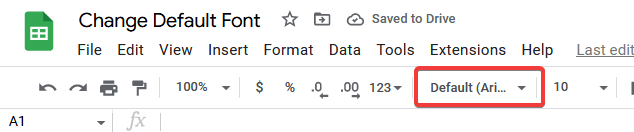
Step 2
As you click on the font style pane a drop-down menu will open where you may see the default font style “Arial” is selected.
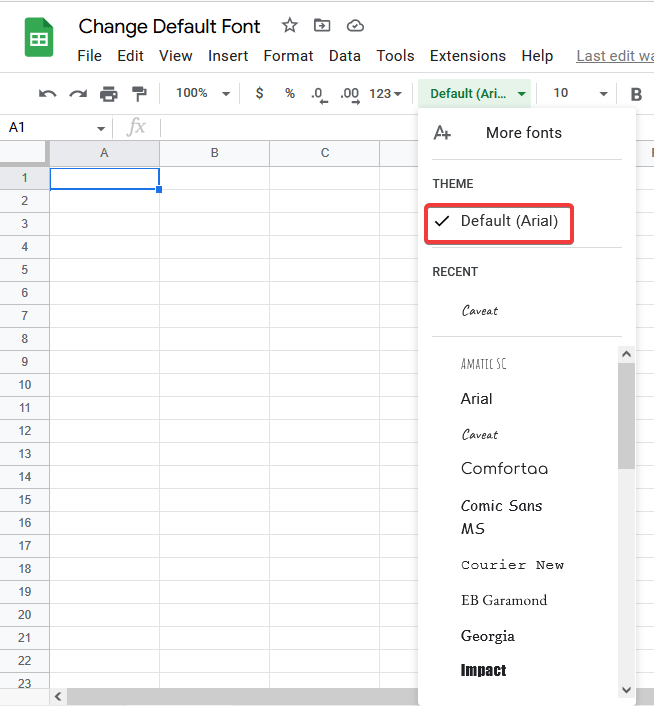
Step 3
In this drop-down menu, you will find different kinds of font styles which you may select and change font style by one click.
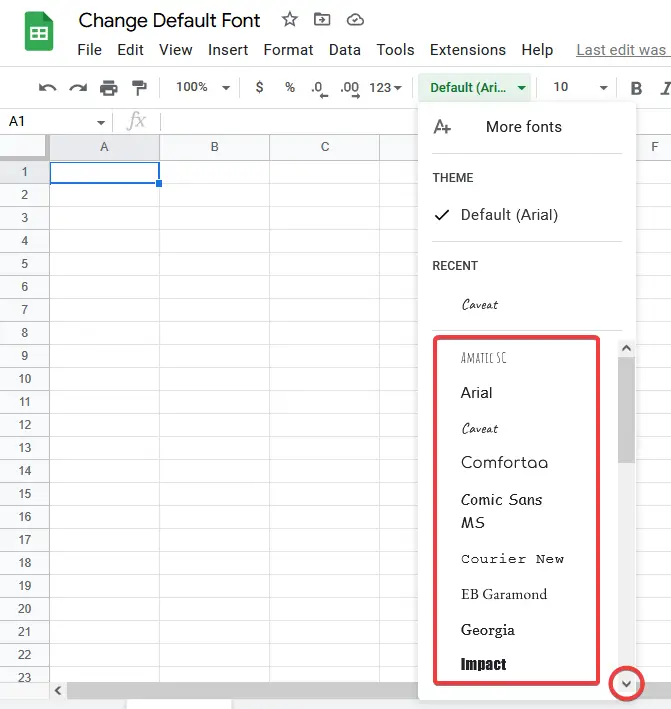
You may also find more styles by scrolling down as shown in the above picture.
Step 4
If you cannot choose your font style in this list you may also go to the “more fonts” option where you will find hundreds of font styles.
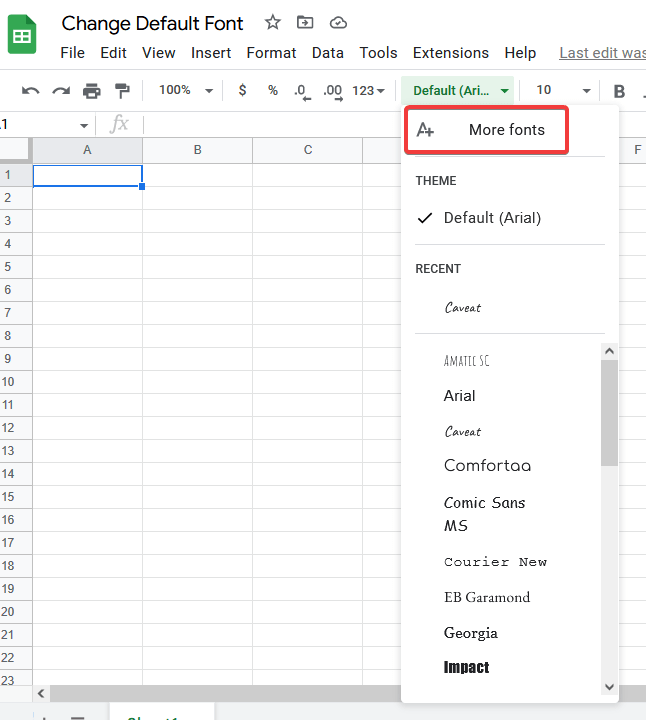
Step 5
As you click on the “more fonts’ option a pop-up window will appear.
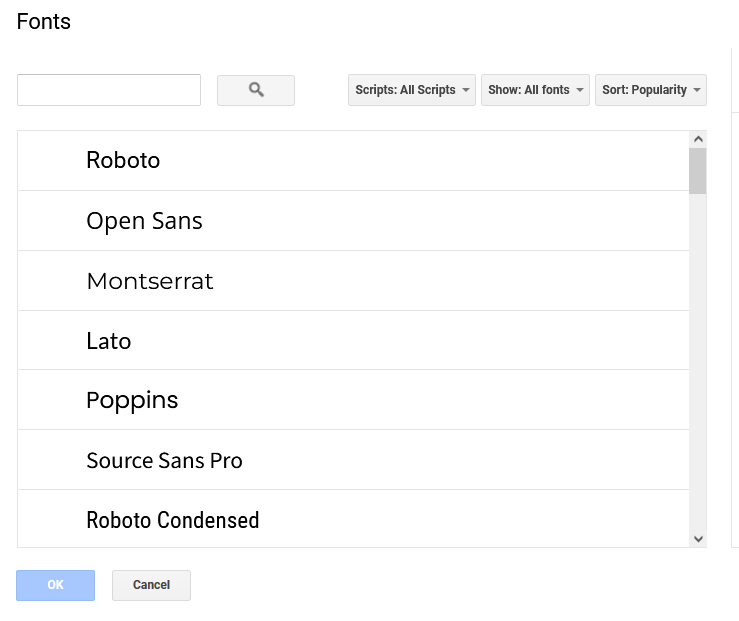
Step 6
Here is your huge choice list where you can find your desired font style.
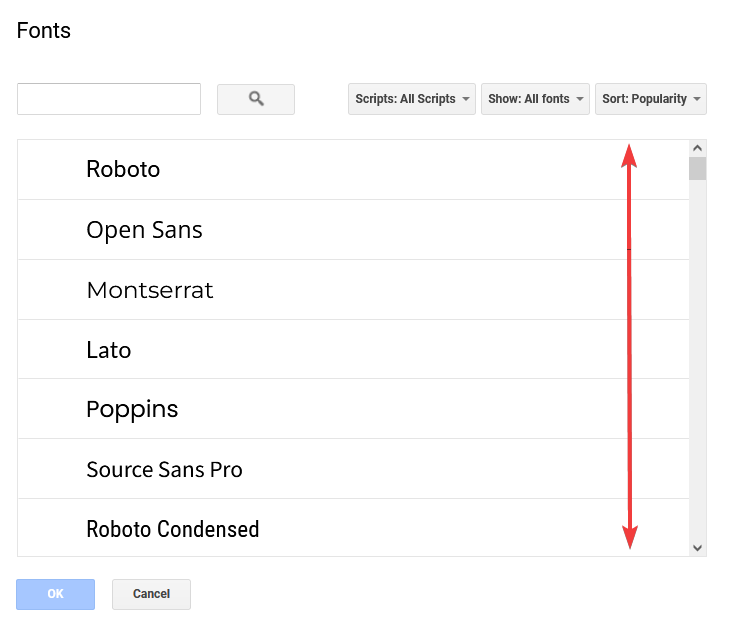
Step 7
There are some more customized options related to font style which may be helpful for you. Like languages as well.
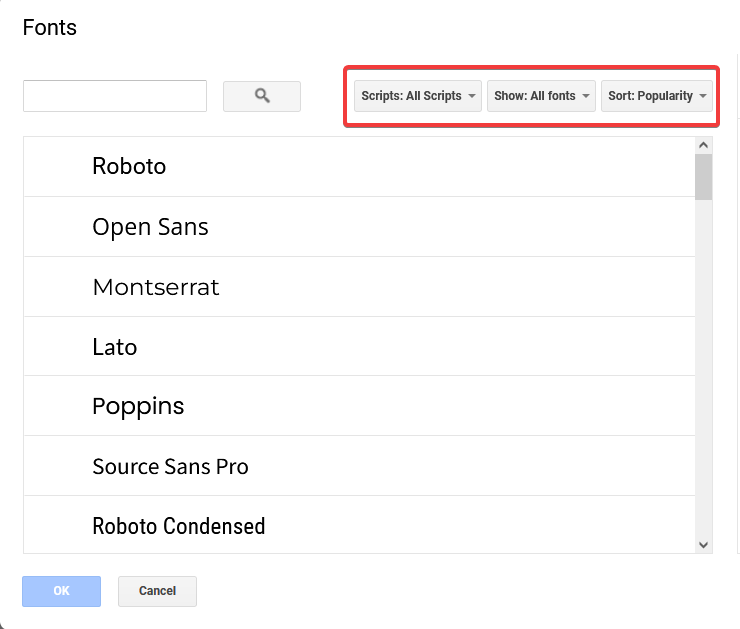
Step 8
Now just select your favorite font style that you need for your Spreadsheet.
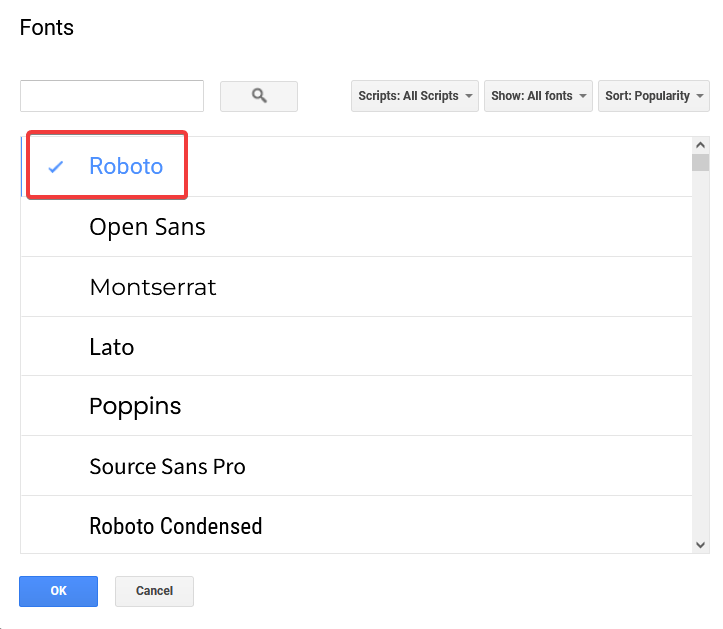
Step 9
You are almost done, Just click on the “OK” button.
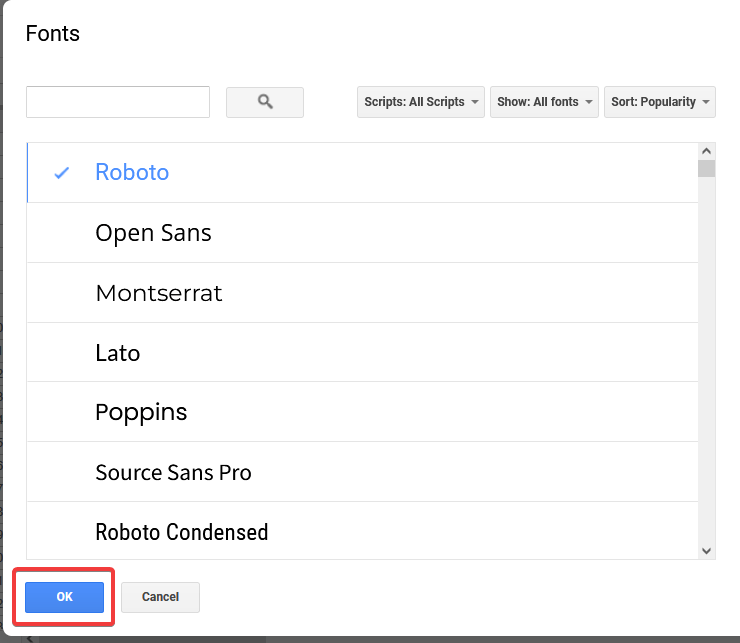
Step 10
Your font style has been changed now you are ready to write in your font style.
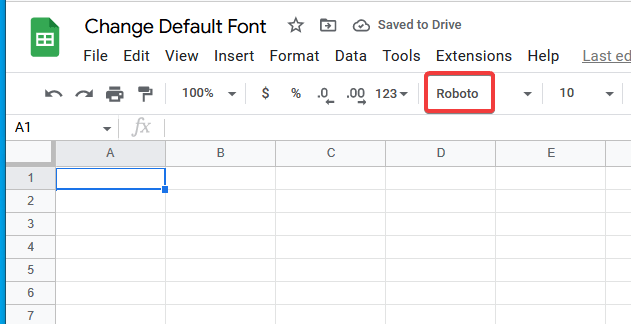
As you can see in just a few clicks we changed the default font in google sheets as I promised I will teach you one more method to change the default font in google Sheets so let’s move on it.
Change Default Font in Google Sheets – By using a custom theme setting
There is a new additional feature of “Themes” in Google Sheets through which we can customize and change the default font and another formatting of our choice in our spreadsheet. So we decided to include it in our article. Following are the steps of this method.
Step 1
In the main menu, find and select the “Format” tab then you will see it at the top of the “Theme” option in the drop-down menu.
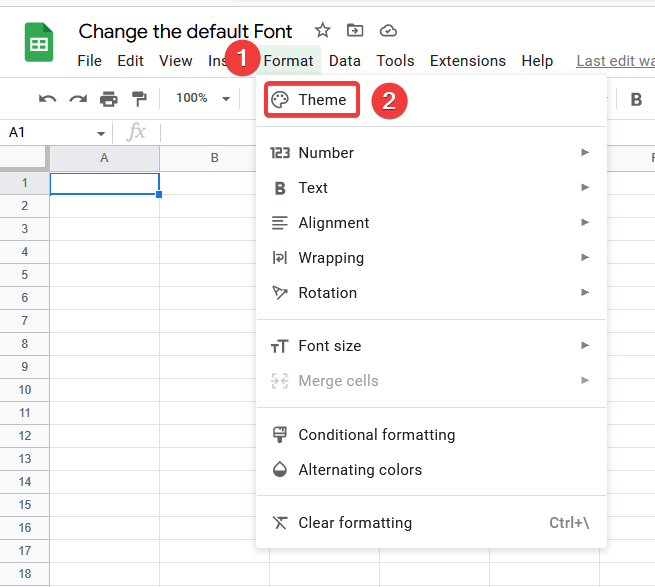
Step 2
A side panel appears at the right of your spreadsheet in which you have the Themes box. Select any theme from the “Theme box” because we are going to customize our theme.
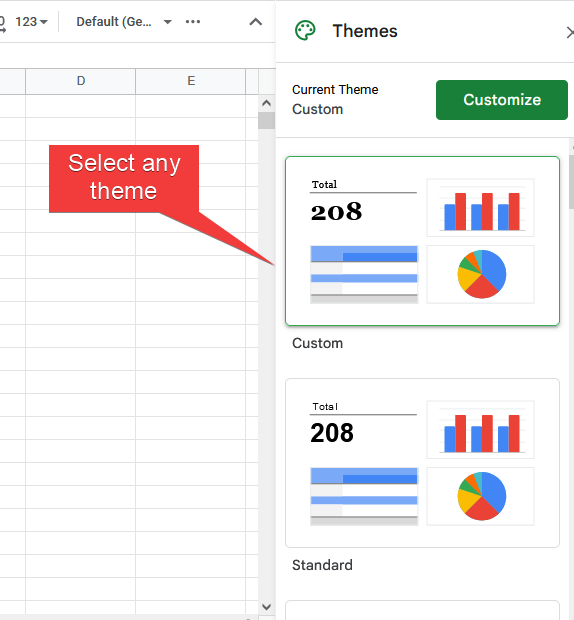
Step 3
Select the “customize” option.
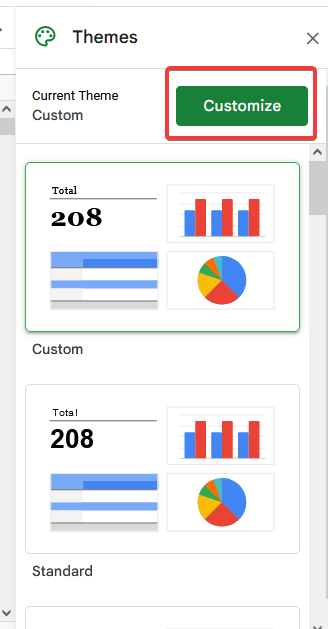
Step 4
Here you will find a Font style pane.
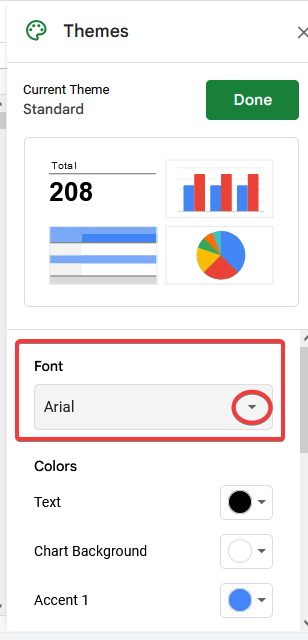
Step 5
Here you will have options to edit the font, text color, chart settings, etc. of your selected theme. Click “Font” to open a drop-down and choose one from them.
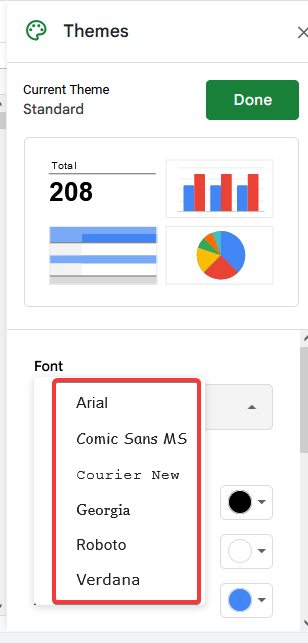
Step 6
As I select “Georgia” here.
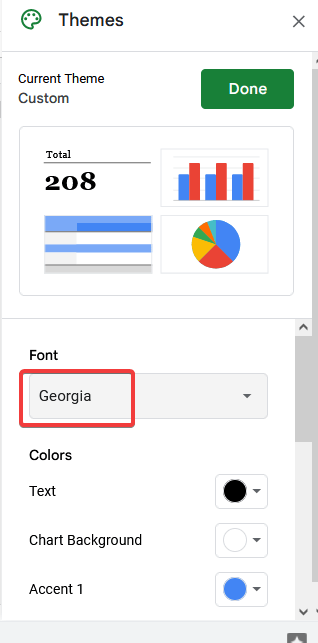
Step 7
After selecting the font, click on “Done”.
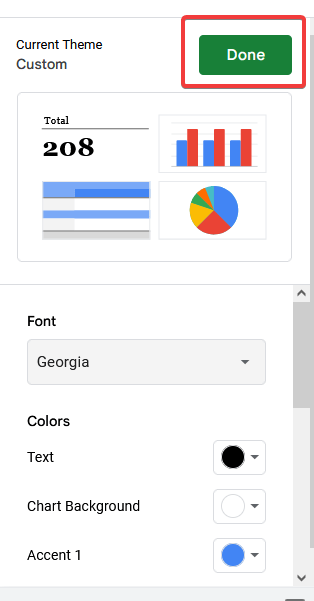
Step 8
Now as you may see, you have changed your default font.
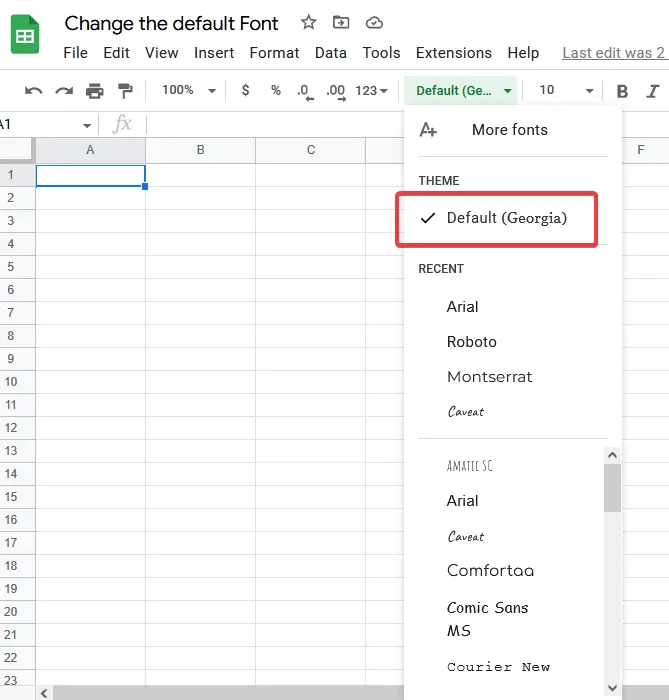
Once we close your spreadsheet and reopen it your font style will again change to the default font style “Arial” and you will have to change it again.
How to Permanently Change Default Font in Google Sheets
In google Sheets, you can’t change the font style permanently once you reopen it by default it will select the ‘Arial” font style you will have to change it manually again and again while opening a new file which will irritate you. So, If you want to change your default font style permanently I have some solutions for you to resolve it.
One thing you may do is once open a spreadsheet and customize your font style or any font set whatever you want and save it by any name. And then whenever you need to open the same file to work so you may find your font style and other changes remain the same.
And the second one is by submitting a custom template. There are many formatted templates available in google sheets while opening a file. You may also make a customized template for your spreadsheet. Once it was created. Whenever you need you may open your customized template instead of using a blank file, where you may customize the font style as well which will remain the same whatever you chose at the time of customization of the template. So, in this manner, you may make your own desired font style default in google sheets. Let’s do a quick practice to make you understand step by step.
Step 1
First, take the blank sheet in google sheets.
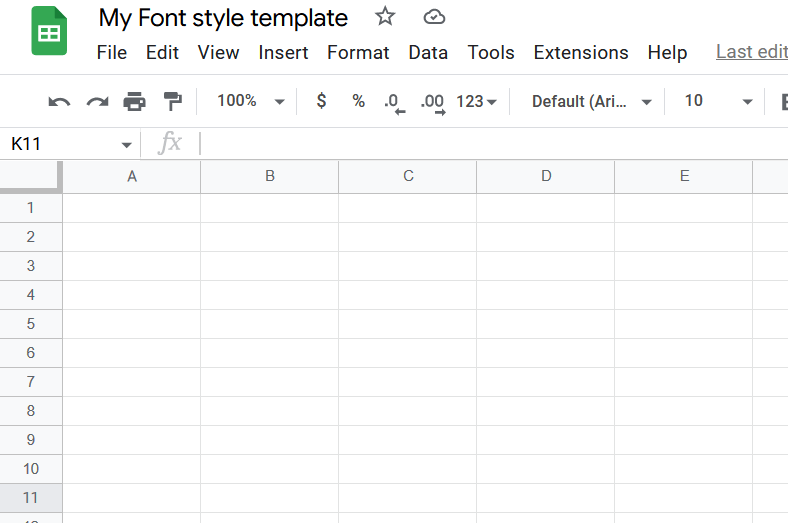
Step 2
Now customize your setting as here I am selecting font style.
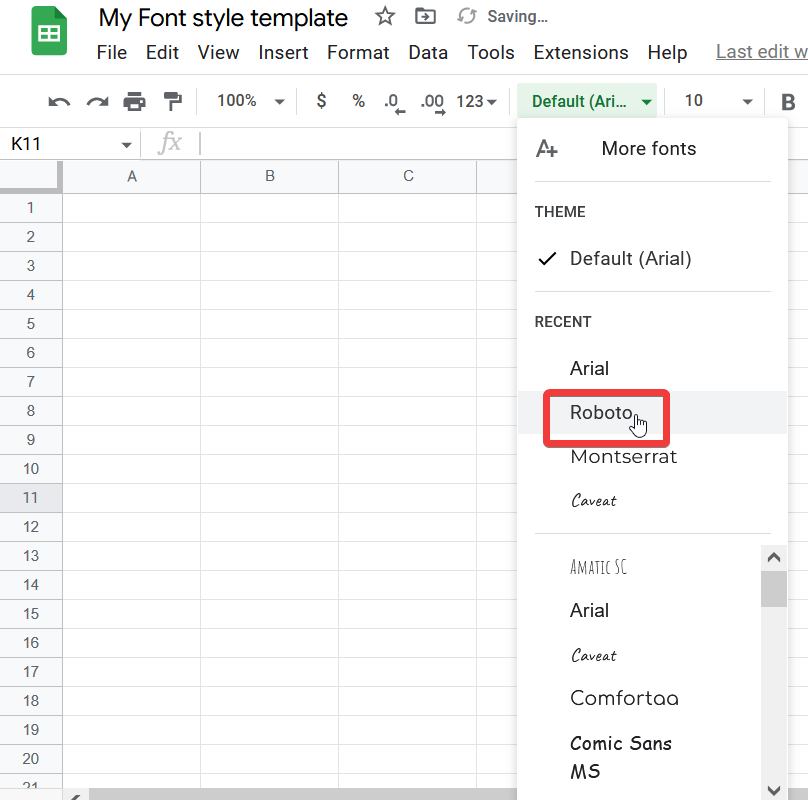
Step 3
After done your customization whatever you want to do then now save your file. Then to make your template follow these instructions
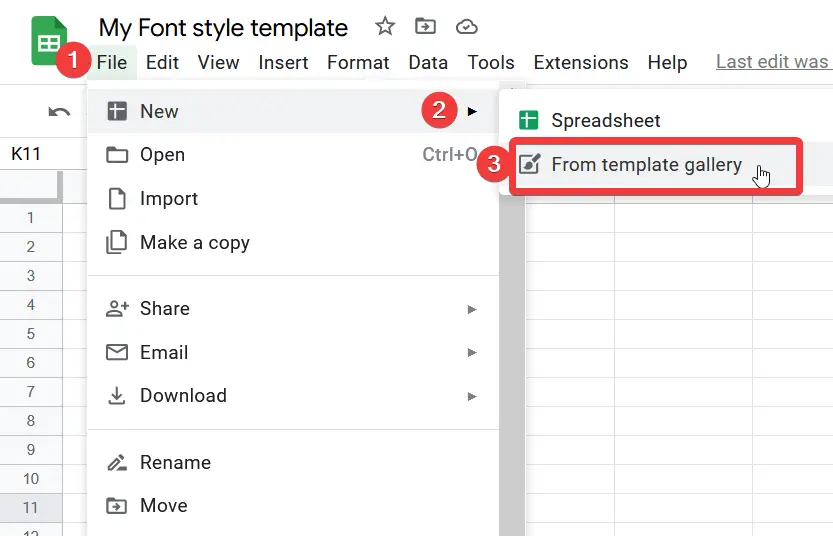
Step 4
A new window will open where you will find a button “Submit a template” open it.
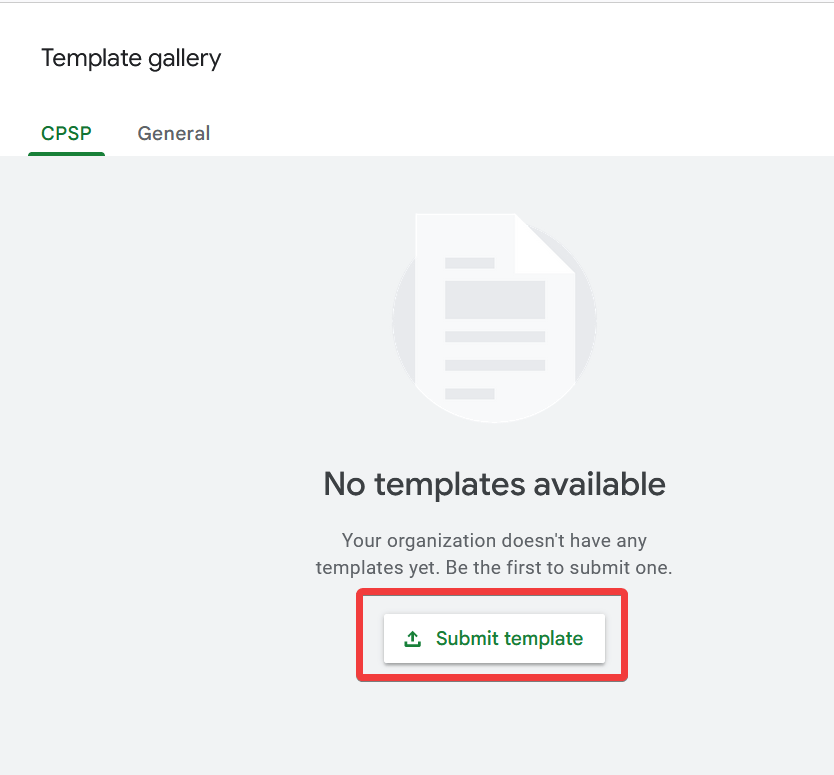
Step 5
A new pop-up window will open where you will find a tab of “select file” open it to select your customized file
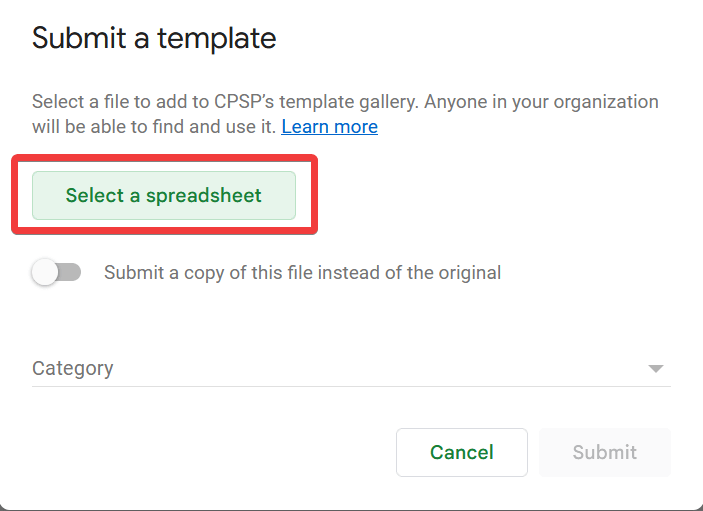
Step 6
Select the customized file in the following.
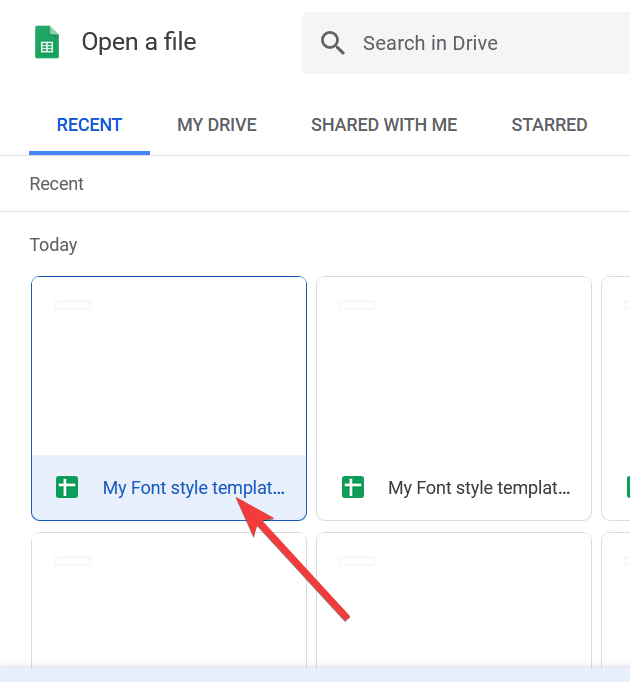
Step 7
Once you select the file click the “Open” button.
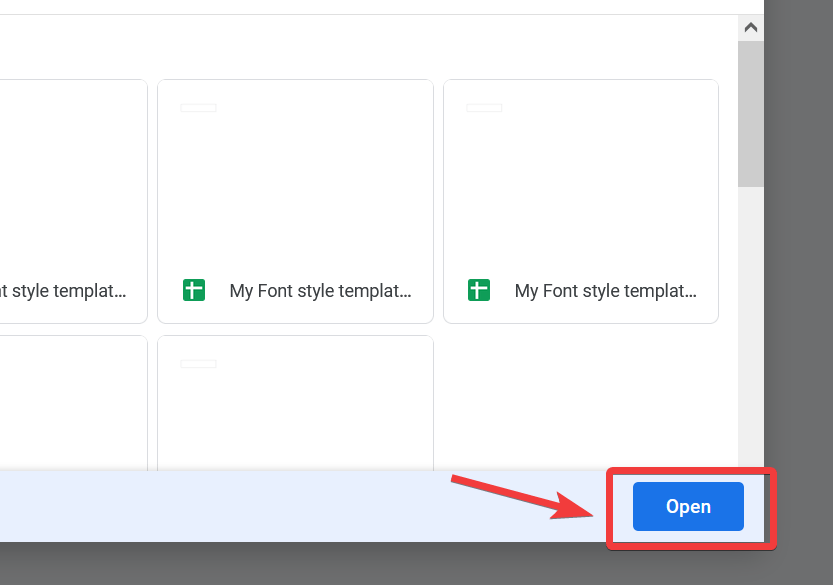
Step 8
Now just select any category and then just press the “Submit” button to make your template.
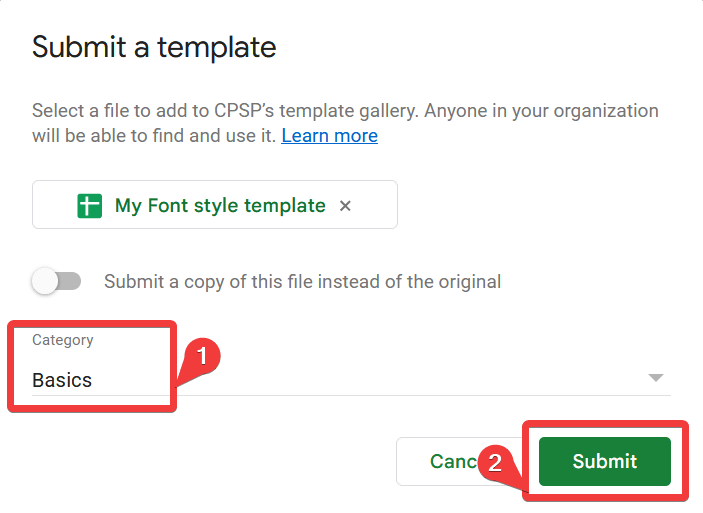
Step 9
As you may see that your template has been saved.
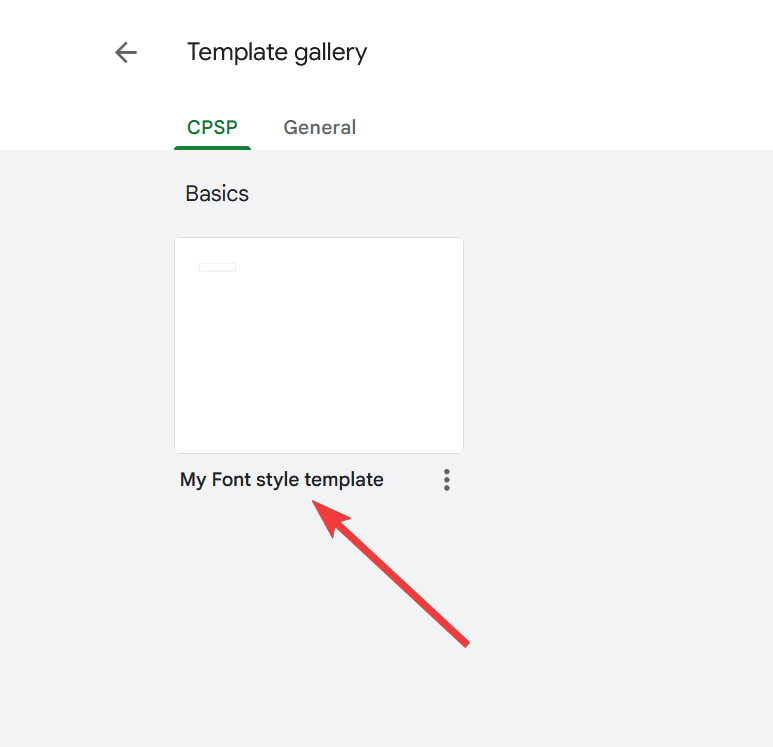
Step 10
Now back to the home screen of Google sheets and go into the “template gallery”
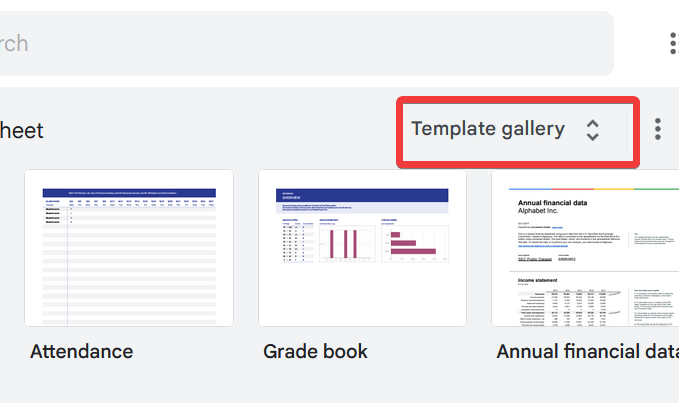
Step 11
In the gallery, you will find your template click it to open it.
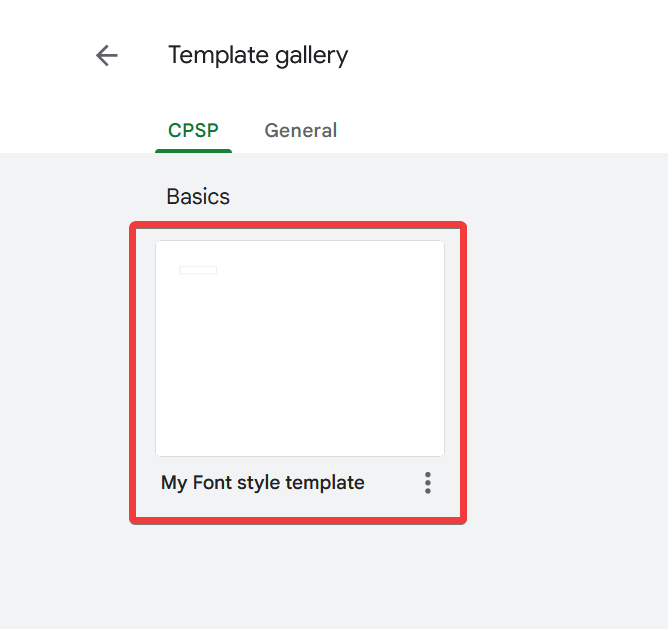
Step 12
Here you may see a new customized spreadsheet in front of you where you may see your font style as you change.

I hope you have understood the strategy to change your default font permanently. As we made our customized template we do not need to change every time my Font style. Just whenever you need to open the file, open your template from the template gallery.
A workaround is to make a copy of your custom settings file and always have the custom settings, instead of creating a new file from scratch and getting the default setting.
Important Notes
- Unfortunately, it is not possible to permanently change the default font in Google Sheets, it is possible to save a document with your desired default settings and then re-use that document every time you need it.
- Be noted, that there is a difference between theme and template. A theme is a set format that is not necessarily specific to a particular task or purpose. While Templates in Google Sheets are pre-made spreadsheets that are built for specific purposes, like budgets, schedules, etc.
- You may customize more things except for font styles while creating your templates like Font size, Font color, theme color, theme pattern, etc.
Frequently Asked Questions
Can I Use the Same Methods to Change Default Font in Google Docs?
Yes, the process of changing default font in google docs is straightforward. By accessing the Styles option in the toolbar, you can modify the font to your preference. Remember to save the changes as the new default style for all future documents.
Conclusion
As I discussed nowadays in the competition with each other everybody wants its presentation one of the best. You have to be careful about every basic rule of making documents or spreadsheets even if it is font style. By default, there is font style is selected but sometimes it is not suitable or looks good. I hope now you will understand the importance of this article in which we study how to change the default font in google sheets with the quickest two methods. You may choose your writing style to make your document presentable.
I hope today’s topic shall be helpful. Office Demy wishes you good luck with your success.





