To Insert Checkmarks and Checkboxes in Google Docs
- Select the paragraph where you want to insert the checkmark.
- Click “Format” > “Bullets and Numbering“.
- “List options” > “More bullets” > type “Checkmark“.
- Click your desired checkmark and “Close“.
OR
- Place the cursor where you want the checkmark.
- Click “Insert” > “Special characters“.
- In the dialog, type “Checkmark“.
- Choose the checkmark character and click “OK“.
In this article, you are going to learn how to insert a checkmark in the Google docs as well as you will be given instructions about, “how to insert Check Box in the Google docs.” So, must read the article thoroughly, to completely understand the procedure. Let us start with the introduction.
“A graphical widget used to make a binary choice between the two mutually exclusive options just like yes/no or true/false etc. in a document is called “Check Box”.
Many official documents need some kind of attachment to make them look professional and presentable to the readers. For example, adding a checkmarks or checkboxes in Google docs is required to give our document a neat and professional touch. However, when it comes to managing and arranging such attachments in the document, you need to follow a specific method and strategy to format your document accordingly. You have to put a specific attachment in its proper place to create a neat visual effect in the document.
In this article, we will provide you with a step-by-step guide to make your document look professional and easy to understand for the reader.
Benefits of the Checkmarks and Checkboxes in Google docs
There are a lot of benefits of adding the check box or checkmark in the document. Below are given some benefits:
- Using checkboxes you can make multiple selections from the given list of items
- They are mostly used to present a true/false or yes/no selection, in the question papers.
- They are used to create a “To-do” list.
How to Insert a Checkmark in Google Docs
Follow the steps given below to add a checkmark to your document.
Insert Checkmark using Format Option in Google Docs
Step 1: First of all, open your document in Google docs and select the paragraph in your document, to which you want to add the checkmark.
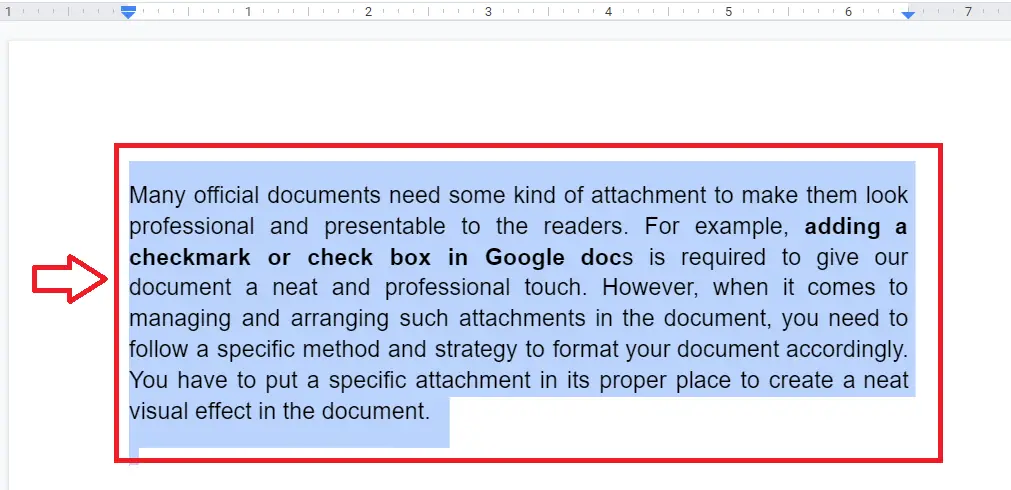
Step 2: Click on the “Format” option available at the left top of the screen. A drop-down menu will appear. Click on the “Bullets and Numbering” select “list options” and finally click on “More bullets” from the sub-menu.
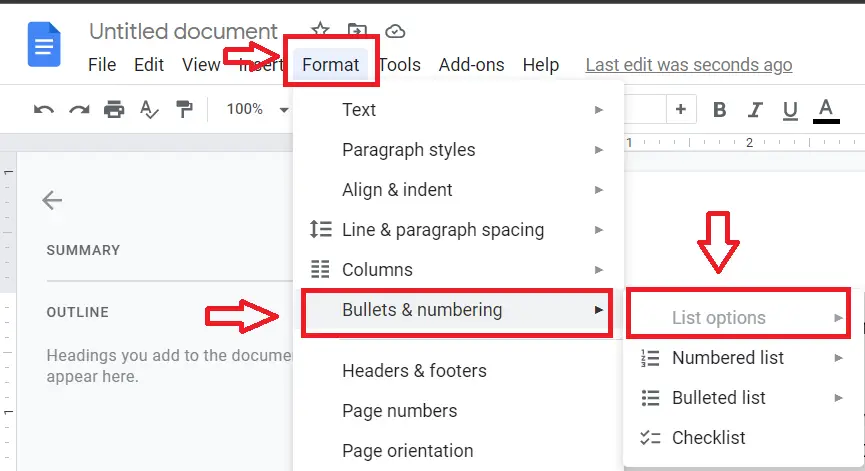
Step 3: Now a “Insert special characters” dialog box will appear. Type “Checkmark” in the search bar available on the left side of the dialog box.
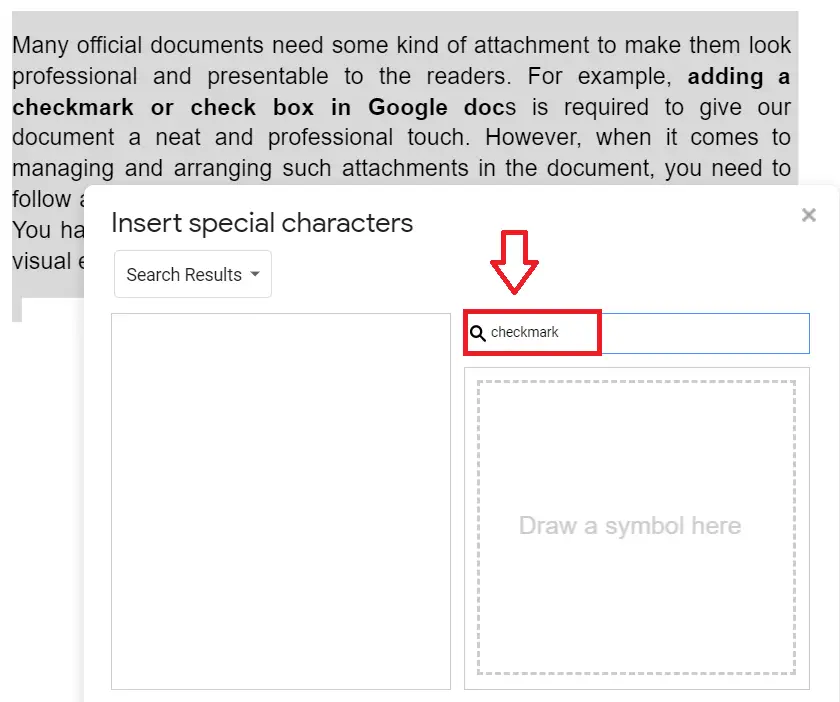
Step 4: Click on the checkmark that you want to add to your document, and click the “Close” button.
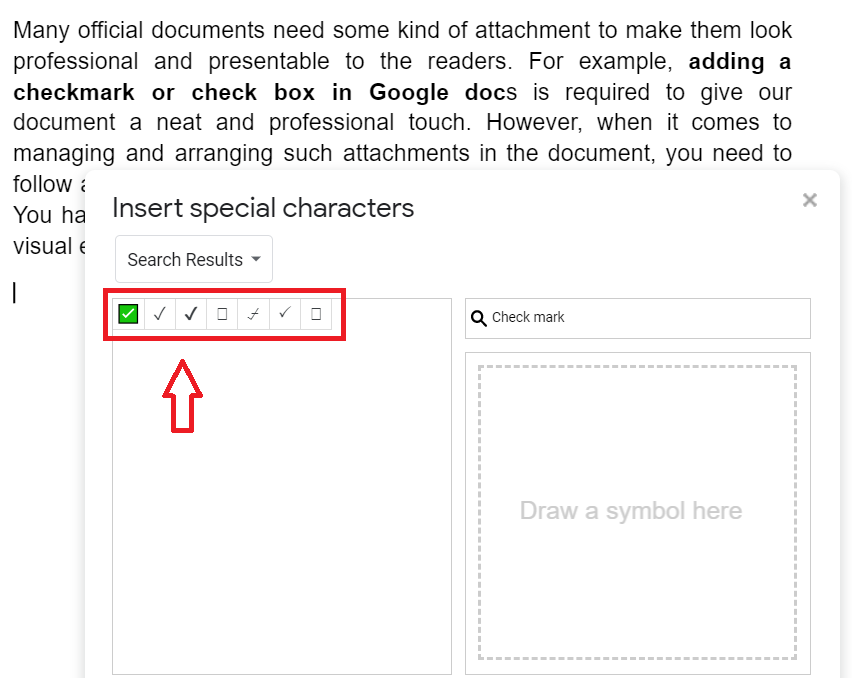
Step 5: The selected checkmark will be added to your document, at the point where you will locate the cursor.
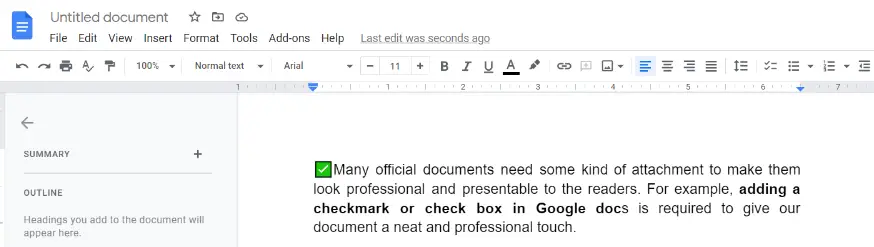
Insert Checkmark using Insert Special Characters Option in Google Docs
You can use this method also to add the checkmark to the document. Follow the steps given below to add the checkmark to the document.
Step 1: Open your document, in which you want to add the “Checkmark” and select all the text, and locate the cursor where you want to add the checkmark in the document.
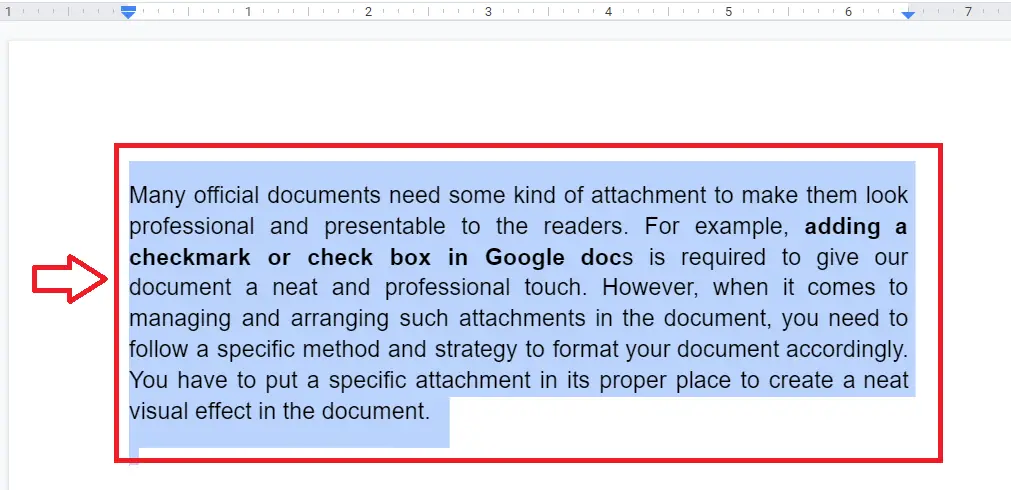
Step 2: Click on the “Insert” button available on the left top of the screen, and select the “Special characters” option.
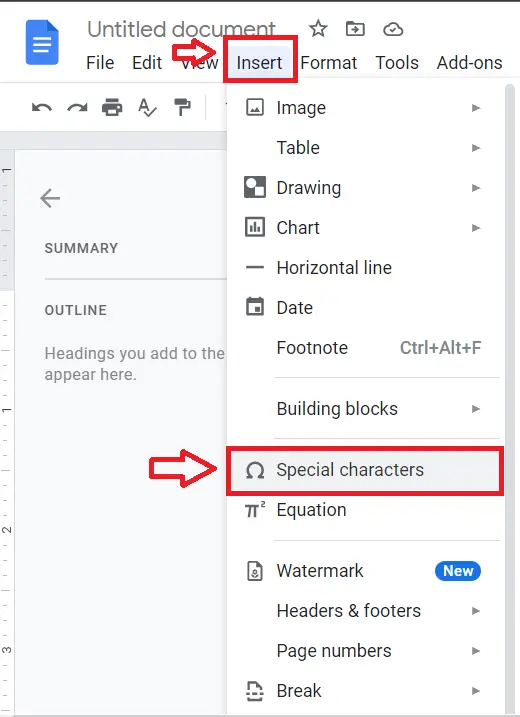
Step 3: It will open a dialog box. Type “Checkmark” in the search bar, available on the left side of the dialog box.
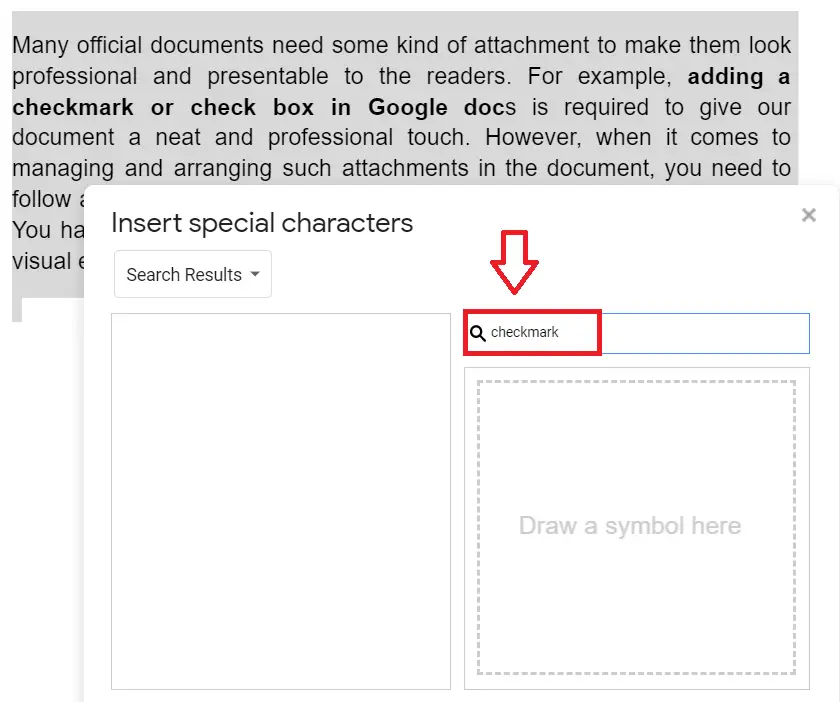
Step 4: Pick the “Checkmark” character from the table and click the “OK” button.
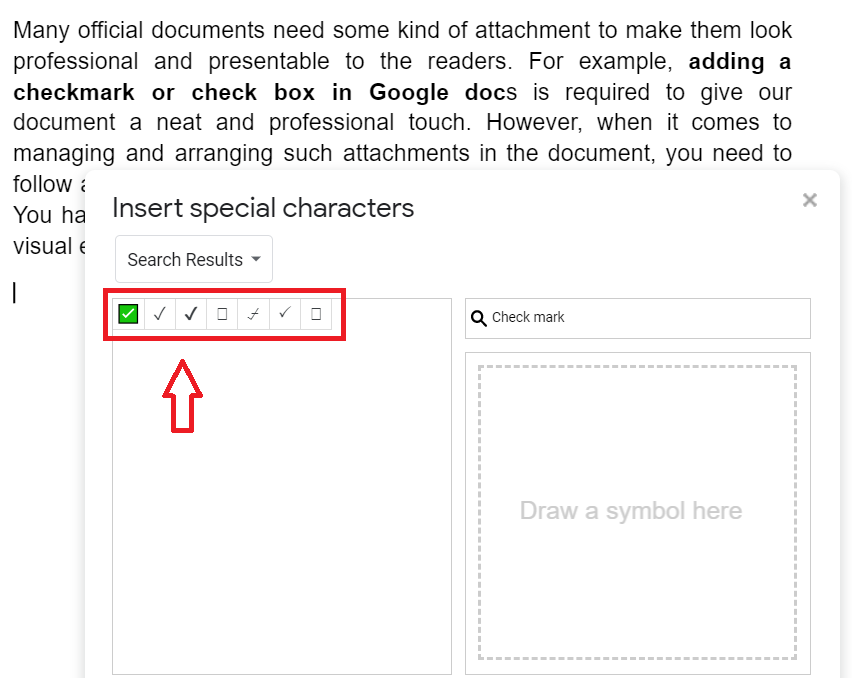
Step 5: The selected checkmark will be added to your document, at the point where you will locate the cursor.
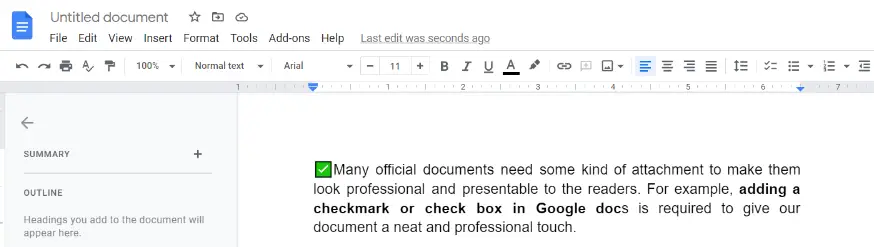
How to Insert a Checkboxes in Google Docs using Checklist Option
This method is considered one of the simplest methods to add a checkbox in Google docs. Follow the steps given below to add checkboxes in Google docs.
Step 1: First of all click on the “Checklist” icon available in the toolbar.
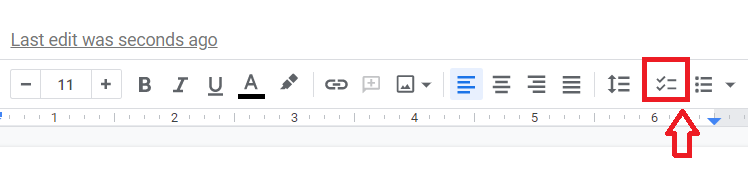
Step 2: After clicking on the “Checklist” option, the check box will l appear in the Google docs at the point where your cursor is located.
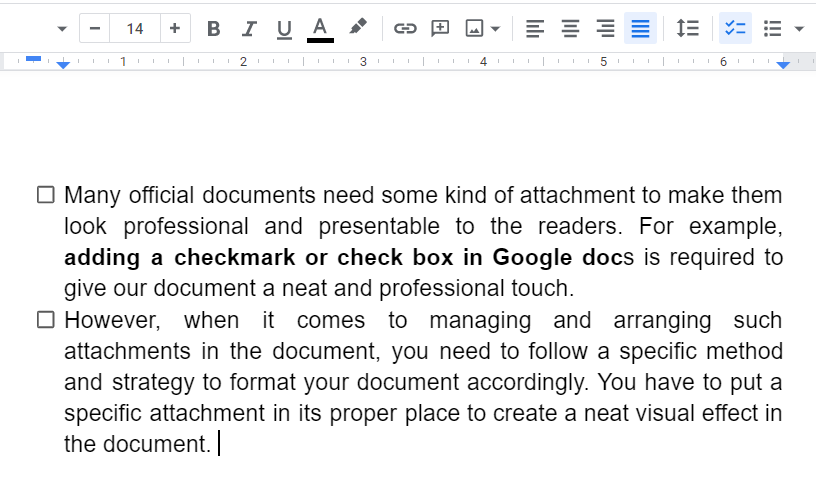
Step 3: If you want to cross off an item from the list, click on the check box that you inserted in the document.
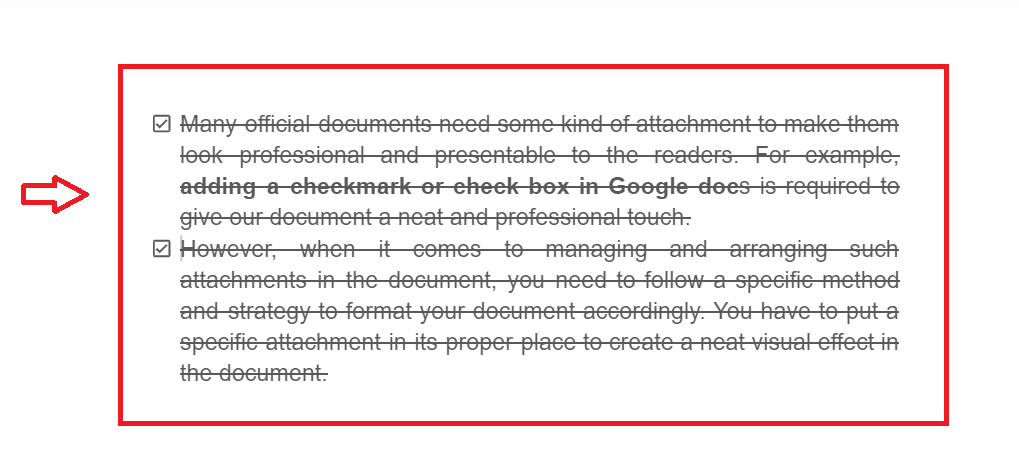
How to Apply Checkmarks as custom bullets to paragraphs
- Choose the paragraph from your document to which you need to add check mark sign.
- Choose the “Format” option from the menu to open a menu list.
- Select Bullets & numbering and choose ” List options” and finally pick the “More Bullet” option from the list. Here you will see a dialog box.
- Write “Check Mark” in the search bar, and choose the “Check Mark” from the table.
- At the last click on the close button.
Notes
Keep in mind; there is no shortcut universal ALT CODE assigned to a check box or checkmark in the Google docs.
Conclusion
In this article, we have learned how to insert a checkmark in Google docs and how to insert a check box the Google docs. So, if you want to add a checkmark or checkbox in your document, follow over step-by-step guide to get the benefit.






