To Convert Excel to Google Sheets and Google Sheets to Excel
- Open the Google Sheets homepage.
- Click on the folder icon named “Open file picker“.
- Choose a folder from Google Drive, Recent, or Starred, or upload the Excel file from your local device.
- Drag and drop the file or click on “Select a file from your device“.
- Select the Excel file.
- The Excel file is now open in Google Sheets and is converted into a Google Sheets format.
OR
- Open the Google Sheets file you want to convert.
- Click on “File,” then “Download,” and choose “Microsoft Excel (.xlsx)“.
- An Excel file will be downloaded to your local computer as a copy of the Google Sheets file.
In this article, we will learn everything about how to convert excel files to google sheets, and google sheets files to excel.
Excel and google sheets are used interchangeably for working on calculations of text, string, and numeric data. Both software products are rich-featured and highly interactive. Still, many people prefer to excel and many who prefer google sheets, it’s a personal choice no chaos.
When working in an office we may need to have this kind of conversion regularly, there are compatibility issues, office regulations, and countless other reasons for learning the conversion of the formats between google sheets and excel.
Please note, that this is not an excel vs google sheet, it’s just the conversion between these two. I will not recommend you to use excel or google sheets. It’s up to you, I have stated the reasons above for them we are making this tutorial for you to learn how to convert excel files to google sheets.
Why do we need to Convert Excel to Google Sheets and Google Sheets to Excel
We know that excel is a widely used product for office tasks. Google sheets is a powerful and highly interactive software product but its relatively very new to excel since excel has a very large user base compared to google sheets, but now as the world is going online and we don’t need to hustle to share files and documents with our team on a single click. We don’t have to make send the file again and again and resent the revised version again and again to our team.
Google sheets have brought the best flexibility, sharing, and revision methods that allow us to save a lot of time and not do any kind of tedious work. Many excel users are coming towards google sheets because of these features. This is the biggest reason we all should learn the conversion without losing, data and other functionalities, or at least we should know what it takes to convert files between excel and google sheets.
How to convert Excel to Google Sheets and Google Sheets to Excel
We will go step-by-step to learn how to convert excel to google sheets and google sheets to excel. For this, we should have an excel file and a google sheets file, and of course, we all have a google account. So, I am assuming you have all these, and let’s get into the methods that can be used to convert excel to google sheets and google sheets to excel.
Convert Excel to Google Sheets using Google Sheets
In this first method, we will learn simply how to convert excel to google sheets using the google sheets file home interface.
Step 1
Open google sheets home page
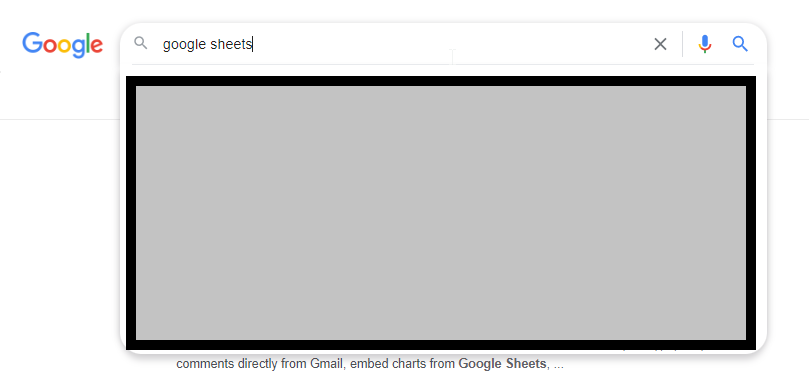
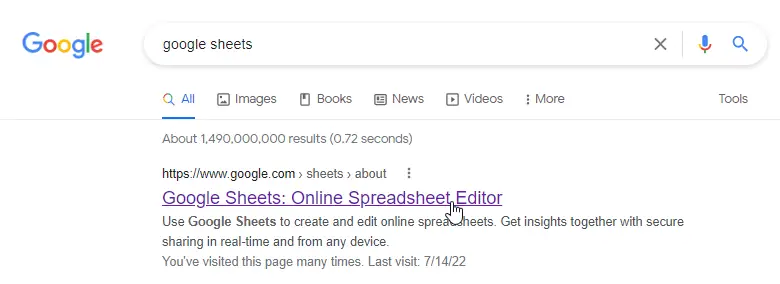
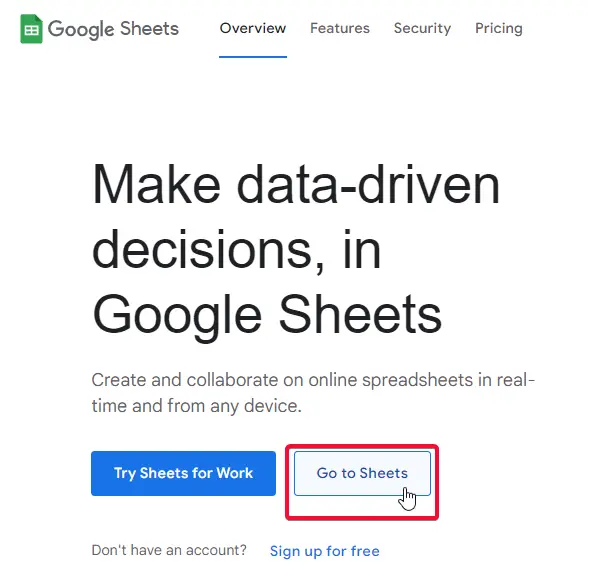
Step 2
Click on the Folder icon named “Open file picker”
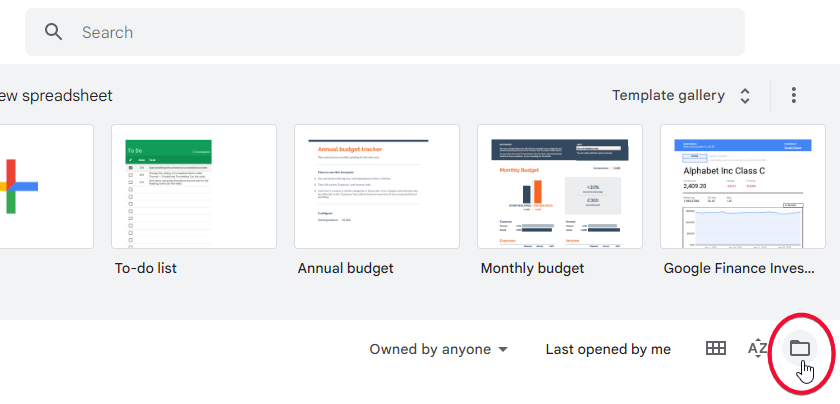
Step 3
pick a folder from the drive, recent, starred, or upload
I am assuming you have your excel file on your local PC
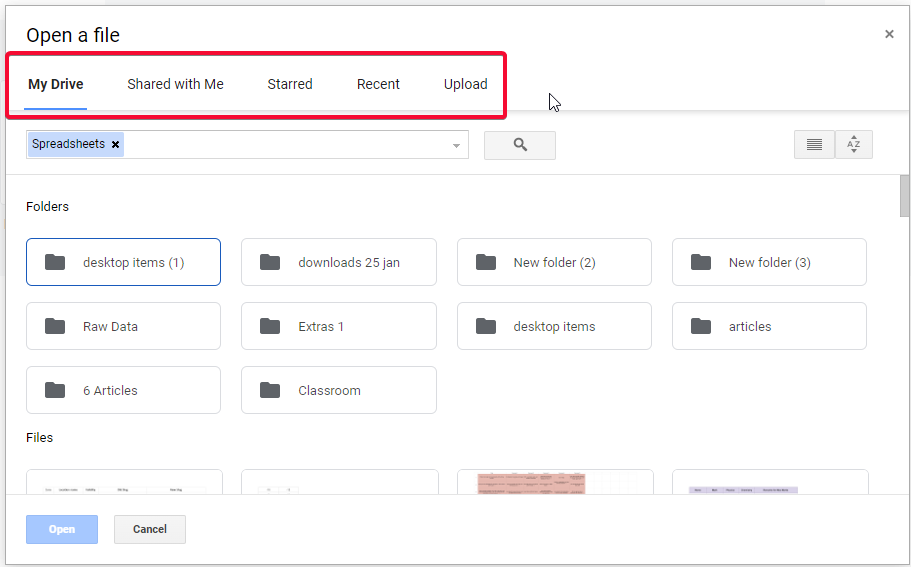
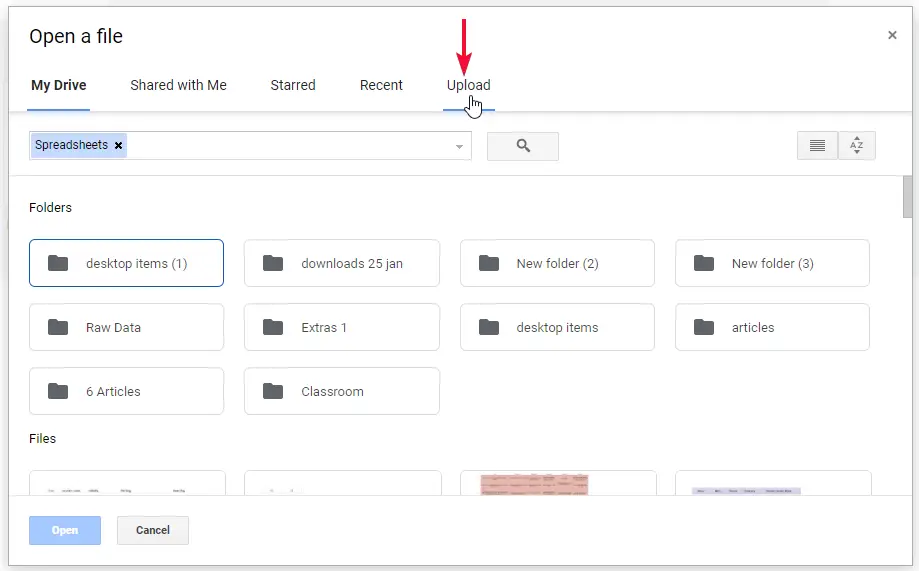
Step 4
Drag and drop the file, or click on “select a file from your device”
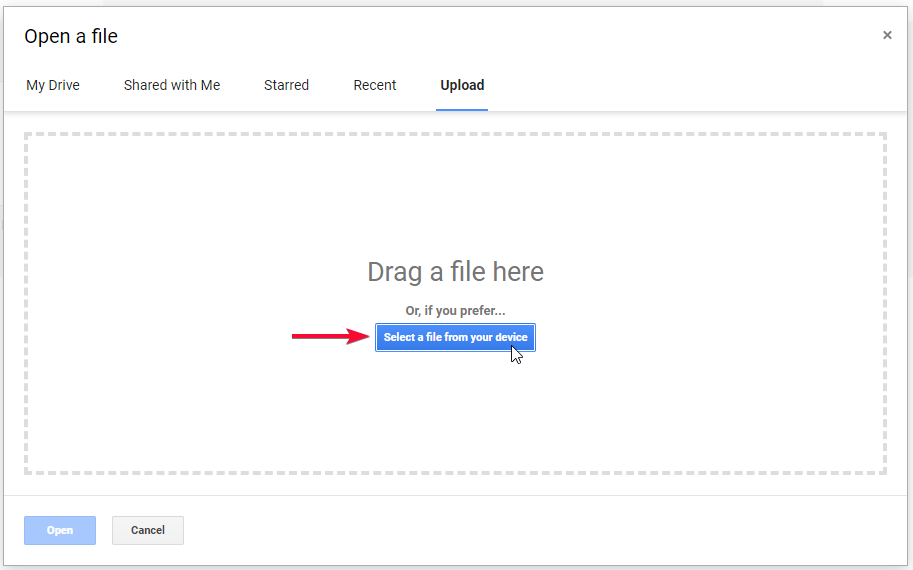
Step 5
Select the file
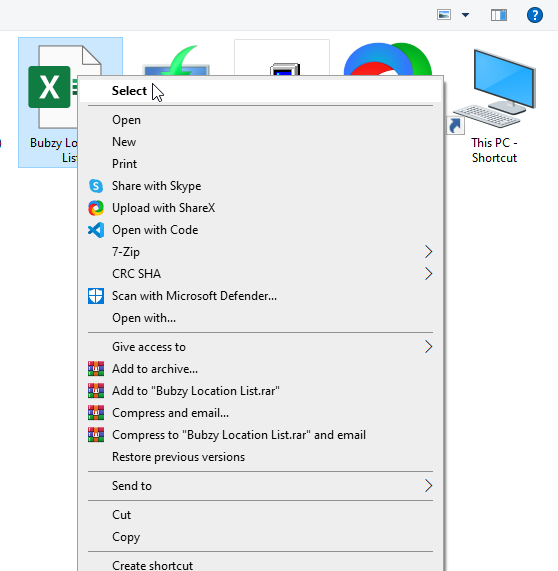
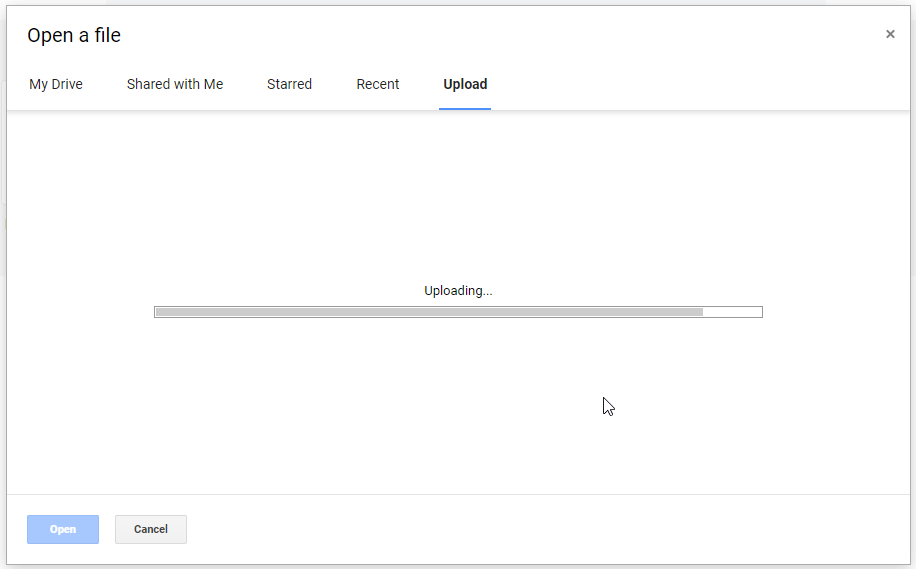
Step 6
You excel file is now open with google sheets, and now it has become a google sheets file.
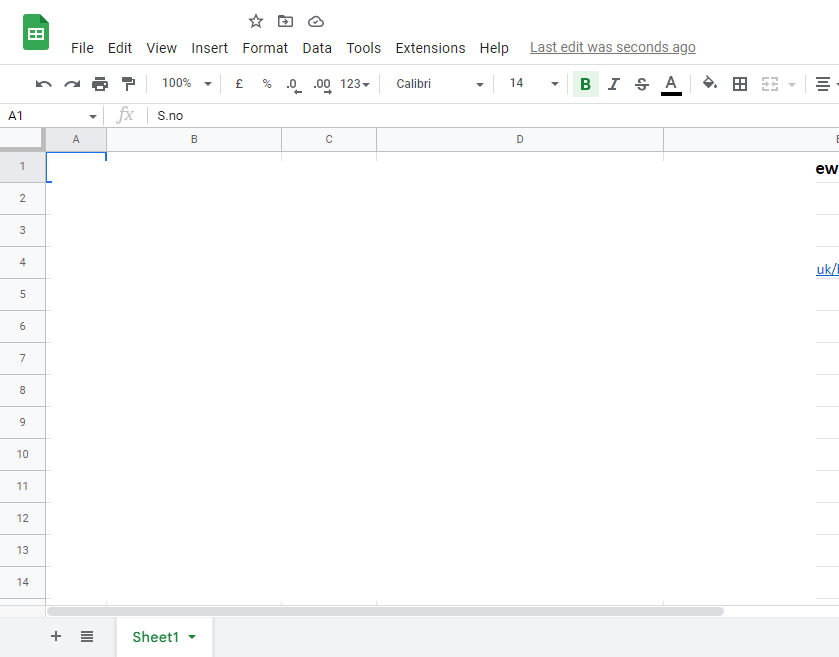
This is how you convert an excel file into google sheets.
Convert Excel to Google Sheets using Google Drive
In this section, we will see how to convert excel to google sheets using Google Drive. For this method, you should have your excel file on your google drive, or you have to upload it on the drive from your device.
We will how to upload on the drive and then how to convert excel to google sheets.
Step 1
Open Google Drive
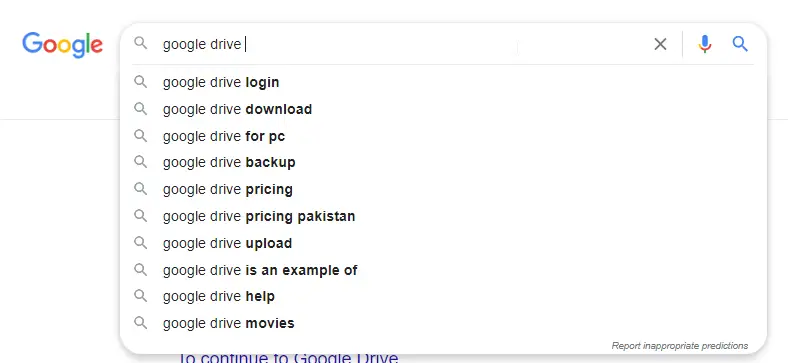
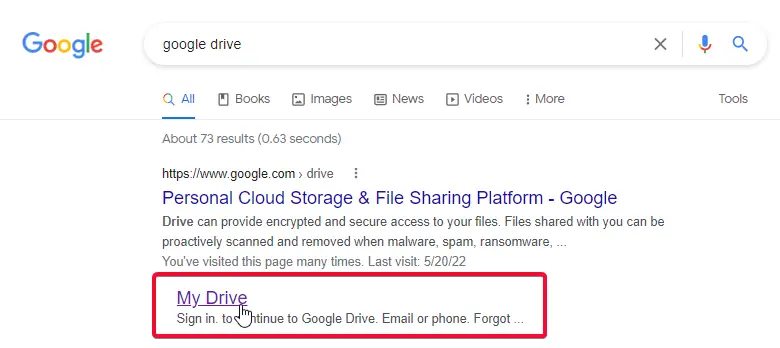
Step 2
Click on the New button on the top left

Step 3
Click file upload
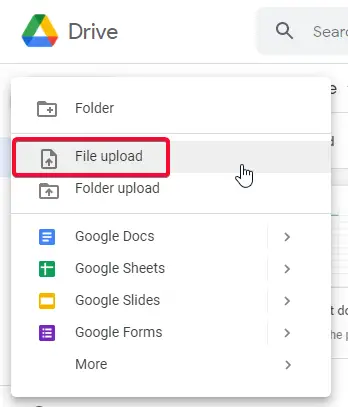
Step 4
Select an excel file to upload to drive
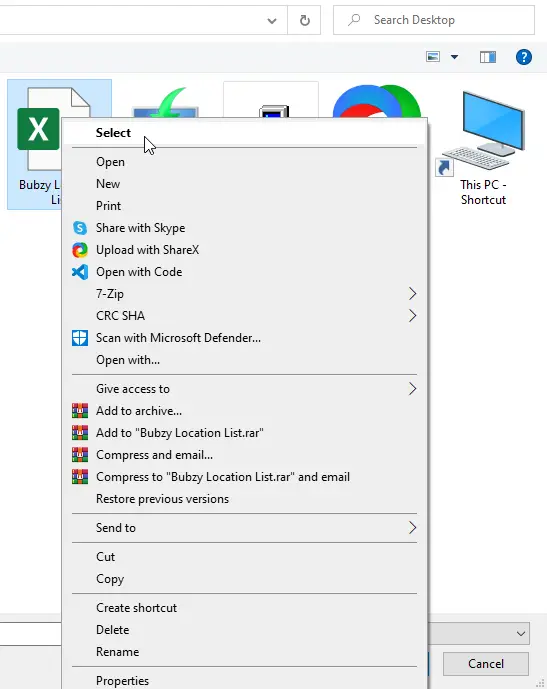
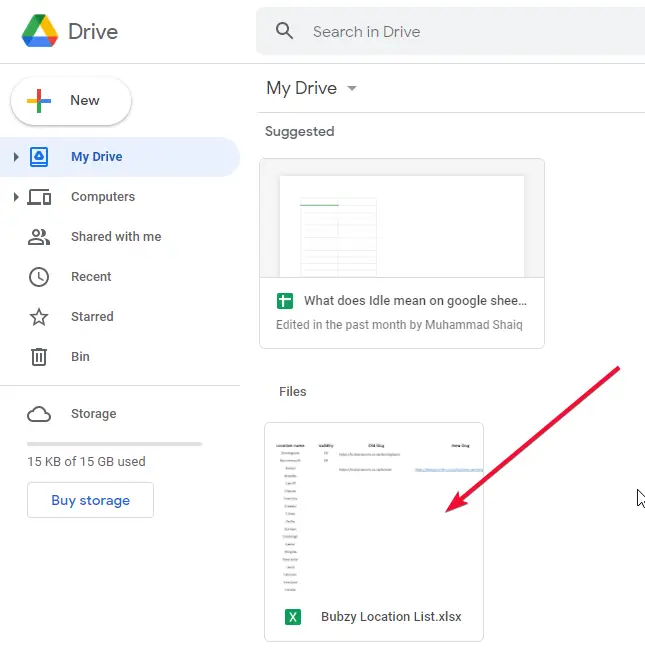
Step 5
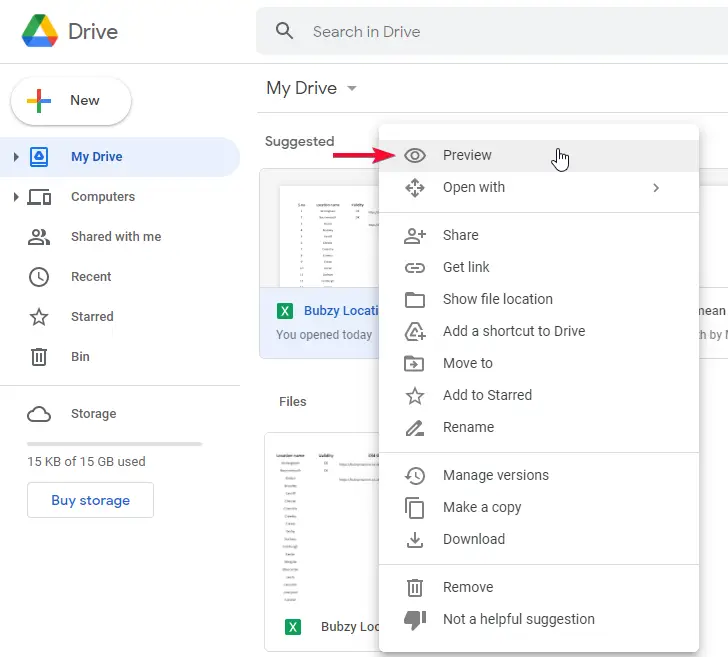
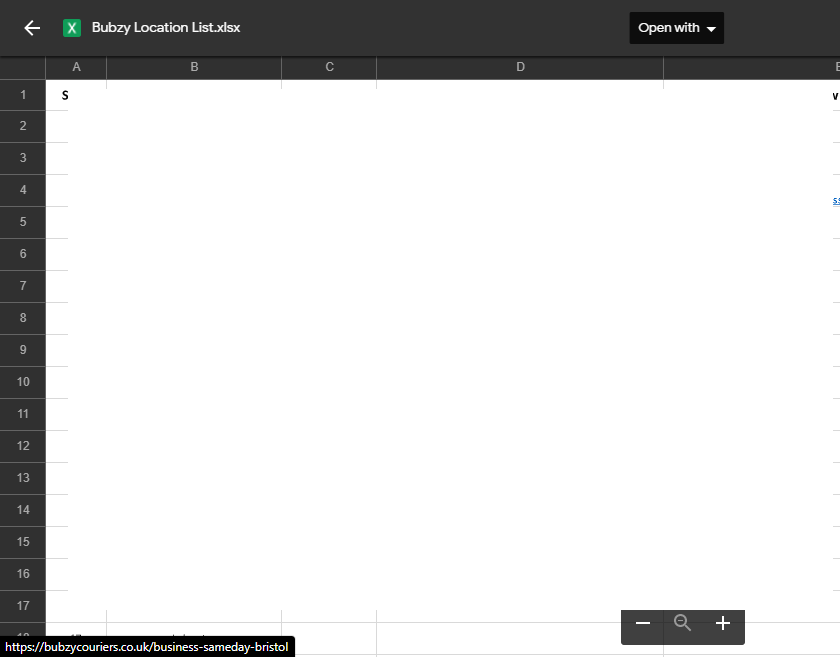
Preview the file
Step 6
Open with google sheets to convert it from excel to google sheets
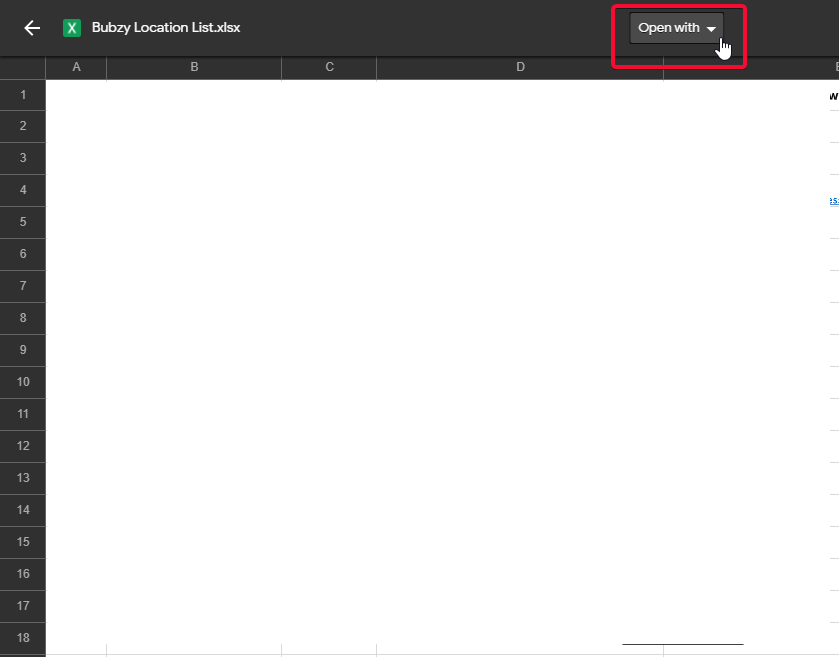
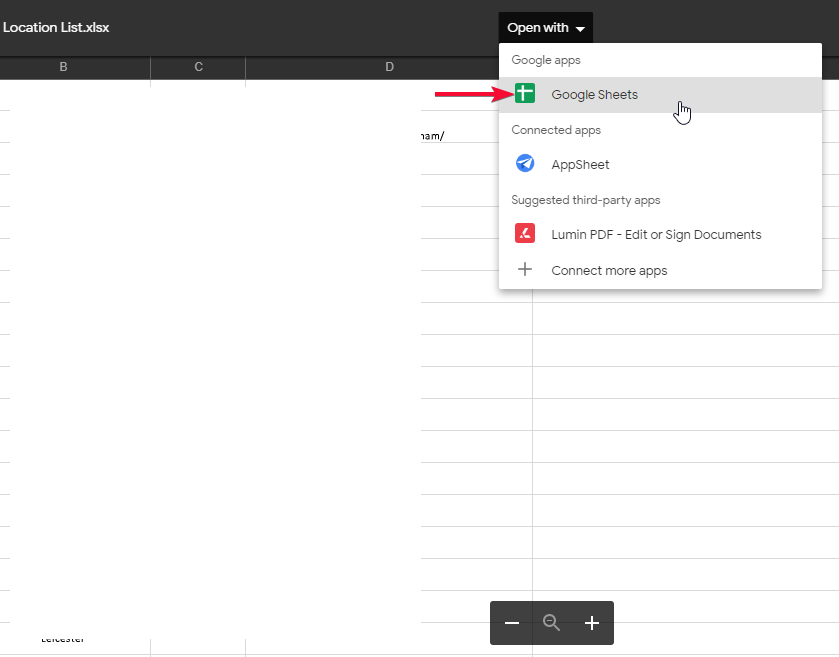
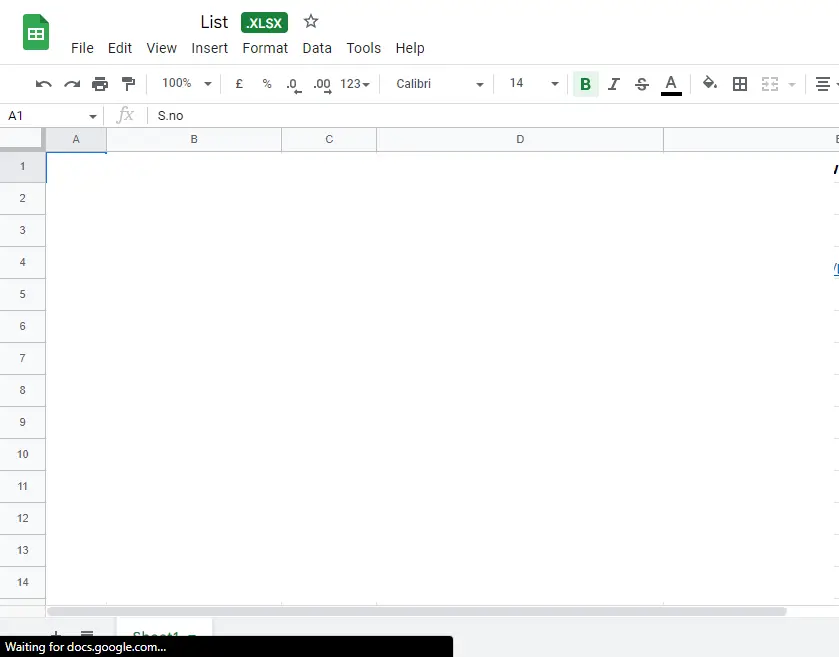
This is how simply you can convert an excel file into google sheets using google drive.
How to Save Excel file in Google Sheets Format
We have successfully converted excel to google sheets but what if we want to save an excel file into google sheets format locally or in google drive.
Simply follow the steps to learn how to save an excel file in google sheets format
Step 1
Go to your excel file that has opened with google sheets
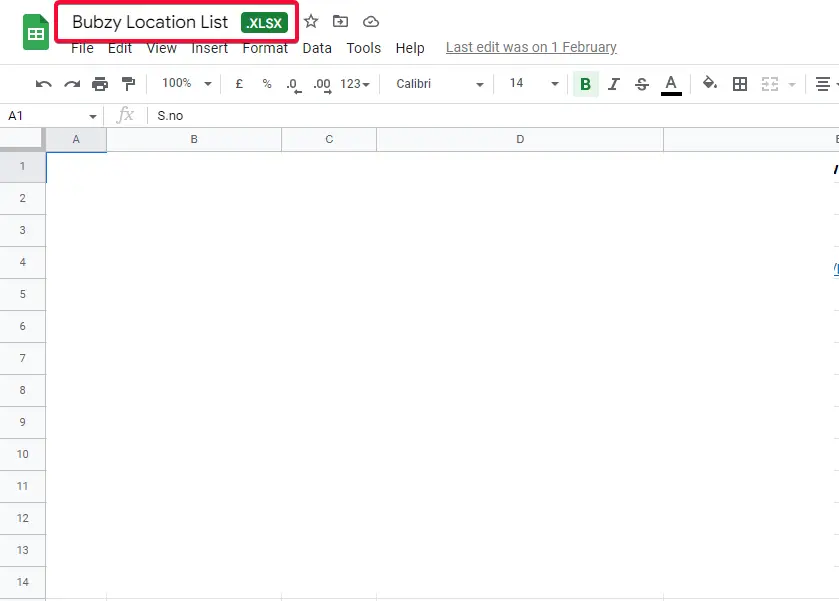
The indication is the extension written after the file name. XLSX
Step 2
Click on file > click save as google sheets
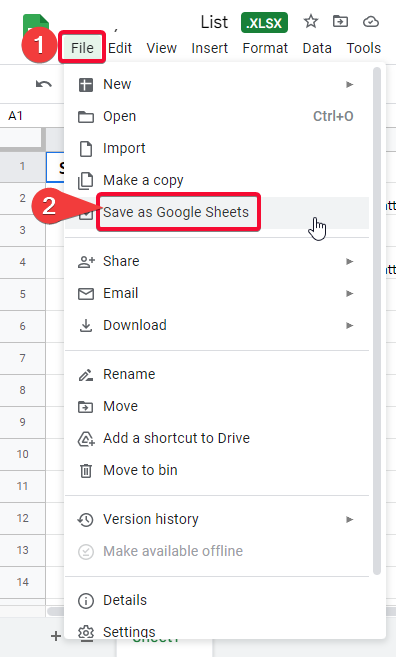
Step 3
In the new tab, a new file will open with no extension written after the name.
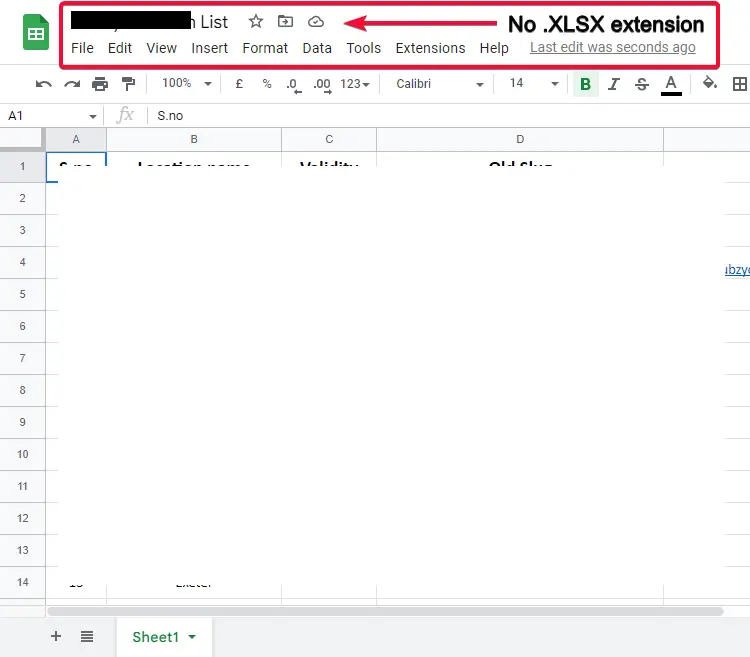
The file has been saved into a drive-in google sheets format.
How to Auto Convert Excel files to google sheets using Google Drive
In this section, we will see how to auto-convert excel files to google sheets using the Drive default function.
This function allows us to auto-change the uploaded file to google docs editor format.
Follow the below steps to learn how we can enable this feature.
Step 1
Go to the Google drive home screen
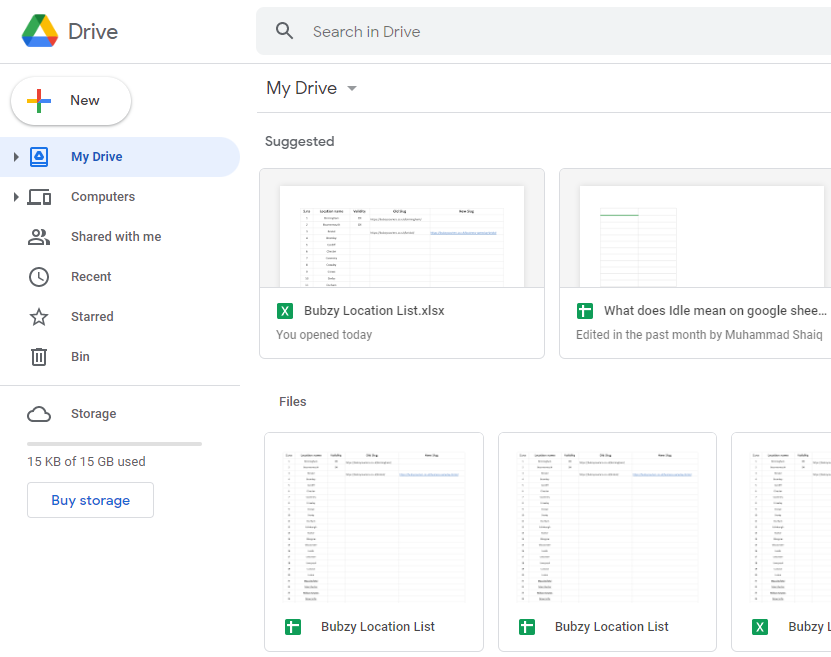
Step 2
On the right top corner, click the setting icon
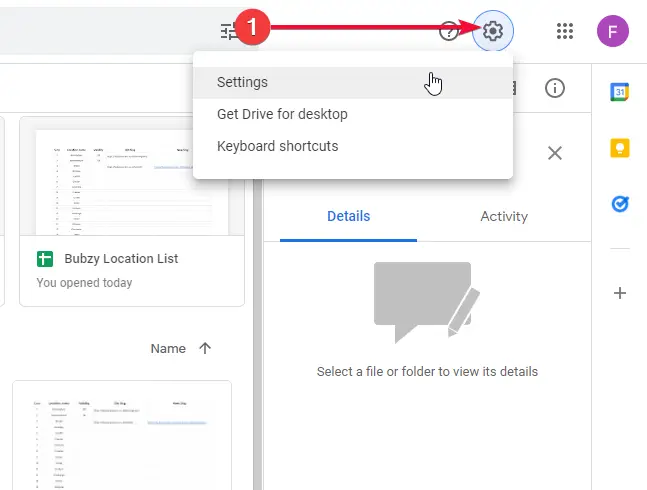
Step 3
tick the checkbox “convert upload”
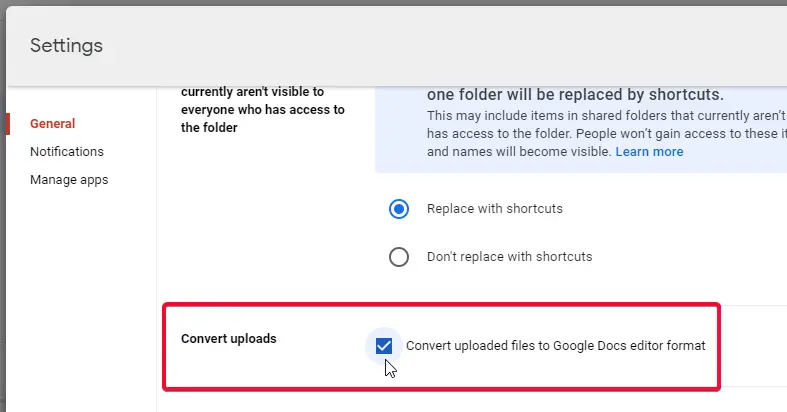

You’re done. All future incoming uploads to drive will automatically convert to google suite editor format.
How to convert google sheets file to excel
In this section, we will see how to convert a google sheets file into excel ready format. It’s the easiest method for google sheets to excel conversion.
Simply open your google sheets file and do the below
Only Step
Click on File > Download > Microsoft Excel (.xlxs)
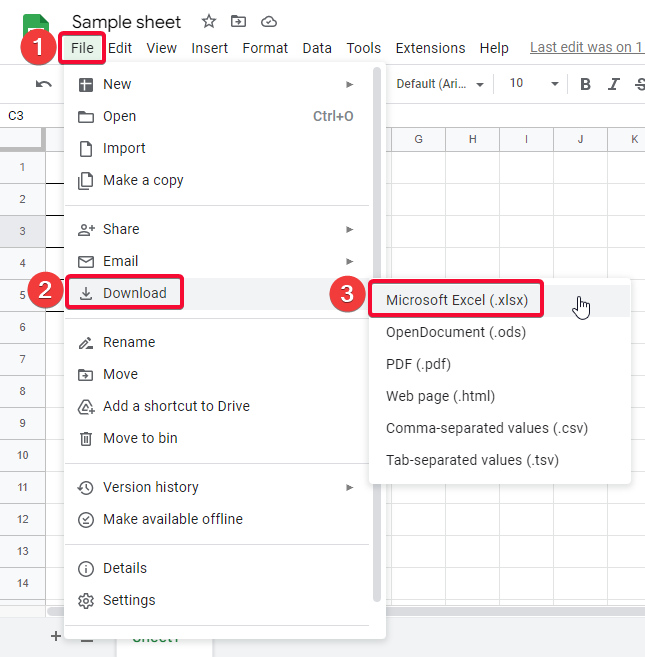
You’re done.
An excel file will be downloaded to your local computer as a copy of this google sheets file.
This is how you can play around with conversions. There are a lot more methods to learn how to convert excel to google sheets and google sheets to excel. But you don’t need to learn every method. I covered four methods and I think it’s enough we are not going to give all of our learning time in conversion only we do have a lot of features and methods to learn in google sheets.
Google Sheets features that do not work in Microsoft excel
There are a lot of features and functions in google sheets that cannot be found or supported in excel.
- Google Sheets ArrayFormula
- Google Sheets Finance
- Google Sheets GEO Maps
- Google Sheets SPARKLINE Function
- Google Sheets QUERY Function
- Google Sheets IMPORT RANGE
- Google Sheets GOOGLE TOURNAMENT
- Google Sheets GOOGLE TRANSLATE
and so on.
Make sure if any of these features in your google sheets file, will not work after conversion from google sheets to Microsoft excel.
Notes
- Simply both excel and sheets are high-end software products with a wide range of user bases.
- Both can be used interchangeably, thus some features are supported in excel
- Google sheets’ adding new features every week.
- Slow and fewer updates in excel.
- We can easily go from excel to sheet and from sheet to excel
FAQs
Are Sheets better than Excel?
Both Google Sheets and Excel are highly used and many people have their preferences and purposes for using sheets and excel, yes there are many new features added by sheets and they highly collaborate over the internet with commenting and chatting features within the document. On the other end, excel has some great data analysis and calculation features but fewer new features than google sheets have. Google sheets are said to be slower than excel and why not google sheets is always connected to the server and has to manage a lot of data transfer and client-server communication on every edit by the user. The google sheet is really slow processing as compared to excel. Excel is relatively faster and it performs very swiftly even with a large set of data and big statistical and mathematical calculations and analysis.
Can I replace Excel with Sheets?
Easily, simply you need to have google drive or google sheets with a free google account, I have discussed three methods to convert excel to sheets very easily following a few simple steps. Go to drive and upload your excel file from your local computer, then preview the file or directly open it with google sheets. Now the excel file is opened with google sheets, now you can simply go to the file and click on download as google sheets, now you have two copies of your original excel file, one in the excel format and the other one now converted into google sheets format. This is you can easily replace excel with sheets in minutes. Enjoy.
Conclusion
The final thoughts on how to find absolute value in google sheets, this article covered four methods to find absolute value in google sheets. It’s a basic conversion you can say we just remove the leading minus from a number to make it an absolute value. You can directly tell if a value is absolute or not, and even you can make any value into its absolute form manually by removing the minus sign, this article was meant to teach how it’s done programmatically, how can we do it logically for a big data set, for some data we can do it manually, but in today’s we don’t have small data, we always work on large data and thus we need such methods and formulas to solve these problems within a few seconds.
I hope you guys enjoyed the article and you have learned how to find absolute value in google sheets. Thank you, see you soon in the next tutorial.



