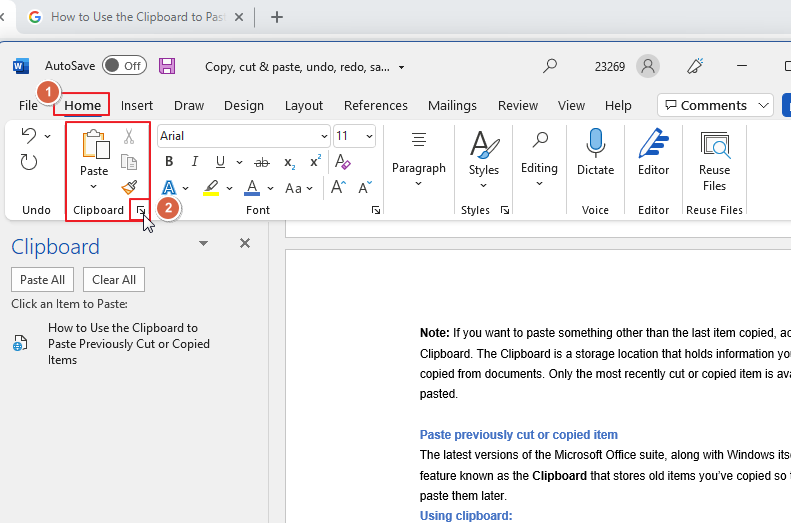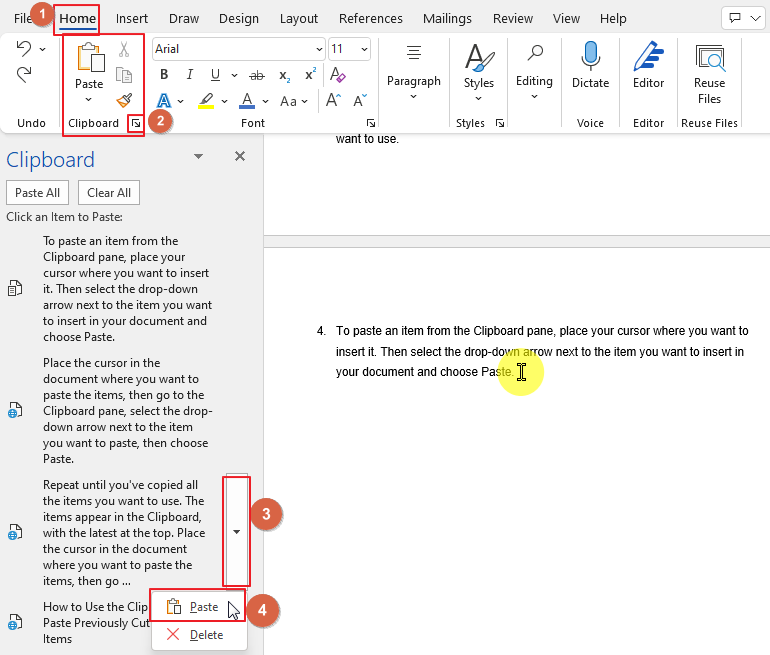Copy, Cut, Paste, Undo, Redo & Save Shortcuts in Microsoft Office
Copy Shortcut:
- Windows: Select text, then press Ctrl + C.
- Mac: Select text, then press Command + C.
Cut Shortcut:
- Windows: Select text, then press Ctrl + X.
- Mac: Select text, then press Command + X.
Paste Shortcut:
- Windows: Press Ctrl + V.
- Mac: Press Command + V.
Undo Shortcut:
- Windows: Press Ctrl + Z.
- Mac: Press Command + Z.
Redo Shortcut:
- Windows: Press Ctrl + Y.
- Mac: Press Shift + Command + Z.
Save Shortcut:
- Windows: Press Ctrl + S.
- Mac: Press Command + S.
In Microsoft Office, a key combination on your keyboard that you press to perform a specific task is called keyboard shortcut. Keyboard Shortcut is a set of one or more keys that invoke a command in software or an operating system. In Microsoft Office, keyboard shortcut keys can save you time and effort. You can use keyboard shortcuts to quickly accomplish many tasks in Word, Powerpoint, Excel and most of the common office software.
If you want to learn Copy, cut & paste, undo, redo, save shortcuts in Microsoft Office then do follow this article.
So let’s get started.
Copy Shortcut Key in Microsoft Word
When you select Copy, Word leaves a copy of the original items in place but puts another copy on the Clipboard. The copy feature allows you to copy text, formatting, graphics, and images, and paste them into another location. The feature can be accessed by using the keyboard shortcut. Which is,
Copy Shortcut Key for Windows User
- Select the text that you would like to copy.
- Now press Ctrl + C (copy) on the keyboard. Example below,
Copy Shortcut Key for Mac User
- Select the text, image, or anything that you want to copy
- Press Command + C on the keyboard. Example below,
Cut Shortcut Key in Microsoft Office
When you select the Cut command Word removes the items you’ve selected and puts them on the Clipboard. The cut feature allows you to cut text, formatting, graphics, and images, and paste them into another location. The feature can be accessed by using the keyboard shortcut. Which is,
Cut Shortcut for Windows User
- Select the text, image, or anything that you want to cut.
- Press Ctrl + X on the keyboard. Example below,
Cut Shortcut for Mac User
- Select the text, image, or anything that you want to cut
- Press Command + X on the keyboard. Example below,
Paste Shortcut Key in Microsoft Office
There are several ways to use the Paste command that are universal to all versions of Microsoft Word. First, either use the Cut or Copy command to save an item to the Clipboard. Then, to paste it, do one of the following:
Paste Shortcut Key for Windows User
1. Copy or cut words, pictures etc. that you want to paste.
2. Place your cursor exactly at the place where you want to paste it.
3. Press Ctrl + V to paste. Example below,
Paste Shortcut Key for Mac User
1. Copy or cut words, pictures etc. that you want to paste.
2. Place your cursor exactly at the place where you want to paste it
3. Press Command + V to paste. Example below,
Paste Shortcut Key for Previously Cut or Copied Items
The latest versions of the Microsoft Office suite, along with Windows itself, include a feature known as the Clipboard that stores old items you’ve copied so that you can paste them later.
Using clipboard:
- Go to the home tab. Under the home tab. There is a clipboard group. Press the downward arrow inside the clipboard group. Example below,
- Select all the items, images, or anything that you want to copy then press Ctrl+C
- The latest items appear at the top. Repeat till you have copied all the items you want to use.
- To paste an item from the Clipboard pane, place your cursor where you want to insert it. Then select the drop-down arrow next to the item you want to insert in your document and choose Paste. Example below,
Undo Shortcut Key in Microsoft Office
The undo keyboard shortcut allows the user to reverse the last command in a document or application. Undo is an interaction technique which is implemented in many computer programs. It erases the last change done to the document, reverting it to an older state. The feature can be accessed by using the keyboard shortcut. Which is,
Undo Shortcut Key for Windows User
1. Microsoft Word, this shortcut is CTRL+Z. Example below,
Undo Shortcut Key for Mac User
1. Shortcut is, Command + Z, Example below,
Redo Shortcut Key in Microsoft Office
Redo is an action which reverses the effect of a previous undo action. Once you’ve used undo to revert to a previous version of your document, clicking the redo button will step your changes forward again. The feature can be accessed by using the keyboard shortcut. Which is,
Redo Shortcut Key for Windows User
1. Shortcut is, Ctrl+Y. Example below,
Redo Shortcut Key for Mac User
1. Shortcut is, Shift+Command+Z. Example below,
Save Shortcut Key in Microsoft Office
Saving a document is a routine task. It’s so easy you can do it with your eyes closed – almost. If you want to save your eyes for the important tasks, using keyboard shortcuts is an efficient way to get things done quickly in Word. The feature can be accessed by using the keyboard shortcut. Which is,
Save Shortcut Key for Windows User
1. Shortcut is, Ctrl+S. Example below,
Save Shortcut Key for Mac User
1. Shortcut is, Command+S. Example below,
Conclusion
Keystrokes are an important tool in Microsoft Office. They help you directly access the commands you use most often, saving you time and increasing your productivity. Use hot keys to perform frequently used actions when working with a document. Using keyboard shortcuts in Microsoft Office not only saves you a lot of time, but also helps you to work faster and more efficiently. It is incredibly important to use them regularly, so that they become automatic and help you to become a faster typist. The main advantage is being able to stay in the ‘flow’ while typing and not having to reach for the mouse.
Hope you had a good time in this section. don’t forget to check our other section here in OficeDemy.com.