To Flip or Reverse Data Order in Google Sheets
- You should have sorted the column of data.
- Select all the data in the column.
- Go to “Data” > Choose “Sort sheet by column A, A → Z” or “Sort sheet by column A, Z → A,” depending on the current sorting order.
- The column is now flipped.
OR
- Start with your sample data in a column.
- Create a helping column adjacent to the original data.
- Enter your data in the helping column, which is the reverse of the original data.
- Select both columns.
- Go to “Data” > “Sort sheet by column A, A → Z” or “Sort sheet by column A, Z → A” > You’re done.
OR
- Start with sorted data in a column.
- In an adjacent column, enter the formula: =SORT(A2:A7, 1, FALSE).
- A2:A7 is the range you want to flip.
- 1 is the column number you want to sort.
- FALSE is for sorting in descending order.
- Press “Enter” to flip the data.
In this article, we will learn how to flip or reverse data order in google sheets, reversing or flipping a data order in google sheets can be very useful sometimes, we need to have the reverse order for data analysis, and verifying data, and for many purposes. In this article we will see many methods to flip or reverse data order in google sheets, some of the methods are mutable and most of them are non-mutable; non-mutable means they don’t change the original data. So, let’s get into the discussion deeply.
Use Case: Flip or reverse data order in Google Sheets
In the overall Google sheets experience, we have many things that are used frequently in our day-to-day tasks, but some of the things are used fewer times when we are facing a unique case or have an unusual requirement. One of them is flipping of data order, we must need to know how we can reverse the order this is very useful when we are doing some experiment with the data and don’t want to mix it but to exactly reverse the order, we need to learn how to do it without rewriting the entire data manually that cause a lot of mistakes and introduce many new errors.
How to Flip or reverse data order in Google Sheets
We will see all possible methods to learn how to convert text flip or reverse data order in google sheets, many methods can be used to flip the column, some have formulas, some have functions, some have custom formulas, and some are direct methods.
Now we are going to learn step-by-step procedures to understand all the below methods with screenshots to follow for your ease. Let’s get started.
How to flip a sorted column in google sheets using the main menu sort
This is the very first method I will teach you to flip or reverse a sorted column in google sheets. If your column is sorted then it’s a very easy and straightforward way to flip it. Now you know why I am saying it is easy. For a sorted column we just need to change the sort direction and the column will be flipped or reversed automatically. But of course, we don’t have sorted data most of the time so this method will not work in those cases. But I covered it to help you use this simple method when you have sorted data.
For this example, we will see a simple example:
In the example I have a list of cities sorted A-Z.
We will see how to flip this list using a simple method of main menu sort.
Step 1
Have a sorted data
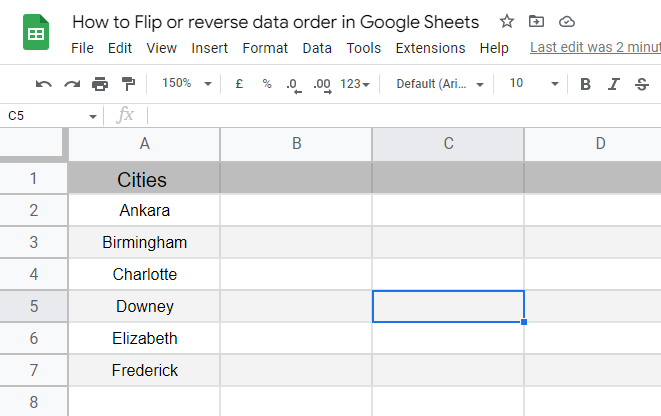
Step 2
Select All
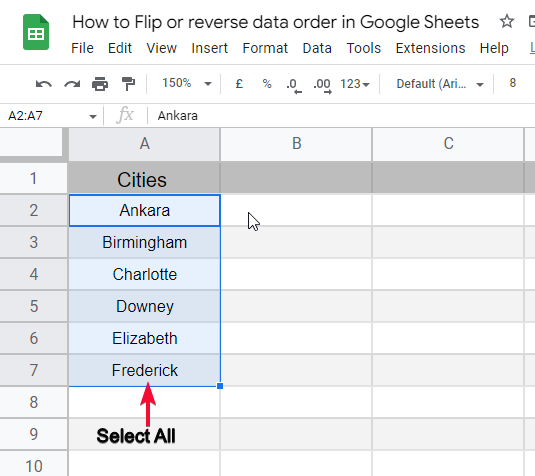
Step 3
Go to Data > sort range > select a sorting order
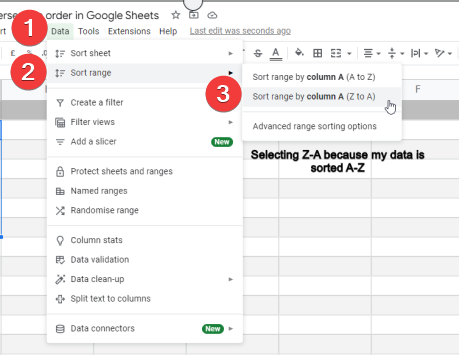
Note: Select the alternating order from which your data is already in.
Step 4
You’re done, see the column is flipped
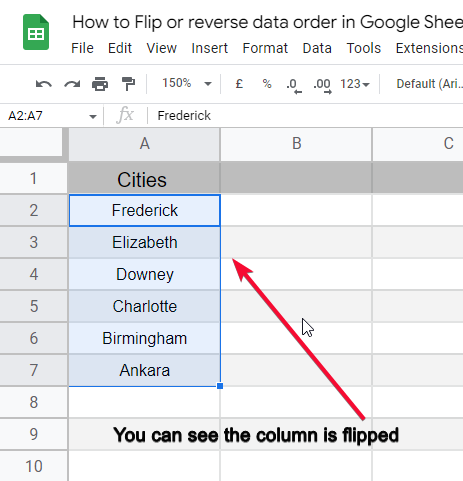
How to flip a column by using the Sort Function in google sheets
In this section, we will see something that can be used for sorted data only. we will see how to flip a column by using the sort function in google sheets this method includes a sort function with 3 arguments, and we will learn it completely.
For this section, I have a simple fictitious example to make you understand how it works.
Step 1
Have some sample data

Step 2
Write the sort Function in the adjacent column
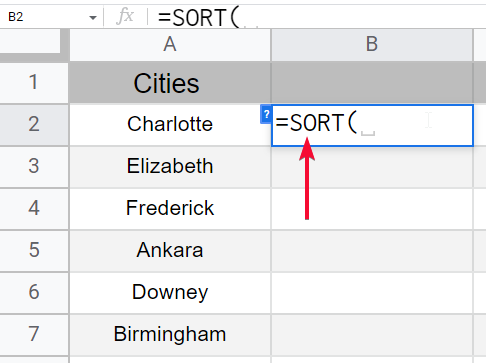
=SORT(A2:A7,1,false)
A2:A7 is the range you want to flip
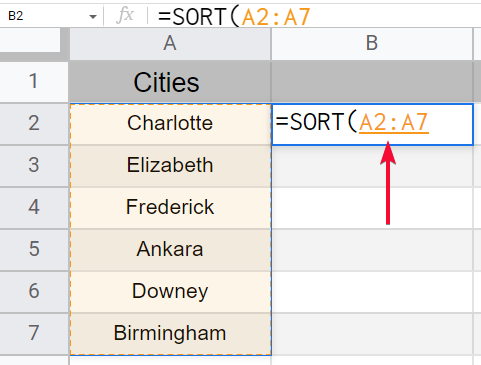
1 is the column number; you can also select here a range like A2:A7
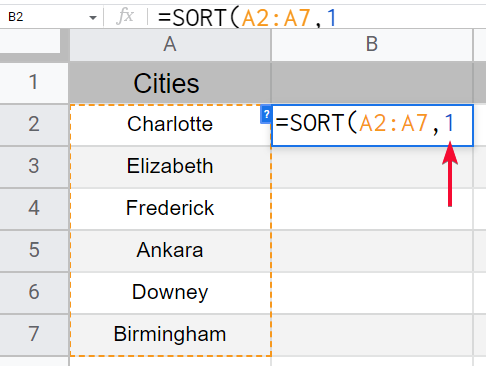
False is for sorting in descending order; alternatively, you can use true for sorting in ascending order
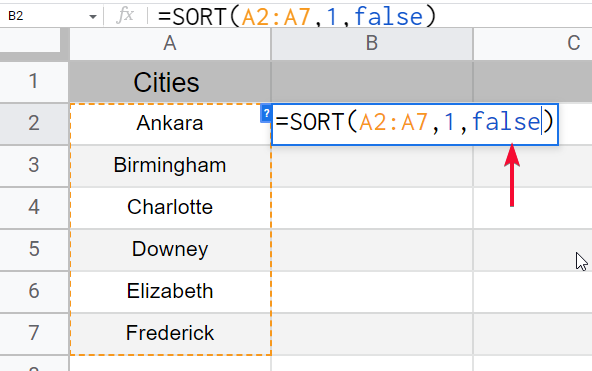
Step 3
Hit Enter and your lists are sorted or flipped.
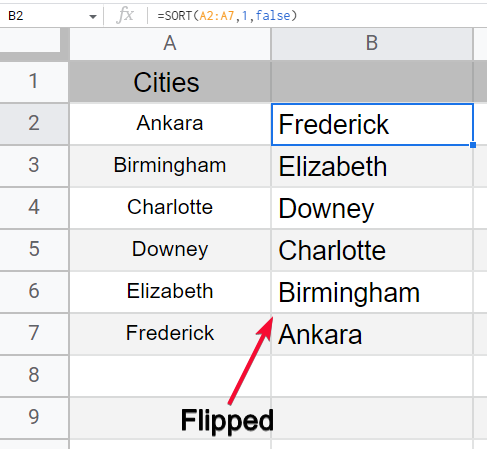
How to flip multiple columns by using the Sort Function in google sheets
This section is the same as the previous, but it allows to reverse multiple columns together.
Step 1
Have multiple columns of data
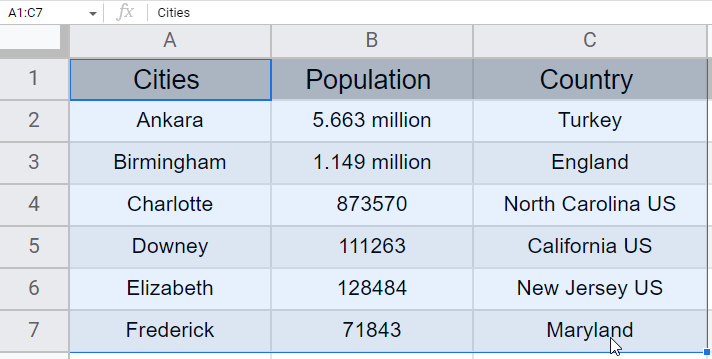
Step 2
Select all columns
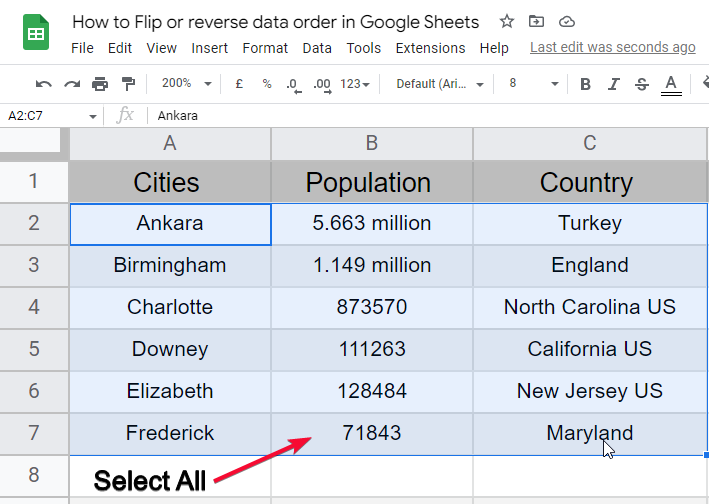
Step 3
Go to Data > Sort range > Sort A-Z or Z-A
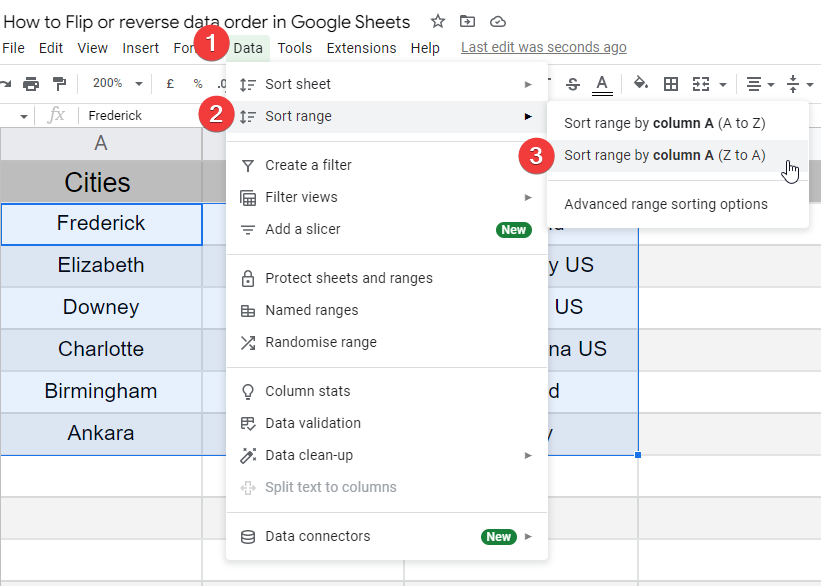
Step 4
You’re done. you saw how this method flipped the entire data and did not generate any errors and the data is properly matched and synced to its original form.
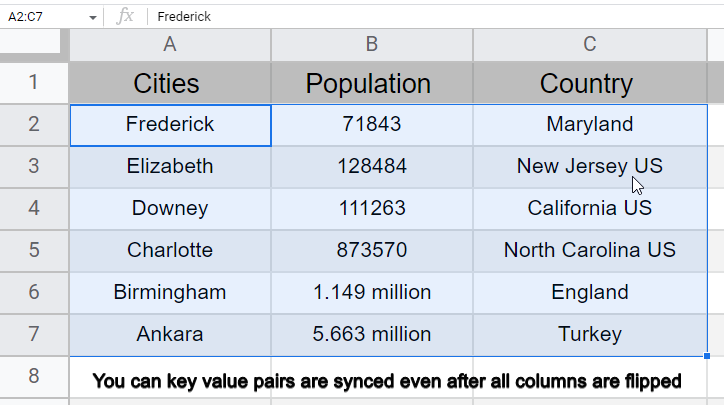
This is how we can work with the sort function to flip and reverse the column(s).
How to flip a column by adding a helping column in google sheets
Now we will see the methods that are no longer required to have sorted data to flip or reverse.
So, this method is ubiquitous to flip data, in this section, we will see how to flip a column by adding a helping column in google sheets
To understand this first we need to have a helping column.
We will see an example in which we will use some fictitious data and a helping column.
Let’s move on to a step-by-step procedure to learn how to flip or reverse data order in google sheets using the helping column.
Step 1
Sample Data
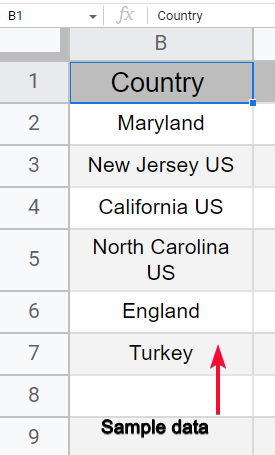
Step 2
Helping column
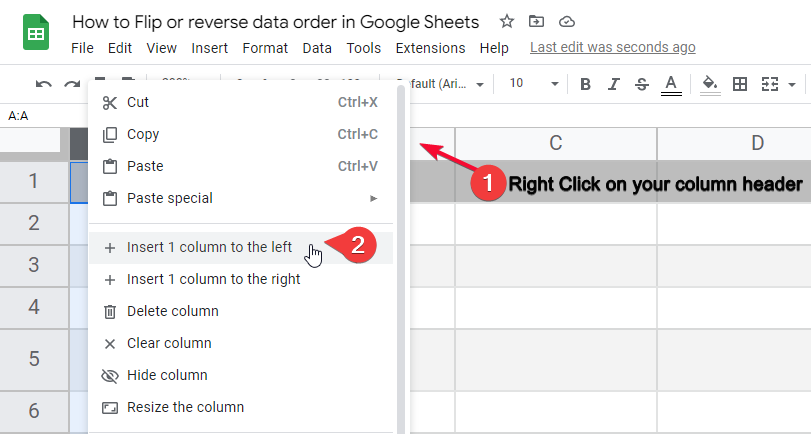
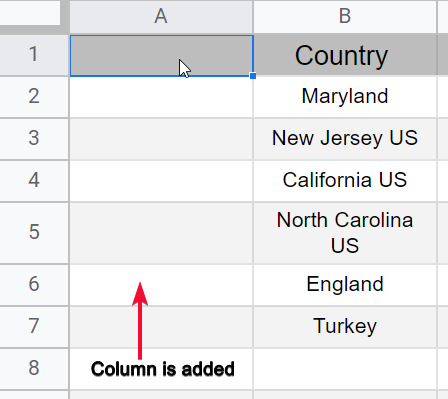
Step 3
Put data in the helping column
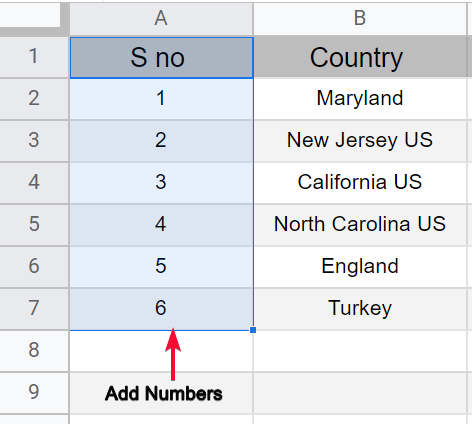
Step 4
Select all two columns
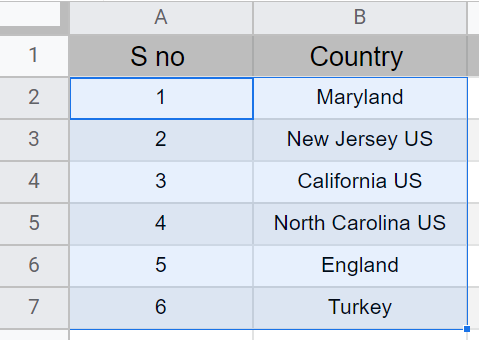
Step 5
Go to Data > Sort range > Advanced range sorting options
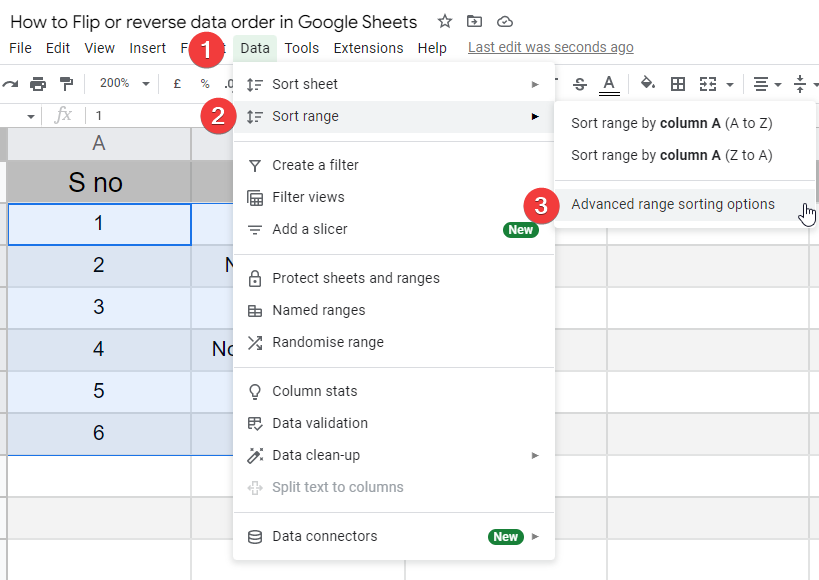
Step 6
Select Column A (the numbered column), select the opposite sorting order to flip data and click on sort
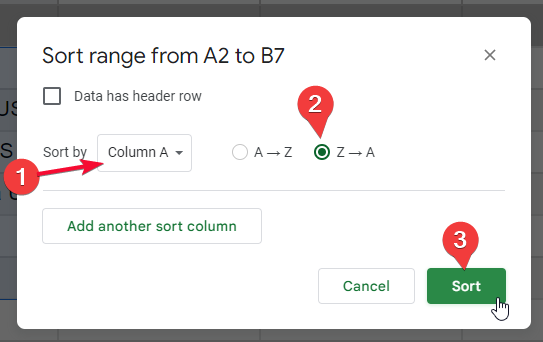
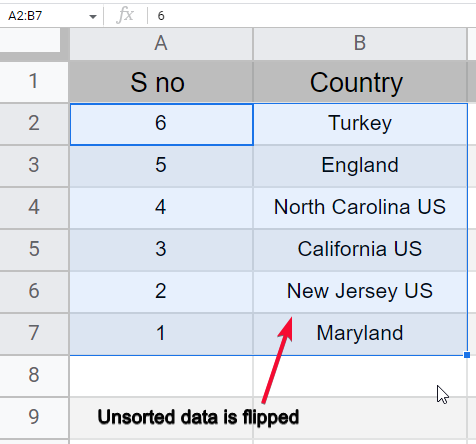
Step 7 (Optional)
Now you can delete the helping column
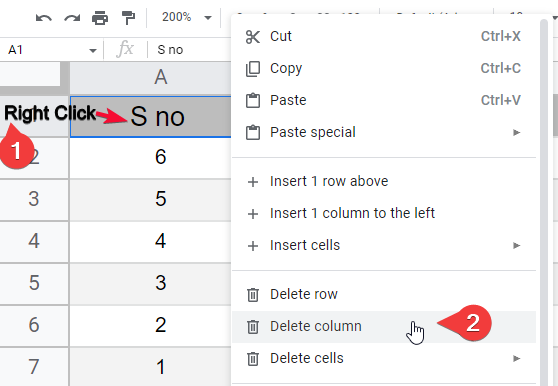
Unsorted data is flipped similarly you can do the same for multiple columns with only 1 helping column.
How to flip a column using Index Function with Rows Function in google sheets
In this section, we will learn how to flip a column using Index Function with rows Function in google sheets, this method is more convenient but a little more difficult than previous methods. I will recommend you to understand this and use this because this is the most powerful method to flip or reverse data in google sheets. It contains a combination of two functions we will it in detail and understand it with the help of an example
For this I have an example of city name (unsorted), we will use this data to apply the above function and we will see how perfectly it gives you an exactly reversed list of data.
Step 1
Random data column
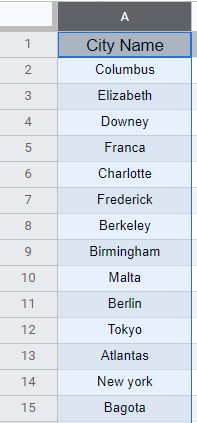
Step 2
In next column start writing the function =Index()
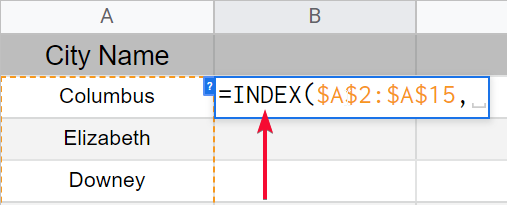
=INDEX($A$2:$A$9)
Use $ Notation -> $A$2:$A$15
Step 3
Add a comma after index function syntax,
Add Rows () Function
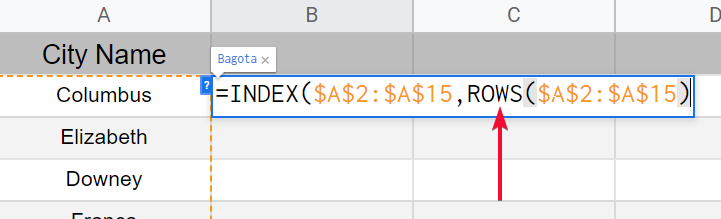
ROWS($A$2:$A$9))
Step 4
Hit Enter when you complete the formula, you will get one value, now drag up to down to auto-fill the formula for the entire column
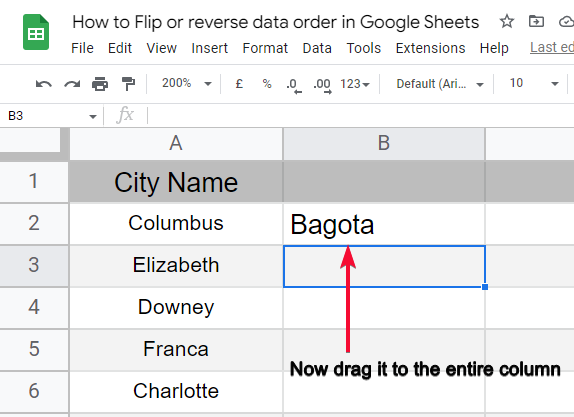
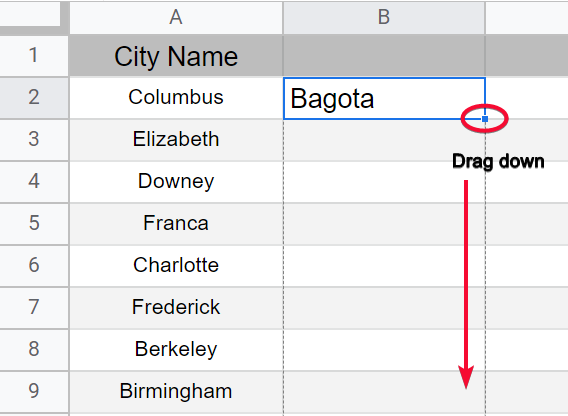
Step 5
Now select your original data column
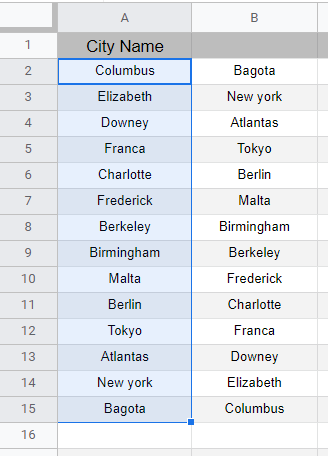
Step 6
Go to Data > Randomise range
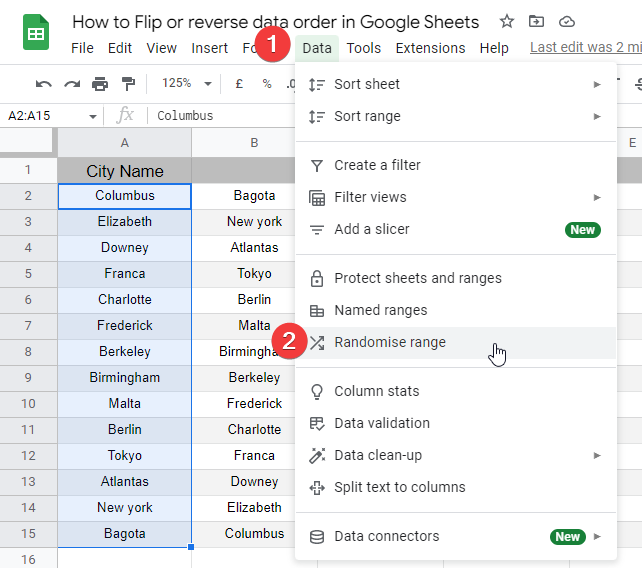
Step 7
See the changes are automatically reflected in the next column that you revered.
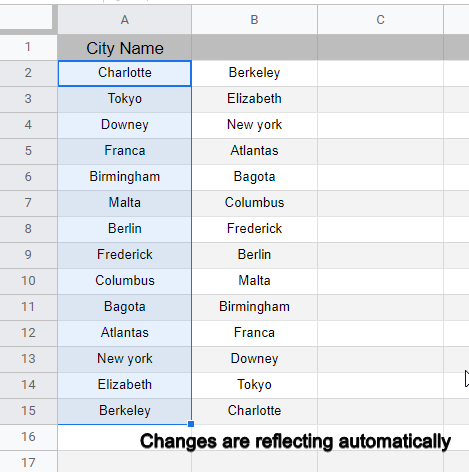
This is how you can easily use the Index function with a rows function in it to get an exact reversed copy of your column.
How to flip a column into a row using Transpose Function in google sheets
In this section, how to flip data (data-position) from column to row using the transpose function.
The transpose function is a highly used function to change the orientation of data from columns to rows, in google sheets the default orientation of data is by column, we will use this function to make it by row.
For this section, I will use the same example as the previous one, and use the transpose function to flip a column of data into a row.
Step 1
Sample data in a column
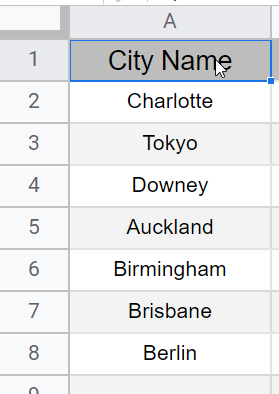
Step 2
In the next column, write the transpose function
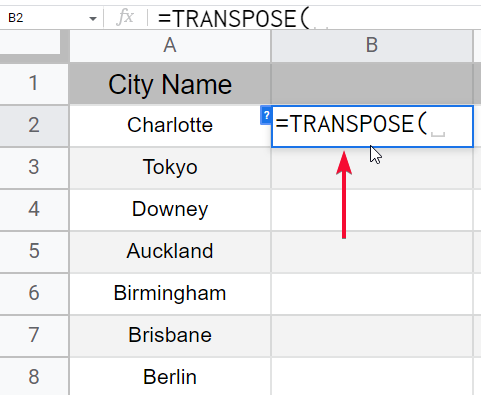
Step 3
Pass the range of the column
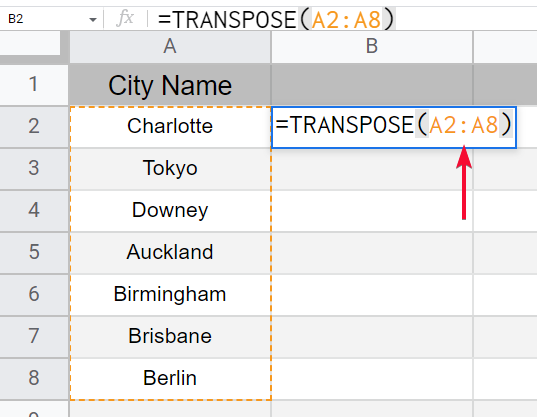
Step 4
Hit enter, and you have got a transposed copy of your data

This is how simply you can transpose your column data into the row, similarly, it can also be done for multiple columns to transpose them into multiple rows
See the example below
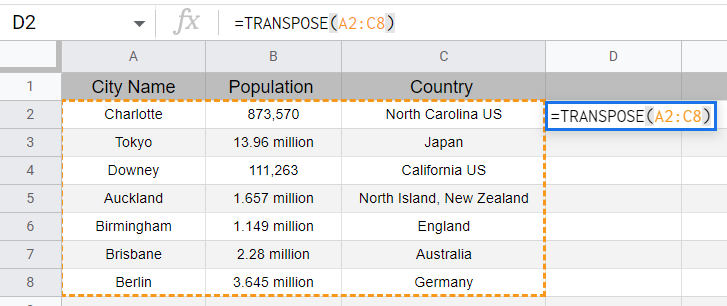
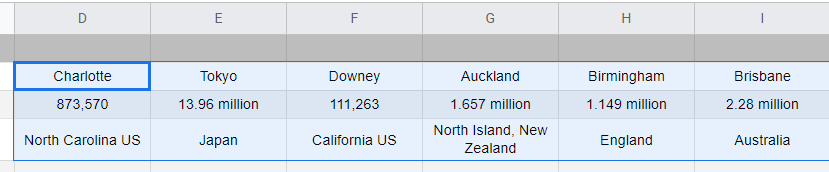
How to flip a column using a Custom sort Formula in google sheets
In this last section, we will see a custom sort formula that can help to flip or reverse a column in google sheets, although the above methods are completely enough for you to know when you use flip or reverse in google sheets, this one is also important and with this method, you can flip a column as well transpose it with only one formula. It can be used as a combination of the method “How to flip a column using Index Function with Rows Function in google sheets” and “How to flip a column into a row using Transpose Function in google sheets”.
In this custom sort formula method, we will use a similar example to make you understand how it works.
Step 1
Some random data in a column
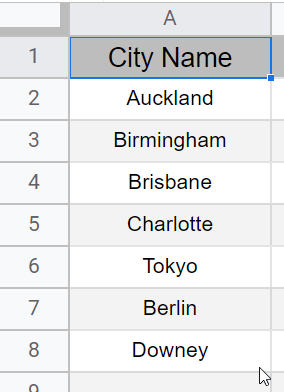
Step 2
In the next column start writing the formula
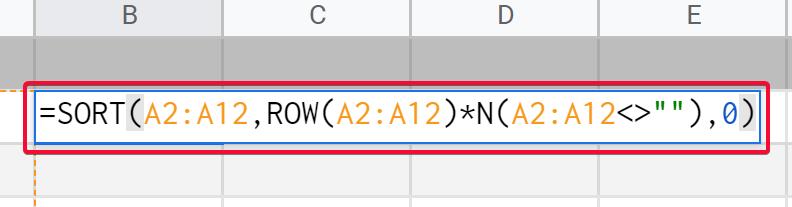
The formula:
=SORT(A2:A12,ROW(A2:A12)*N(A2:A12<>””),0)
Step 3
Hit enter, and you have a reversed copy of your data, but this was also possible with the index and row method.
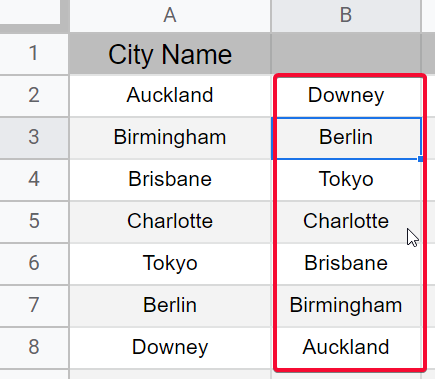
Step 4
Adding a Transpose() function with this formula
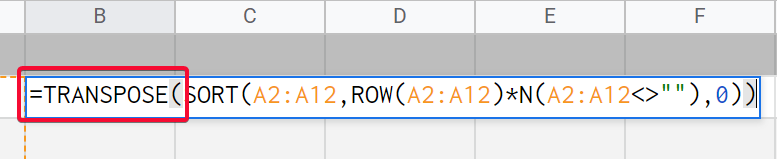
Step 5
Hit enter, and you can see you have a transposed flipped copy of your data, which is not possible with the index and rows method.
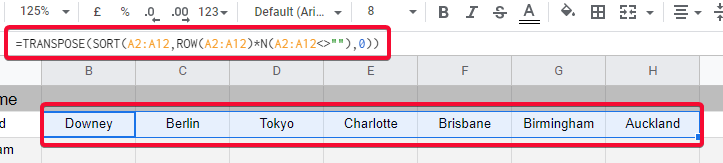
Step 6
Select an original range and change it by randomizing it, the change will automatically reflect
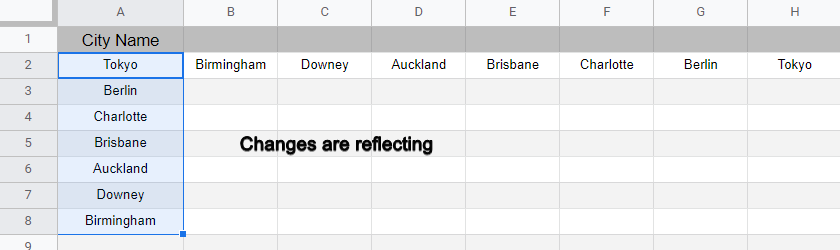
This is how you can do anything anyway as per your need.
So here we have completed 7 methods, by which you can easily flip or reverse data order in google sheets.
Notes
- Use any of the above methods that best fits your problem
- Some methods may not work properly for your specific problem, that’s why I have covered seven methods that are enough for solving any problem
- Use $ Notation when working with the index and rows function
FAQs
How to Flip or reverse data order in Google Sheets?
We discussed many methods that step by step teach you how to Flip or reverse data order in Google Sheets, read out the article, and see which methods help you in your situation.
How to use sort to flip data?
I have covered 3 methods that are directly sorting methods, and I have defined how they can be used to flip data. You can refer to the above methods to learn more.
Conclusion
End of the story for today’s article, we have learned a lot today, we have seen many functions, many formulas, and many direct methods to resolve the problems that can occur, and we have learned how to flip or reverse data order in Google sheets. We discussed seven comprehensive methods with all the smallest details to make you understand how it works, and how they can behave in different situations. So, make sure to practice all of these to solve your real data problems. I hope you loved this article, please share it with your friends, and don’t forget to subscribe to our Office Demy blog for future updates.






