To Add Grammarly to Google Docs
- Search for the Grammarly extension and add it to Chrome.
- Follow the installation prompts > Grammarly will be ready to use.
OR
- Open a Google Docs document.
- Grammarly alerts you to errors and suggestions.
- Click on the underlined text for corrections.
- Explore detailed corrections under various tabs.
Hi. In this article, we will learn how to add Grammarly to Google Docs. What is Grammarly? Well, Grammarly is an online writing assistant that helps writers, and bloggers write error-free content. Grammarly is available for the web, and its application is available for native applications such as Ms. Word. But today our topic is how to add Grammarly to Google Docs. As many of us use Google Docs instead of MS Word, so it’s important to see how we can add Grammarly to Google Docs. We will learn how to add it, and how to use it efficiently.
Importance of adding Grammarly to Google Docs
We write so much content on Google Docs, we create personal documents, also so many of us do our professional work using docs. So we need a writing assistant that can help us avoid errors, pick up suitable words, avoid redundancy, and remove plagiarism as well. So, we have so many benefits of using Grammarly to Docs and using it in our day-to-day tasks.
Grammarly is most used online, they offer a lightweight chrome extension and work automatically all over the web wherever we write something. Grammarly checks out for spelling, duplications, plagiarism, sentence formation, delivery, and so many things to make our writing efficient and convincing. Grammarly offers free, and paid plans, we can buy the enterprise version for $30 per month. But, trust me the free version is sufficiently enough for most of us. So, knowing all these reasons, we need to learn how to add Grammarly to Google docs.
How to Add Grammarly to Google Docs
from here, we will learn how to add Grammarly to Google docs, how to set up Grammarly, and then how to use it directly or externally. We will everything about Grammarly for docs. So let’s get started.
How to Add Grammarly to Google Docs – Get the Extension for Chrome
In this section, we will learn how to add Grammarly to Google docs by getting the free extension for google chrome. It’s a chrome extension and works only for chrome and chrome-based browsers. Let’s get it.
Step 1
Search for the Grammarly extension on your chrome-based browser
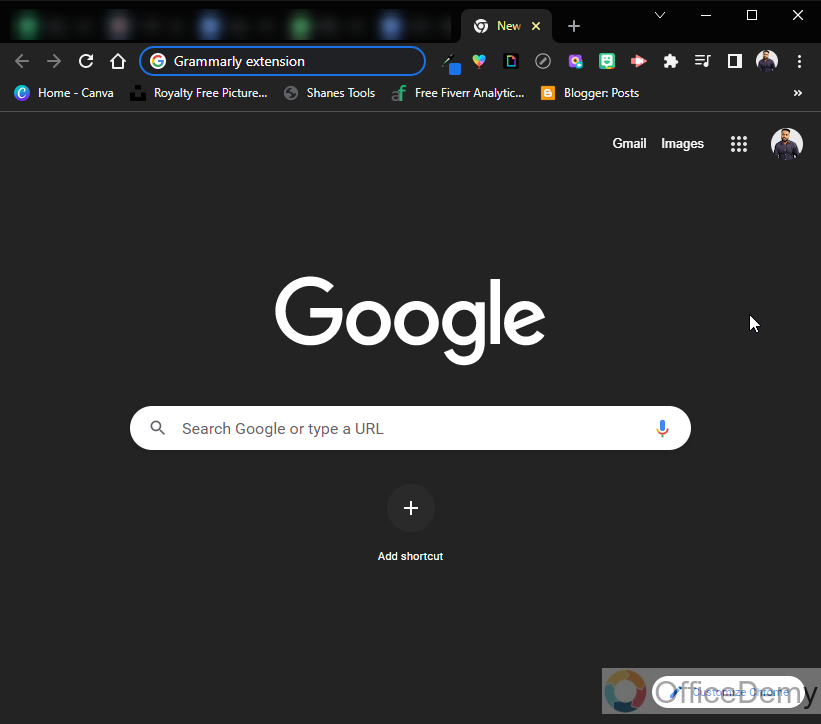
Step 2
Click on the first link to add it to chrome
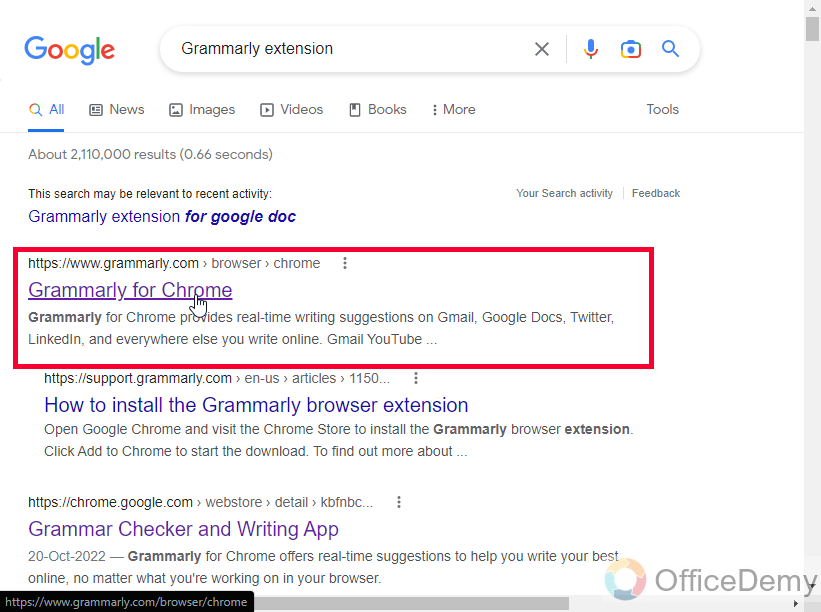
Step 3
Click on the “Add to Chrome” button
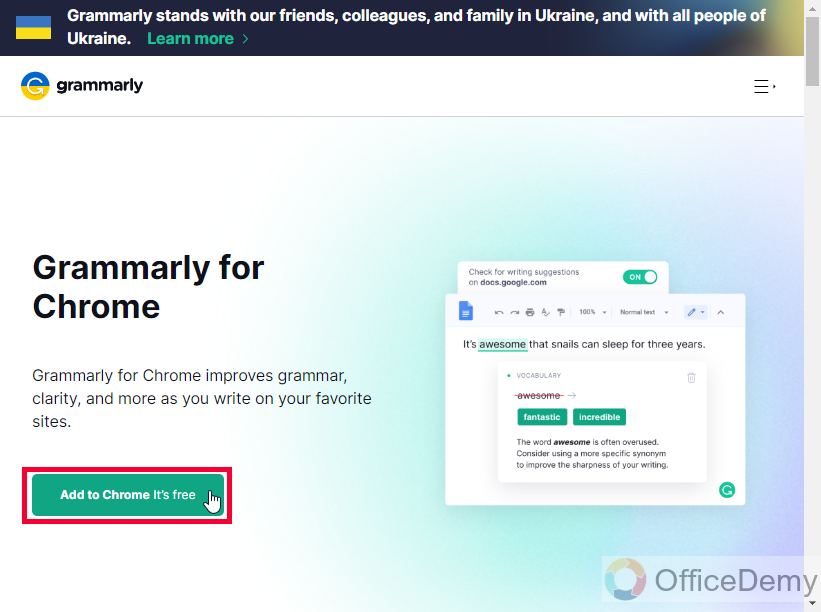
Step 4
On the next page, you are on the chrome web store, again click on the “Add to Chrome” button
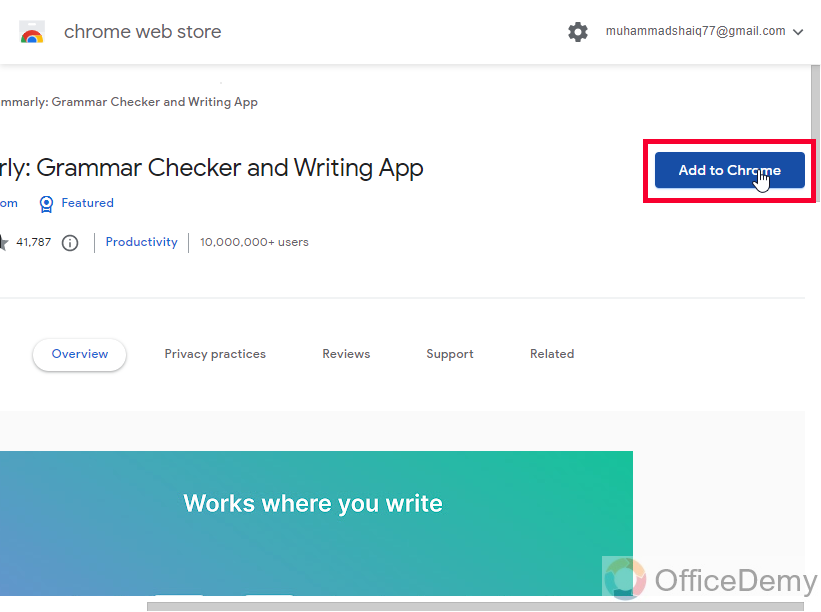
Step 5
A pop-up will appear, it asks for permission, read the alert message, and click on “Add Extension”
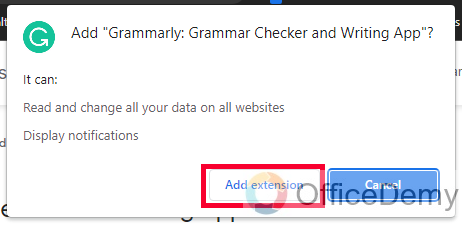
Step 6
The Grammarly file will start downloading automatically you just need to wait for a few seconds.
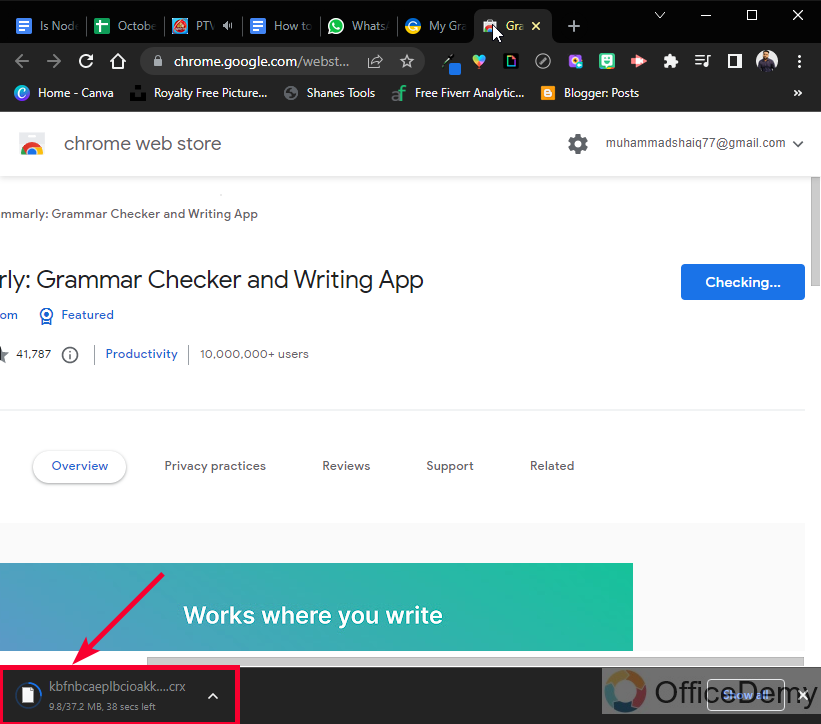
Step 7
A pop-up will appear to let you know that Grammarly has successfully been added to your chrome and its active
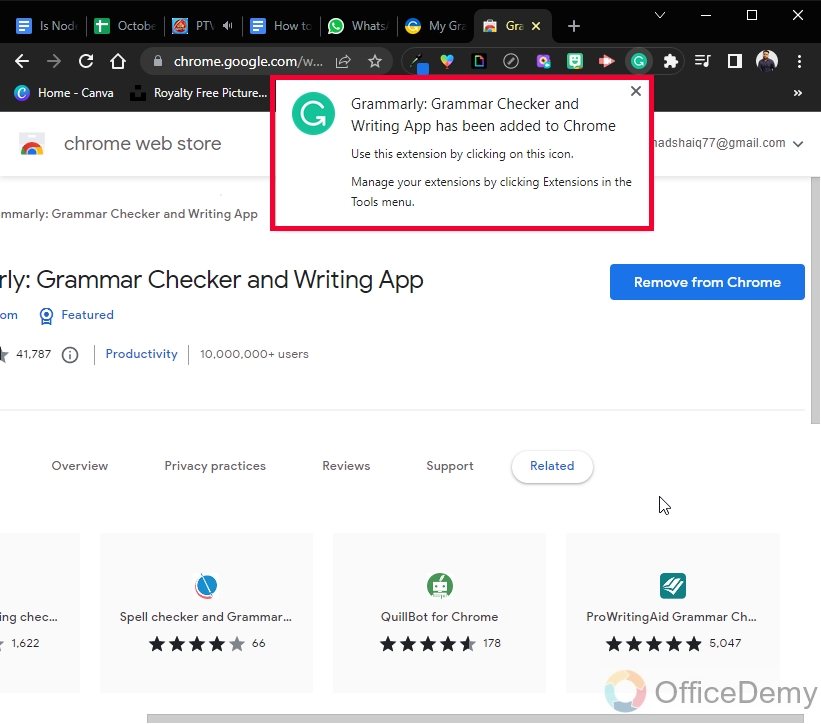
Step 8
You can Pin Grammarly if you want to use it frequently
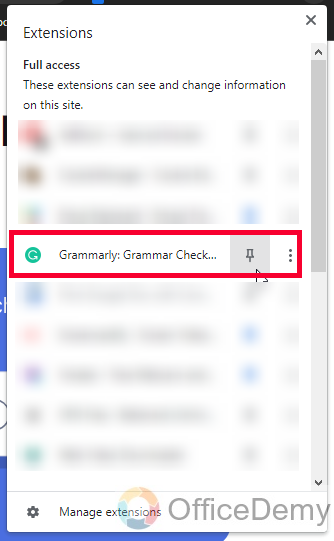
Step 9
A new page will teach you some basics about using Grammarly, click on the next buttons to reach a demo document for practice.
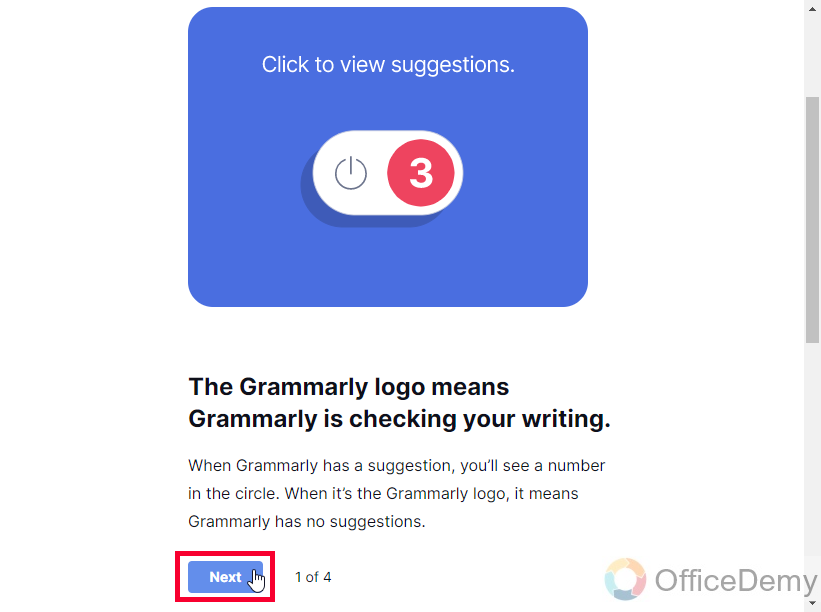
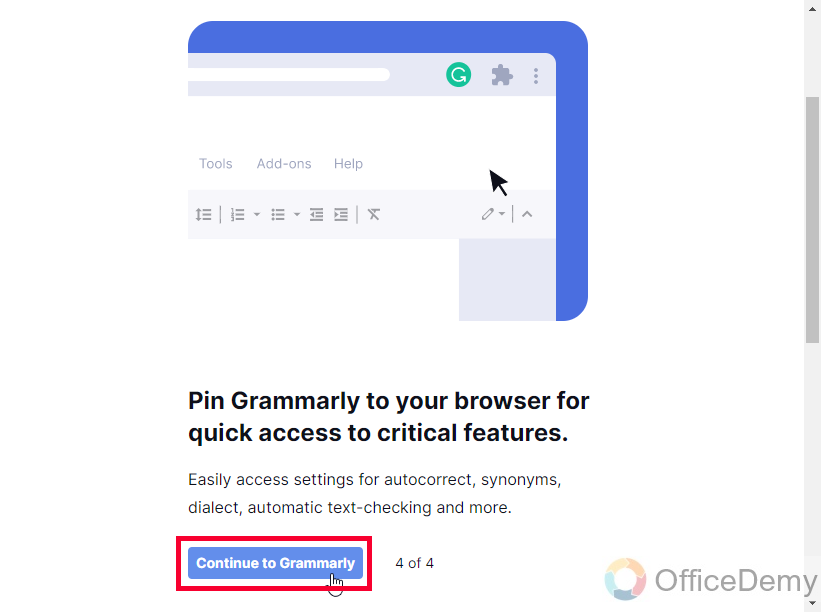
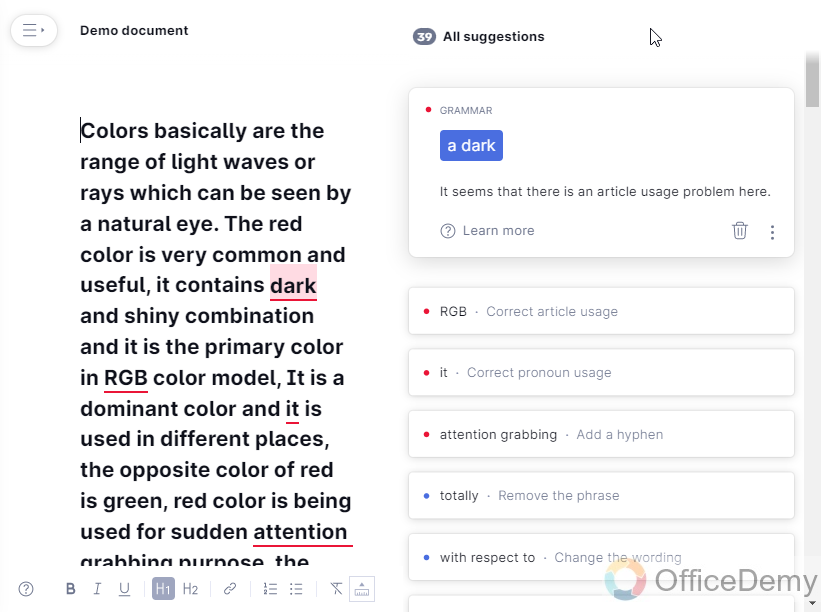
Now, you have successfully added Grammarly to chrome, but will it work for your google docs files? Yes, it will work with every website, and application you open within the chrome browser. We will see how to use it inside Google Docs in the next section.
How to Work on Docs with Grammarly
In this section, we will learn how to Add Grammarly to Google Docs and use it for free to make our writing efficient, correct, and perfect from the reader’s perspective. Let’s open a Google docs document directly, and then we will see how Grammarly helps us.
Step 1
Open any Google Docs document
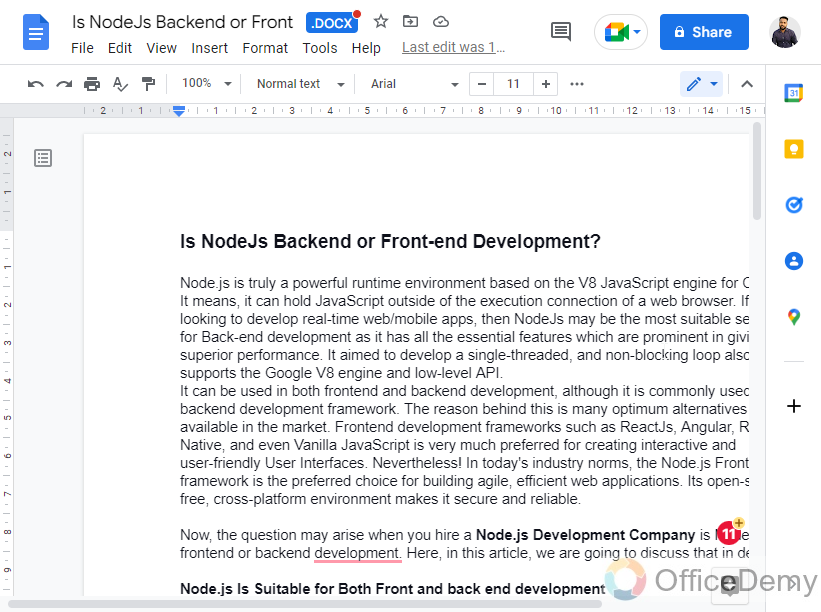
Step 2
You can see a message alert from Grammarly right on your Google Docs file 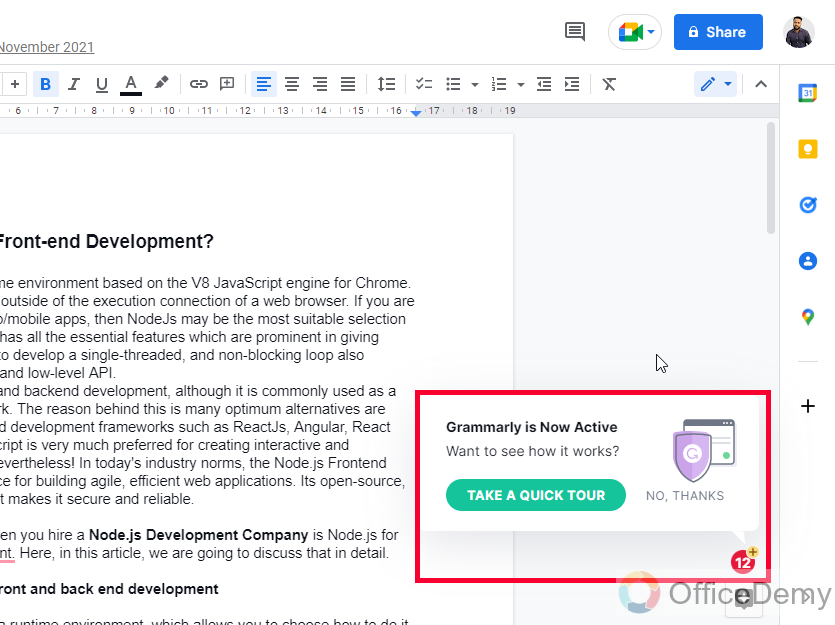
Step 3
Click on the “Take a tour” or “No, thanks” button
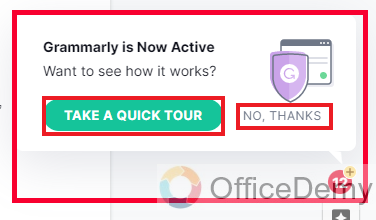
Step 4
Now, you can see the red highlighted words, these are automatic corrections from Grammarly
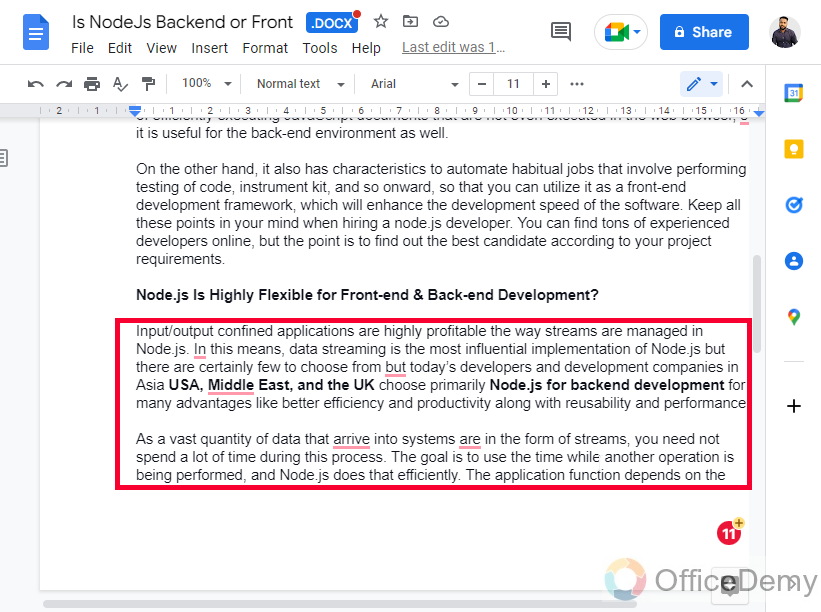
Step 5
Click on the red highlighted text and get the suggestion to correct this error
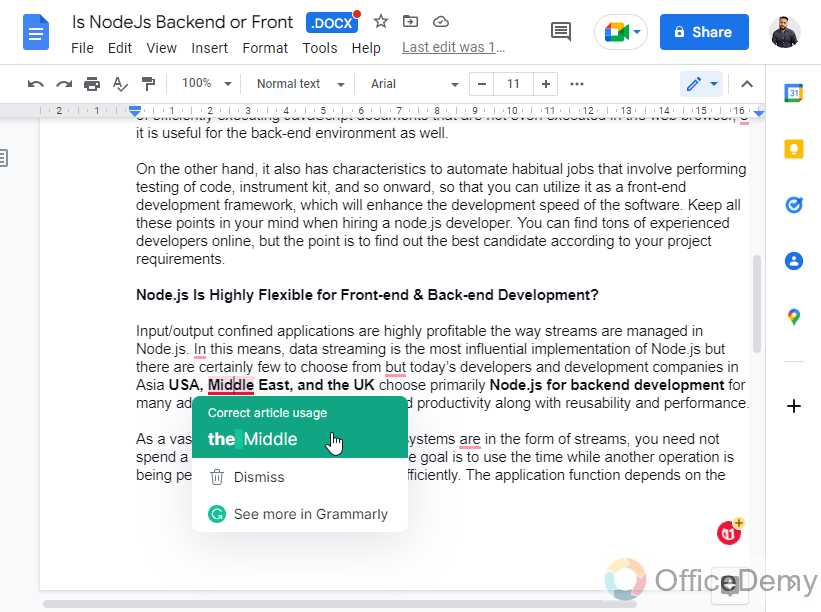
Step 6
If you think the spelling is correct and you don’t want to change it then you can click on the dismiss button
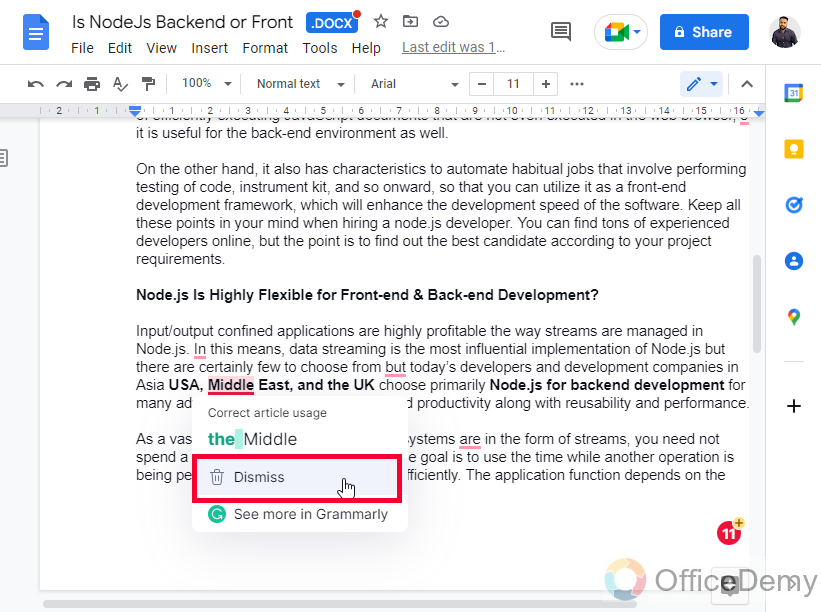
Tip: Double-click on any word and you will see some synonyms for it, wow it’s amazing
Step 7
For a detailed version of Grammarly, you can click on any error and then click on the “see more in Grammarly” button
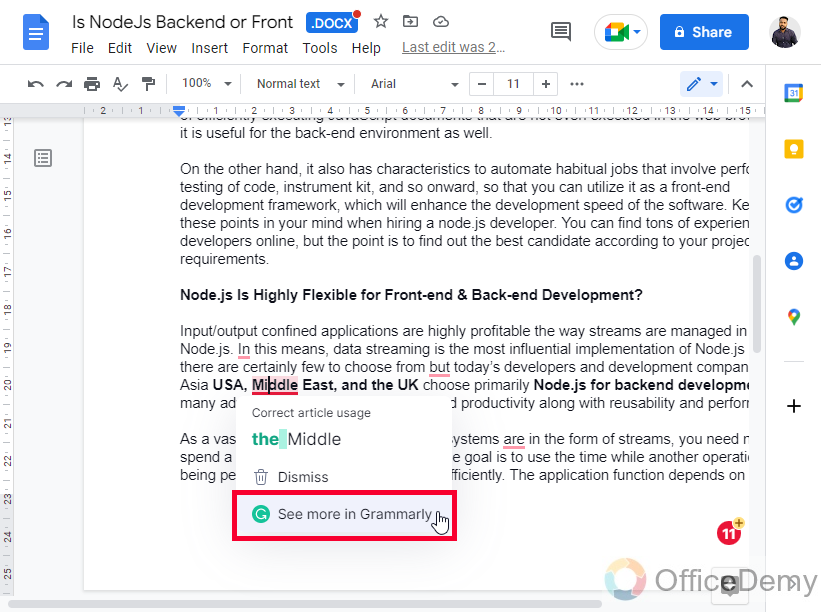
Step 8
Here you got a list of errors and corrections on your entire document. You have four tabs, they are correctness, clarity, engagement, and delivery.
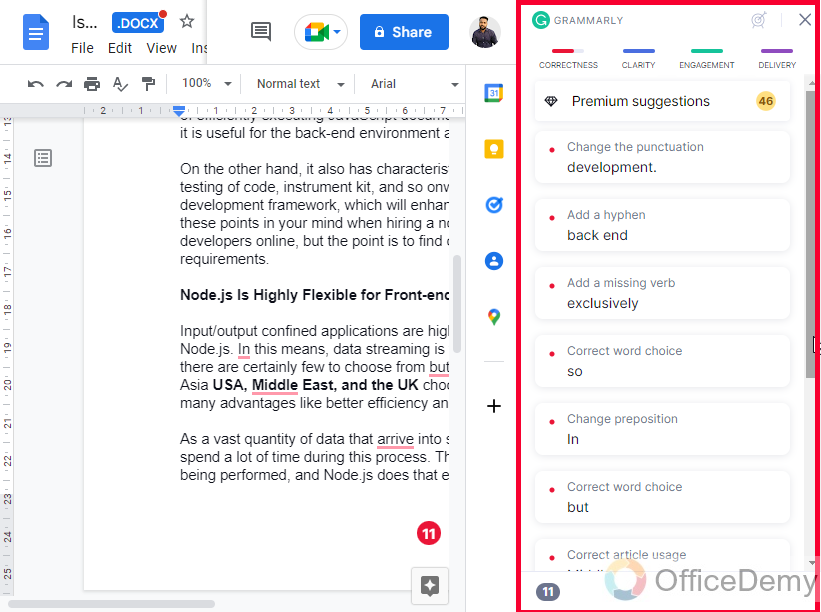
Note: The corrections inside Engagement and Delivery tabs are available for paid versions only.
So, this is how to add Grammarly to Google Docs.
You can get similar settings and features on any other web-based application too, such as a WordPress blog, Twitter, Facebook, Gmail, and even WhatsApp.
How to Import your Text to Grammarly
In this section, we will learn how to add Grammarly to Google Docs, and we will see a different method to use Grammarly for your docs or any other text files. we will see how the Grammarly website works other than the extension, we can also use the Grammarly dashboard and on-site editor to correct our writing. We can copy our text and paste it into Grammarly editor and it will give us all the errors and will find all the grammar, spelling, punctuation, and structural errors for us. So, let’s see how it works.
Step 1
Search for Grammarly in your browser
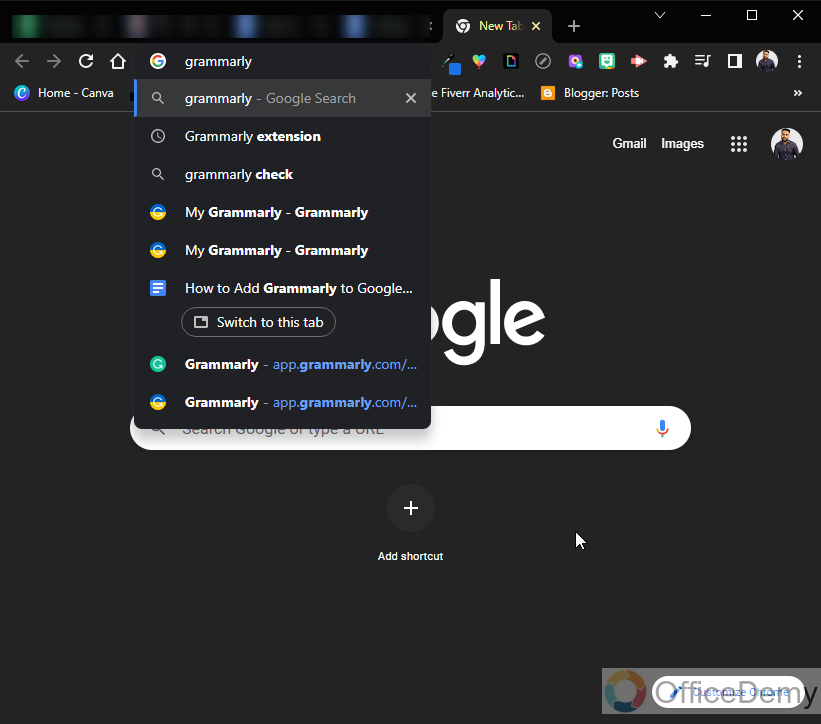
Step 2
Click on the first link
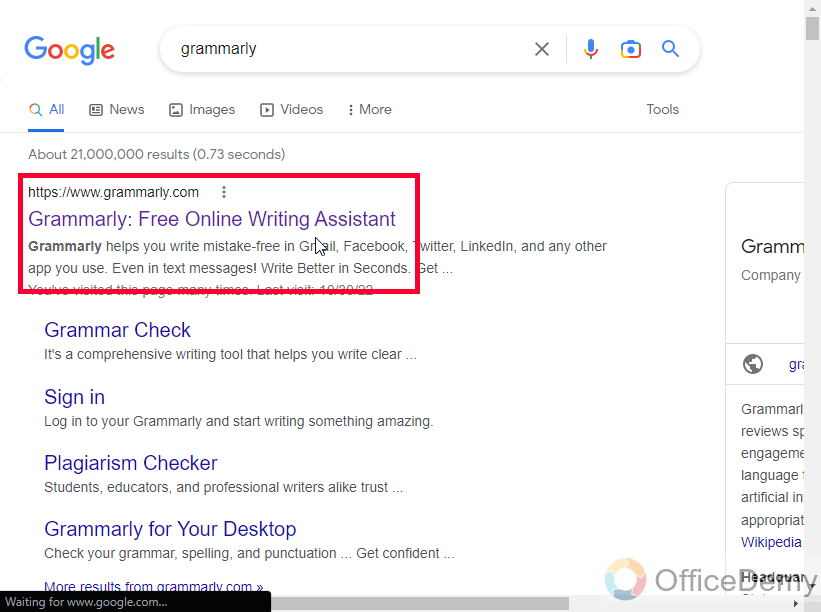
Step 3
You will be redirected to the Grammarly web application dashboard.
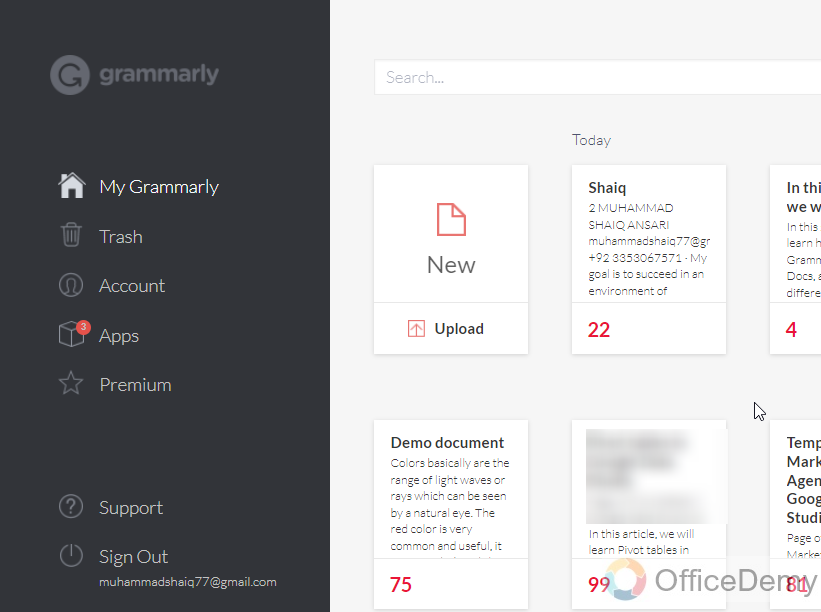
Step 4
Click on the New box to go to the editor.
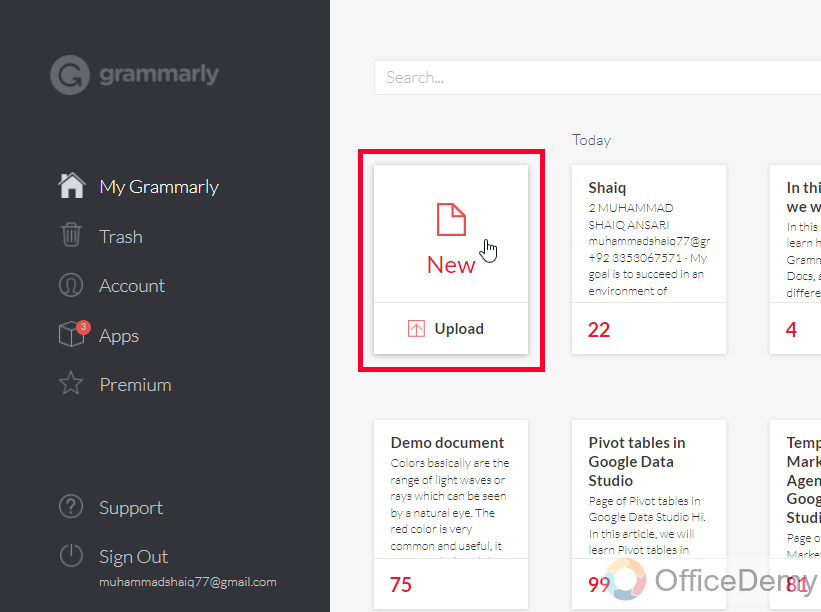
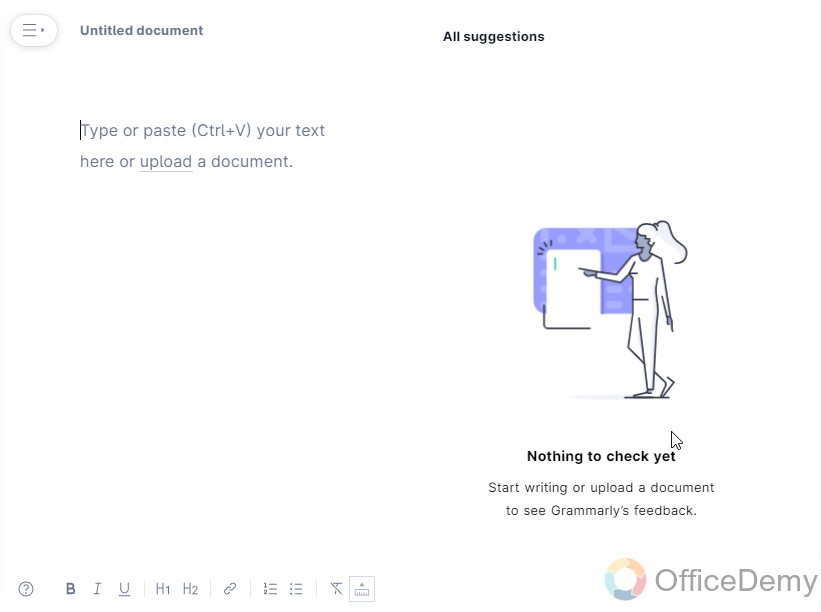
Step 5
Paste your text here
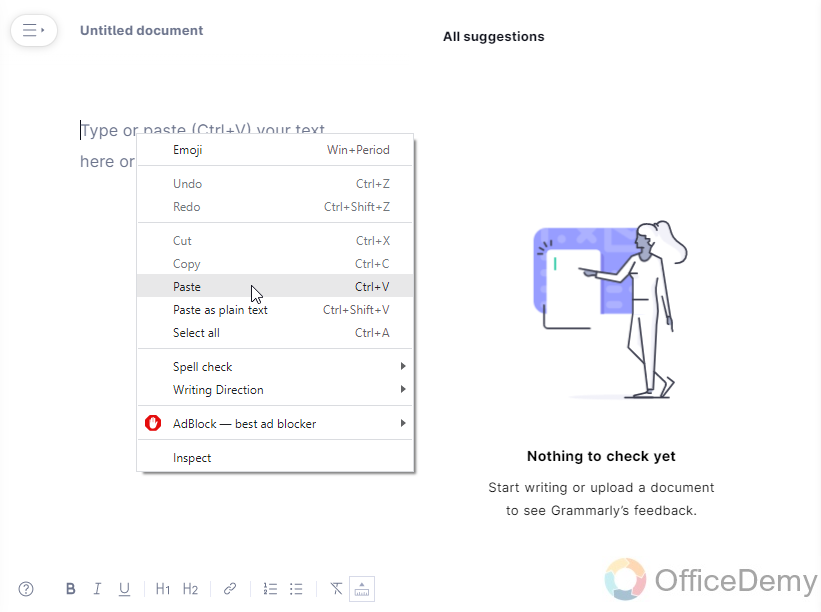
Step 6
A pop-up will appear to set goals. Select the Audience type, Formality level, and Domain (only for premium versions), once you set up your goals now click on the Done button
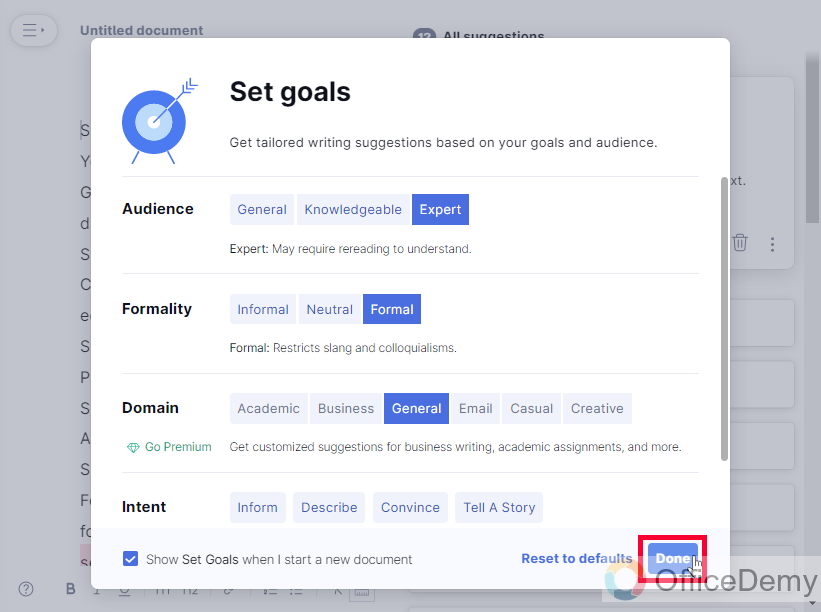
Step 7
Here are all your mistakes highlighted you can click on the word and correct it by just clicking on the given suggestion.
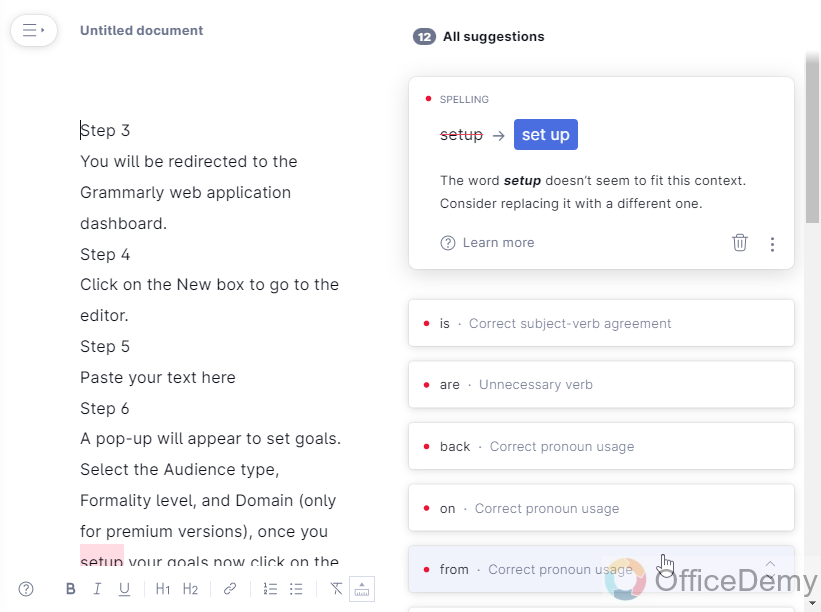
Step 8
Once you are done with all the corrections, you can see the overall writing score above, and now you can copy this text and paste it back into your file.
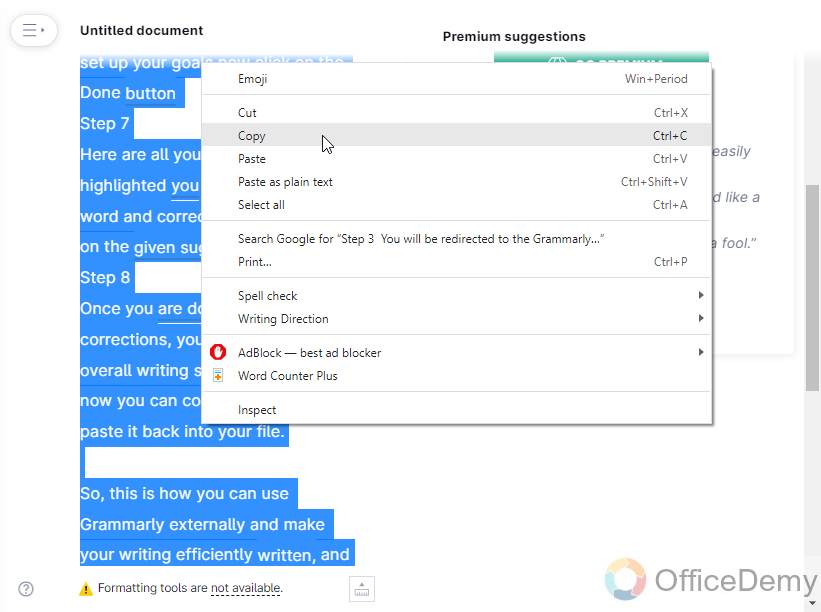
So, this is how you can use Grammarly externally and make your writing efficiently written, and delivered to your readers.
But there is a problem, what if you have formatted your content, and now you want to paste it on Grammarly, but re-copying from Grammarly and pasting to your original file will break all the formatting? So, what’s the solution to this? Well, there is a great solution to this, which we will see in the next section below.
How to Import Ready File to Grammarly
In this section, we will learn how to Add Grammarly to google docs and import ready files to Grammarly for editing. the benefit of this method is that the formatting is not demolished. We import files and download them in the form of a file, so the formatting and all customization stuff remain the same. We just get the corrected version of the entire document. So, let’s see how it works.
Step 1
On the Grammarly dashboard, instead of NEW click on the upload button below it
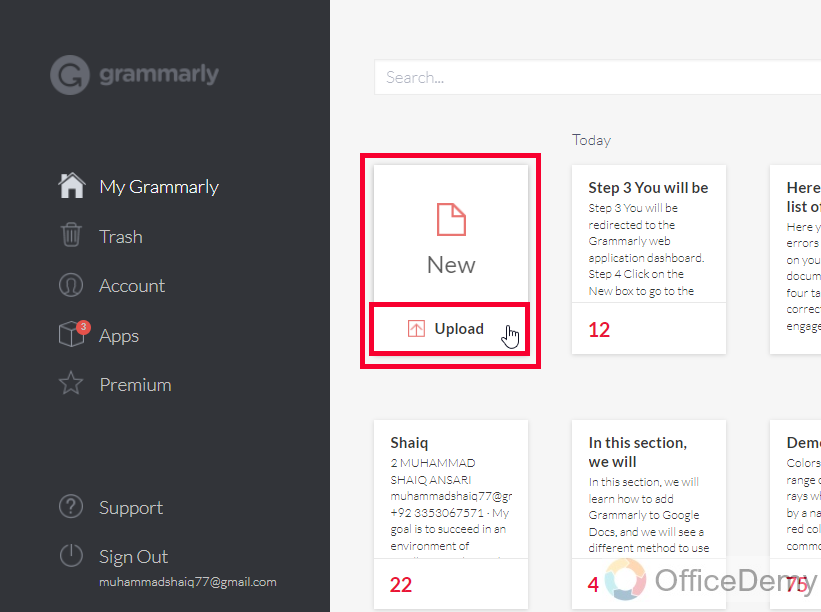
Step 2
It will open your file directory and now you can select any text file to upload on Grammarly
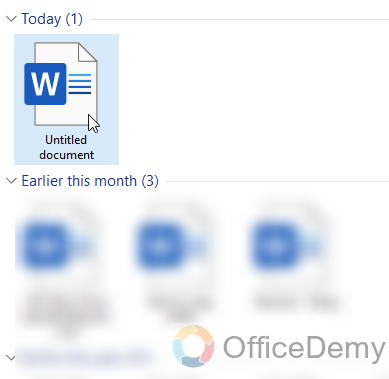
Step 3
Now your file is uploaded, and now you can see the overall content of your file
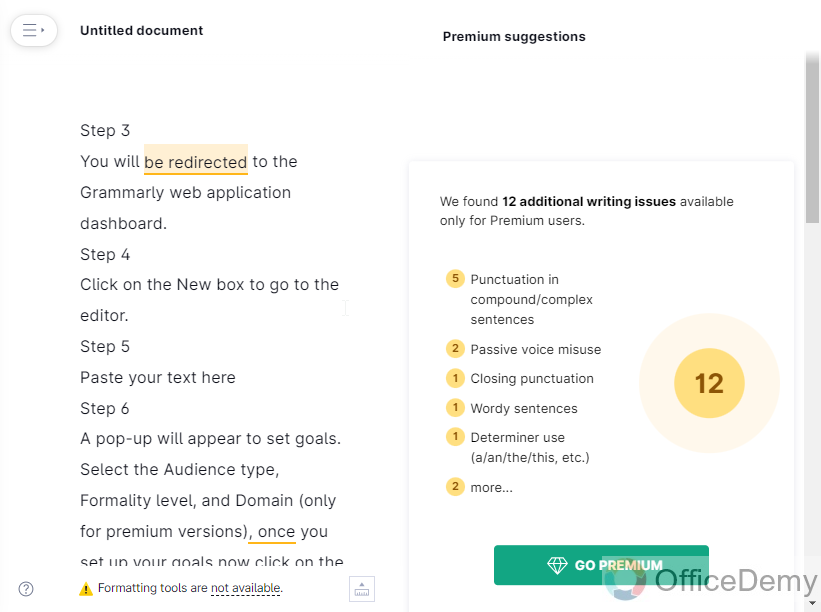
Start editing the file and make corrections
Step 4
Once you’re done. Click on the menu on the top left side, and then click on the download button

Step 5
Your file is downloading, and you can find it in the downloads folder of your computer
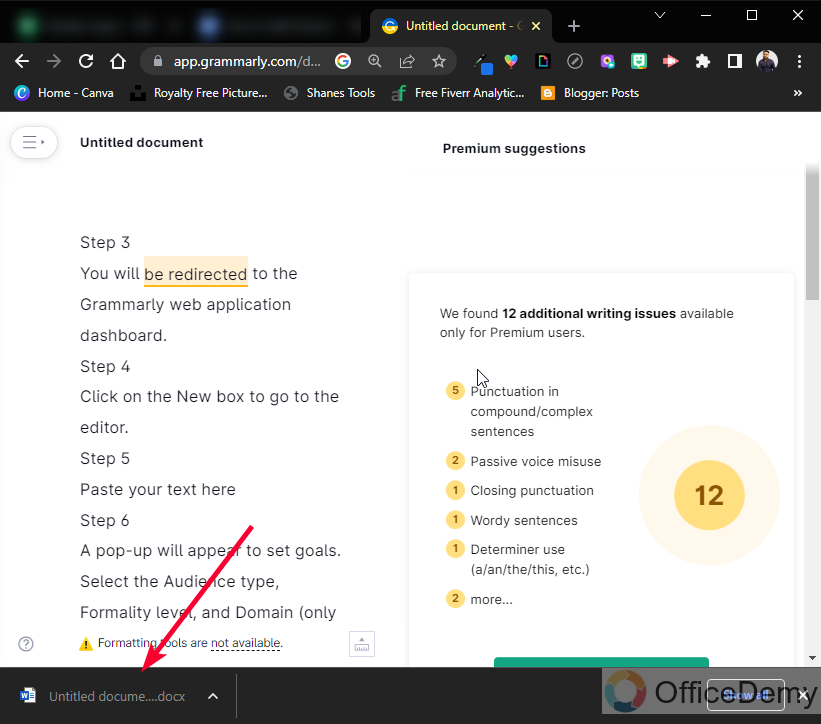
You can see there is no formatting difference between both these files. Grammarly has given you the file with the original formatting. Also, note that the file you downloaded will come with the same name, and only the. edited will be added in the last for identification of the file.
Pro Tip: By default, Grammarly follows American English Standard and gives suggestions as per American English Standard, you can change it to British, Canadian, or Australian English like the below screenshot.
You can also change editor settings and can set the following things.
So this was all about How to Add Grammarly to Google Docs, I have taught you several methods to use Grammarly for error-less writing. You can use any method that is suitable for your work.
I hope you find this article helpful.
Important Notes
- Grammarly has some Apps to download, you can download Grammarly for windows, Grammarly for iPhone or iPad, and Grammarly for Android.
- Grammarly offers three versions, the first version is free, the second one is Premium (with a free trial) starts at 12 USD / month, and the last plan is a business plan which is 15 USD per month and does not offer a free trial.
- Grammarly requires a Google Account
- There is an “Add to dictionary” button to add reserved words to your dictionary and stop Grammarly from detecting them as mistakes.
Frequently Asked Questions
Is Adding Grammarly to Outlook Similar to Adding Grammarly to Google Docs?
Adding grammarly for outlook is not the same as adding Grammarly for Google Docs. While both aim to enhance your writing skills, Outlook focuses on improving your emails and communication, whereas Google Docs focuses on refining your document writing process. Choose the right Grammarly tool according to your specific needs.
Is the process of adding Grammarly to Microsoft Word the same as adding it to Google Docs?
The process of adding Grammarly to Microsoft Word differs from adding it to Google Docs. For the grammarly add-on for microsoft word, users need to download and install the add-on directly from the Microsoft Office store. On the other hand, adding Grammarly to Google Docs requires installing the Grammarly browser extension, which works seamlessly across various online platforms.
Conclusion
So today we learned how to add Grammarly to Google Docs. We talked about Grammarly as a chrome extension, and the countless features it offers to a user even with a free account. We used it for free and it helped us correct our documents and automatically get the error detection for the overall document.
I hope you have gone through all the methods and have learned how to add Grammarly to Google Docs. I will see you soon with another helpful tutorial. Thank you for reading our blog. Keep learning with Office Demy.






