To Add and Remove Footnotes in Google Docs
Add Footnotes:
- Place your Cursor at the end of the line.
- Go to “Insert” > “Footnote“.
- Google Docs will automatically insert a small superscript.
- Enter the text for your footnote.
Remove Footnotes:
- Locate the footnote in your document.
- Place your cursor.
- Press the “Backspace” or “Delete” key.
This article will explain you step-by-step what is google docs footnote, why we use it, how to add google docs footnote and finally how to remove google docs footnote.
What is Google Docs Footnote?
Footnote is a little similar to Google docs footer, but both have some similarities, footer and footnotes can be confusing but both are used for different purposes and today we will explain and teach you the difference between both, a footnote from scratch… We will see step by step procedure to use Google docs footnote.
Footnotes can be used for adding the page information, the source of the information, timestamp, disclaimer, citation (like Wikipedia), and anything important to tell your readers. On the other end, a footer is more like a presentation or display of the author, or the company. Footer reflects the brand and the footnote conveys the information about the page and its references.
Google docs is been in business for writers and professionals for a long time, it has surpassed all its competitors and made it to the first position by providing sufficient features and some significant user-friendliness.
As compared to previous versions, google docs is keep updating and adding tremendous features for solving modern documentation and content problems.
Provide an excellent environment for academic writing and some easy features to formatting your document for various styles and standards. footnotes are generally used to cite the links and to highlight any sources. We will tell you everything about it. So let’s move on to the next section and see why we use Google docs footnote?
Why do we use Google docs footnote?
Google docs footnote is mainly used for the Meta information and the credits and sources of the document. Footnotes provide citations of the sources, links to original research papers, authors, or books, from where the content is being referenced. Google docs footnote can also be used for adding extra comments that you think will be helpful for the readers. Footnotes don’t break the flow of the content, footnotes can be used at any position of the page with superscript labeled numbers. So, if anyone does not want to read that footnote, it will not disturb the continual reading of the document.
- To add reference links, citations, or credits to the original content.
- To add supportive instructions or comments.
- To inform readers about any disclaimer or copyright.
How to Add Google Docs Footnotes
Step 1
Select the position where you want to start a footnote and place your cursor there.
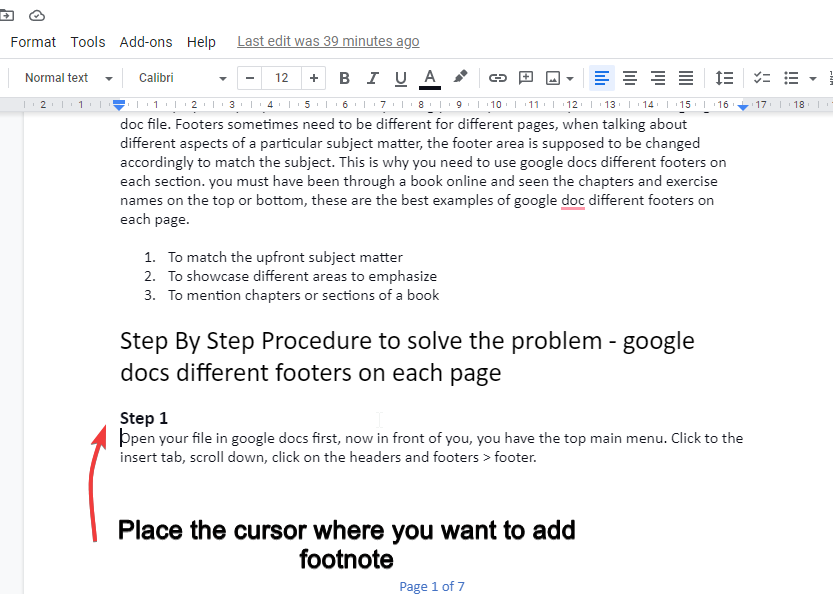
Step 2
- Go to the insert tab
- Scroll down and click footnote.
- The shortcut key for this operation is Ctrl+Alt+F.
It will add a small label number to identify the location. Similarly, you can add more footnotes anywhere you want.
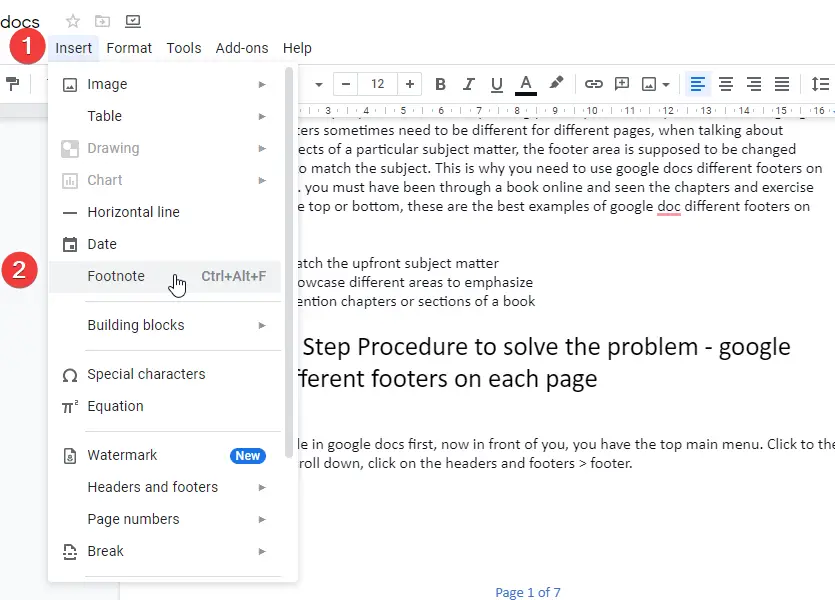
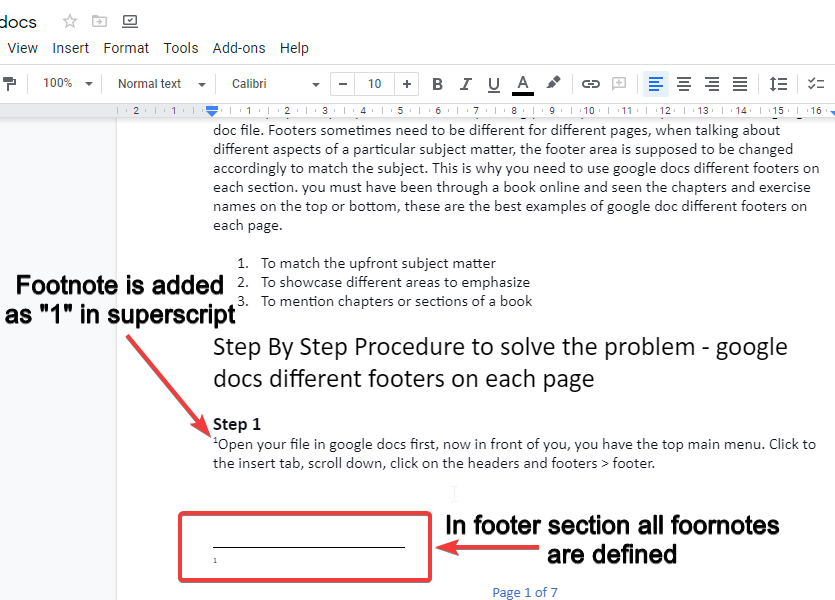
Step 3
Just place the cursor and keep on adding the footnote on multiple positions. The superscript labeled number will start from 1 and progress in ascending order.
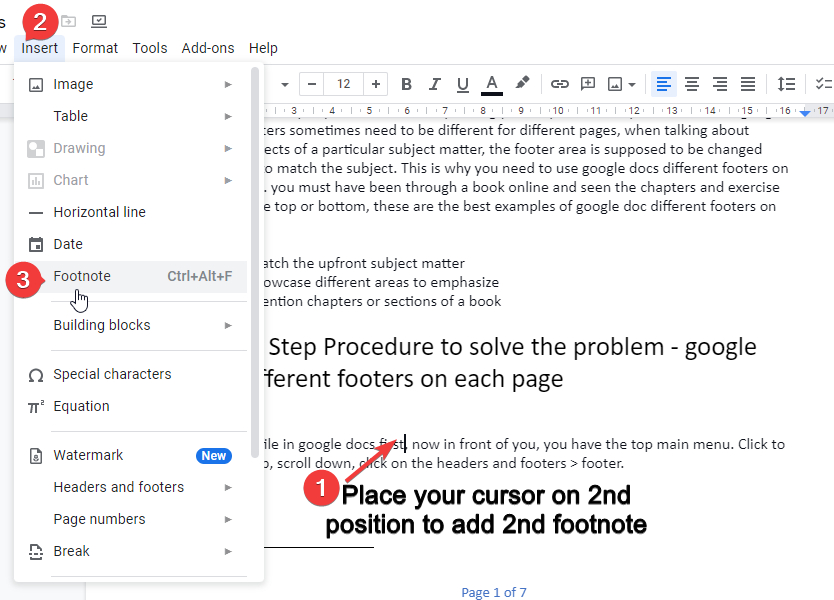
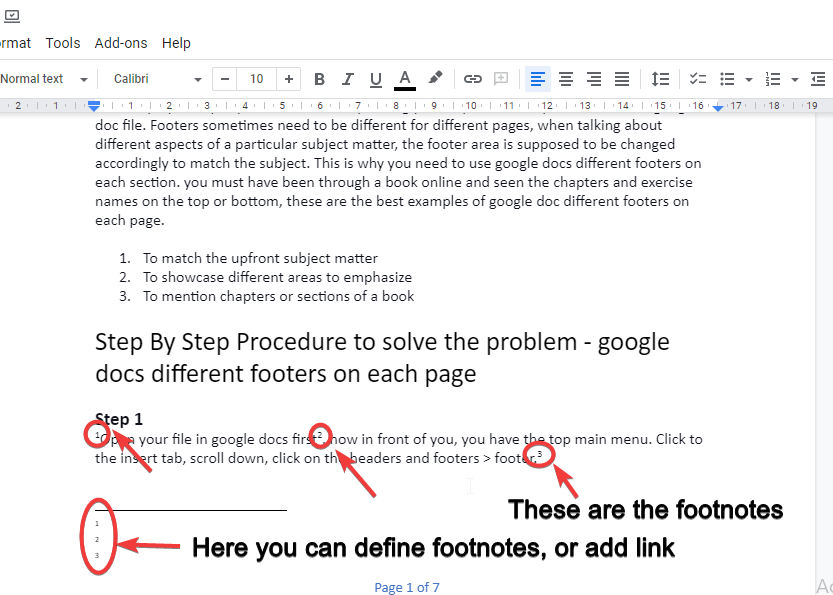
How to Add Google Docs Footnotes From Mobile App
From your Android or iPhone, you can also add footnotes easily. To do so, please make sure you have already installed google docs mobile version on you phone. Now follow the steps below.
- Open the google doc document and tap the cursor where you want your footnote to be placed.
- Tap the plus symbol at the top of your screen to open the Insert menu.
- Click on “Footnote”
- The google docs app will bring you to the bottom of the page
- Now you can type your footnote text.
How to Remove Google Docs Footnotes
You can remove unwanted footnotes just by using the backspace button on your keyboard. They are in superscript, you can place the cursor ahead of the footnote, and pressing backspace will delete them from its position and as well as from the footer area where all footnotes of the pages are listed with some link or text.
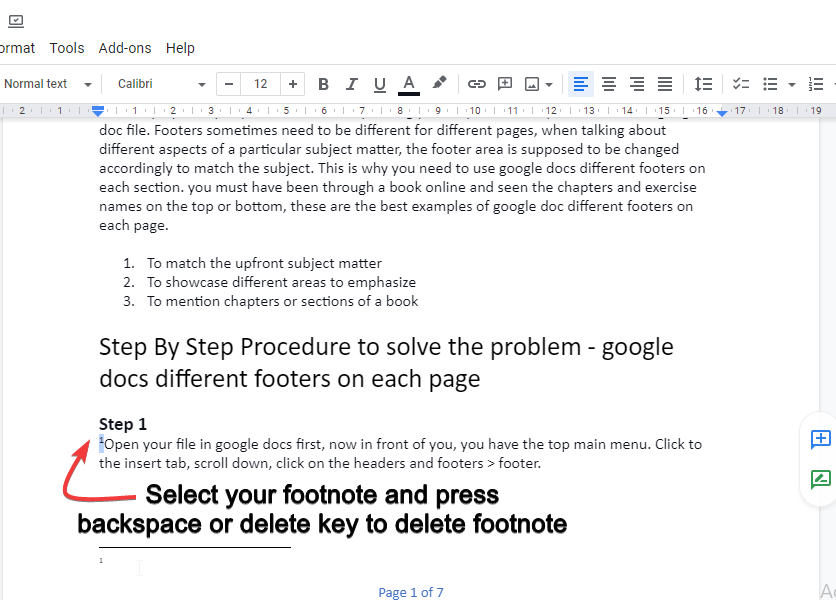
Footnotes in Google Docs Video Tutorial
Notes
- Always remember where to use footnotes, and where to use footers.
- Footer and footnote have a huge difference, and cannot be used on each’s replacement.
- You can remove footnotes similarly as you remove normal text in Google docs, by using backspace or delete keys from your keyboard.
- Google docs footnote is a new feature for advanced writing and formatting, always try to use minimum footnotes per page, and a section or a line must be enclosed by sequential numbers for example; we love Google docs. Before “We”, we should have 1 in superscript, and after “docs”, we should have 2 in superscript.
Conclusion
Concluding the tutorial, so today we learned Google docs footnote, we also talked about the major differences between footer and footnote and when these two functions should be used. Footnotes give you advanced academic writing power with detailed critiques and proper citation methods you can pitch your professional documents. So after this comprehensive guide, we assume that you can; add footnotes, remove footnotes, when to use footnotes? What are the major characteristics of footnotes, and how to avoid mess when using footnotes? It’s a handy tool that can take your academic and corporate writing to the next level. So, give a thumbs up! Share this information with your social media friends and don’t forget to subscribe to us!






