To Add Subscript in Google Docs
- Write your text and select it.
- Click “Format” in the toolbar.
- Choose “Text” and then click “Subscript.”
OR
- Position your cursor.
- Click “Insert” in the toolbar.
- Select “Special characters“.
- In the “Insert special characters” window, pick “b” > Choose the symbol for subscript.
OR
- Place your cursor where needed.
- Click “Insert” and then “Equation“.
- In the equation bar, select “Math operations“.
- Then, select “subscript“.
- Add both original text and subscript.
OR
- Write the text you want to turn into a subscript and select it.
- Press “Ctrl + ,” (comma) as the shortcut key for subscript.
In this article, you will learn how to add subscript in google docs.
Google Docs is a free, online, and web-based word processor offered by Google. It has many advantages such as smooth real-time collaboration, the ability to see the history of changes in the document, auto-saving, and the ability to work from anywhere. Whether you are using Google Docs to write a book, a research paper, or your resume, you probably know that the formatting of the document is as important as the content itself. One of the useful features that google docs offers is subscript.
Subscript help format your document and make it informative, readable, and organized. For example, if you are writing a mathematical formula for the components of vectors or writing a chemical reaction formula, subscript will help write them properly to avoid confusion and misunderstanding. But before learning how to add subscript in google docs, let’s learn what is it and how it can be useful.
If you are interested to learn about how you can add Superscript in google docs, please read this article How to Write & Convert Text to Superscript in Google Docs.
Benefits of Using Subscript in Google Docs
A subscript is a number, symbol, or figure that has a smaller size than the normal text and is located slightly below it. Adding subscripts to your document can be very useful in some cases.
- Formatting is very important to make your file informative and readable. Subscript is a very useful tool that allows you to format your text by adding a symbol or an indicator under the original text line which helps to understand it and prevents confusion. For example, they can be used to refer to different versions of the same thing.
- Subscripts get specifically useful in science and mathematics. For example, it can be used to write physical laws and mathematical formulas in addition to chemical elements and reactions. Look at this: Jx = J.
How to Add Subscript in Google Docs (4 Methods)
There are many methods to add subscript in google docs. Fortunately, all of them are easy and doesn’t consume time.
How to add subscript in google docs using the Format menu
The first method is quite simple, follow these steps:
Step 1:
Write the text that you want to turn into a subscript and then select it.
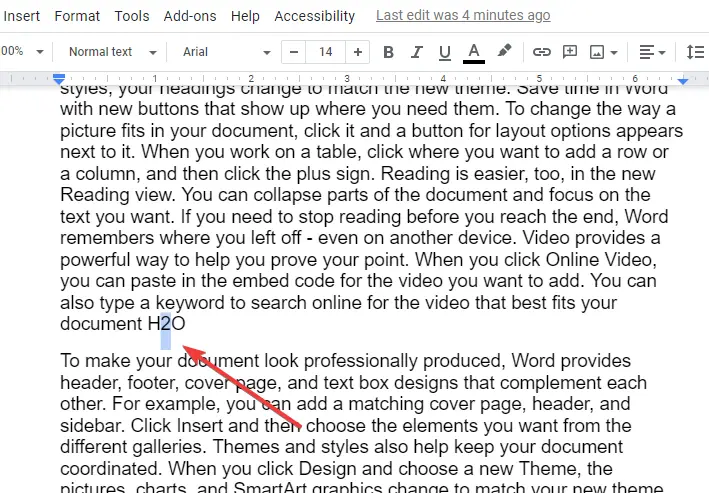
Step 2:
Click the Format button in the toolbar and then choose Text from the drop-down menu. Finally, click Subscript.
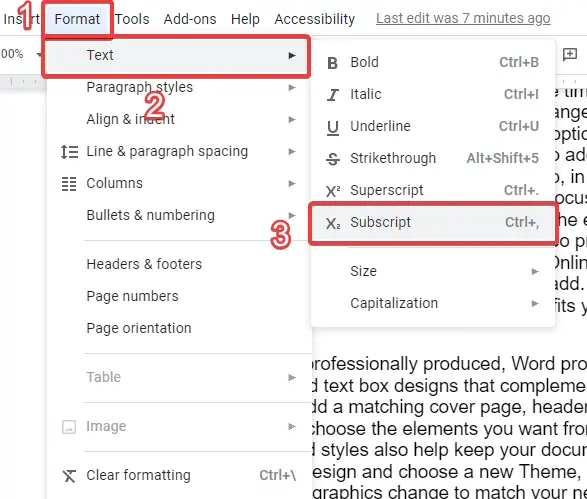
Step 3:
The text will be formatted as a subscript as you see in the picture
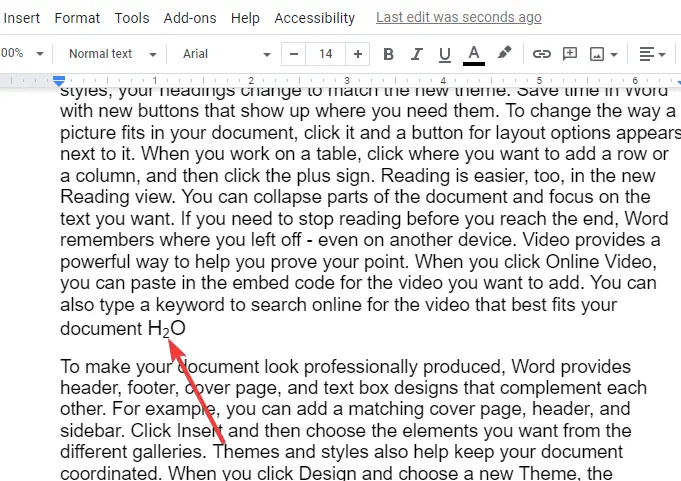
How to add a subscript in google docs using keyboard shortcuts
Step 1:
Write the text that you want to turn into a subscript and then select it
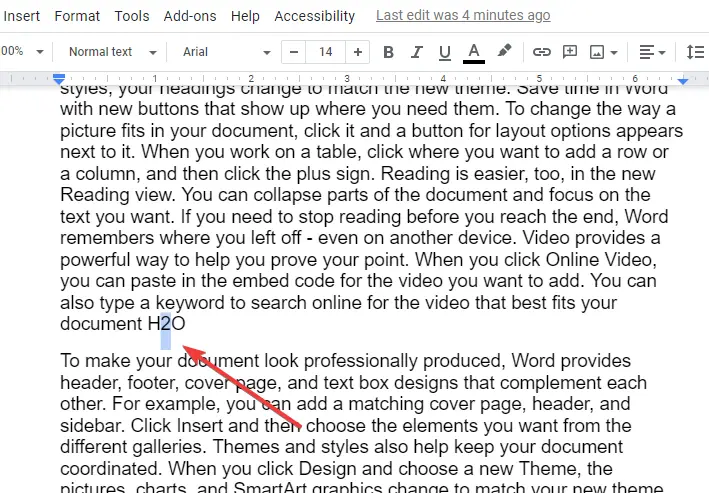
Step 2:
Press ctrl + , (shortcut key for subscript)
Step 3:
The text will be formatted as a subscript
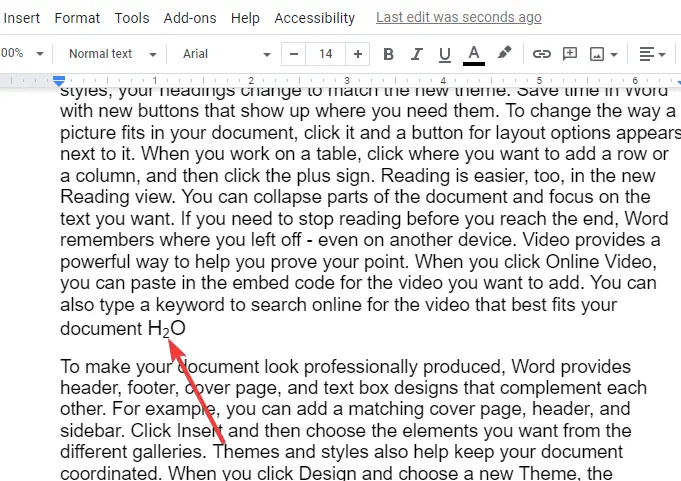
How to add a subscript in google docs using the Insert tab
Step 1:
Place your mouse cursor where you want to add the subscript.
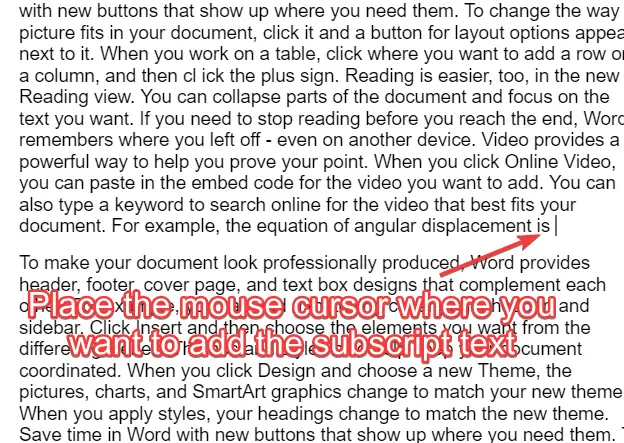
Step 2:
In the toolbar, click the Insert button and then click Special characters from the drop-down menu.
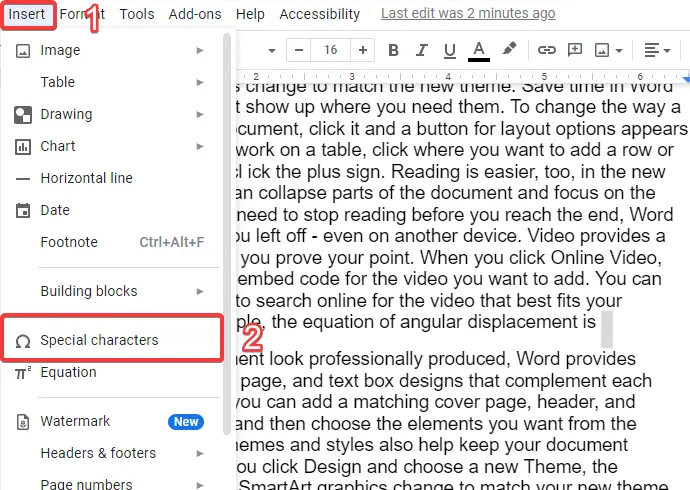
Step 3:
“Insert special characters” window will pop-out
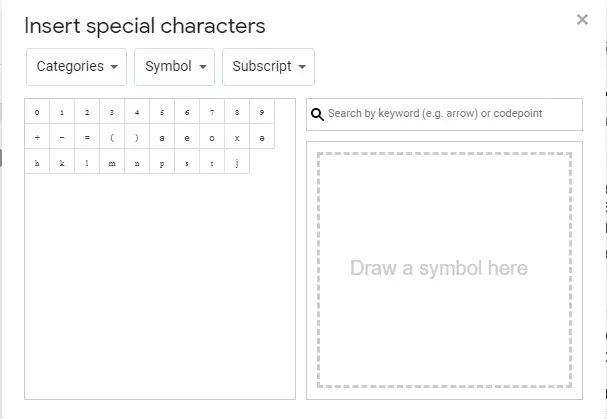
Step 4:
In the right list, choose subscript
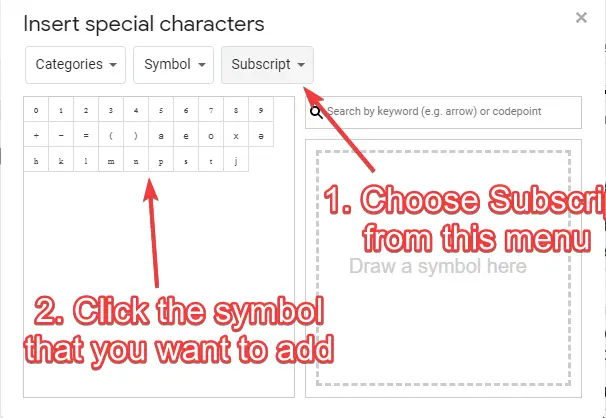
Step 5:
Click the symbol that you want to add as a subscript
Step 6:
The symbol will be added as a subscript as you can see in the picture
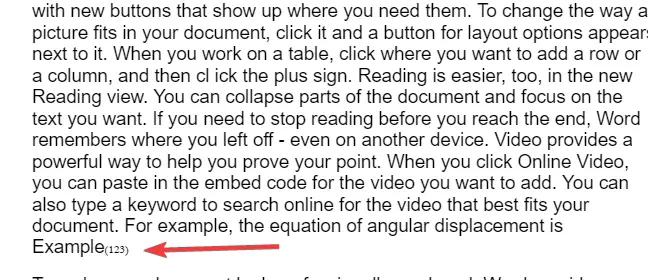
How to add a subscript in equations in google docs
Step 1:
Place your mouse cursor where you want to add the equation
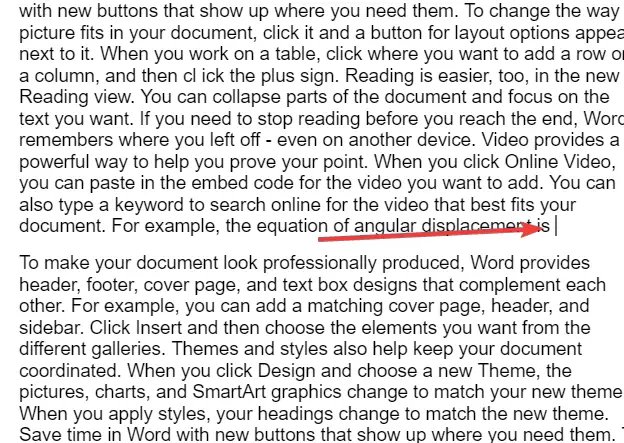
Step 2:
Click Insert then click Equation
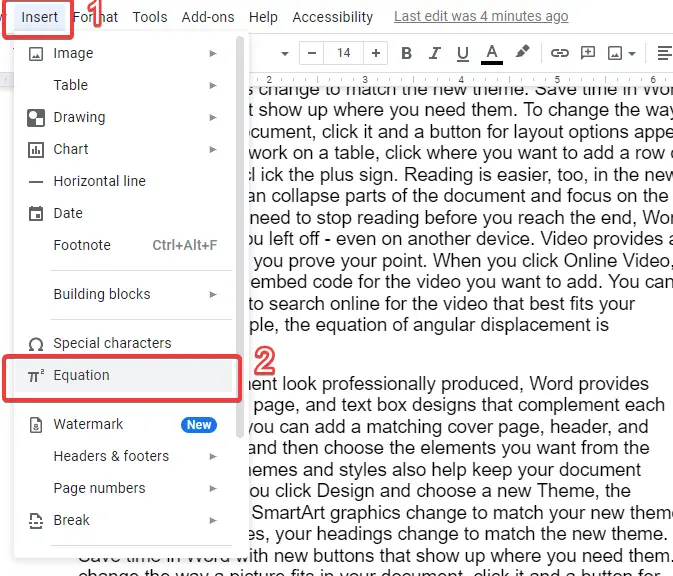
Step 3:
A new equation bar will appear at the top of the document
Step 4:
In the bar, click the Math operations icon then click the subscript icon
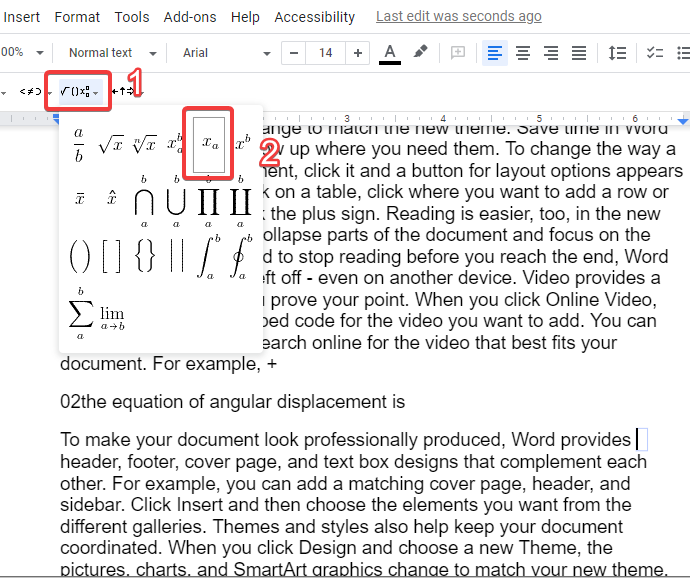
Step 5:
After you click the subscript icon, you can add the original text and then the subscript text in order
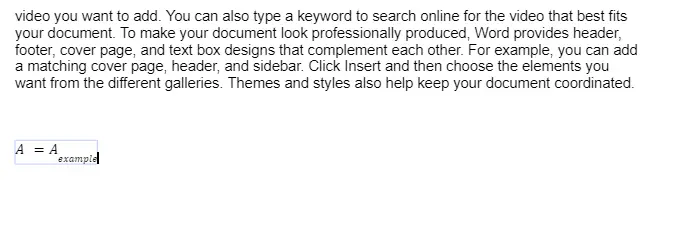
Step 6:
Here are some examples of subscript texts in equations in google docs
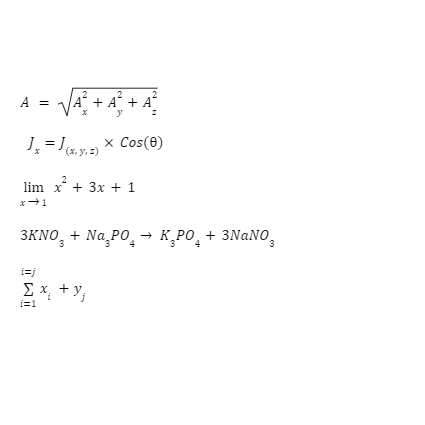
Important Notes
Now that you’ve learned how to add subscript in google docs, there are some notes that you should consider:
- You can use the previous methods to add superscripts too. All you have to do is change the last step. For example, instead of pressing ctrl + , you can press ctrl + . to add superscript and so on.
- To remove the subscript from your document, select the subscript text that you want to remove. Then, click Format>Text>Subscript again, and it will be removed. Also, you can use Clear formatting
- You can change the size of the subscript text from the toolbar
Frequently Asked Questions
Are the Methods for Subscript in Google Slides similar to those in Google Docs?
Yes, the methods for subscripting in google slides are indeed similar to those in Google Docs. With just a few simple clicks, you can easily format your text or numbers to appear as subscript in both platforms. This feature allows for better presentation and representation of scientific formulas, footnotes, and more.
Conclusion
In conclusion, the subscript text is an important formatting feature that allows you to write smaller text slightly below the original text. It can be a number, a symbol, or a letter, and it helps you write more clearly, especially in science where you will be writing equations and formulas. In this article, we’ve learned how to add subscript in google docs. The first method is through the Format tab. Click Format>Text>subscript or press ctrl + ,.the second method is through the Insert tab where you click Insert and then you click either Special characters or Equation. Finally, you can delete the subscript or remove it using the same method you use to add it. Also, you can change the size of the subscript from the toolbar if you want.






