To Calculate Percentage in Google Sheets
- The general formula or syntax for calculating percentages is =(Value/Total Number)*100.
- There are three arguments in this formula: Value, Total Number, and a constant multiplier (100).
OR
- Proportion percentages help in estimating the proportion of a specific value to the total.
- This is useful when you want to compare how much of a target has been achieved.
OR
- Total percentages are used to find the overall percentage of various values about a total.
- This method is helpful when you want to determine the contribution of different components to a whole.
In this article we are going to learn how to calculate percentage in Google sheets. While percentage formula is quite common and easy to learn as we do calculate percentages in academic activities similarly, we have the same rules and formulas we will learn through as we had practiced more basic operations in the past.
A percentage is a number or ratio expressed as a fraction of 100 which gives a sense of proportion and find easy to understand and helps visually with expressions for comparison, etc. We need this operation in every field like banking, business, schools, offices, companies &, etc. so we must know how to calculate percentages in Google sheets because as we know Google sheets is an application more for calculations, analysis, and data indexing when working in Google Sheets. You’ll often find that you need to use percentages to calculate sales tax, test scores, inflation rates, and many other everyday concepts.
Fortunately, Google Sheets makes it easy to calculate and format percentages with simple formulas and a few clicks.
Why do we need to Calculate Percentage in Google Sheets
As we know usually, we have the bulk of data analysis in Google sheets and a large number of calculations sometimes it is very hard to understand and estimate any kind of loss, profit, or sale. Whereas, percentage makes visualization very easy to understand and make an estimate. We use percentage formulas in various situations like to fetch profit or loss of sales, quantities, and stock remaining and also in offices for staff salaries, bonuses, and deductions and in schools for student’s annual reports in companies to maintain a record of raw materials and many more.
So we may not ignore percentage operation from our calculation that’s why we need to learn how to calculate percentages in Google Sheets.
How to Calculate Percentage in Google Sheets
First, let’s see the general formula or syntax of the Percentage.
Syntax
=(Value/total number)*100
There are three arguments in this syntax
Let’s see all of them step by step:
Step 1
First, have some collection of sample data
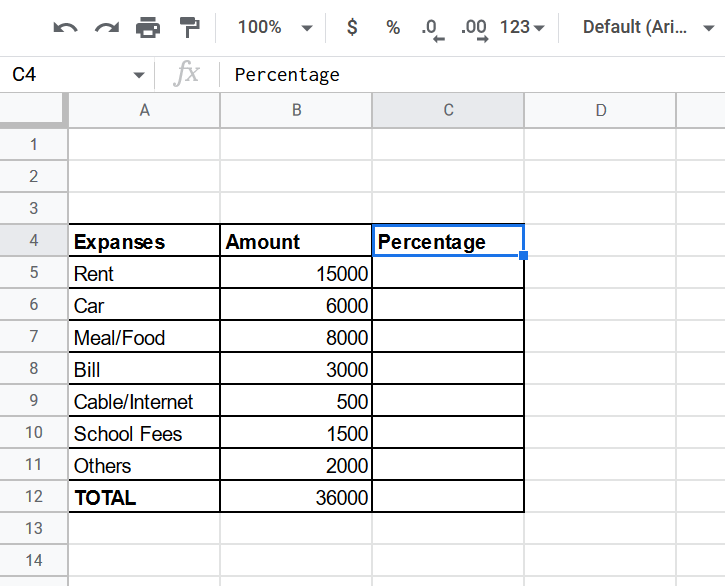
Step 2
Now applying the formula first we will take the first argument of the syntax, which is the amount
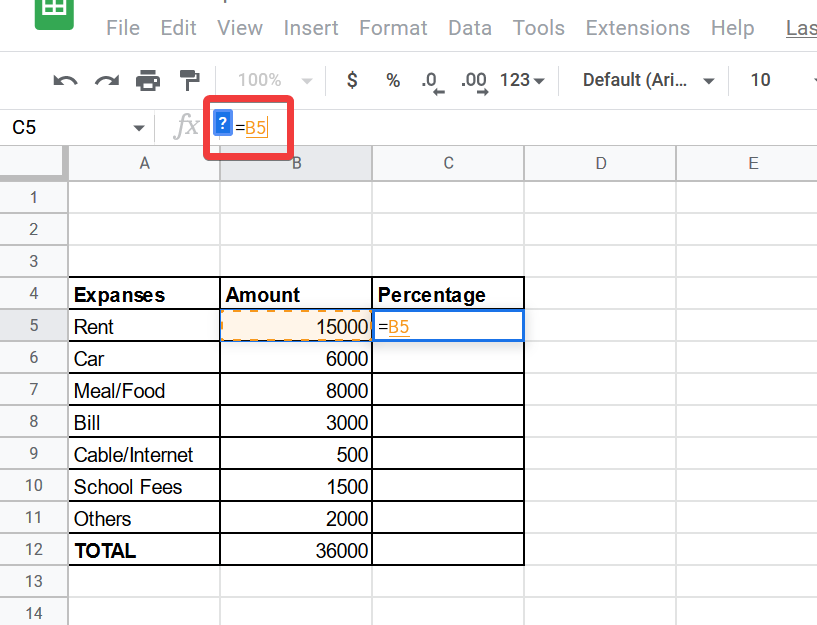
Step 3
Now the second argument is the total amount
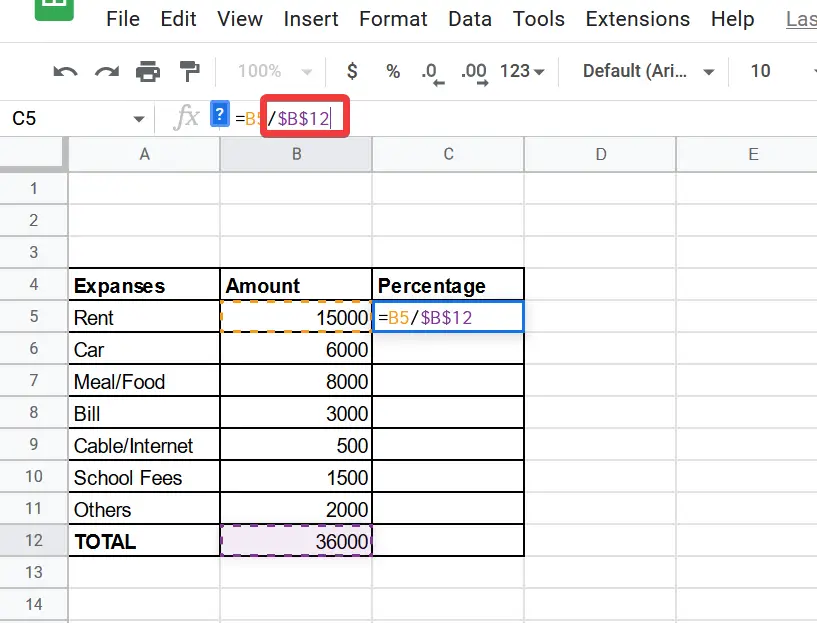
Step 4
Similarly, the third argument which is multiplying to 100 as constant
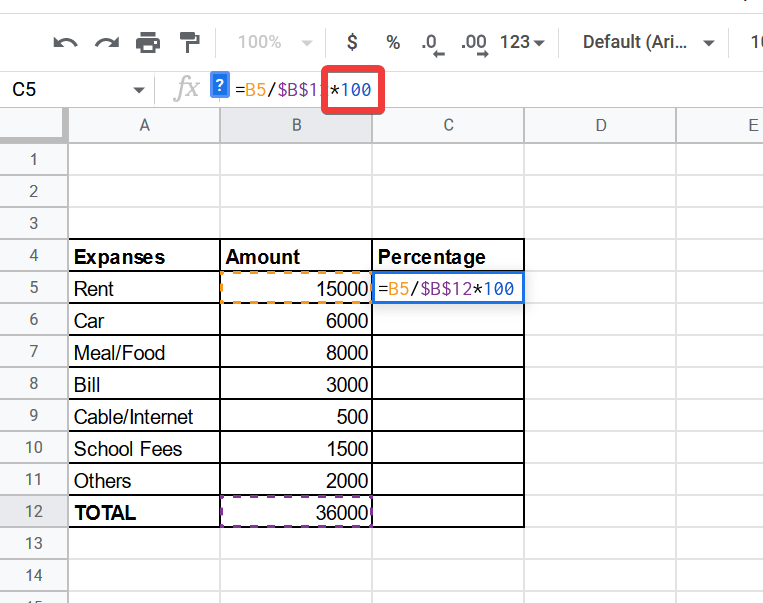
Yes, we are done now there is the result you can see below
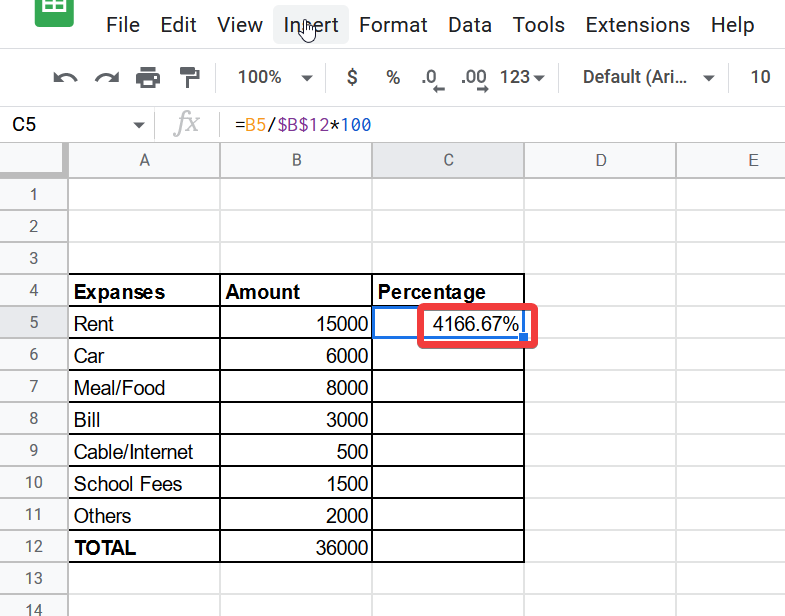
You may also verify the answer by summing up all the values you will find a 100% result at the end
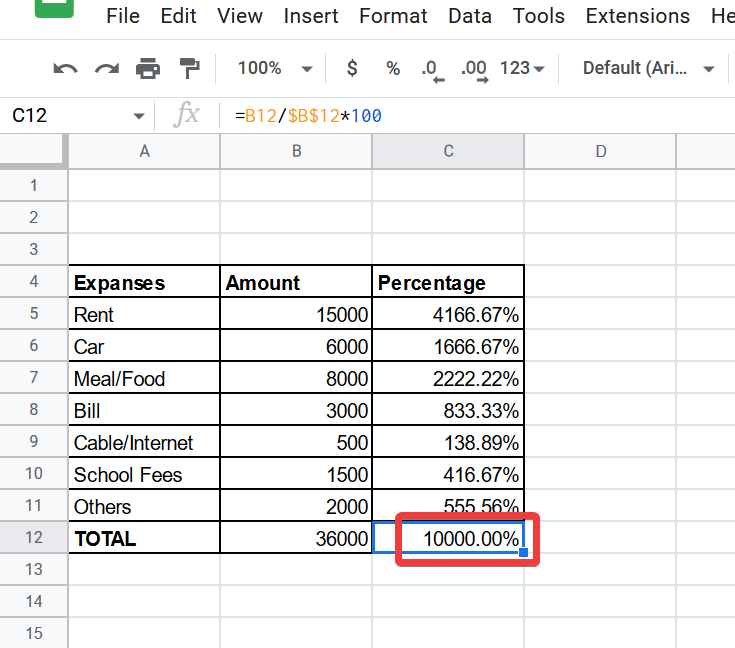
As you are looking that percentage numbers are showing in decimal extra points and looking confusing for beginners. It will be fixed by changing the format, or decreasing the decimal points by button as shown in the figure below:
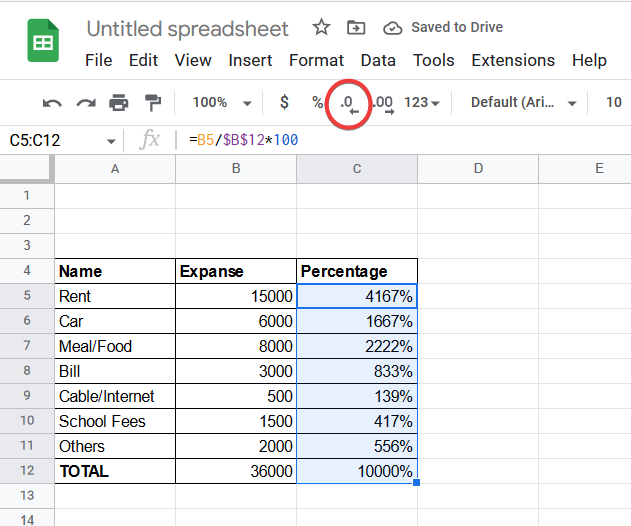
Percentage in Google Sheets – Application of Percentages
There are various ways of percentages but in this article, we are going to discuss these three types of percentages that will help you with almost all scenarios to find percentages so let’s start step by step.
- Proportion of Percentage
- Total Percentage
- Percentage Change
How to Calculate Percentage in Google Sheets – Proportion Percentage
The proportion of percentages is the numbers expressed in a fraction of 100. Let’s suppose we have a target of some goods to sell and we achieve different numbers of them so it is hard to remember of individual quantity but we can make an estimate easy to understand and to remember same as in any Shop or Factory we have an entire stock of different goods and color so we can’t major their sales rate and which product is attracting buyers most so we can judge them by this calculation easily as shown data below,
Step 1
Collect the data below
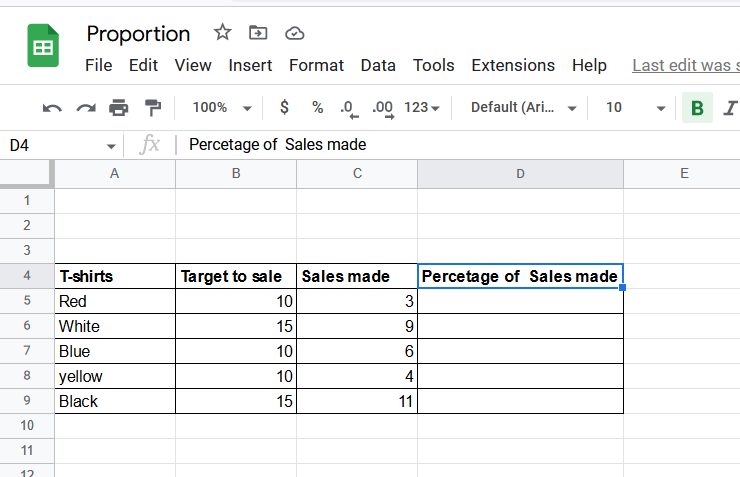
Step 2
The formula for this method is simply as
Sale made/target sale*100
There are three arguments as we discussed the syntax previously
For the first argument
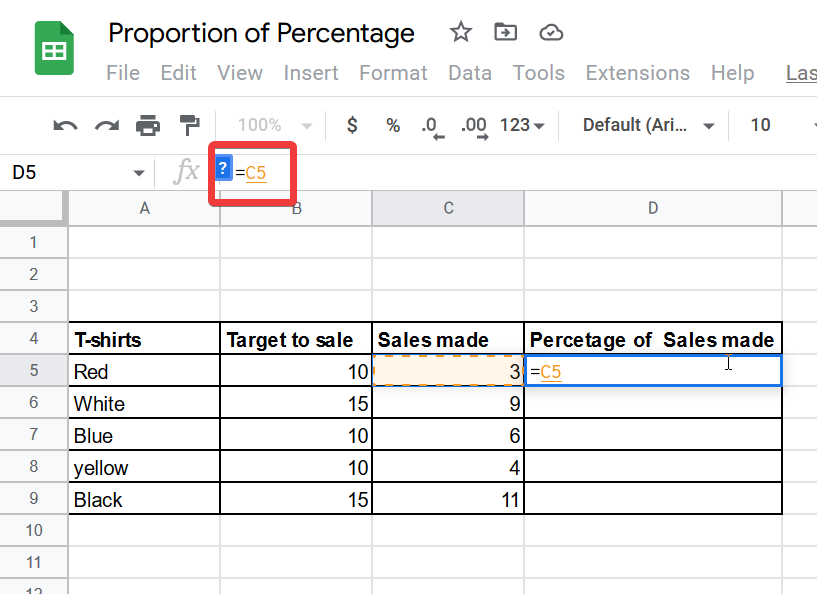
Step 3
Now pass the second argument as:
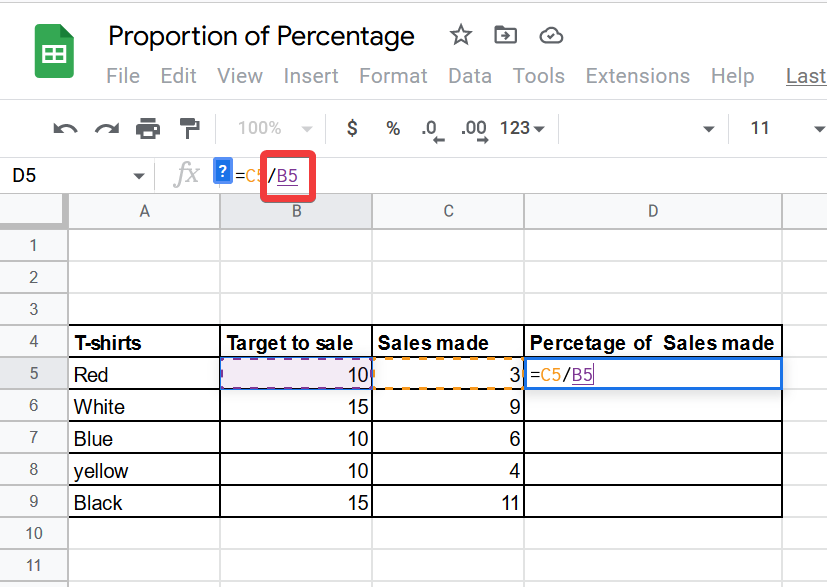
Step 4
Now the third argument is to multiply by 100 to get the result

We may also use the percentage button instead of multiplying by 100 as shown in the picture.
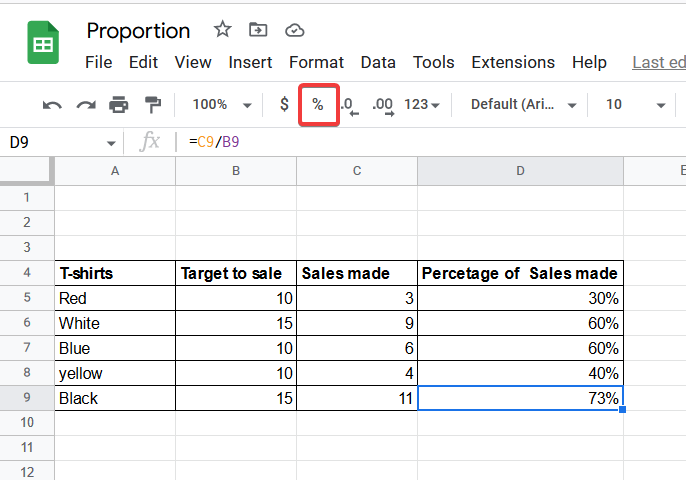
Here is the result in front of you, as you may see the percentage of sales made and how many percent, which product is giving good sale.
How to Calculate Percentage in Google Sheets – Total Percentage
We have some collection and we have to find the total percentage of them is term as a total percentage, which we commonly used in our daily routine it helps and makes efficient our daily tasks as we have a stock market and we don’t know about the number of goods remaining in stock but we know total numbers of items in our stock, for example, we have some this kind of data
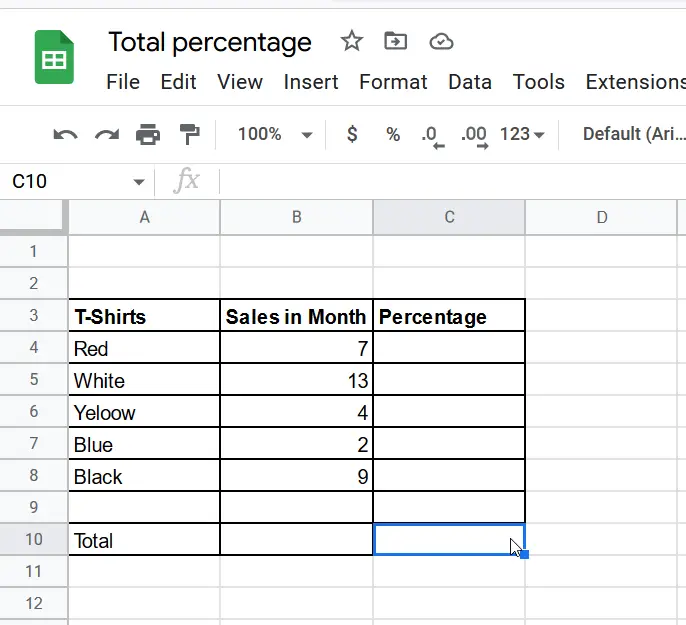
The syntax to calculate the total percentage is,
Formula =(Value/total number)*100
To find the total percentage first we will have to find the sum of the total value
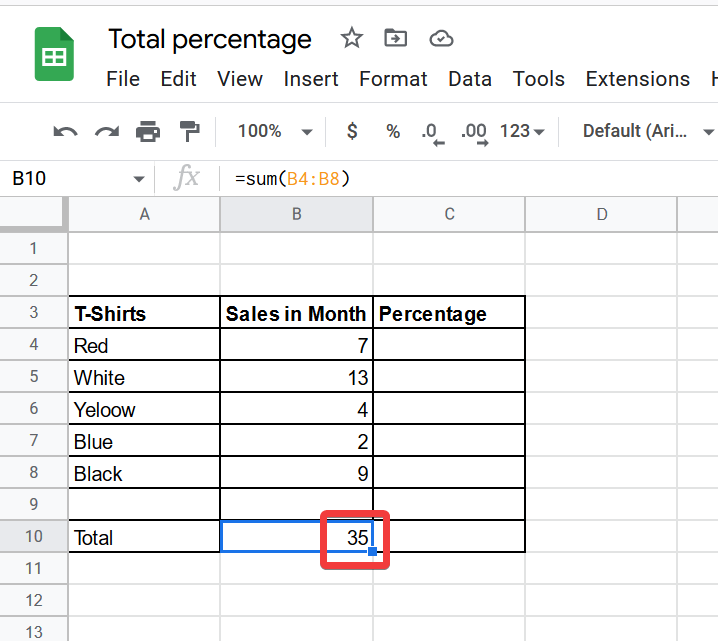
As shown in the figure we know the number of items and the total number of verity but it is hard to understand which item is going to an end and which have much stock we can estimate it by using this term, applying the above formula
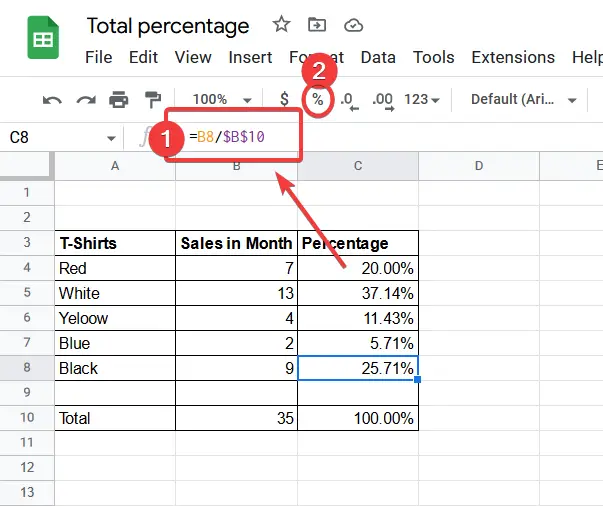
Now we can easily estimate which color of shirts came to end and which are not the same as we may also estimate which color of T-Shirts are being sold most and which one is not and which color of T-Shirt stock remains and which one is not. This method of percentage also helps to find the ratio of products sales rates also helps to indicate which product is giving profit or loss. Similarly, we can use this method percentage in many cases of our daily routine calculations and analysis.
How to Calculate Percentage in Google Sheets – Percentage Change
Let’s suppose we are monitoring staff working in a mall or shop it is very hard to monitor and make understood that which employee is giving good performance and making effort to increase our sales but by this method we may make it easy by making this situation data that make a table of staff and separate them with individual month’s sales.
Like
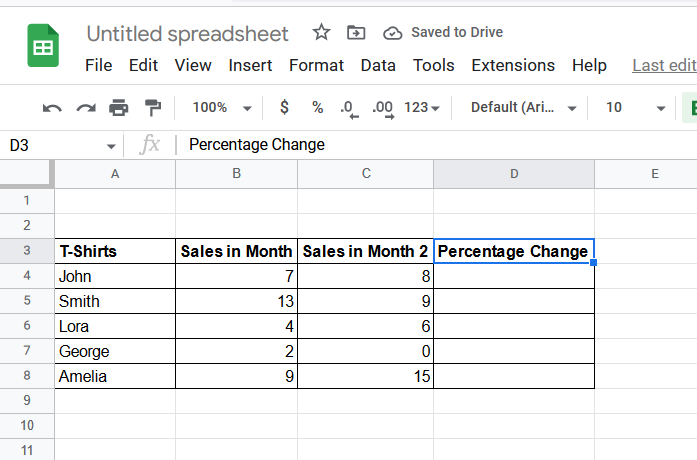
Then apply the formula of percentage change then you may easily know the different rate of sales for every employee it is quite easy,
Syntax of Percentage change is,
Formula = (Sales Month 2 – Sales Month 1)/ Sales Month 1*100
There are also three arguments and there are 3 different operations as well which we will perform step by step
Step 1
First, we will subtract 2nd month’s sales from the first month as described in the formula
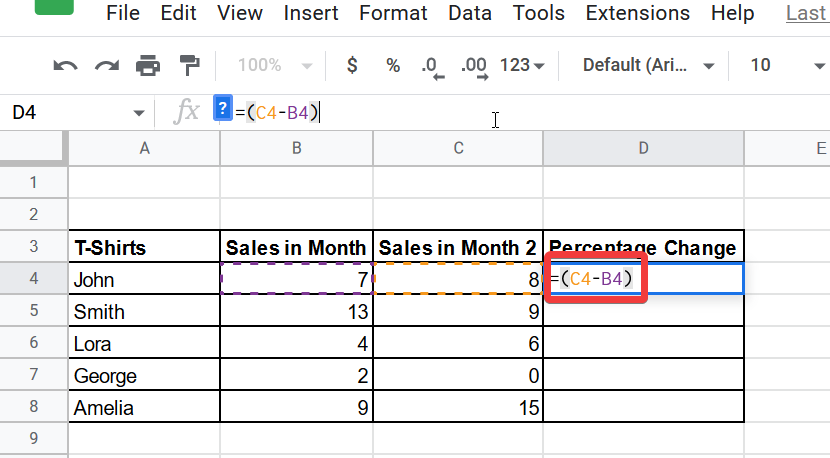
Note: Must use a bracket because we have to perform one more operation further.
Step 2
Now we will divide the obtained value by 1st month’s sales value like
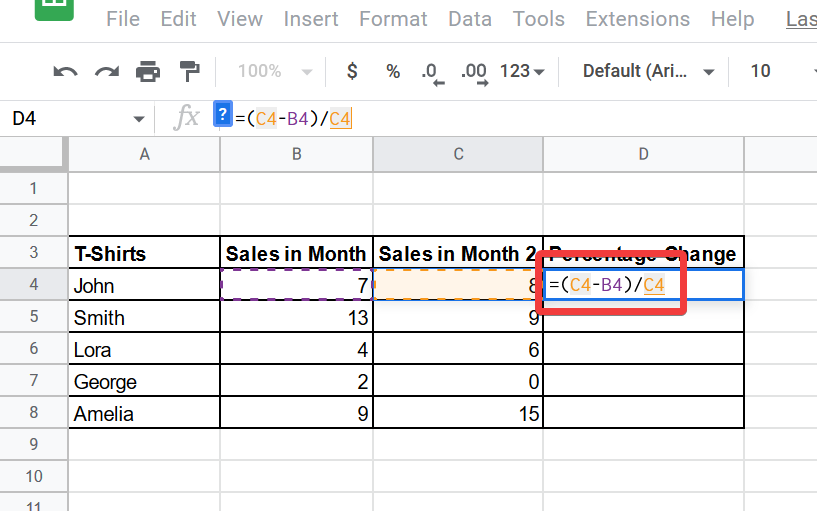
Step 3
Now just multiply it by 100 or press the % button
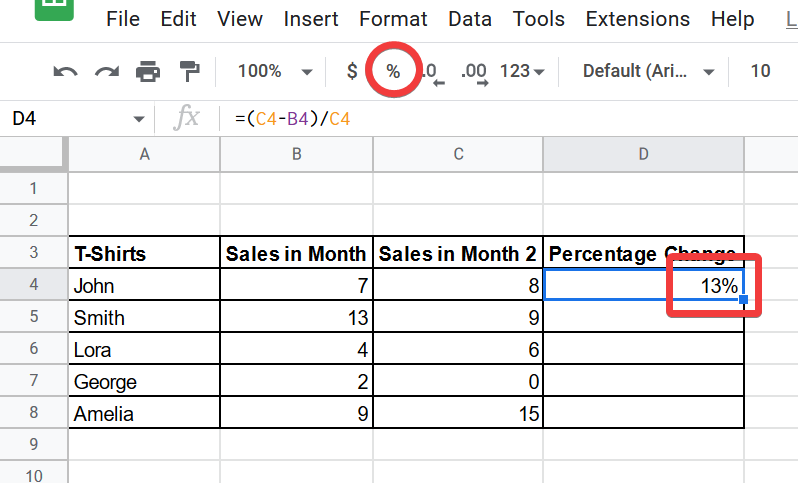
Here is the percentage you have got by this you may easily an estimate that we have got how much change in our sales rate between the current or previous month of every employee. By this, we may know about any kind of progress even for any employee as well and also for our product’s sales rate that which product was sold in what quantity previous month and this month.
Simple is that we may find many benefits of percentage change which helps and make our official and business tasks easy and comfortable.
Tips and Precautions – How to calculate percentage in Google sheets
As we know that Google sheets are the place for providing online spreadsheets where we can do our calculations, analysis, billing, tables, etc. We also know in calculation or mathematics operations we need to care too much for every sign or symbol same as we have to be concerned about every formula or condition while applying it in Google sheets.
As you notice somewhere while applying formula or Cell reference I used somewhere ‘$’ sign to absolute cell reference like
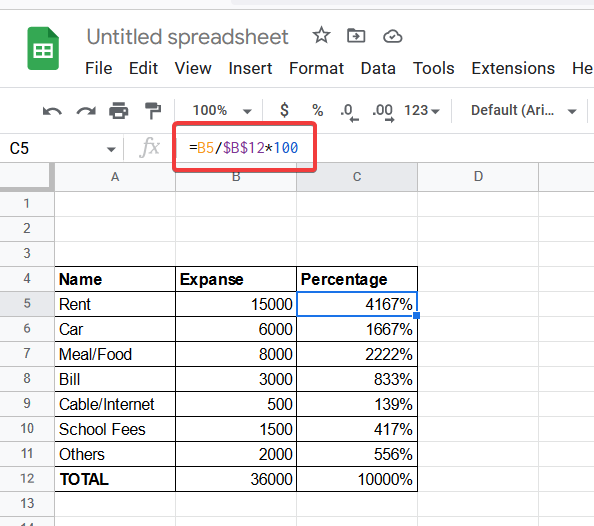
As you can see in the above screenshot, I used the $ sign while referring to the cell reference of B12 as an absolute reference, it is so that it is being divided by every cell value B5 and so on. The $ sign is used to specify that a reference is absolute, so it does not change when you copy the formula to the other cells or even drag down the formula to the below cells, otherwise, you may get some problems or errors while applying the formula and will not get the correct answer because the values will be changed by the change of the cell references
Frequently Asked Questions
Can I Calculate a Percentage as a Running Total in Google Sheets?
Yes, you can calculate a percentage as a running total in Google Sheets by using formulas and functions. By manipulating the data and utilizing functions like SUM, AVERAGE, and COUNT, you can easily determine the percentage of a running total in your spreadsheet. Google sheets running total feature facilitates these calculations efficiently.
How calculating Percentage can be useful for us?
Percentages are useful for lots of things in everyday life, including comparing two or more groups, estimating a population percentage from a sample percentage, tracking the performance of an individual, calculating and analyzing sales profit discounts at a store, Sports (statistics about batting average, etc.), Tax rates (income, sales, property) and in so many cases the term percentage is very helpful and makes calculation very easy to understand and make remember. This is why we need to learn this term as we did and also we practiced all applications of percentages which will help you with any criteria.
Conclusion
In this article, we learned How to calculate percentages in Google sheets. We also learned some conditions when we need to calculate percentages we learned Proportion of percentage we learned Total Percentage and Percentage Change; I know your scenario for calculating percentages can be different as well but these three conditions will help you almost in all criteria what you have to may find your percentage for all possibilities.
As we find that percentage makes easier and understood calculations and analysis of any things Products sales rates, stock management, staff reports as we studied. We may also use these conditions in student report cards, Billing management, Salary slips, Business calculations and forecast, and other financial issues.
I hope you find this article helpful. Thank you and Keep learning with Office Demy.



