To Change Default Font in Google Docs
- Type/select text > Click “Font style“.
- Choose your desired font.
- Adjust size and line spacing.
- Click “Format” > “Paragraph style” > “Normal text“.
- Select “Update ‘normal text’ to match“.
- To apply to future documents, click “Format”.
- “Paragraph styles” > “Options” > “Set as my default style“.
OR
- Click “Font style” > Choose your preferred font.
- Click “Normal text” > Select “Update normal text to match“.
- To set it for future documents, click “Format“.
- “Paragraph styles” > “Options” > “Save as my default styles“.
OR
- Open the Docs app.
- Create/open a document.
- Select text.
- Tap the “A” icon in the upper right.
- Choose font and save.
Traditionally, we use different fonts for various media platforms. However, the Google docs default font may not be suitable for every type of document. Therefore, in this lesson, you will know how to change the default font in Google Docs.
Google docs is a powerful tool that can be used to create, edit and share your documents. The use of fonts in the documents is necessary to make them more attractive and readable. Google docs allows multiple kinds of fonts but it has the default font that needs to be changed according to your requirements.
Google Docs lets you customize the default font style, color, size, etc. to your liking, giving you the opportunity to design your site whenever you’re not satisfied with the presets.
What is the Default Font?
Default font is a type of font that is automatically selected by the operating system when no other font is specified in any application.
A default font is the default font setting of your device. Default fonts are designed for you to use but in some cases, a default font may not be the right fit for your project and can lead to potential readability issues.
How to Change Default Font in Google Docs
The default font style of the Google Docs website is Arial, and the default font size is 11. Whenever you open a brand new document in google docs, the default font and size on that document will be formatted in this default format. You may change the default style of Google Docs from this setting. You won’t have to spend any time or energy revising the default settings of each document.
Method 1: Change Default Font by Using Format Option
The first method of altering the font involves changing the font that’s displayed for your document from the Format option. This can be done by changing Normal text and other paragraph styles.
Follow these steps to change default font in google docs using format option,
Step 1: Open an already existing file in Google Docs in Google Drive. Or you can either click on the blank document to open a brand-new document.
Step 2: When you have reached your document, first thing is to add text to it. Once you have finished typing your content, highlight any portion of the text or you can highlight the entire text.
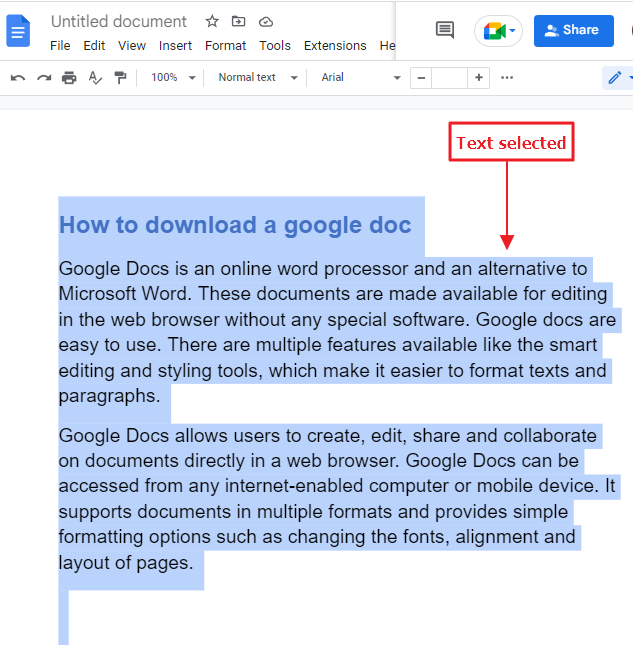
Step 3: Once the text is selected, click on font style in the menu bar. A dropdown list of different font styles will appear. select a font style that you would like to set as default font style in google docs.
For example I have selected a satisfying style from the list. You can choose any style you want.
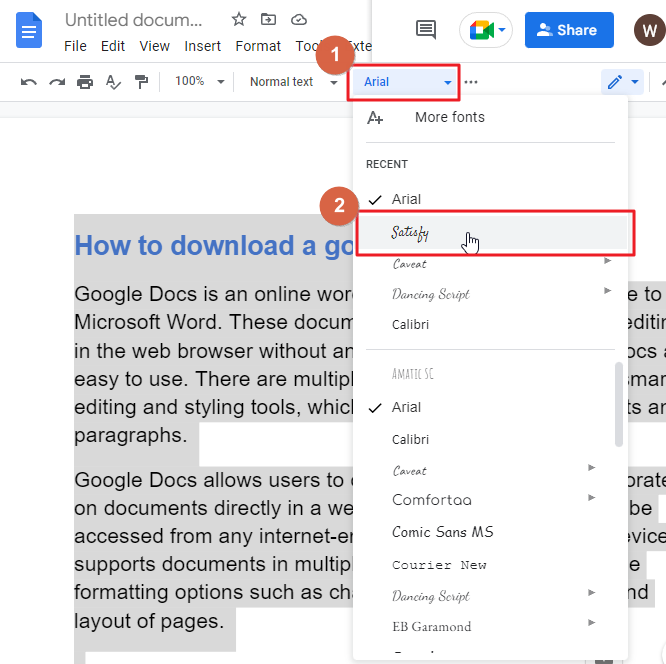
As soon as you choose a style from the list, the style name will appear on the font tab.
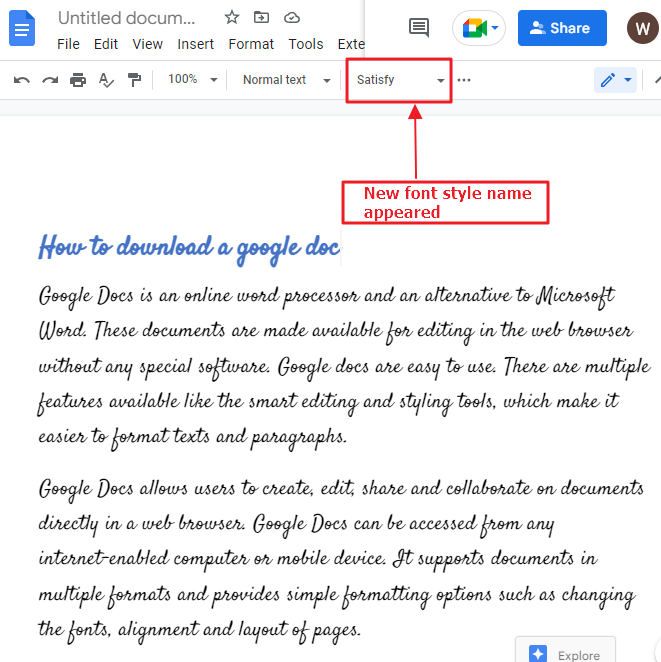
Step 4: If you want to change the spacing between the default lines and the default font size, you can do it too.
To change the default font size, click on font size in the menu bar. A dropdown list will appear. select a font size as your default google docs font size.
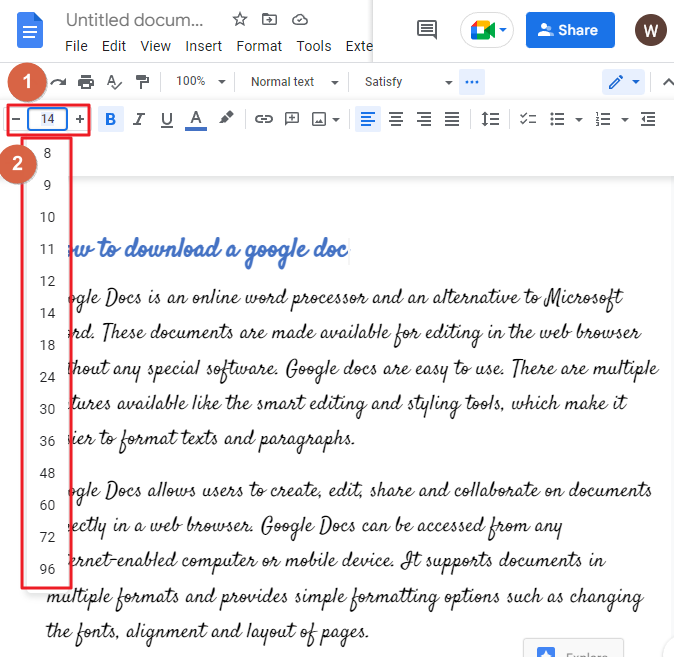
To change the default line spacing, click on line and paragraph spacing in the menu bar. A dropdown list will appear. select a line spacing that you would like to set as default google docs line spacing. Don’t choose line spacing 1.15 because this is already a by default line spacing value in google docs.
For example, I have selected double from the list.
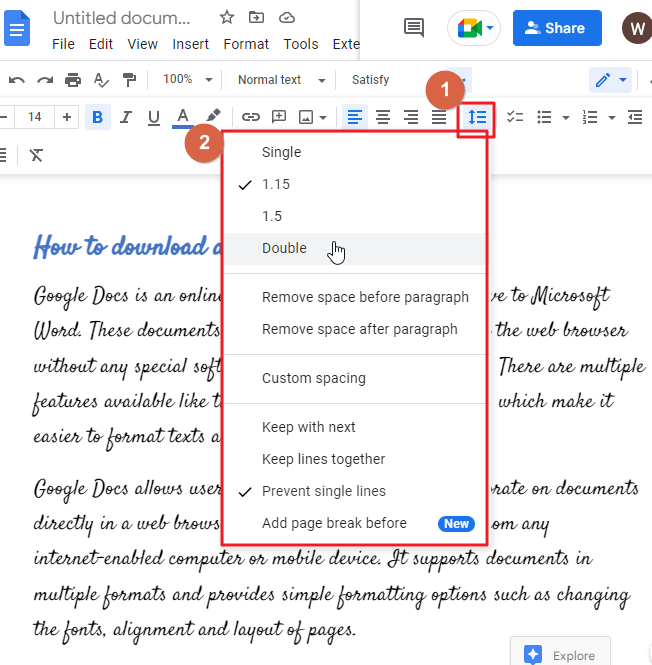
Step 5: Once you have selected your new google docs default font style, line spacing and font size, click on the format which is in the menu bar.
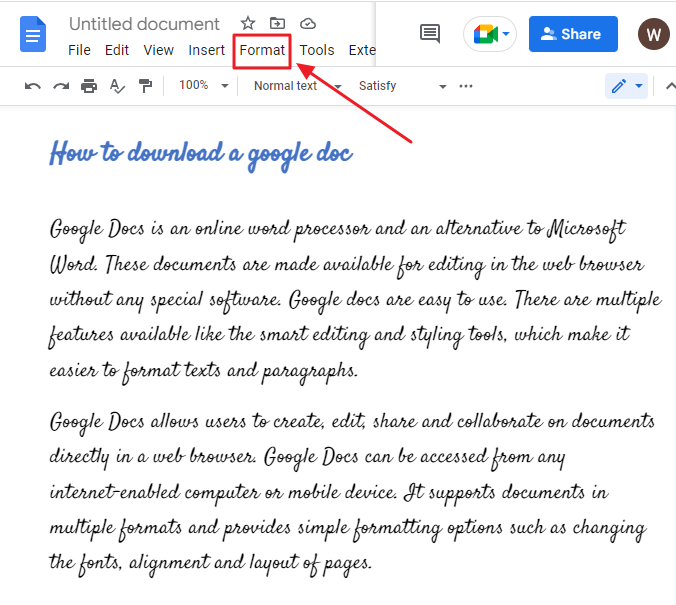
Step 6: As soon as you click on Format in the menu bar, a dropdown list will appear. click on Paragraph style > click on Normal text > click on update “normal text” to match.
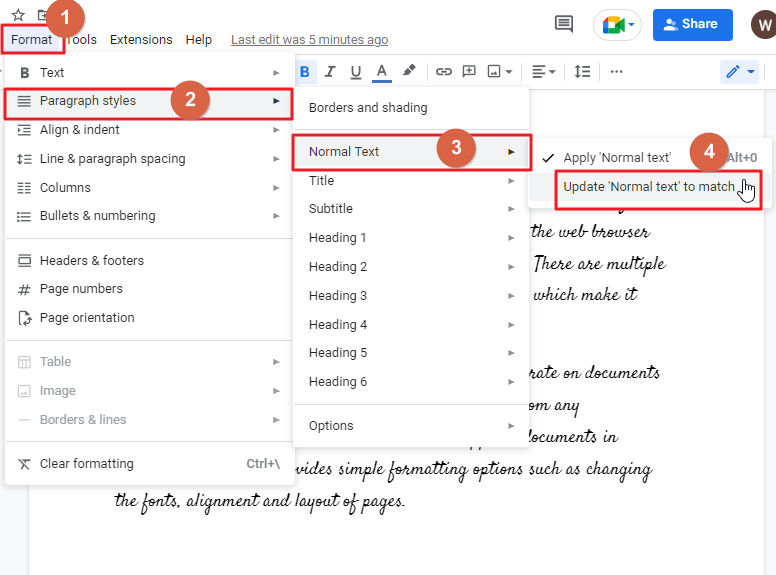
This will adjust the font style to the one you selected.
Step 7: If you want these defaults for every upcoming Google Docs document that you create, we have you covered.
To do so, click on format in the menu bar. A dropdown will appear. click on Paragraph styles > click on Option > click on Set as my default style.
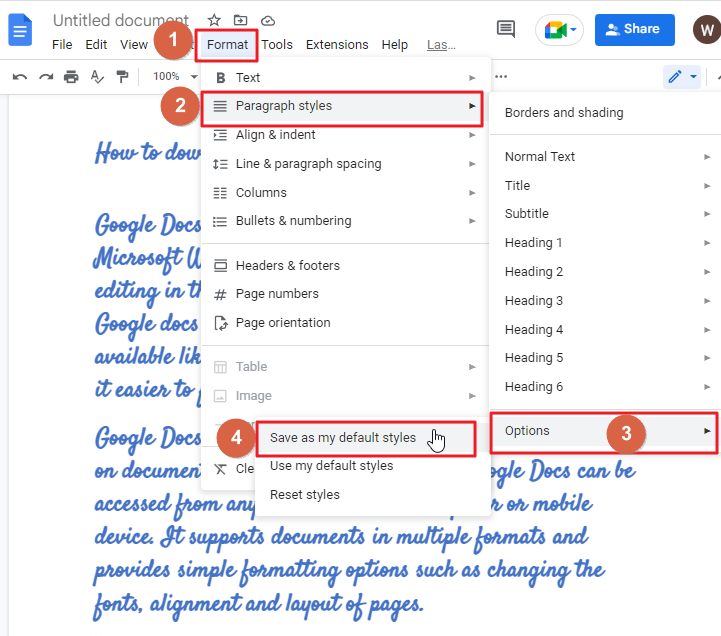
As soon as you click on save as my default style, you will get a confirmation notification on your screen.
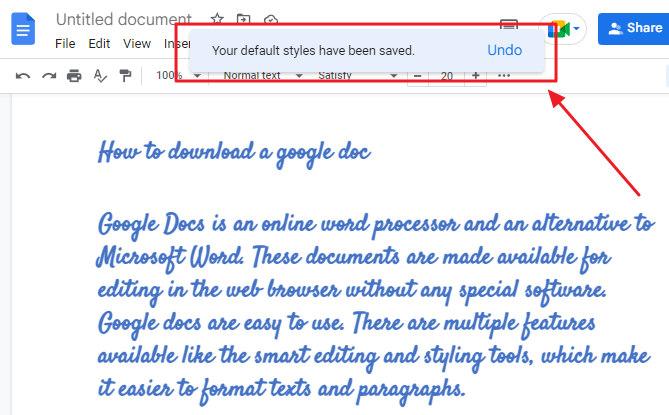
The styles of the past documents will not be changed. They will apply to future documents only.
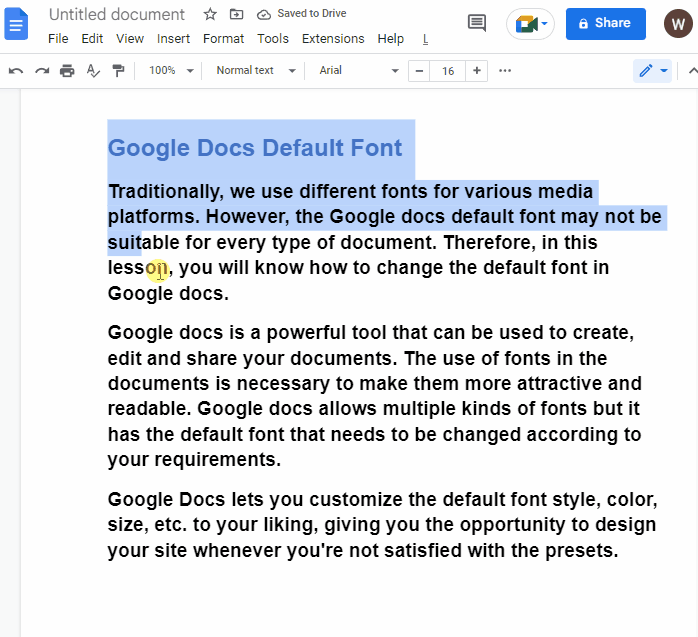
Bonus tip
After you have edited the default font, you can examine to make sure the modifications have been saved successfully.
To open a document in google docs, type docs.New on the address bar and press Enter in your keyboard.
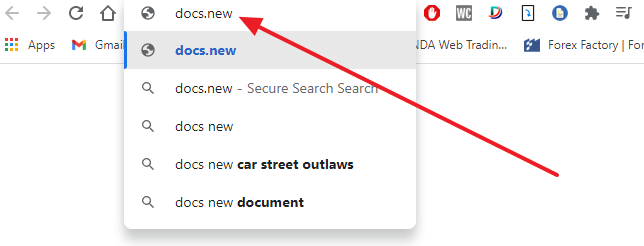
A new document will open on your present tab on the Google Docs site.
As soon as the new google docs is open, inspect the Fonts box, which is located in the menu bar. You’ll then find out the new font style, which is the new default, and then you can close the file.
If you have changed the font size and default line spacing, both have been changed in the new document.
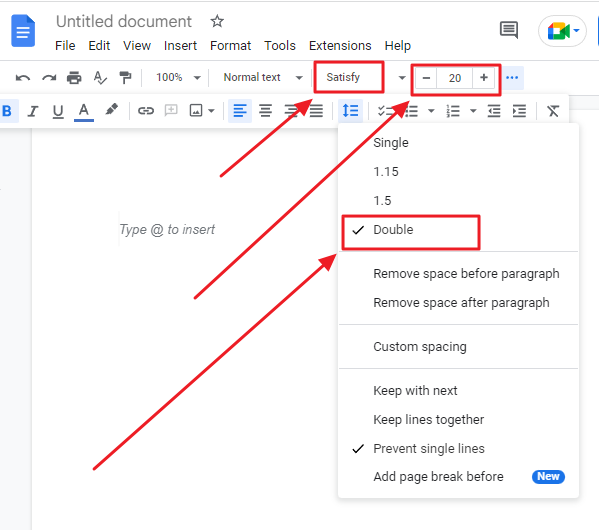
Method 2: Change default font by using Normal Text option
Users that have never used Google Docs often find themselves pleasantly surprised by the many options it offers. In just two simple steps, you can find the answer to the question provided on how to change the default font in Google Docs.
Follow these steps to change default font in google docs using normal text option,
Step 1: The first step is to open the Google Docs document in which you will alter the font. To begin, visit the Google Docs homepage. Type Docs.google.com into the search field of your browser and click Enter on your keyboard.
Select a document listed under Recent documents to open an already existing file. If you want to create a brand-new blank document, click on Blank.
Step 2: Once a document is open, now time to change the default font style. To do so, click on font style in the menu bar, a dropdown will appear on your screen. select a font style that you would like to set as default google docs font.
For example, I have selected Calibri from the list.

Step 3: Click on Normal text in the menu bar. From the dropdown menu click on Normal text > click on update normal text to match.
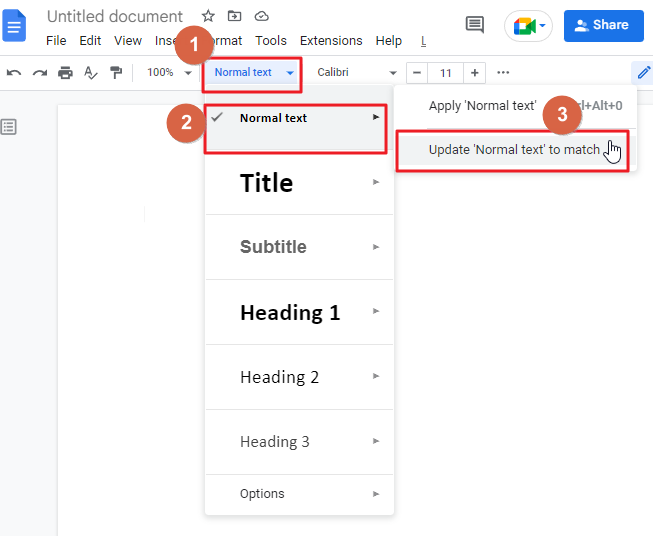
Step 4: Now click on format in the menu bar. A dropdown list will appear on your screen. click on Paragraph styles > click on Options > click on save as my default styles.
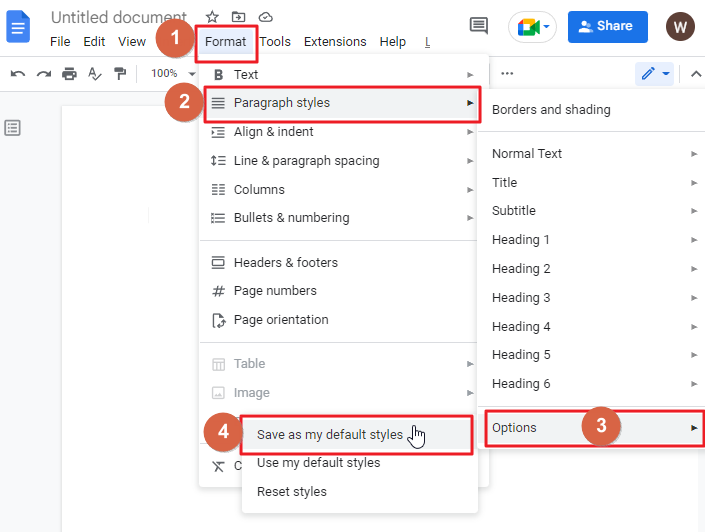
As soon as you click on save as my default style, you will get a confirmation notification on your screen.
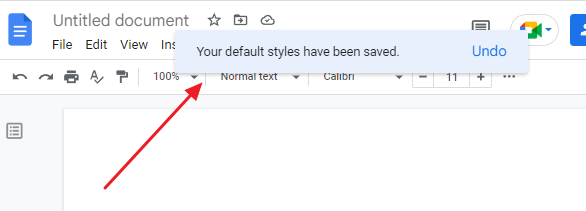
That’s it. You are done.
How to Reset Font Style in Google Docs
If you want to reset the font in Google Docs to the default font, follow these steps,
Step 1: Create a new or open a recent Google Docs.
Step 2: Click on format in the menu bar. From the dropdown list click on Paragraph styles > click on options > click on Reset styles.
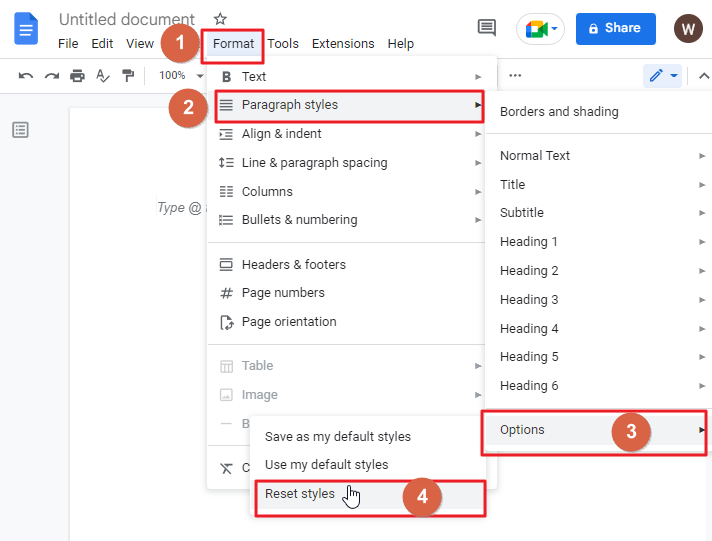
When the default style for a file has been changed, you should see a confirmation message.
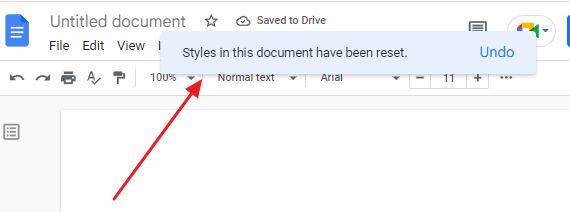
Step 3: Now click on format in the menu bar. A dropdown menu will appear. click on paragraph styles> click on Options > click on save as my default styles.
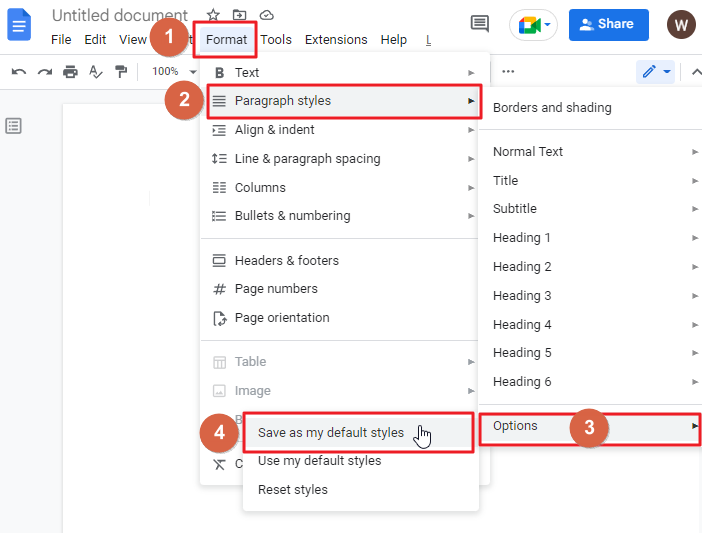
Google Docs has now been reset to its original font style and settings.
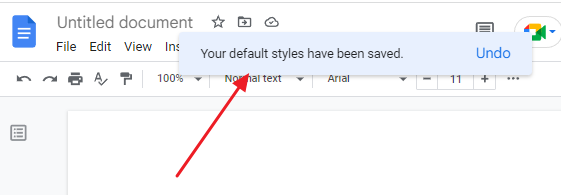
How to Change Font on Google Docs in iPhone/iPad
To change the font on a Google Docs file on an iPhone or iPad, follow these steps:
Step 1: Open the Docs app on your iOS device.
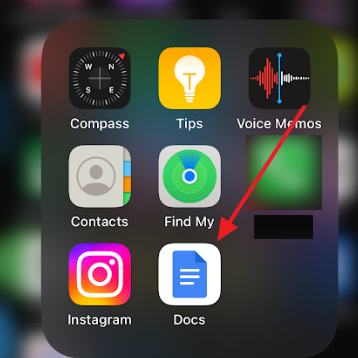
Step 2: To create a new document, tap the “+” button and then click on the keyboard to begin typing.
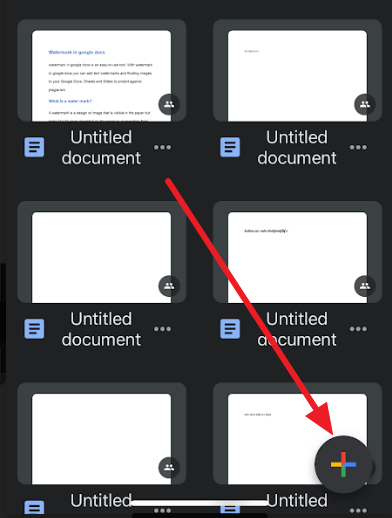
Step 3: Identify the text that you would like to change the font on.
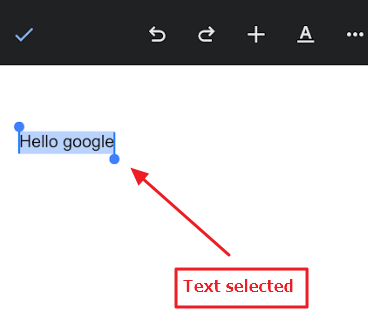
Step 4: Click on the A icon in the upper right of the screen.
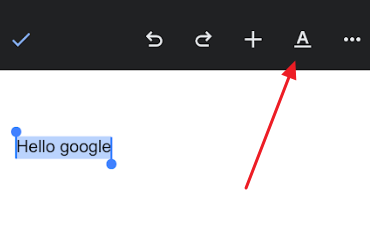
Step 5: Select the Font option. Select the font specifically to suit your needs.
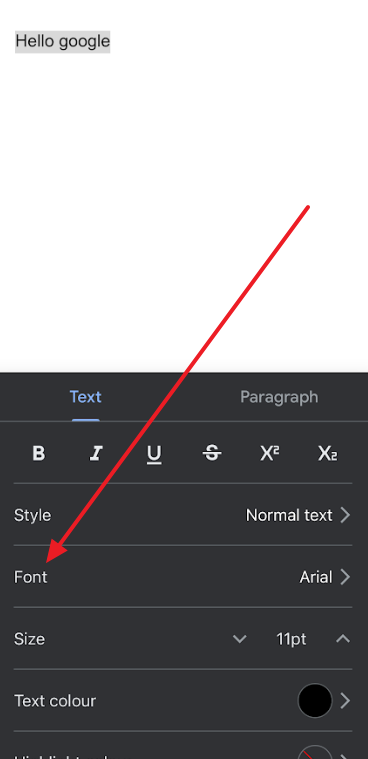
Step 6: Click on the tick symbol to save your changes.
Video Tutorial: Google Docs Default Font
Frequently Asked Questions
Can I Use Bubble Letters as the Default Font in Google Docs?
Using bubble letters in Google Docs as the default font is not possible. While you can use various fonts, creating bubble letters in google docs is not an available option. However, you can copy and paste bubble letters from other sources into your document if you want to incorporate them.
Can I still revert to the originally set default font style after I made that change?
You can set the new default Google font even after resetting it. To change the default style again, follow all the steps mentioned above again.
Can the Methods for Changing Default Font in Google Sheets Also Be Applied to Google Docs?
Yes, the methods to modify default font in google sheets can also be applied to Google Docs. By accessing the Preferences option in both applications, users can easily change the default font. Simply navigate to the Appearance section and make the desired modifications to ensure consistency across both Sheets and Docs.
Which is google docs default font style?
The typeface options set out for Google Docs are Arial by default. The font size is set at 11. The spacing by default is 1.15.
Is the Process of Changing Font Size in Google Forms Similar to Changing Default Font in Google Docs?
The process of adjust font size in Google Forms is similar to changing default font in Google Docs. Both platforms offer a range of font sizes to choose from, allowing users to customize the appearance of their text. However, Google Forms and Google Docs have different interfaces, so the steps to adjust font size may vary slightly between the two.
Why should we change the font style in google docs?
There are several reasons to change the default font style in google docs, such as,
- Changing the font style in google docs is useful for creating a uniform look across documents, articles, and web pages. It also makes information easier to read. Fonts with thicker strokes pull reader attention toward the content center and make your writing less distracting.
- Font style in google docs is essential for good writing. The changing of font style in google docs can make your document look more beautiful and attractive. You can use different font styles as you need.
- Using different font styles rather than the default style can help you create a more interesting document. For example, using a small or large font size for bold text makes it stand out for emphasis. Using bold, italic and underline effects can also add visual flair to your writing.
Is it possible to permanently change the default font in google docs?
The Short answer is: Yes. You can permanently change the default font in your Google Docs. However, this is not something that many users want to do. Another obstacle might be that the font you want to use is not available on your computer – or anywhere else for that matter.
Can I have some tips for choosing an appropriate font for my google docs?
When choosing a font in Google Docs, there are no hard-and-fast rules. Font choice is a matter of personal taste, but there are some tips worth bearing in mind.
When choosing a font for a document, always determine the purpose of the document. If you are creating a business document, choose a readable, straightforward font like Arial. For personal documents, feel free to use any style you wish, but make sure that it is legible.
The default font size of 11 is appropriate for most documents, but you can increase it to 12 for better visibility if necessary. Do not increase the font size beyond 12, as doing so will make your document look unprofessional.
Conclusion
Google Docs has a number of different ways to change the font in your documents. It is important that you know how to change the default font in Google Docs because it will help you make sure that your document is formatted and edited correctly.
When choosing a text font, there are no specific rules to follow. The most important thing to keep in mind is that you must choose a font that suits the tone of your document. Also, it is important to have a proper font size so as to enhance its readability.
Well, we’re coming to the end of our article. I hope you enjoyed this article on how to change the default font in Google Docs, and I hope you found it helpful. Please feel free to share this article with your friends and colleagues, or anyone else who might find it useful.






