To Change Google Sheet Ownership
- Share the file with the new owner by clicking “File” > “Share“.
- Add their email and send the invitation.
- Once they’ve accepted the invitation, click the “Share” button in the upper right.
- Find the current owner and click the small arrow next to their status.
- Select “Transfer ownership“.
- Confirm by clicking “Yes“.
As you know Google Sheets are web-based online programs that automatically save file changes in real-time and store your file in Google Drive. But sometimes when working in Google Sheets you may want to change the ownership of your spreadsheet. Not only in Google Sheets but all Google drive files (including Google docs, Google slides, etc.) you can change the ownership of files. If you want to do so then read this article on how to change Google Sheet ownership.
Why do we need to Change Google Sheet Ownership?
By default, you are the owner of the spreadsheet you create. But in some cases, such as you want to give the file to anyone permanently so you can change the ownership of the file. Nowadays it’s a trend of remote working clients outsourcing their work, in this scenario once you completed the task you have to transfer the file to its real owner.
So, if you are working on Google Sheets you can simply change the ownership of the entire file. If your working network is so vast and you have a lack of storage in Google drive then you can change the file ownership to another account and then can remove it to save storage. In such circumstances, you may need to change the ownership of Google Sheets which is described in this article on how to change Google Sheet ownership.
How to Change Google Sheet Ownership
When you create a new file in Google Sheets, you have the access to not only view the spreadsheet, but also add changes, and comments, or even delete it altogether. In a situation where you want to change ownership, here is the procedure that you need to do:
Step 1
First, open the file for which you want to change ownership in Google Sheets.
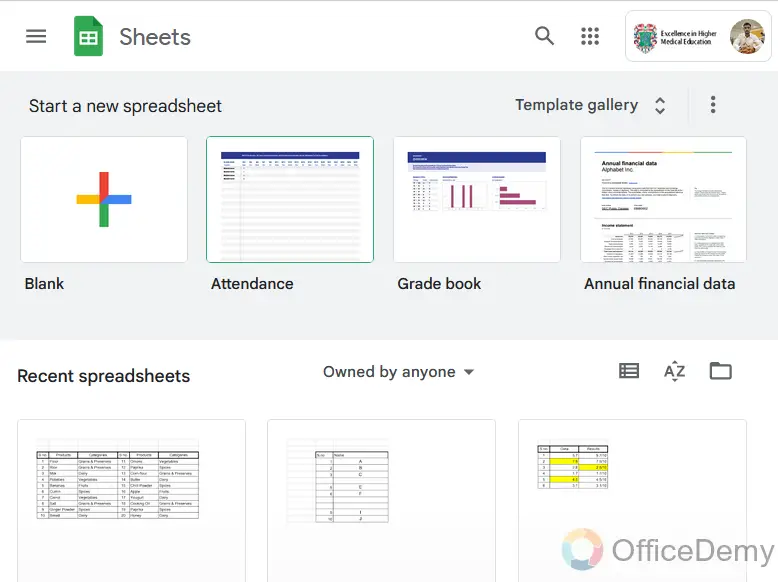
Step 2
Let’s suppose, this is your sample file for which you want to give ownership. But before that, you will have to share this file with the person with whom you want to make the owner.
Go into the “File” tab in the menu bar of Google Sheets.
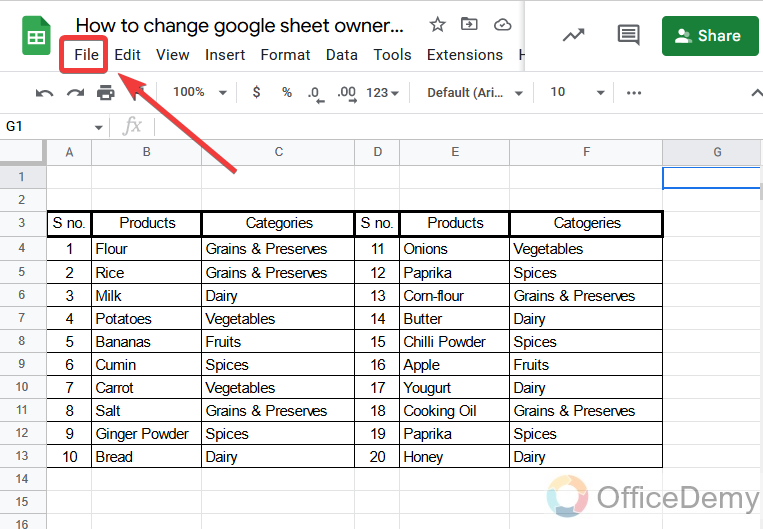
Step 3
When you click on the file tab you will find the “Share” option in the drop-down menu.
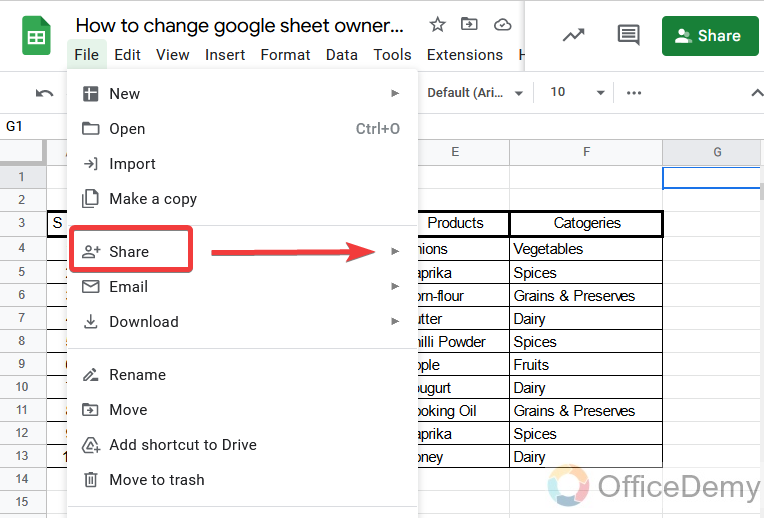
Step 4
There will be one more expanded menu where you will select the “share with others” option.in the dialogue box.
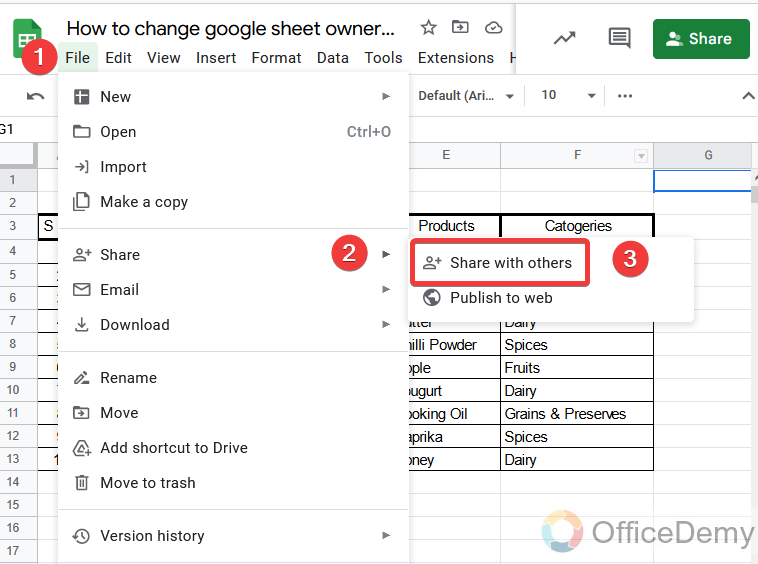
Step 5
A new pop-up window will open where you will see some participants related to your account. You may find the person here as well who you want to give ownership of the file.
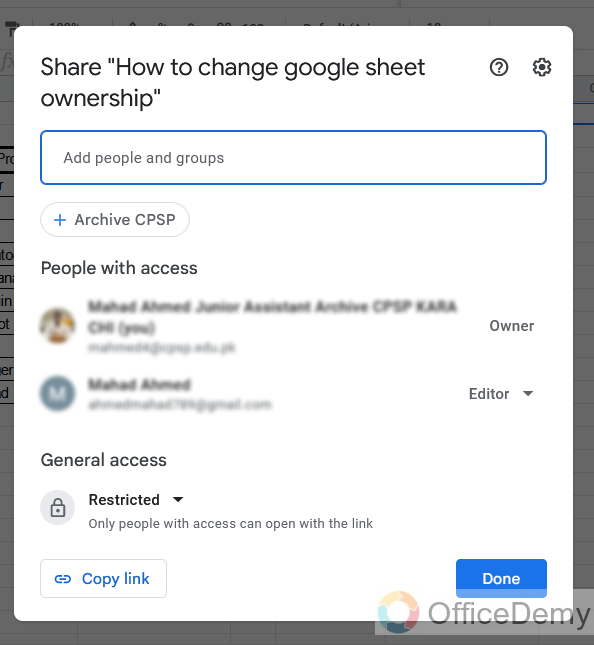
Step 6
If you don’t find your person in the following list, then write the user name or email in the following dialogue box as shown in the following picture.
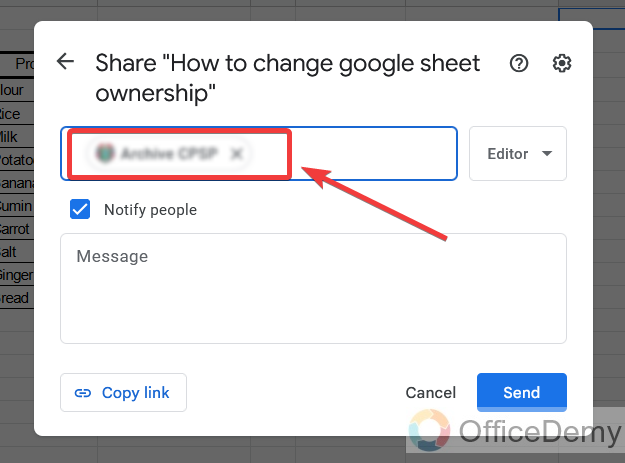
Step 7
Once you have added the user email then just click on the send button.
This will notify the user that you have shared the ABC file with the person.
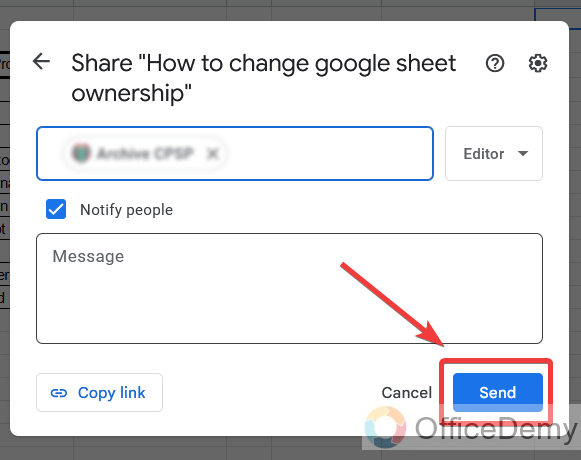
Step 8
Once your file is shared and that person is entered in the shared list then you can make him the owner of the Google Sheet file. Click on the share button present in the right top corner of the Google Sheets window. This is the shortcut button of the share.
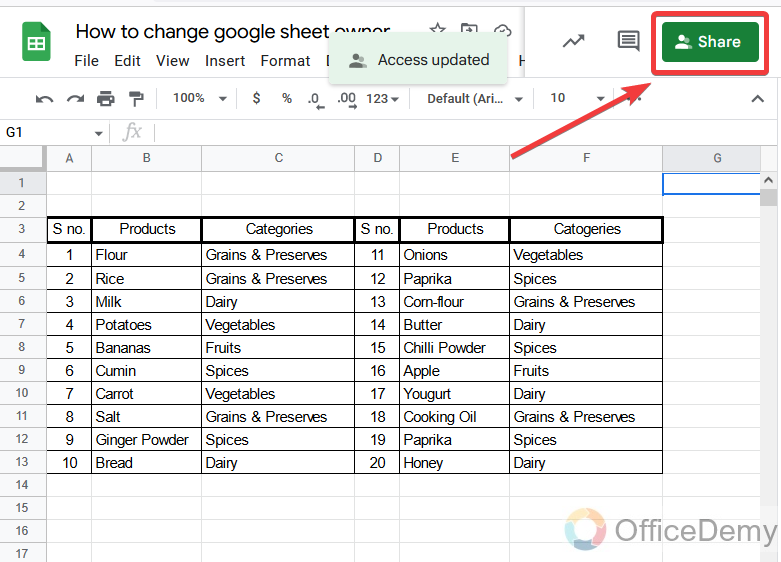
Step 9
As you can see below in the picture, there are shared team members present with their status of owner, editor, and viewer. Where right now the owner is? Now, which user do you want to make owner, click on this small arrow in the user status button (just right to the editor) to open the menu where you will find the option for changing ownership.
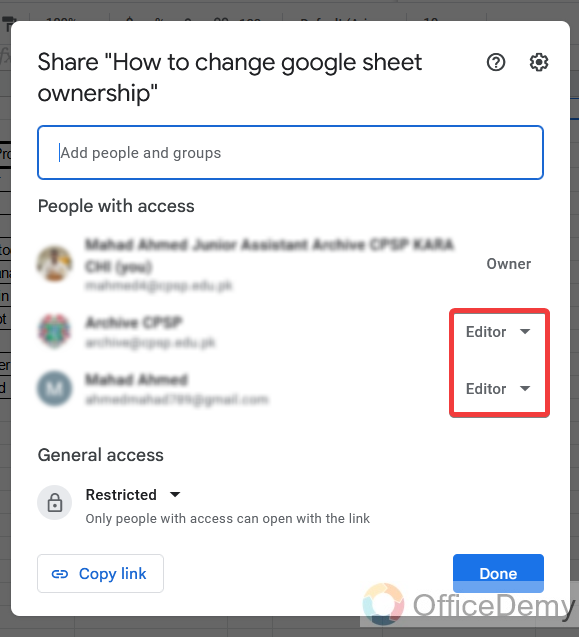
Step 10
In this drop-down menu, you will see the option of “Transfer ownership” as shown in the picture. Click on it to give ownership to that person.
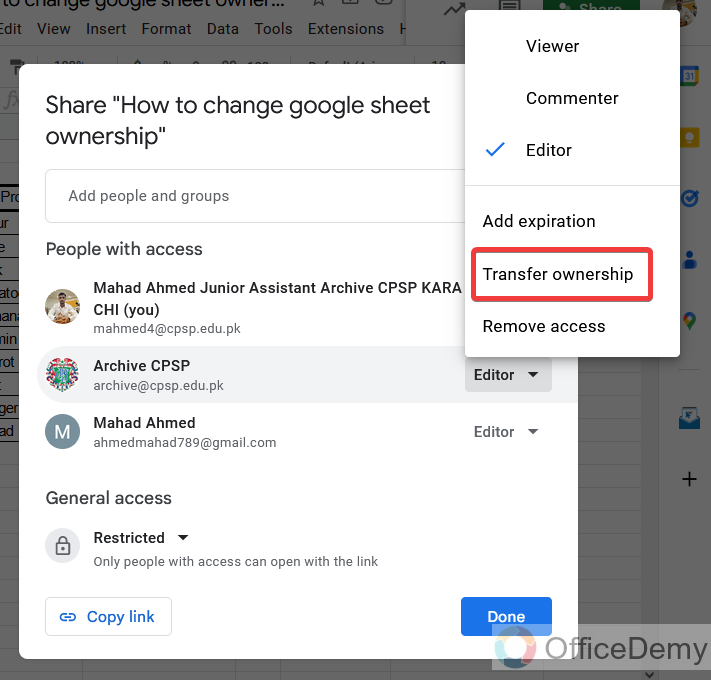
Step 11
It will promptly ask you to confirm to make this person the owner, if you are sure then click on the “Yes” button to complete the process of changing ownership of Google Sheets.
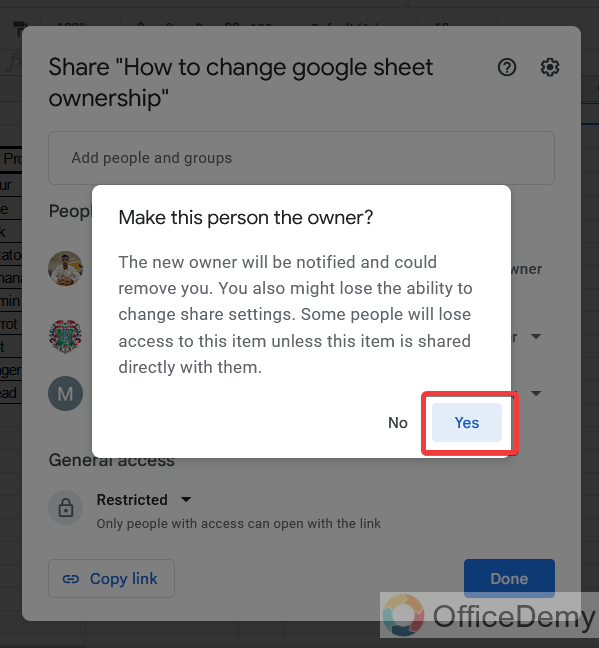
Step 12
As you can see in the following window, ownership has been transferred to the desired person. And then automatically you will become the editor.
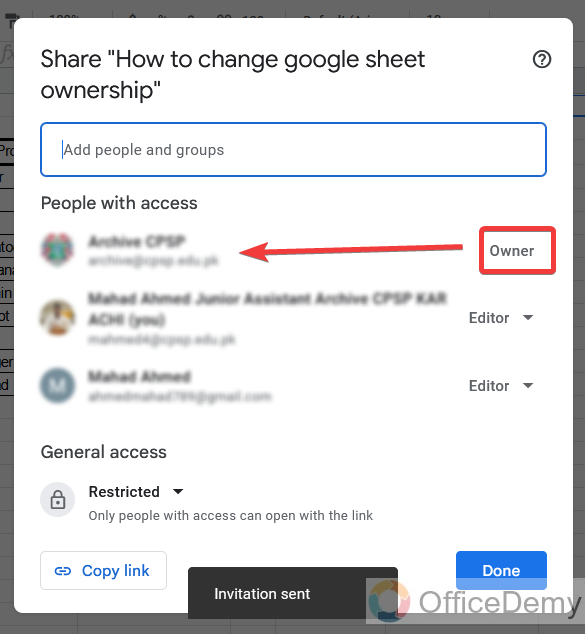
Important Notes
- There are some things you won’t be able to do once you change ownership. You have to be extra careful when making someone the owner of the Sheet, as they can also remove your access to it.
- Once you change ownership, you won’t be able to get the ownership back, unless the new owner permits you. You won’t be able to share the Google Sheet with others. Only the new owner will be able to do it.
- the visibility option won’t be available to you. Therefore, you can’t see who’s got access to that particular Sheet. You won’t be able to give editing or commenting permissions to collaborators.
Frequently Asked Questions
Is Changing the Owner of a Google Form the Same Process as Changing Google Sheet Ownership?
Changing the owner of a Google Form differs from changing Google Sheet ownership. While Google Forms are integrated with Google Sheets, the ownership transfer process is distinct. Modifying google form ownership involves granting access to an individual to manage, edit, or share the form, as opposed to altering ownership of the associated Google Sheet.
Conclusion
Today we learned how to change Google Sheet ownership. And I have made you learn how to change Google Sheet ownership easily within your Google Sheets file Share dialogue box. But, it is highly recommended to be careful before doing so because this action is risky. You may lose your precious data file once you change the ownership of Google Sheets.
Hope this tutorial will be helpful to you. Thank you and keep learning with Office Demy.






