To Check for Plagiarism on Google Docs
- Visit smallseotools
- Select “Plagiarism Checker” from the available tools.
- Upload your file or paste your text.
- Fill in the CAPTCHA and click “Check Plagiarism“
- Wait for the results, then view the report and download it.
OR
- Go to Extensions > Add-ons > Get add-ons.
- Search for “Plagiarismcheck.org” and install it.
- Click on Extensions > PlagiarismCheck.org > Start.
- A sidebar opens; sign up or log in.
- Click “Proceed” to check your document.
- View the results and open the plagiarism report.
Note: This tool has free and paid versions.
Hi, in this article we will learn how to check for plagiarism on Google Docs. If someone takes a piece of content from your site and just pastes it on their site post as it is, then it’s called plagiarism. It’s not liked by the search engines, and the sites having plagiarized content are less likely to get consistent traffic and content authority for a long time. Plagiarism is a big problem nowadays in education, as well as in the business world.
But, as plagiarism is increasing the tools, and algorithms used to design for checking plagiarism are also getting smarter and more effective. We have so many tools (paid and free) to check for plagiarism on Google Docs. We can also use some external web applications or Chrome extensions for it and also can get free add-ons available in the extensions tab of Google Docs.
Importance of checking Plagiarism on Google Docs
Especially when you are working with a team, or you have some people who are working for you, the term plagiarism can be very disgusting and a sign of unprofessional and said to be an act of theft. You must be concerned to avoid this bad work ethic as much as you can, so how do we do that? We have so many smart tools that can check plagiarism for us. The tools are classified into two categories, one is free, so they are less powerful and can only be trusted for a less important project, and the second is paid tools which are very powerful and can be trusted for any kind of business work. Copyscape is one of the most popular plagiarism detectors used all over the business world.
But, since it’s a paid tool, we are not going to learn or use it. We will see a free web application, smallseotools, it’s a website where we can put our files and can get the complete report for plagiarism, again it’s not a highly trustable tool, but can be used if you don’t have a budget. So, knowing all the above reasons we need to learn how to check for plagiarism on Google Docs.
How to Check for Plagiarism on Google Docs
Google Docs is popular and mainly used among students, teachers, and small business owners to write and format papers and legal documentation. There are so many ways to detect plagiarism in a text, but for checking for plagiarism on Google Docs, we have a few extensions that can be used to work within the application without any third-party website. I know the extension is also third-party, but it’s within Google Docs, you don’t need to upload your text or file to a website.
So we will see a (partially) free add-on to check for plagiarism on Google Docs.
How to Check for Plagiarism on Google Docs – Using Plagiarismcheck.org
In this section, we will learn how to check for plagiarism on Google Docs using an add-on plagiarsimcheck.org. Note that it’s a paid add-on and it gives only you 1 page to check for free. For checking bigger documents, you need to buy more pages, and then it’s up to you if you like this add-on, you can buy the paid version. Well, here in this tutorial I will show you how to use the free version to check a 1-page document.
First, let’s find, install and set up this add-on then we will see how to use it.
Step 1
Go to Extensions > Add-ons > Get add-ons
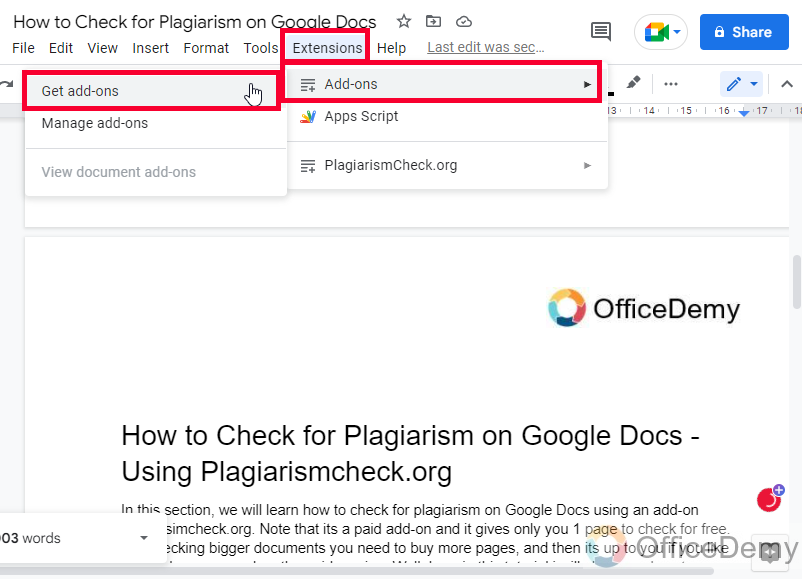
Step 2
Search for “Plagiarismcheck.org” in the search box
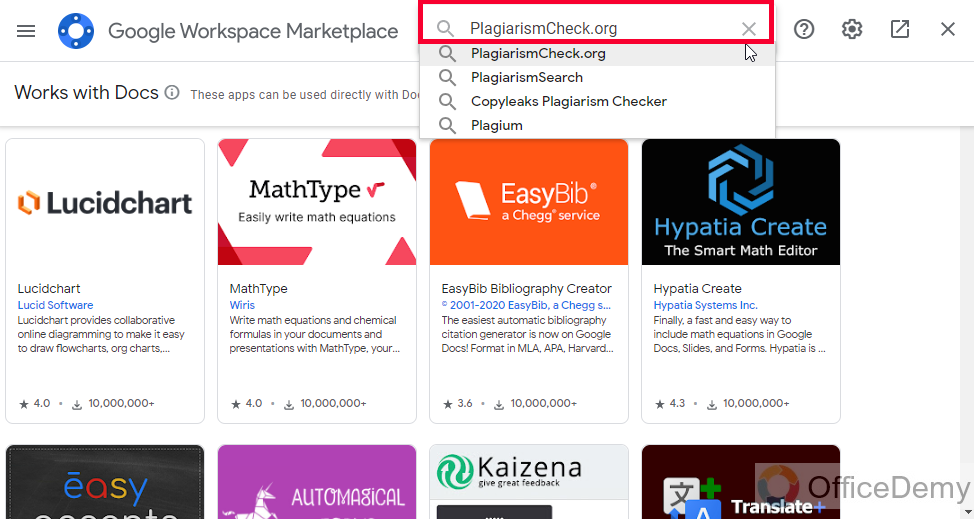
Step 3
Click on the first result
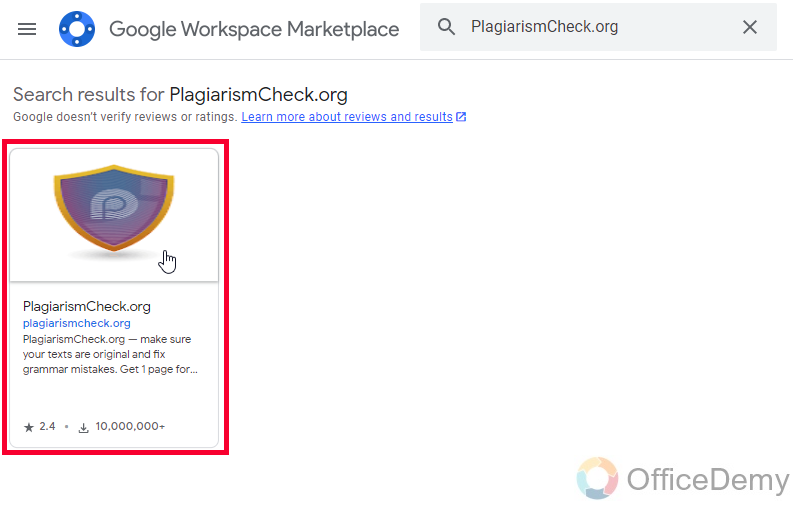
Step 4
Click on Install
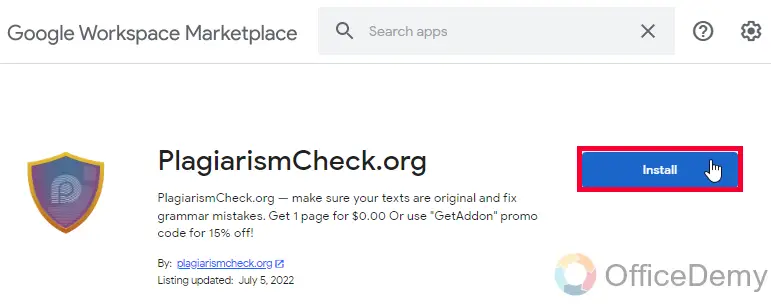
Step 5
Click on the continue button for the confirmation
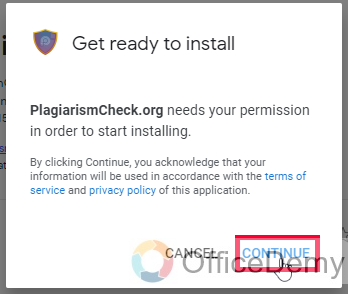
Step 6
Choose a Google account to continue
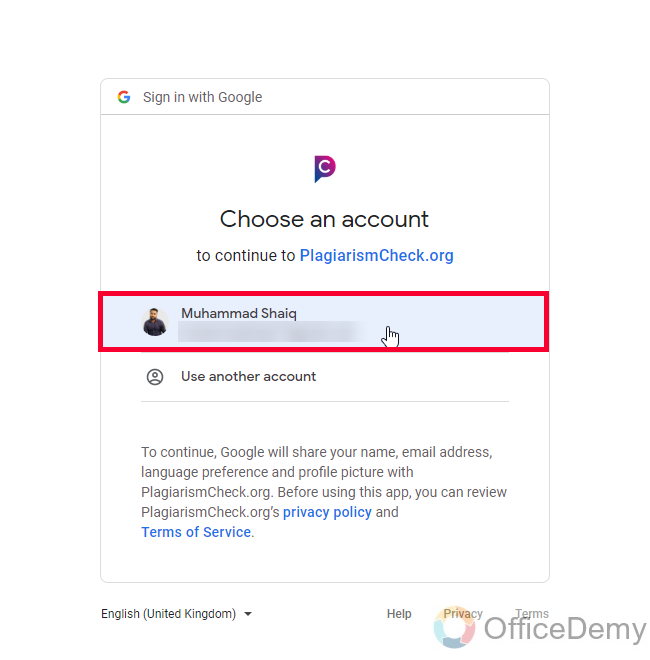
Step 7
Read the terms and privacy and click on the Allow button
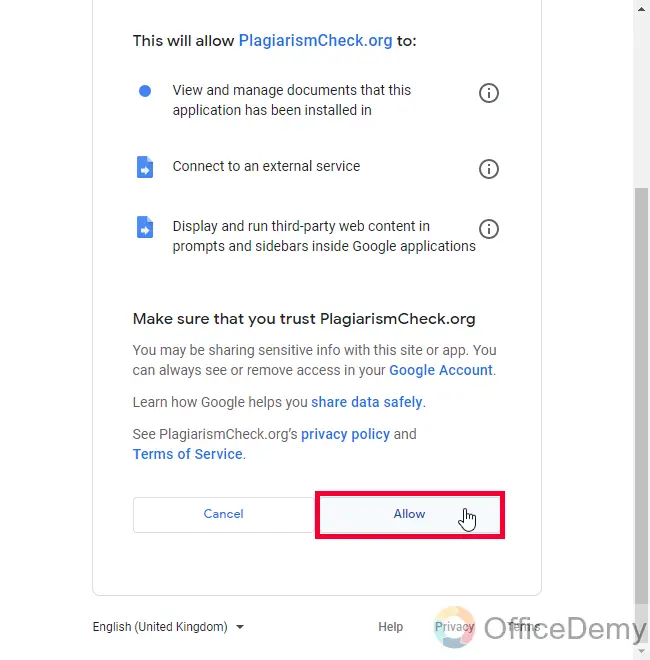
Step 8
Success! A confirmation success message will appear, click on the Done button
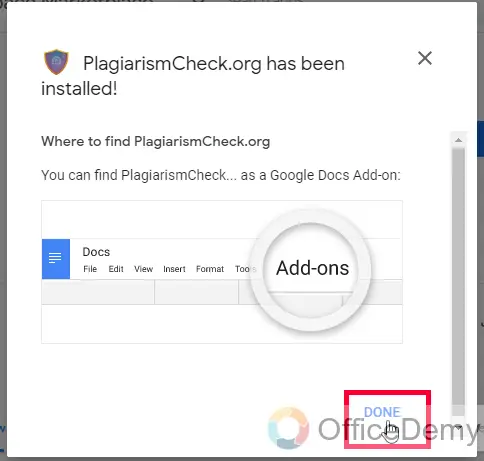
Step 9
Close the window to get back to your document.
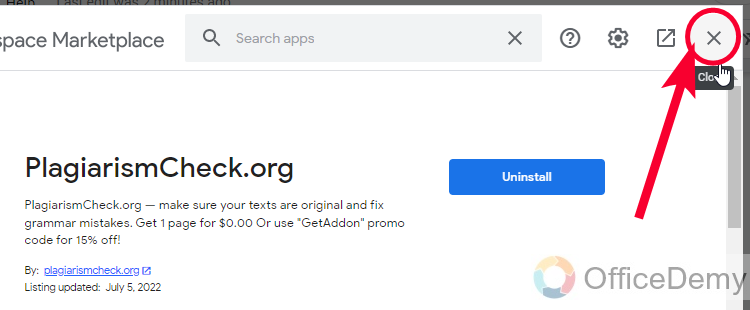
Step 10
Click on Extensions > PlagiarismCheck.org > Start
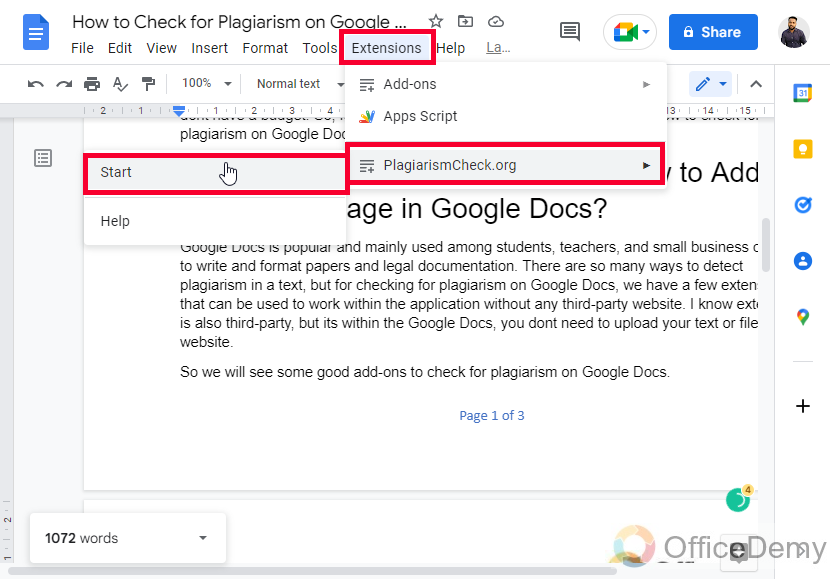
Step 11
A Sidebar will open, and it will ask for Sign Up or Login to continue
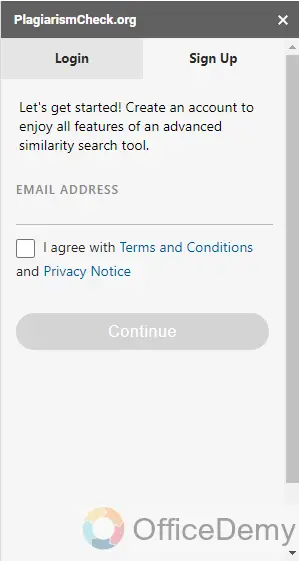
Step 12
Login or signup, once you Signed up or logged in with your Google account, you can see your name on the top
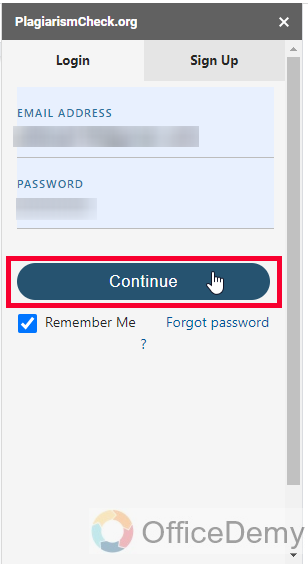
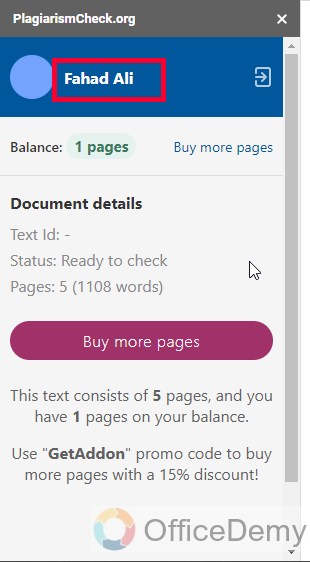
Step 13
You can see it has detected the number of words and pages and now you can click on the proceed button to continue.
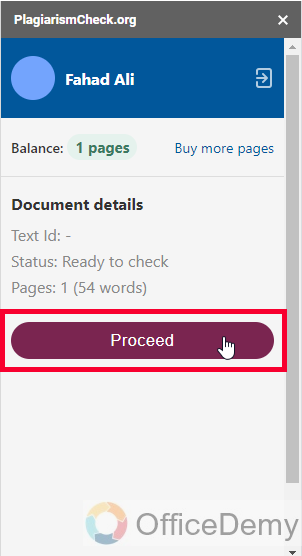
Step 14
It will process the document and may take some time, wait for a few seconds
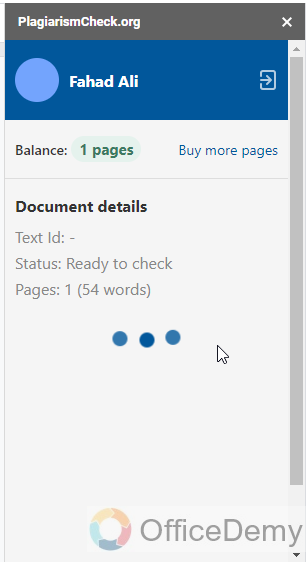
Step 15
Here are your results, it’s telling 100% Similarity approximately, as I had copied this text from Wikipedia. It also shows the sources below.
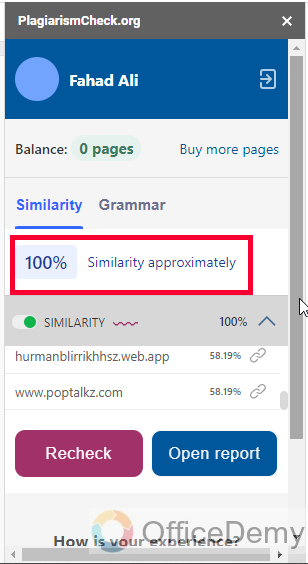
Step 16
Now you can click on the Open report to see a plagiarism report, or you can click on the recheck button to perform a recheck.
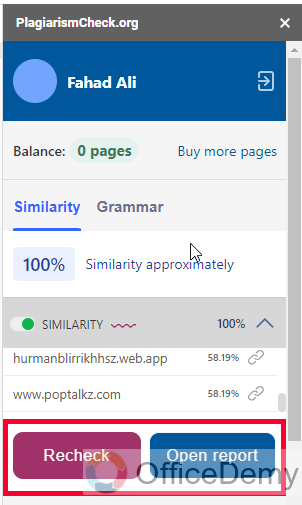
Step 17
As I clicked on the Open Report button a new tab opened, and it took me to the website here is the full report with plagiarized content highlighted and reflecting the sources the text copied from on the right-hand side.
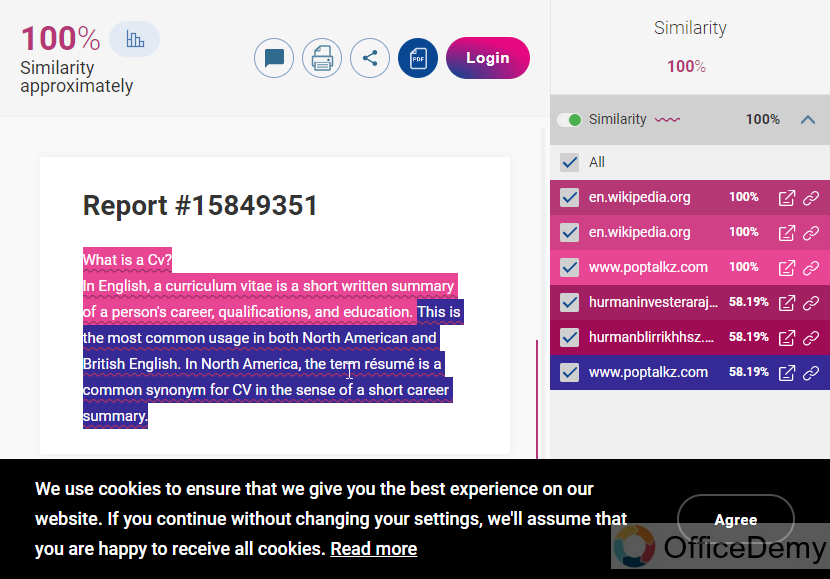
This is how we can use this fast and efficient add-on PlagiarsimCheck.org to check for plagiarism on Google Docs directly, we can use this to check single pages for free, and if you need to check multiple pages you will have to buy more pages. I will recommend you use it with the free plan and break down your document into single pages. Because the tool is quite efficient so you have to put some effort to use it.
How to Check for Plagiarism on Google Docs – Using External Website
In this section, we will learn how to check for plagiarism on Google Docs using a completely external source. It’s a website-based tool and it’s free. It’s smallseotools, as I mentioned above as well, it’s not 100% efficient so don’t believe anything you get from this tool. This can be a quick handy tool to check plagiarism on Google Docs for your less serious projects. So let’s see how it works.
Step 1
Go to https://smallseotools.com/
Note: This is not a sponsor or an affiliate
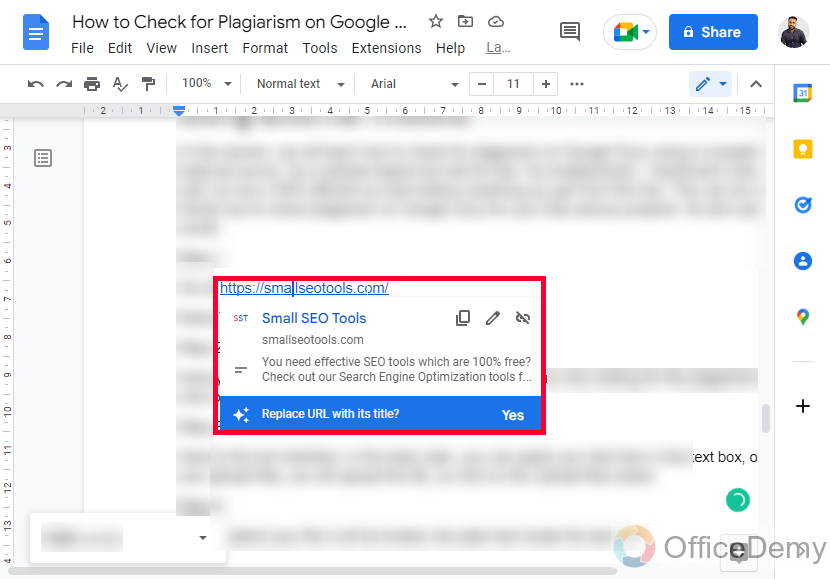
Step 2
Here you have so many tools related to writing, but we are only looking for the plagiarism tool so click on the plagiarism checker
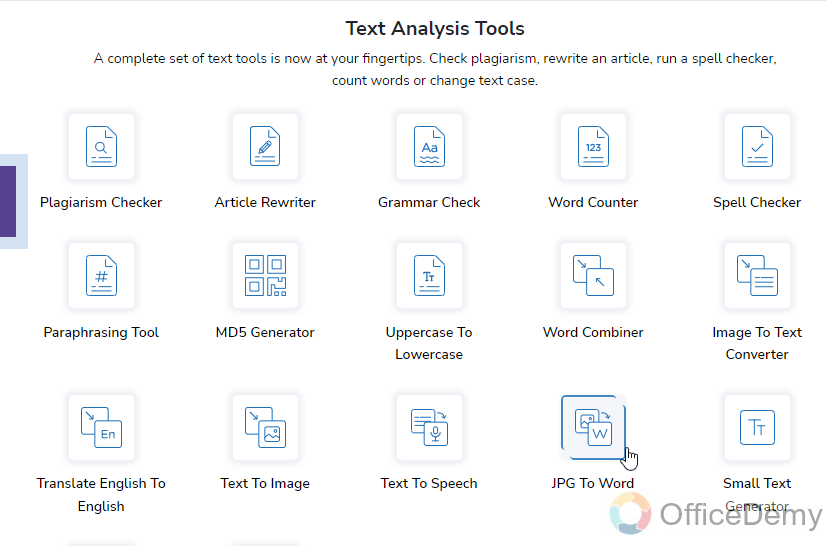
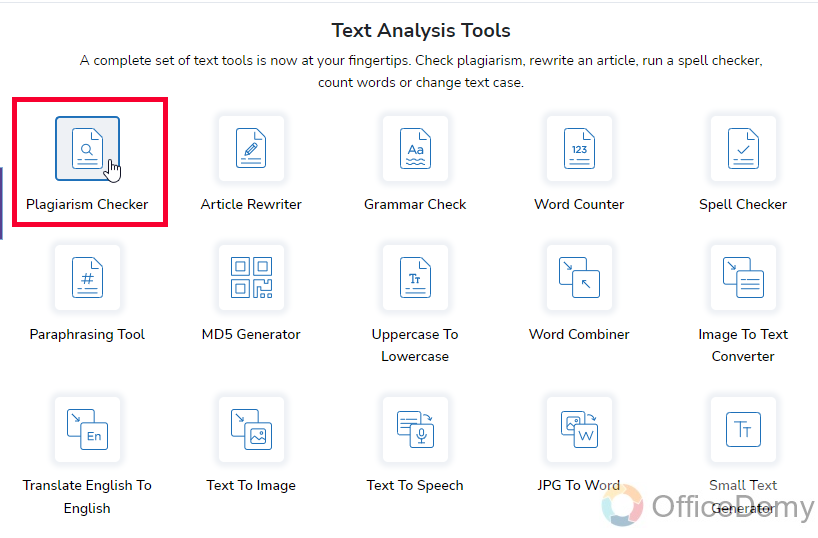
Step 3
Here is the tool interface, in the basic plan, you can paste your text here in the text box, or you can upload files, we will upload the file, so click on the Upload files button
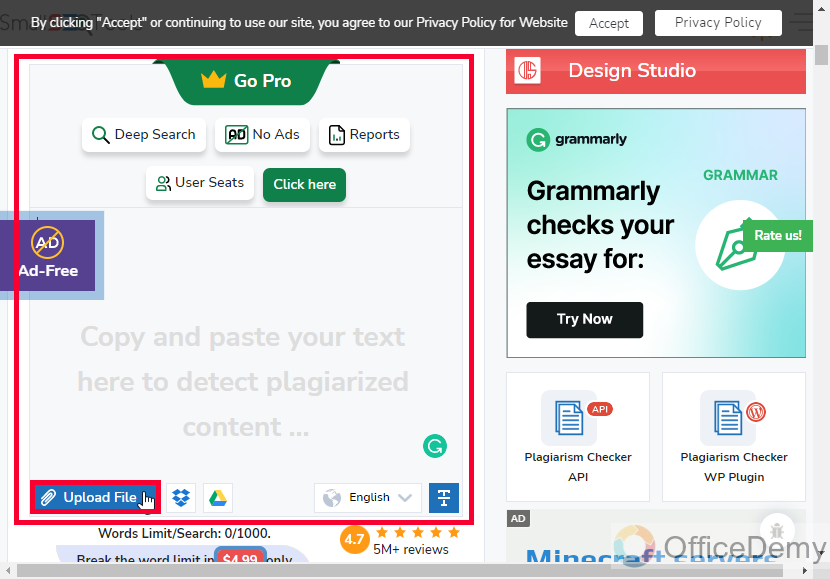
Step 4
As you select your file it will be broken into plain text inside the text box
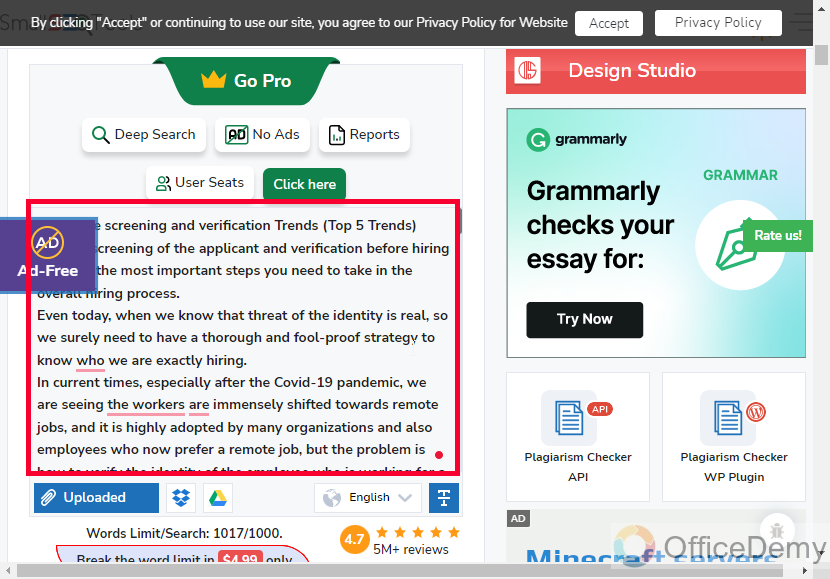
Step 5
Scroll down a little, fill and pass the CAPTCHA
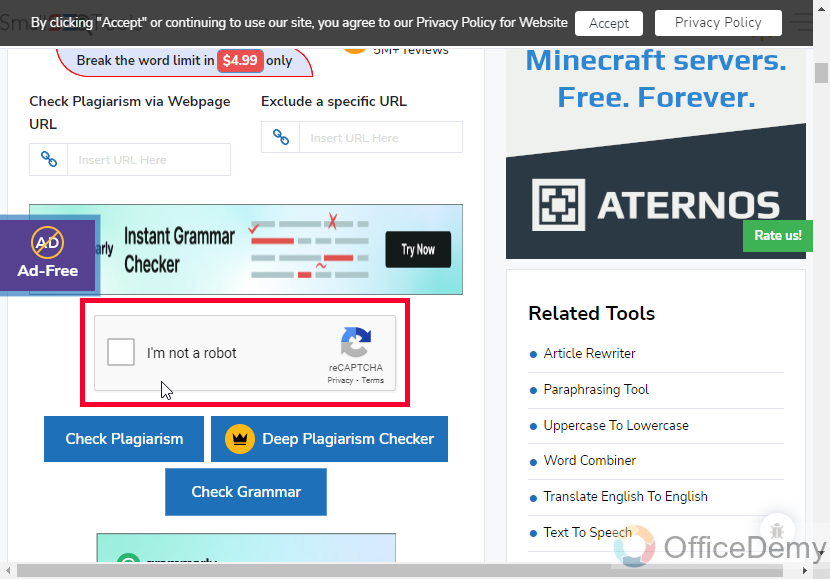
Step 6
Click on the Check Plagiarism button
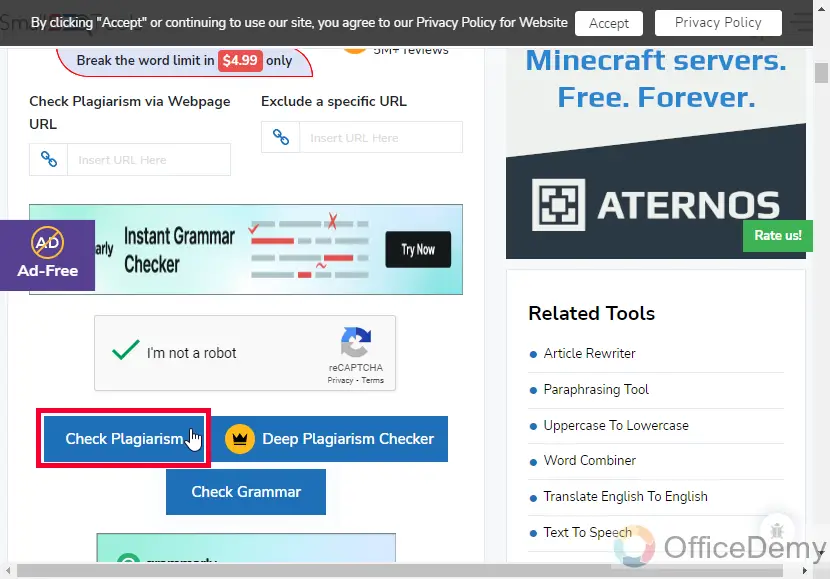
Step 7
It will take a few seconds, and will start showing the results for the unique and plagiarized content.
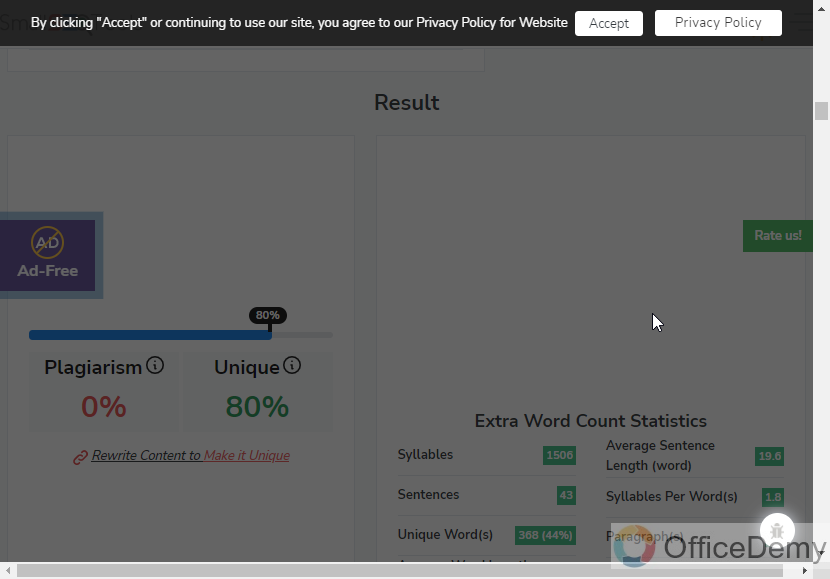
Note: This tool is very good, but not 100% free, you can buy a Pro plan for 2.5 USD / month. and, in the free version, you can only check 1000 words at once.
Step 8
Here is the final result
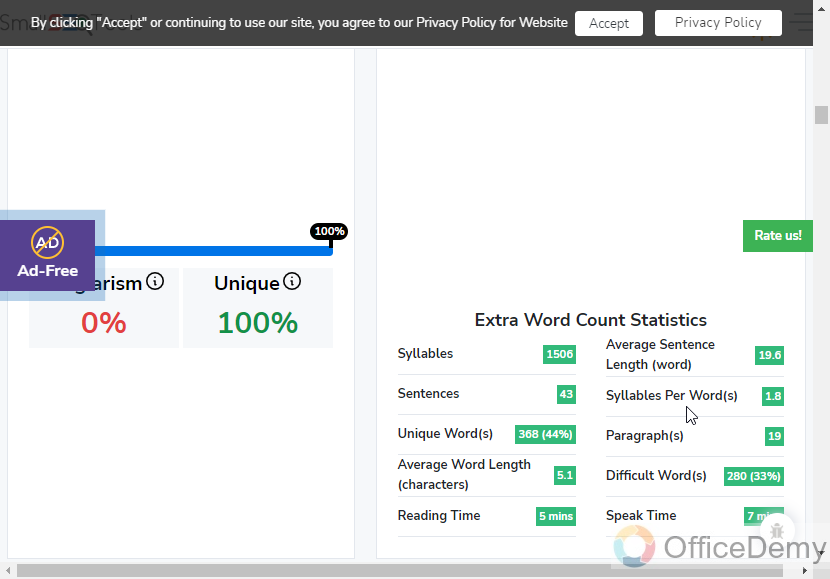
Step 9
Below you can download the PDF version of the plagiarism report for free.
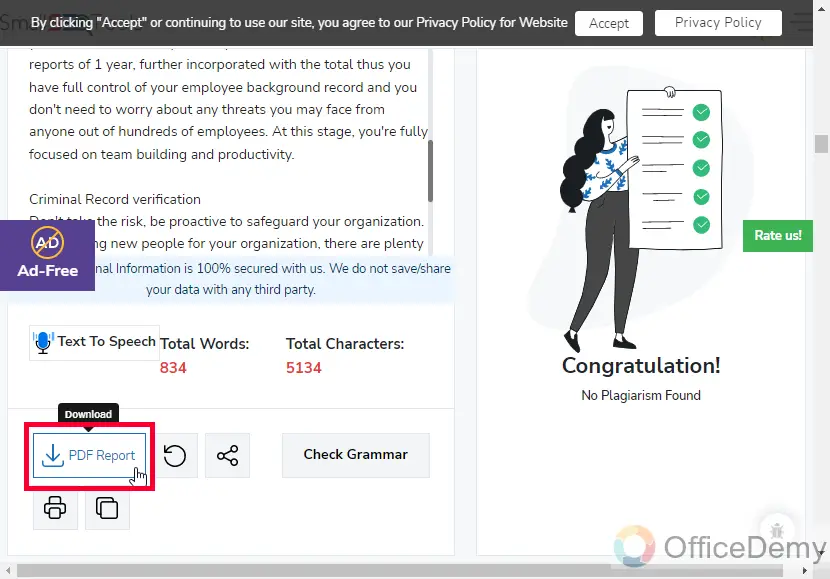
So this is how to check Plagiarism on Google Docs.
I hope you find both of these methods useful.
Similarly, there are so many more free and paid add-ons available in the Google Marketplace you can directly access them from the Extensions > Add-ons > Get add-ons
It’s up to your which application or extension you liked, and which you had a good experience with.
If you go to the paid version then I recommend Copyscape and Grammarly.
Useful Notes
- The plagiarism detection from the free tools is not 100% correct.
- Paid tools like Copyscape can give 99% efficient results and accuracy.
- Another good partially free Google docs add-on is PlagiarsimSearch, it can also be found in the Google Marketplace under the Extension > Add-ons > Get add-ons
Frequently Asked Questions
How can I check if a document is original?
There are many online ways to check for plagiarism within a document, whether it’s a Google Docs document or any other, tools almost work for all types of files. We have some excellent paid tools available in the market such as Copyscape and Grammarly, and some free tools such as smallseotools.com and an extension (not fully free) PlagiarsimCheck.org (we covered in this article), which can be used to check for plagiarism for free but they do not offer deep plagiarism checking in their free plans.
Can I use Grammarly for plagiarism checking on Google Docs?
Yes. Grammarly is a high-end software product and is already very popular for its excellent grammar checking and overall writing assistance effectiveness. The plagiarism checker of Grammarly is also very popular and compared with one of the top-rated Plagiarism checkers Copyscape, but Grammarly plagiarism checker is 100% paid, and you don’t have any trial or partially free plan. So, if you have the budget and you want to go with Grammarly, it’s great, but for free versions, Grammarly is not the right selection.
Conclusion
Wrapping up how to check for plagiarism on Google Docs. We have learned why we need to check for plagiarism on Google Docs. We talked about the ways of checking plagiarism in your documents, and deeply studied two methods (tools). We first learned about an add-on PlagiarismChecker.org, and then we talked about and implemented plagiarism checking on an external website. We talked about the effectiveness of free and paid tools for Plagiarism checking.
I hope you find today’s guide helpful and that you have learned and gained something from it. I will see you soon with another helpful guide. Keep learning with Office Demy.






