To Create a Group Calendar in Outlook
- Click “Calendar“> Go to the “Home” > Select “Calendar Groups“.
- Choose “Create New Calendar Group“.
- Name the group calendar in the dialogue box.
- Click “OK” to confirm the calendar name.
- Add group members and click “Group Member“.
- Save the group calendar by clicking “OK“.
- View it by checking the box next to its name.
- To hide a member’s calendar, uncheck their email address.
- Access all group members’ schedules by clicking “Schedule View” in the “Home” tab
One of the most popular email client and calendar management tools is Outlook used worldwide. You probably must schedule meetings, appointments, and other events with your coworkers regularly if you work in a team or organization. In these circumstances, making a group calendar in Outlook that everyone can access and modify can be useful.
Hello, hope you are doing well, Welcome back to our most recent outlook series of tutorials. Today, we will learn how to create a group calendar in outlook Setting up a shared calendar that many users can access, and edit is referred to as creating a group calendar in Outlook. A team or organization can easily schedule meetings, appointments, and other events and view each other’s schedules by setting up a group calendar. A new calendar folder is typically created in Outlook, members are added, and permissions are set to limit who can view and edit the events on the calendar. Once the group calendar is set up, participants can add and modify events in the same way they would with a personal calendar, with the added advantage of being able to collaborate and stay informed of one another’s schedules.
Importance of Creating a Group Calendar in Outlook
For several reasons, learning how to create a group calendar in Outlook can be helpful.
- First: group calendars can make scheduling meetings, appointments, and other gatherings of people much simpler. Members of a team or organization can view each other’s schedules and find open times that work for everyone by having a shared calendar that is accessible to everyone.
- Second: Calendars for groups can facilitate better teamwork and communication. Everyone can stay informed about crucial meetings and deadlines and prevent scheduling conflicts by having a central location for scheduling and sharing events.
- Third: by minimizing the time spent planning and coordinating events, group calendars can increase productivity and efficiency. Everyone can see each other’s availability on a shared calendar, making scheduling much quicker and simpler.
- Fourth: the positive aspect of setting up a group calendar in Outlook is that it can assist in reducing the possibility of scheduling mistakes and conflicts. Members of a team or organization can quickly identify scheduling conflicts and prevent double scheduling by having a shared calendar that is accessible to everyone.
- Fifth: A group calendar can assist in coordinating the schedules of numerous people or teams. For companies and organizations that must keep track of meetings, events, deadlines, and other activities, this is especially crucial.
How to Create a Group Calendar in Outlook
Group calendars are particularly useful in the era of remote work. Even if they are working from different time zones or places, they can help remote teams stay connected and on the same page. When scheduling events with outside parties or across different time zones, this can be especially useful. Additionally, group calendars can support ensuring that private or delicate information is only shared with authorized parties by allowing users to set permissions and manage who can view and edit events. So, Let’s get started and learn each step in detail.
Step 1
Open your outlook desktop app
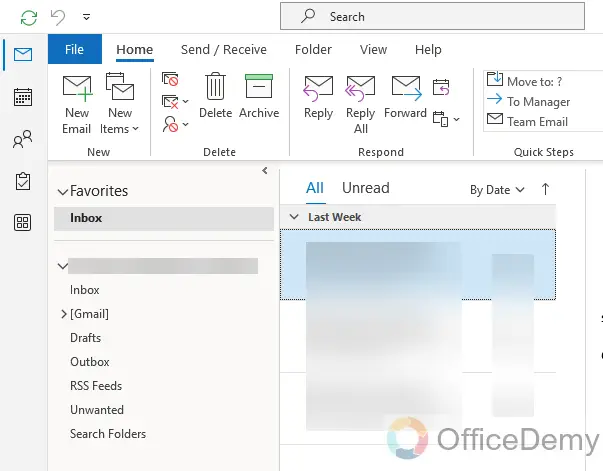
Step 2
Click on the Calendar located in the left-hand pane
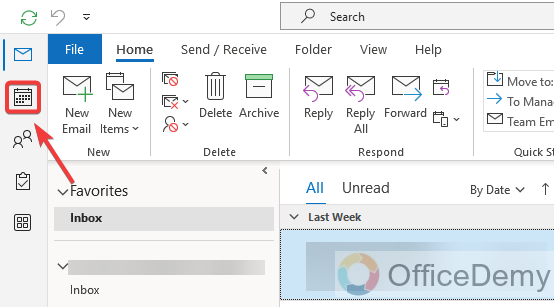
Step 3
In the Home tab, Select Calendar Groups for creating a new group calendar
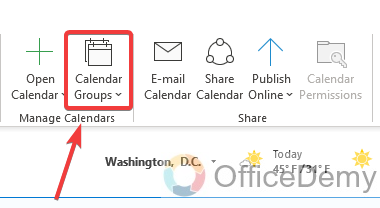
Step 4
Select Create New Calendar Group, in the drop-down Calendar groups option
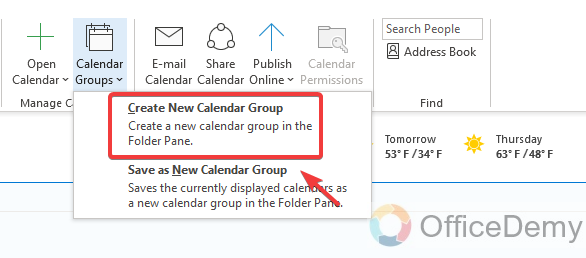
Step 5
You will get a dialogue box, after selecting a Create New Calendar Group
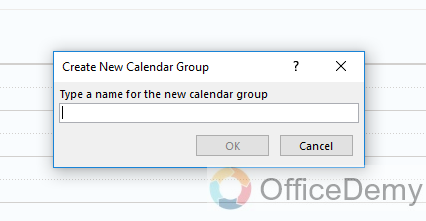
Step 6
Enter a name for the group calendar in the Name field, in the dialogue box that appears
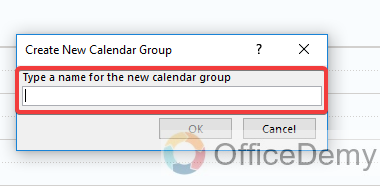
Step 7
Click OK, after choosing the group calendar name
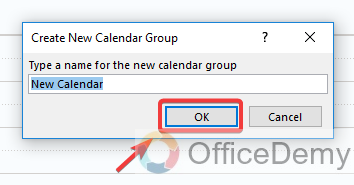
Step 8
Select the group members, you want to add to the group calendar, in the pop-up window that appears after selecting the group calendar name
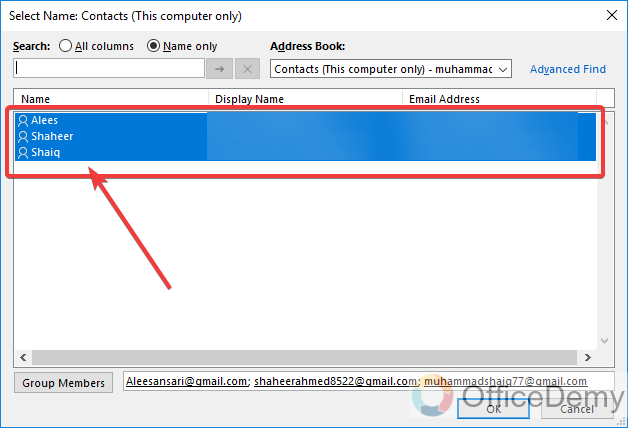
Step 9
After selecting group members by their name or email addresses, Click on the Group Member button
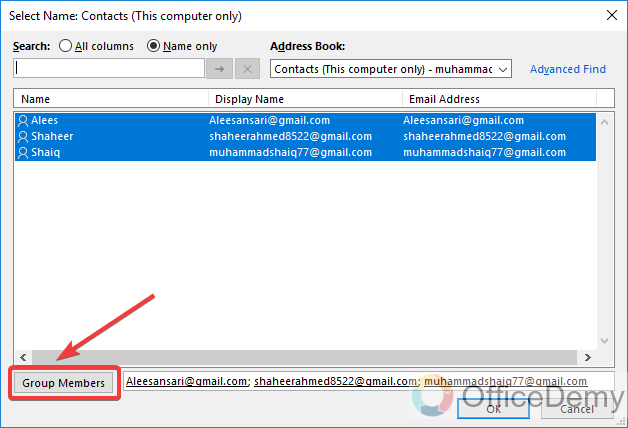
Step 10
Now, Select OK to save the group calendar
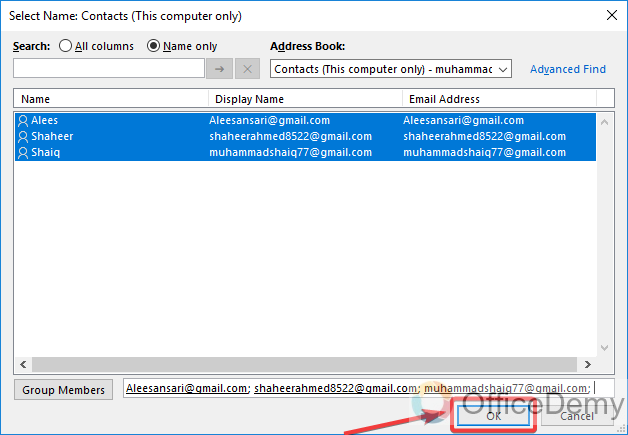
Step 11
You can see, your group calendar is visible in the left-hand corner
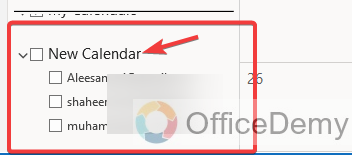
Step 12
Now, view your group calendar by check-up the check box beside the calendar name
You will get a full group calendar view on your screen
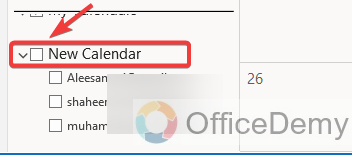
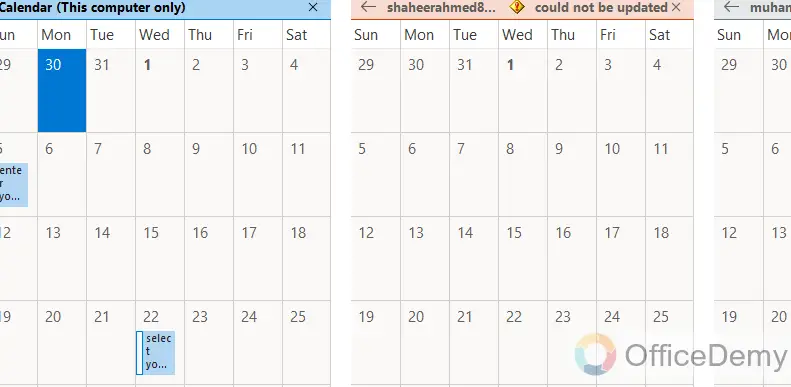
Step 13
If you don’t want to view someone’s calendar, simply uncheck their email address under your group calendar
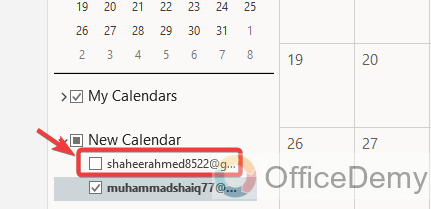
Step 14
You can see the scheduling of all group calendar members, in the home tab, simply click on the schedule view
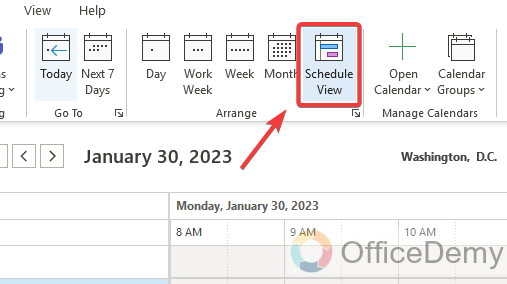
For teams and organizations, setting up a group calendar in Outlook is a simple process that has many benefits. Scheduling meetings and appointments will be much more effective if you use the above steps to make a shared calendar that everyone in your group can access and edit.
Frequently Asked Questions
In Outlook, can I make more than one group calendar?
Multiple users can view and edit the same calendar simultaneously by setting up a group calendar in Outlook. Schedule coordination, time management, and team member collaboration are all possible uses for it. It is a simple process to create new calendars and share them with the desired people or groups if you need to create multiple group calendars in Outlook.
Can I set reminders for events on a group calendar in outlook?
Outlook has a useful feature that allows you to set reminders for events on a group calendar, ensuring that you never forget an important appointment or meeting. You can set a reminder to alert you or other attendees before an event begins when you create an appointment or event on the calendar.
The reminder settings can be altered to suit your preferences. You can decide, for instance, how long in advance of the event you want to receive a reminder. Additionally, you can select the reminder’s format, such as a pop-up window or email notification.
Can I use my mobile device to access a group calendar in Outlook?
You can view and edit the group calendars on your phone, as well as add new events and set reminders. You can send invitations to set up meetings or appointments and view the schedules of other attendees. Any modifications you make to your calendar on your mobile device will also be reflected in your desktop version of Outlook. You can access your group calendars from any location, at any time, when you use the Outlook app on your mobile device.
Can I set or change the access role for other users on my shared calendar?
Yes, it’s possible to share your calendar with specific people and with specific permissions. Most probably you have three roles to assign to your team, the one is public in which anyone can see and edit your calendar, the other is people can only see the upcoming events on the calendar, and the third is people can see the partial calendar from a fixed date to a fixed date only and can not edit.
Conclusion
So, today we learn how to create a group calendar in Outlook. We hope the above tutorial helped you to learn how to create a group calendar in Outlook. It is easy to create a group calendar in Outlook, setting up a shared calendar that many users can access, and edit is referred to as creating a group calendar in Outlook. I sincerely hope this article was both informative and worthwhile for you to read. I will see you very soon with another helpful guide. Keep learning with Office Demy. Thank you!






