- In Google Docs: Open a Blank Document
- Click “Insert” > select Special Characters
- Search for Roman Numerals
- Type “Roman” in the search bar > Select a Roman Numeral
- Click on it to add it to your Google Docs document.
OR
- To make Roman Numerals bullets in Google Docs: Click on the “Numbered list” option in the toolbar
- Choose Roman Numerals
- Click on the Roman numbers you want to use from the list.
In this article, we will learn how we can type and put roman numerals on Google docs. Let’s start with the introduction of roman numerals.
What is Roman Numerals?
“A unique kind of number system used by the Romans in the past is known as “Roman Numerals”.
There are seven Roman numbers I V X L C D and M which were being used between 900BC and 800 BC. There was a need to develop a common method of counting for trading and communication purposes. So the Roman numbers were developed. No doubt the roman number is an obsolete number system; we can’t deny its significance in this ultramodern world. We need to use Roman numbers in our daily business life so we should know how to do Roman numbers in Google docs.
If you are interested to learn about how you can Wrap Text in Google Docs, please read the article below.
Benefits Of Adding Roman Numerals on Google Docs
There are numerous advantages of Roman numerals in the documentation. Following are some of the benefits of adding roman numerals in google docs.
- Roman numbers Syndicate Math and History.
- It normally offer a New Representation of digits or numbers.
- They usually support the Addition and Subtraction process.
- Roman number emphasize the concept of Place Value.
- They help develop math stamina and boost interest by emphasizing other mathematics concepts and ideas.
- The repetition of the same Roman letters makes it interesting to learn them easily, especially for kids.
- We often use Roman numbers to give numbering to book pages.
- It’s interesting to assimilate Math into history lessons.
How to Do Roman Numerals on Google Docs step by step
Follow the simple and easy steps given below to do Roman numerals on Google docs.
Step 1:
Go to Google docs and open a new blank document.
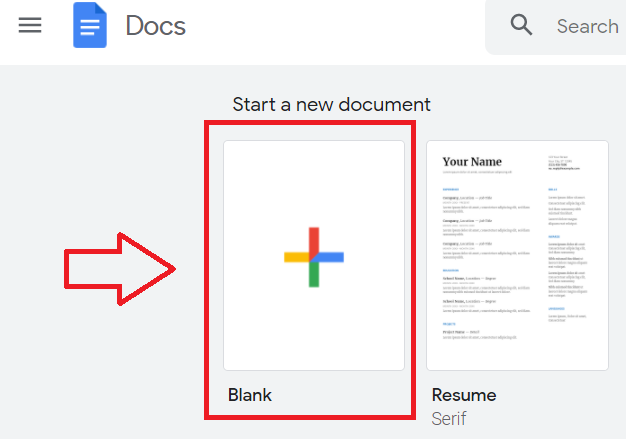
Step 2:
Click on the insert option at the left top. When you will click on it a drop-down menu will appear.
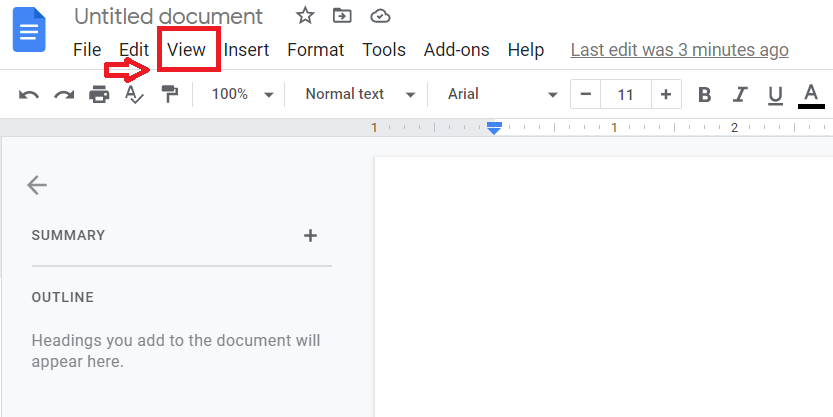
Step 3:
Now you have to click on the special character’s option, available in this menu. A new pop-up will appear containing different signs and characters.
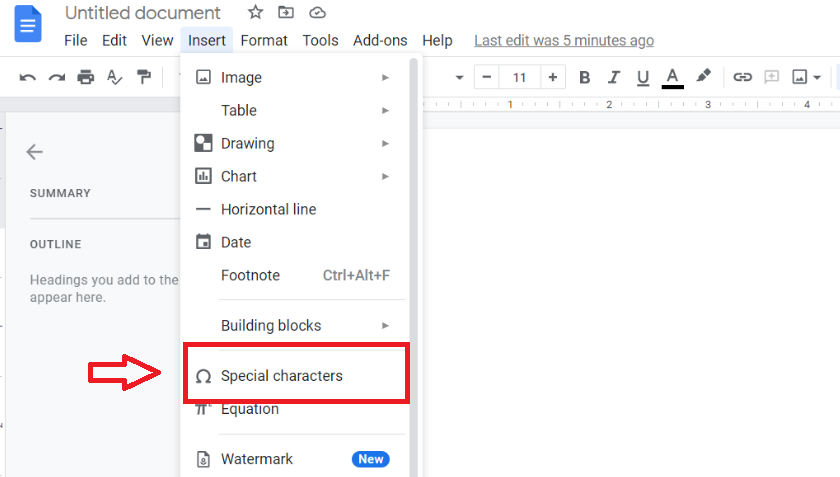
Step 4:
At the right side a search bar will be available, use this search bar to find the Roman characters of your need.
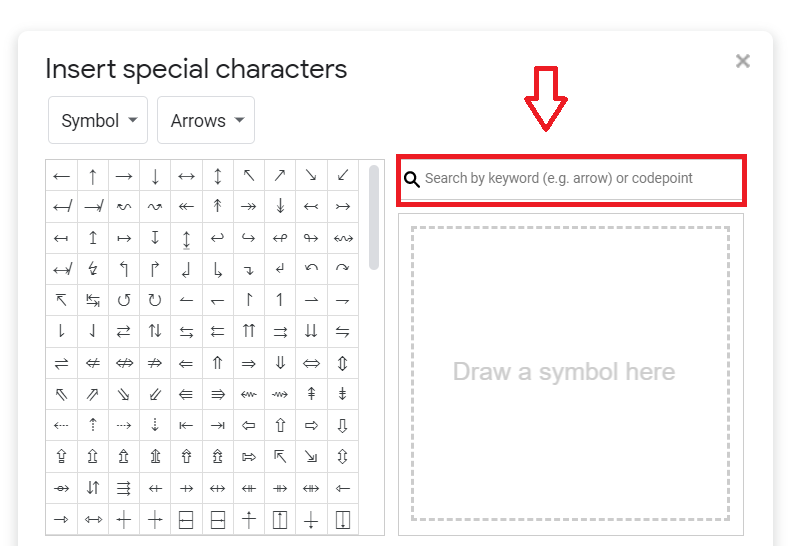
Step 5:
Write the word “Roman” in the search bar. All the Roman Numerals in the form of a table will appear on the left side of the search bar.
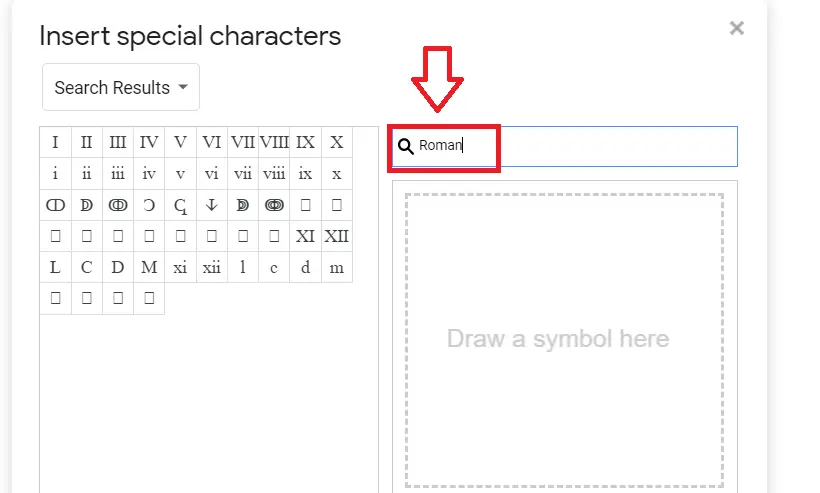
Step 6:
You can select the Roman numeral of your need from the table of Roman Numerals to add it in the Google docs. OR use the blank space available below the Search bar to draw the shape of a specific character. The symbols you draw on the space will appear on the left side. It’s also a quick way to reach the roman numeral of your choice, very quickly.
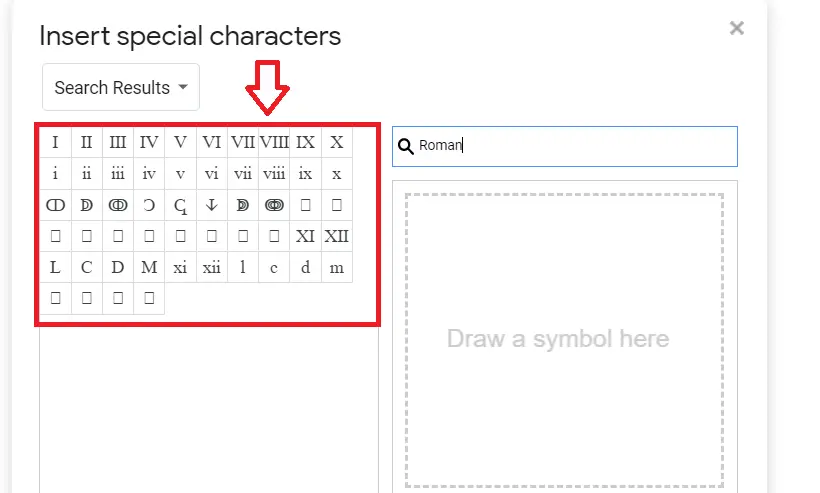
Step 7:
Click on the Roman Character of your choice from the table to add it to the Google docs.
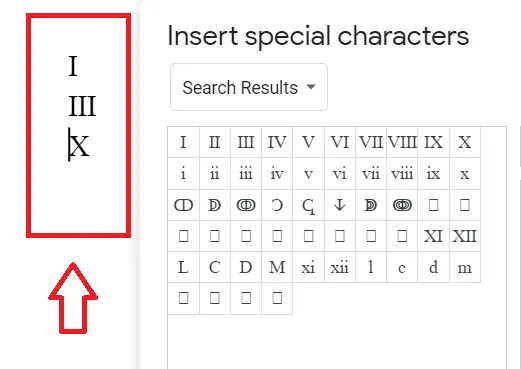
How to Add Roman Numerals as Bullet Points in Google Docs
Step 1:
Open the Google docs and click on the “Numbered list” option available at the right top of the Google docs.
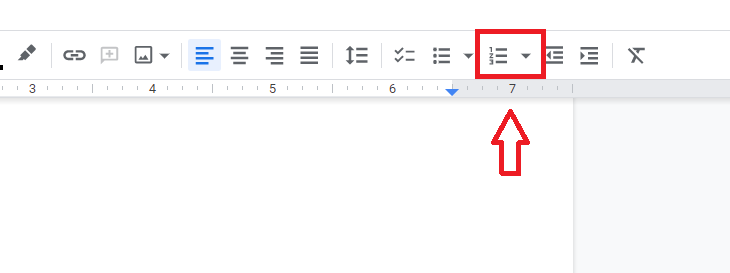
Step 2:
Select the Roman Number option from the appearing list. (available on 5th option).
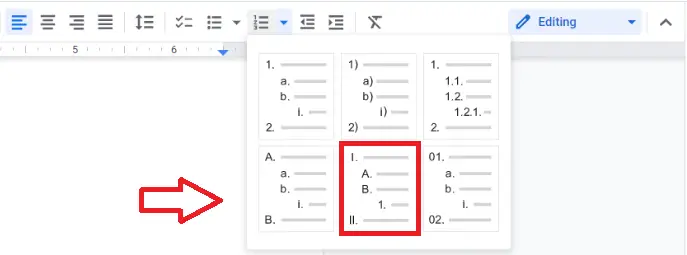
Step 3:
Now add Roman numbers of your choice in the goggle docs by clicking on them from the Roman numbers list.
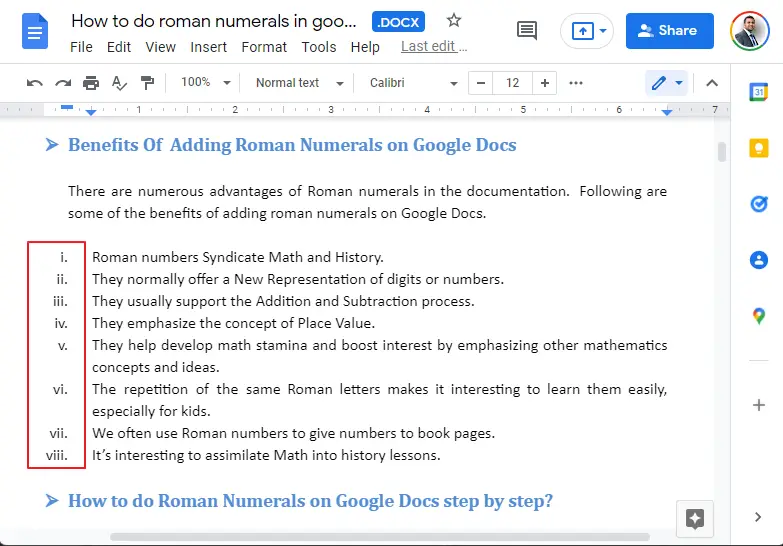
Roman Numbers (1-10)
| Counting NO. | Roman Numerals | Counting No. | Roman Numerals |
|---|---|---|---|
| 1 | i | 06 | Vi |
| 2 | ii | 07 | Vii |
| 3 | iii | 08 | Viii |
| 4 | iv | 09 | IX |
| 5 | v | 10 | X |
Some Important Notes
You can also use some shortcut keys available for quick action while adding Roman numerals in the Google docs for example:
- To add Roman Number direct in the Google docs press together (Ctrl+Shift+7)
- You can’t add Roman Numbers as page numbers in Google docs but you can do so manually by creating a section break on each page. In this way, different footers will be available for each page that requires a roman numeral. Now you can successfully add them in the footer of each of the pages.
Conclusion
Once you have followed all the given simple and steps, you will be able to:
- Add roman numerals in the Google docs
- Insert the Roman numerals using short-cut keys.
- Add Roman numerals in Google docs in the form of bullets.
- Understand some initial Roman numeral signs.
If you are a student, teacher, or anyone who uses Google docs in daily life you must know how to do Roman numerals in Google Docs. So just follow these steps to add Roman numerals in the Google docs.






