To Find Regression Equation in Google Sheets
- Prepare Data.
- Insert a Chart.
- Change to Scatter Chart.
- Add a Trendline.
- Display the Equation.
In this article, we will learn how to find regression equation in Google Sheets. Google Sheets provides their users with several features to analyze data in which regression method is one of them. To find regression you may need values or equations. In this article on how to find a regression equation in Google Sheets, we will learn the procedure of finding a regression equation with the help of a scatter chart of dependent and independent variables. But before we find the regression equation first, we will know, what is regression?
Regression is a statistical term in which we find the relationship between two variables, a dependent variable, and an independent variable. In other words, if I say that a company is increasing its products which are independent variables, and looking for its sales which are dependent variables. You can use regression to answer whether and how some factors influence others or how the variables are related. So how can we neglect this important factor of analyzing data? Therefore, I wrote this demanding article on how to find regression equations in Google Sheets.
Use Case of Finding Regression Equation in Google Sheets
A regression equation can be used in many factors and can be very useful in many statistical aspects of life. The regression method is mostly used in finding future values, for example, forecasting, predictions, electricity consumption, outdoor temperature, time, and the number of residents. It is also used to determine experience extent and salary impacts. On the other hand, the regression method is also valuable in many different fields such as social science, computer science, economics, and statistics.
You can also find the slope of the equation with the help of a regression equation. All the above factors are enough to declare the importance of the regression method or regression equation. After reading the above helpful factors. You must want to know about the regression equation. In the next section, you may know how to find the regression equation in Google Sheets.
How to Find Regression Equation in Google Sheets?
Maybe you are thinking that in Google Sheets finding a regression equation is a part of the complexity. But it is not so, even you can find a regression equation very sweetly in Google Sheets. We just need some things which I am going to tell you in the following steps. To find a regression equation first, we need a table of values of dependent variables and independent variables. Then we will plot a chart for these values and this chart must be scattered. Then we will use a trendline to relate the values, then we will be able to get the regression equation.
If it still looks difficult to you then these are the following steps on how to find regression equation in Google Sheets through which you can easily learn how to find regression equation in Google Sheets with the help of the following examples.
Step 1
To find a regression equation, we need dependent and independent values. Take such kind of sample data as follows in which we have some production values which are independent values and second side we have some sales values that are dependent on production.
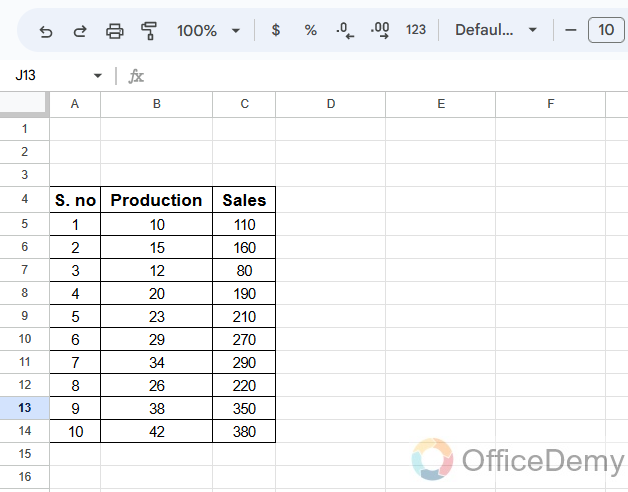
Step 2
To find regression equations in Google Sheets we need a chart to insert. To insert a chart, select both values described in the following table.
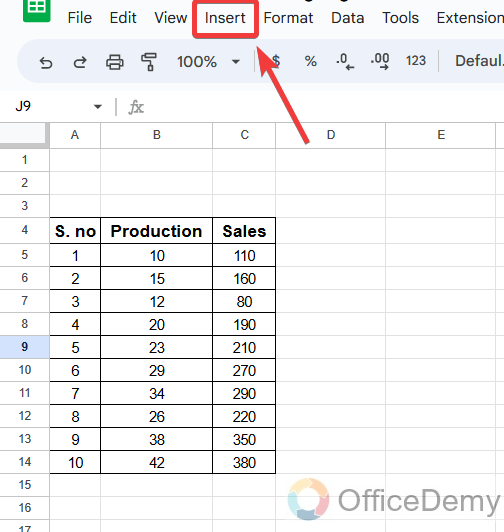
Step 3
As we need to insert a chart, go into the “Insert” tab of the menu bar of Google Sheets.
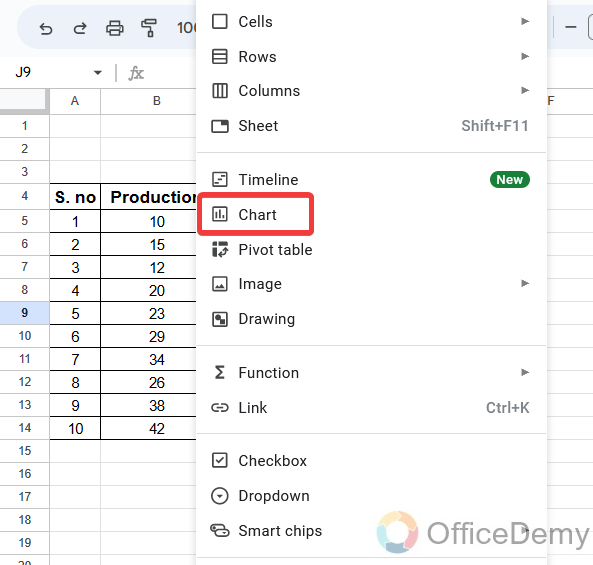
Step 4
When you click on this tab a drop-down menu will drag down from where you can find the “Chart” option. Click on it your chart for the following data will be instantly inserted.
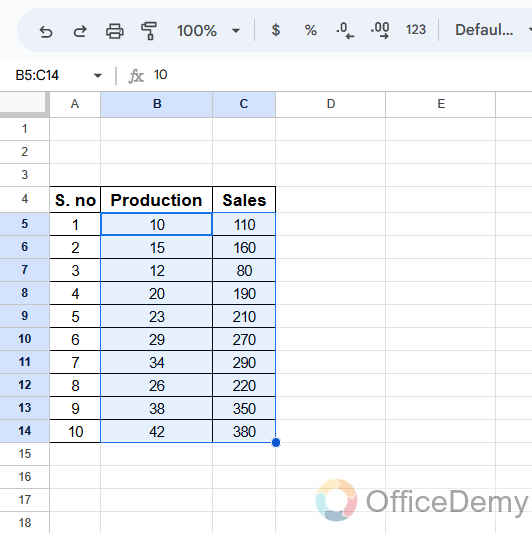
Step 5
As you can see in the following picture our chart has been inserted but to find a regression equation, we will need scattered plots. Let’s change the chart type from the side pane menu first from the chart type option as mentioned below.
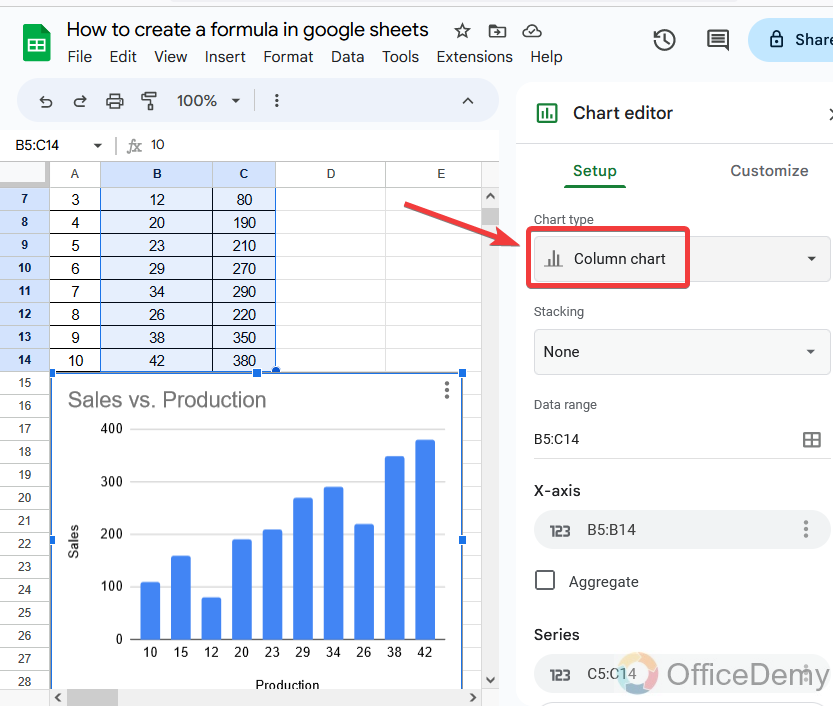
Step 6
Different kinds of charts are present in this option. In the listing of the chart, types search for scatter charts and select it to apply to your chart.
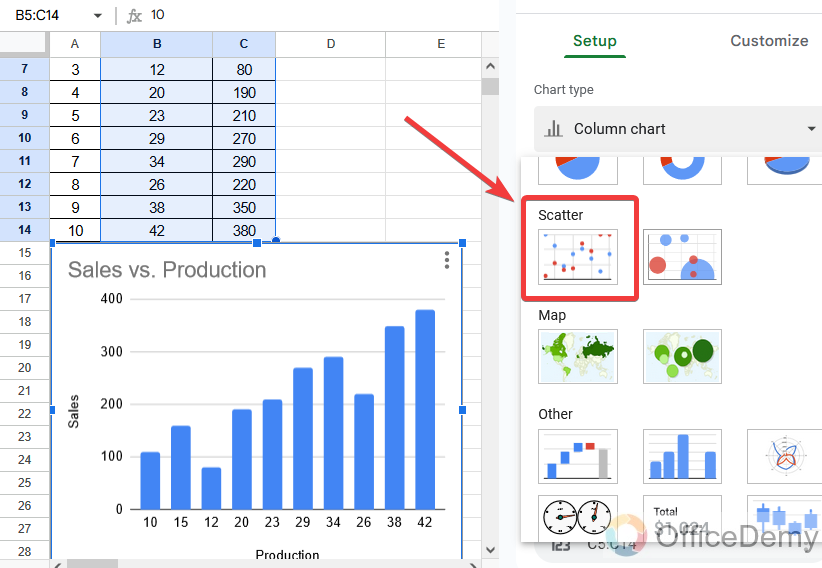
Step 7
When you click on it, your chart will be changed into a scatter chart as shown below. After getting a scatter chart go into the customize option from the chart editor.
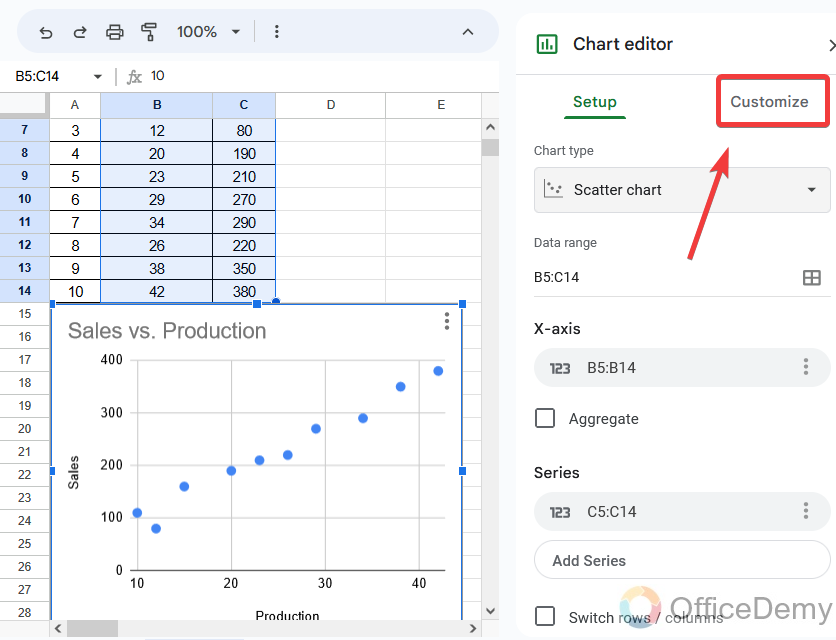
Step 8
In the menu of the “customize chart“, you will find the “Series” option. Click on it to open further options.
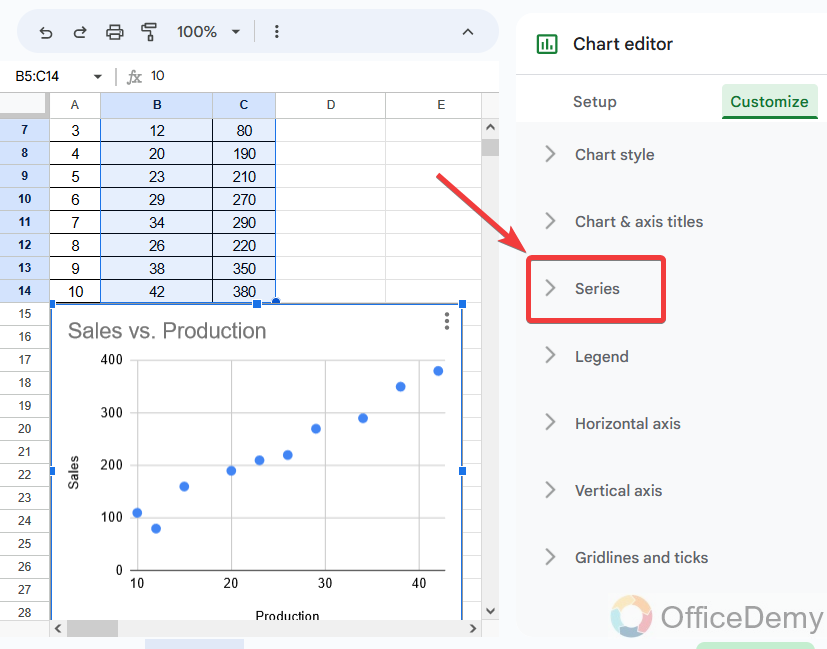
Step 9
When clicking on the Series option, several different options will drag down from the menu in which you can find a “Trendline” unchecked option. If you checked this option, you would get a Trendline between the values in the chart.
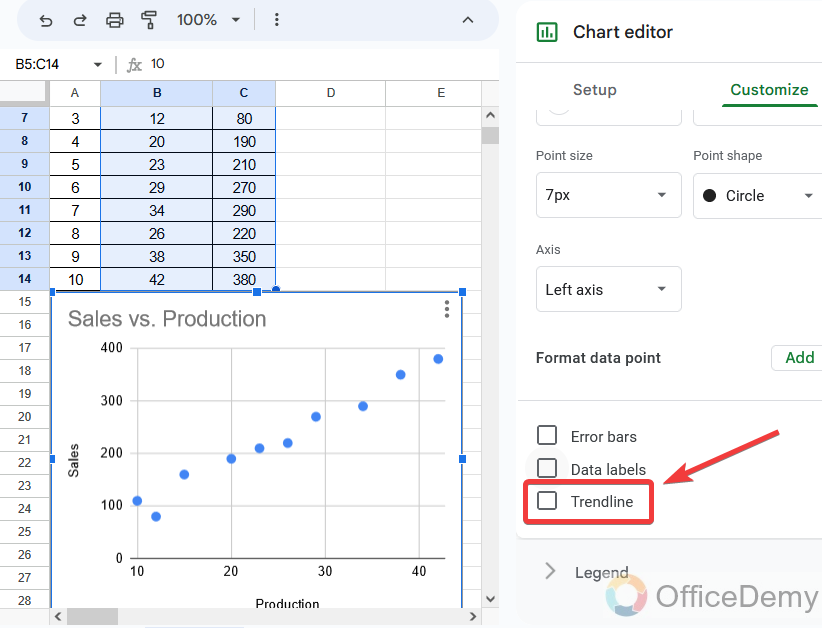
Step 10
As you can see from the result in the following picture, a Trendline has been inserted into our chart. This trendline is usually used to find relations between the values.
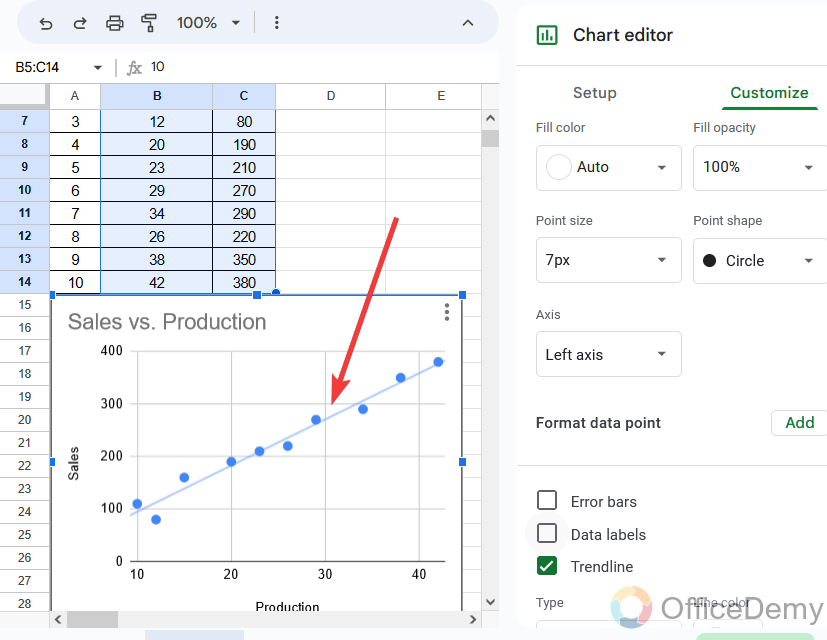
Step 11
Now, you can get the regression equation for your data from the following chart. Go into the “Label” option from the Customize tab of the chart editor.
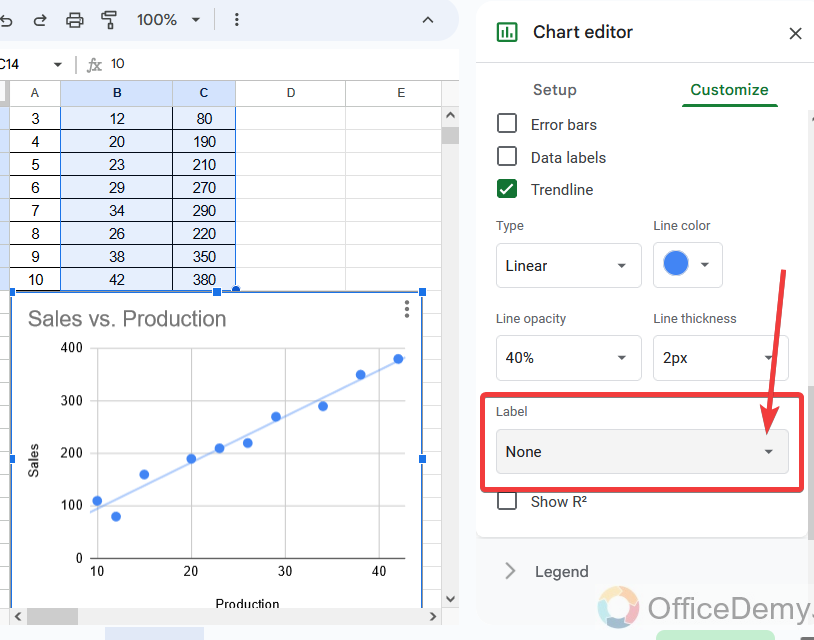
Step 12
When you open this option, you will find several options from the small drop-down in which you will also find an option of “Use Equation“. Clicking on this option will get you the regression equation in the chart.
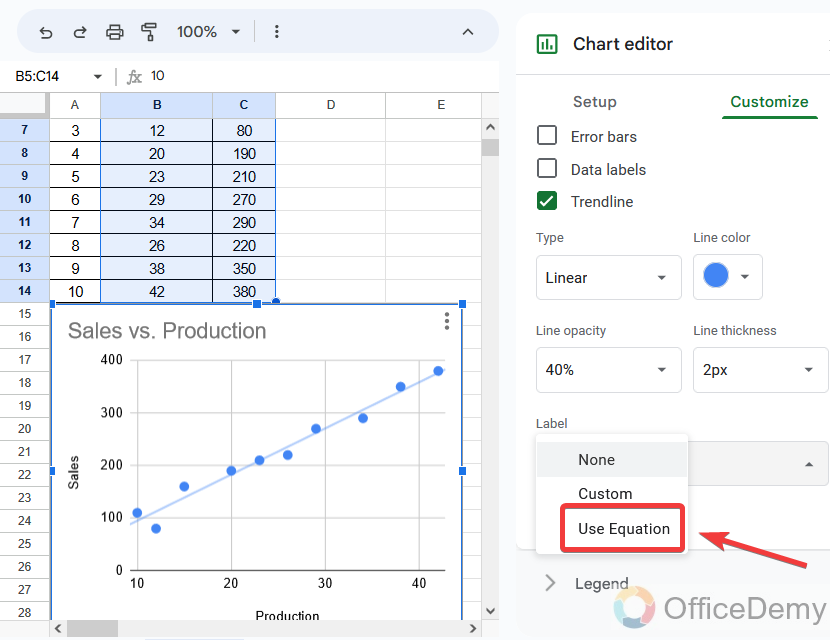
Step 13
You are almost done, here is the result, which can be seen in the following picture. We have got our regression equation which is highlighted below.
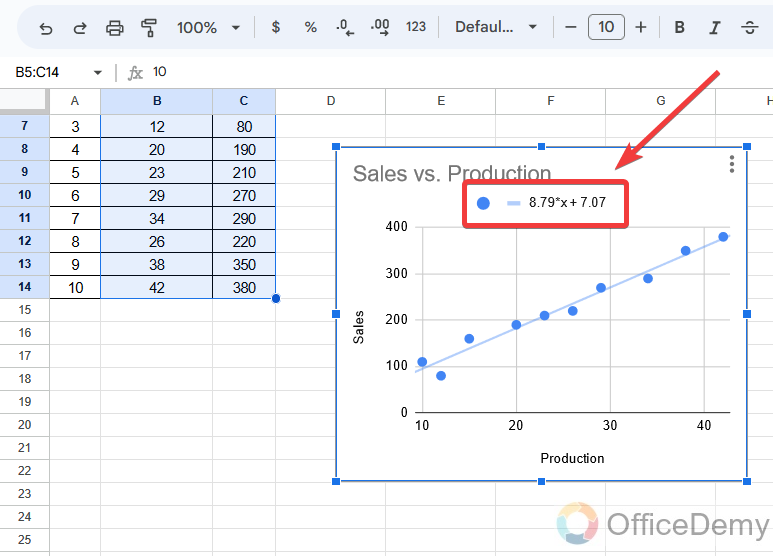
Frequently Asked Questions
Can I Use the FORECAST Function in Google Sheets to Find the Regression Equation?
Yes, you can use the google sheets forecast function to find the regression equation. By inputting your known x and y values into the function, it calculates the regression equation that best fits the data. The forecast function helps you predict future values based on this equation.
Can we download the regression equation from Google Sheets?
When you are finding a regression equation in Google Sheets, the above steps may be helpful to you but what if you will have to put this equation to the cell or with data in your table? The resultant equation is found along the chart in it. To download or copy this equation to your data follow the following steps to get your equation in the Google sheet cells.
Step 1
Let’s suppose this is the equation that you want to download or copy to your table cells to relate the data.
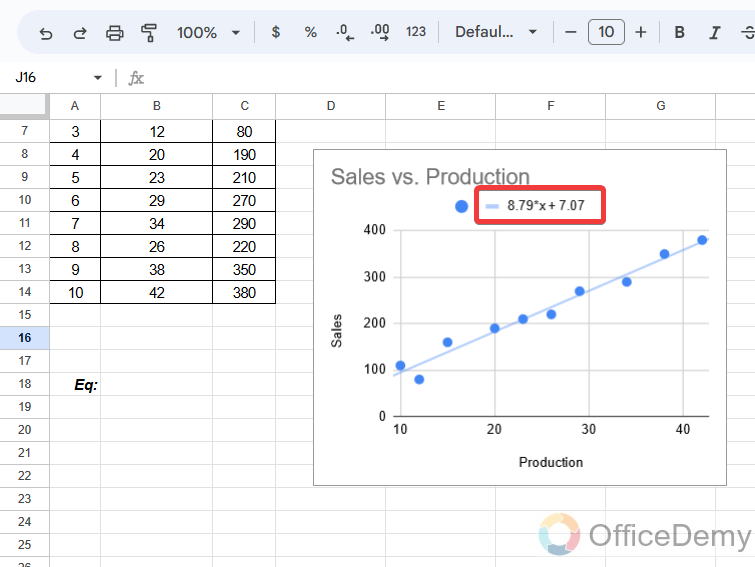
Step 2
Click on this equation, and when you click on it, you will see that you can edit it. So simply select the expression and copy it.
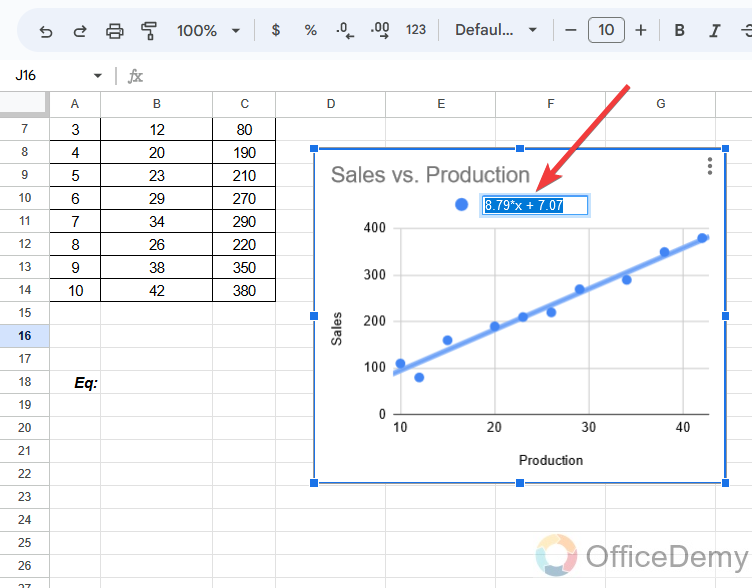
Step 3
Then place your cursor where you want to download your regression equation and simply press the right click of the mouse and paste the values or you can also press Ctrl + V. You will get your equation to the Google Sheets cell.
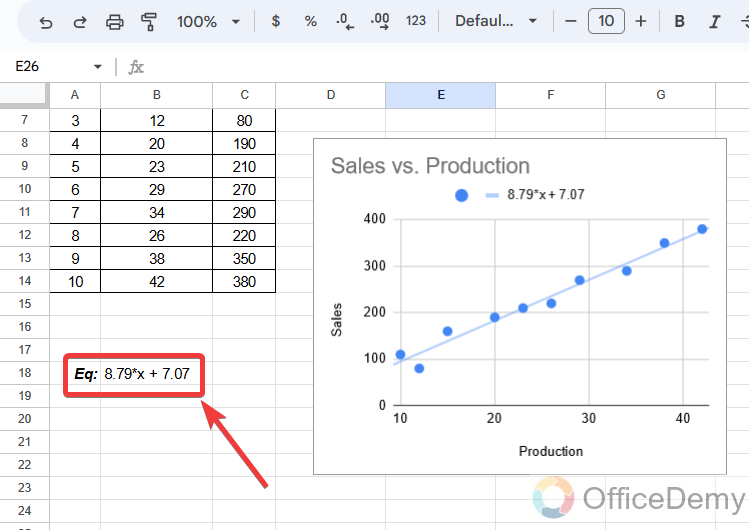
Can You Run Regression Analysis in Google Sheets?
If you want to analyze regression in Google Sheets, you can do it with the LINEST function. The LINEST function in Google Sheets allows you to perform both simple and multiple linear regression on the known values for your variables. You can easily find the slope and the intercept, and other regression statistics as well.
Syntax
=LINEST(known_data_y, [known_data_x],
Can Regression Equation be Used to Find Slope on Google Sheets?
Google Sheets provides a straightforward method for slope calculation on google sheets using the regression equation. By utilizing the SLOPE function, it automatically calculates the slope between two data sets. Simply input the relevant data range and the function will determine the slope, allowing for efficient analysis and trend identification in your spreadsheet.
How many types of regression equations?
Regression is a method to determine the statistical relationship between a dependent variable and one or more independent variables. The change in the independent variable is associated with the change in the dependent variables.
There are majorly two types of the regression equation.
- Simple Linear Regression
- Multiple Linear Regression
Simple Linear Regression
The simplest case of linear regression is to find a relationship using a linear model between an input-independent variable and an output-dependent variable. This is called simple Linear Regression.
Multiple Linear Regression
Multiple linear regression is used to estimate the relationship between two or more independent variables and one dependent variable. This type of regression is called Multiple Linear Regression.
Conclusion
Wrapping up how to Find regression equation in Google Sheets. After getting a detailed survey of the above article on how to find a regression equation in Google Sheets, you are known to find a regression equation. Whether you have a regression equation you can now find slope, intercept, and other statistical expressions quickly and efficiently. Hope it will be very helpful to you, regarding Office Demy.





