To Get Answers on Google Forms
- Google Forms.
- Click on the “Responses” tab.
- View insights and summaries of the quiz.
- Release scores to students.
- Students receive their scores via email.
OR
- Open Google Forms.
- Click on the “Responses” tab and choose the “Questions tab“.
- View responses to each question.
- Mark and provide feedback manually.
- Release scores to students as needed.
OR
- Open Google Forms.
- Click on the “Responses” tab and select “Individual“.
- View responses one by one for each respondent.
- Check and mark answers manually.
- Provide feedback and release scores.
- Emails and scores are sent to respondents.
In this article we will learn about how to get answers on Google Forms via quiz, summary questions and individual. Forms, Surveys and Questionnaires are as useful as their answers and responses from relevant public. Once sharing of forms is done as shown in “How to share Google Form?”; the moment of truth is to follow right after. The reason why we made Google form is to get answers, responses and opinions for our queries and questions. In this article, we will learn how to get Answers in Google Forms.
Use cases of answers from responses in Google Form
One of the main reasons to make forms and questionnaires are to get answers to our queries and questions which are required to enhance services and business. Customer opinion plays a major role for any business. Customer and public Responses are what leads us to our answers whether it be launching new products or evaluation of ideas. Responses are taken from multiple people to get idea of how things may work out. All fields of life use surveys and questionnaires to evaluate ideas and personnel.
Evaluation of the general and relevant public’s opinion for creating new marketing strategies, establishing new businesses and creating trends is very crucial. There are many situations and scenarios where public opinion is highly needed to be evaluated. Relevant public post their responses or answers in a form. We can use the answers from the form to evaluate the public’s response. Google Forms can be useful in such situations and save time for user as it provides many built-in operations for the process.
We may need to get answers in Google Forms in the following scenarios:
- Enterprises may use Google Forms to get answers in order to evaluate their products and their reviews in general public. Based on public’s opinions, they can set up successful trends.
- Hospitals may use Google Forms to find answers to their statistics and ratios of in-patients.
- Using modern technology, Google Forms may provide answers and responses to candidates of any particular position.
- Getting answers through Google Forms may allow a teacher to automatically access and create progress report of student for any quiz created as a Form using Google Forms.
How to get Answers on Google Forms?
Let us consider a simple scenario where we are going to organize a simple English Quiz to evaluate students on the topic of “forms of verbs”. In this scenario, we will determine students’ knowledge regarding three forms of verbs. Using this scenario in Google Forms, we will create a quiz of 6 questions. We will learn how to get answers in Google Form using this scenario. There are several ways to get answers, in our scenario our answers are how our class performed in English short quiz. So, let us discuss from a teacher’s perspective how to get answers in Google Forms.
How to get Answers on Google Forms: using Summary Tab
You must be logged in to Google account to access your Google form and find answers. If you are not logged in, Google will not let you access your Google form for any purpose.
Step 1: Sign in to your Google account and open Google Forms workspace. Open your Google Form where you would like to get answers.
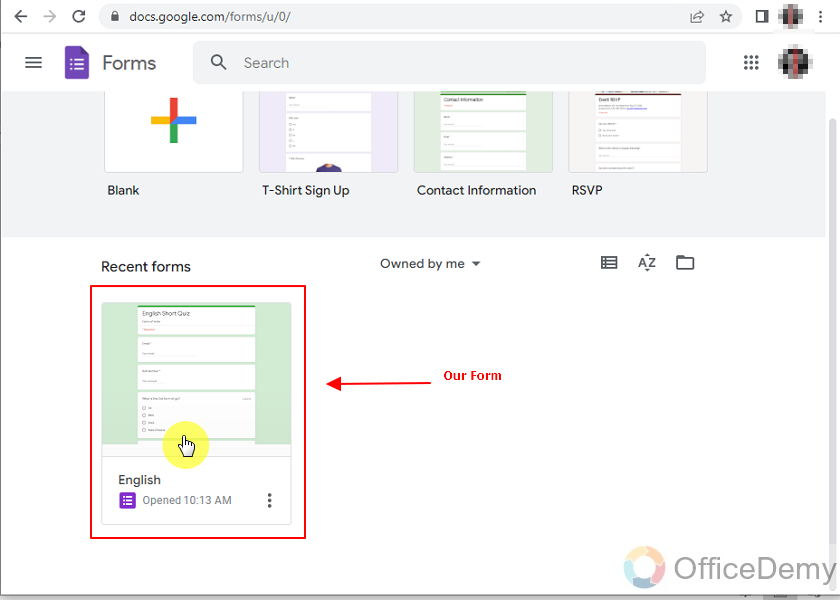
Always make sure you need to have responses for a google form to get its answers.
Step 2: Open Responses tab shown in the middle as:
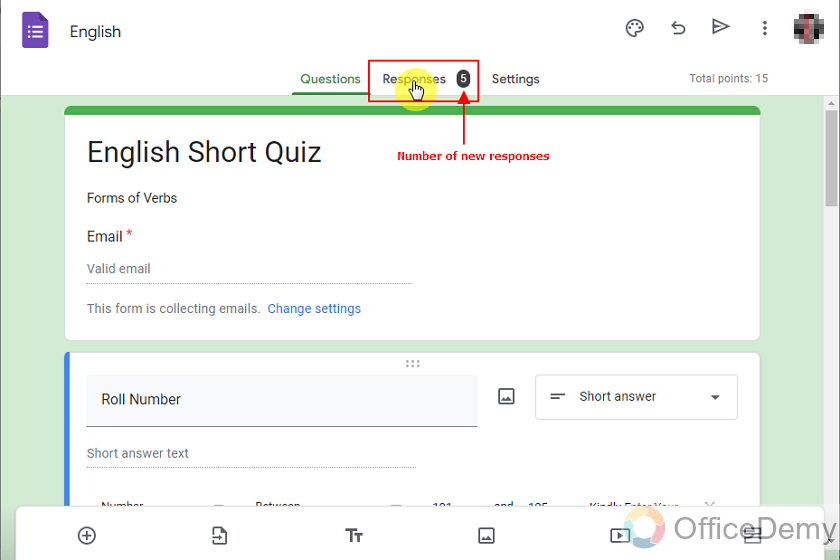
Responses will also have a number attached to it. That particular number shows us how many new responses are submitted.
Step 3: All responses are stored in this tab. Here, we can see summary, Questions and Individual for responses. Let’s explore all of these with reference to our scenario.
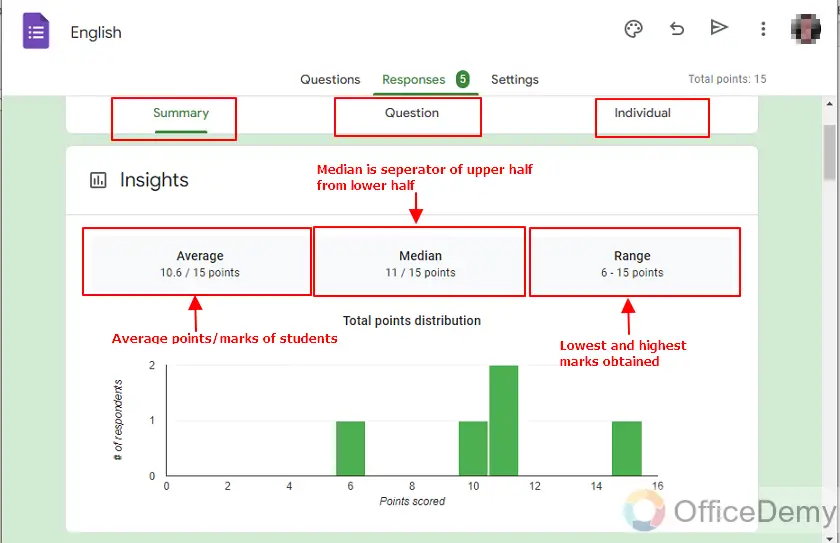
In summary, we can see the insights and summary of the quiz.
We can also see which question has been frequently missed.
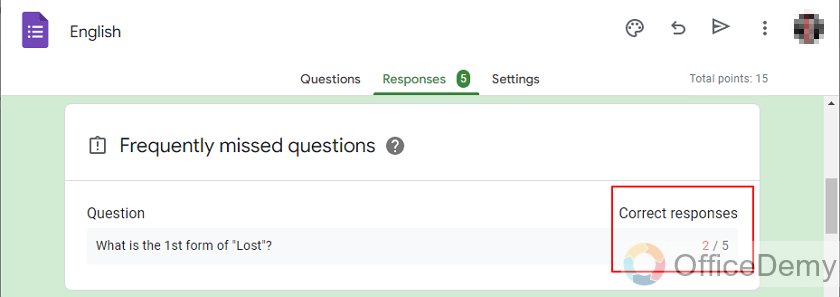
These insights are only for editors and authors of Form or quiz. We have to release feedback (in our case to students) to show them how they did. Here’s how we do it.
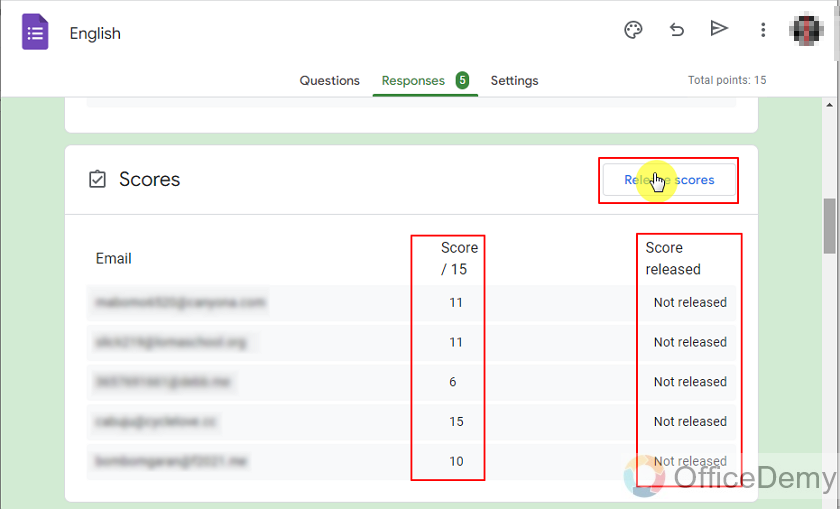
We can release these scores to our desired public thorough and selectively. We can also add a message to encourage the students in our case.
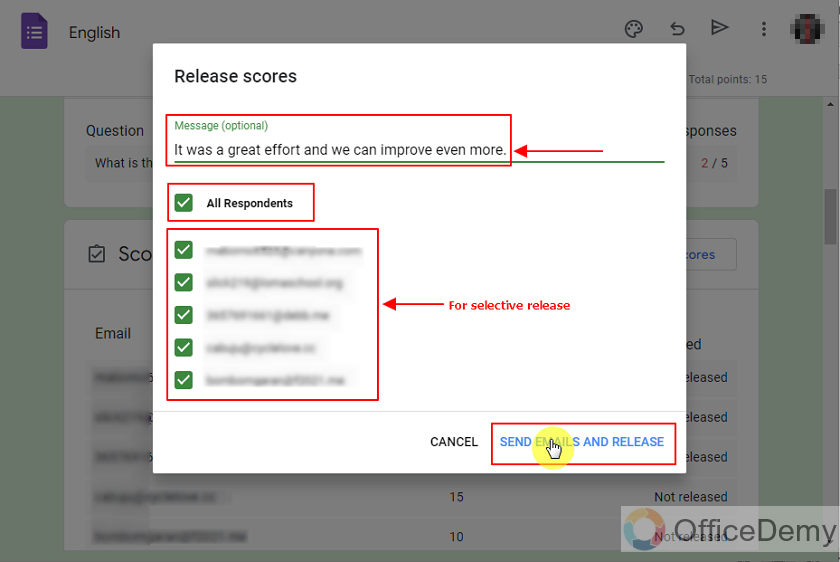
Once we have released those scores, the targeted audience (Students of class in our case) will receive email with their scores.
How do responder get answers of their form or quiz on Google Forms
Audience/Public (Students in this scenario) can also see their already submitted responses and see where they were wrong in answering the quiz. Once the score is released for responders, responders can view their answers as shown below:
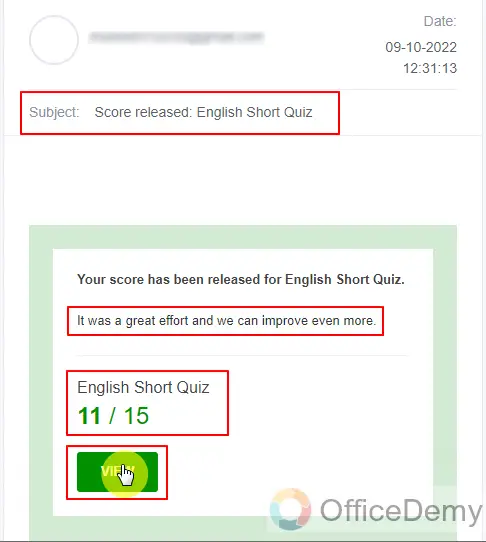
Total score scored by the student appears along with the message as shown above. Also, responder can go into details by clicking “View” button as above.
Responder can view the complete list of questions and answers as below:
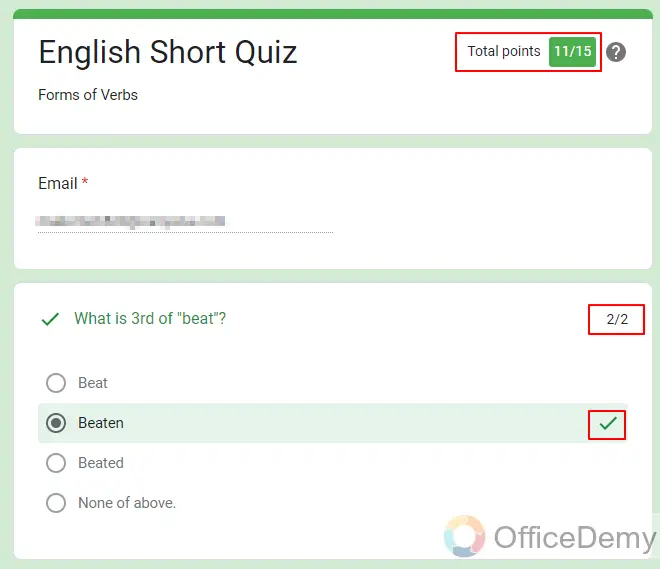
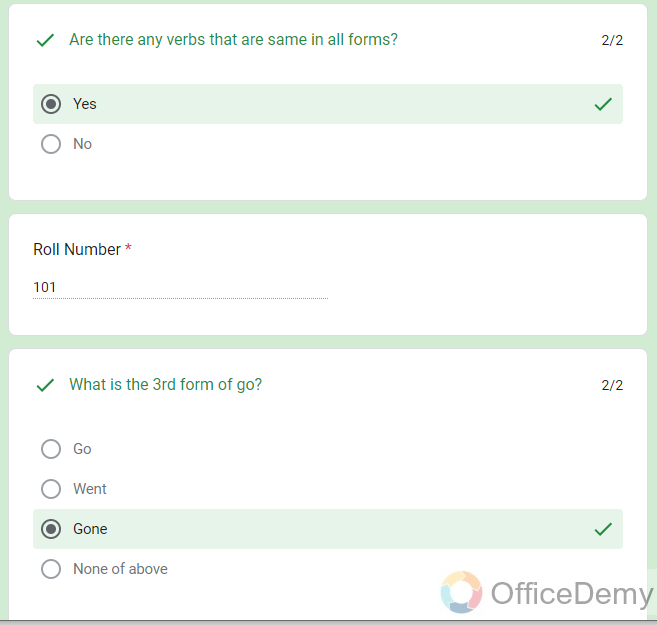
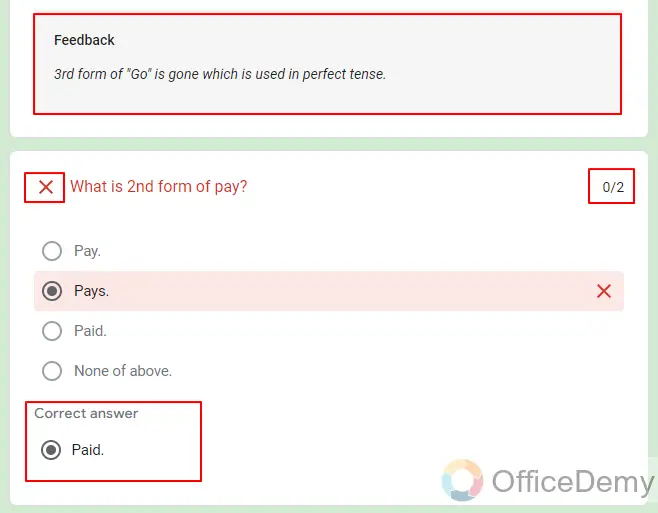
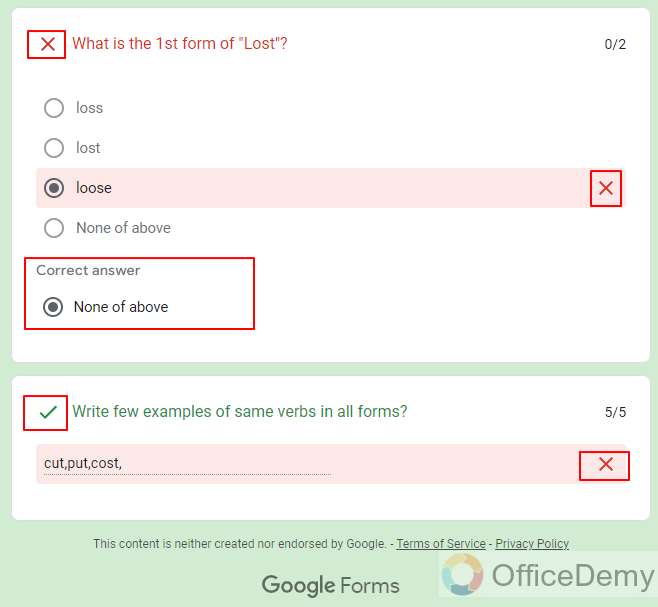
All quiz questions have been marked automatically except for this last question to write few examples of verbs. This is the reason it’s not showing as correct answer as we have not saved answer key for this question because there are many verbs that are same in all forms. Editors and authors of the form will have to check those answers manually to avoid automatic marking of questions and answers.
How to find Answers on Google Form: using Questions Tab
We can also find answers of responders with respect to each question. This may sound trivial but it can be very useful according to its use. In our scenario for quiz, we can see where students are lacking and can focus on that part. It will also be useful for customer support forms because it will tell us where our customers are having problems and fix it to keep improving products.
Step 1: Sign in to your Google account and open google Workplace. Open your Google Form where you want to get answers from.
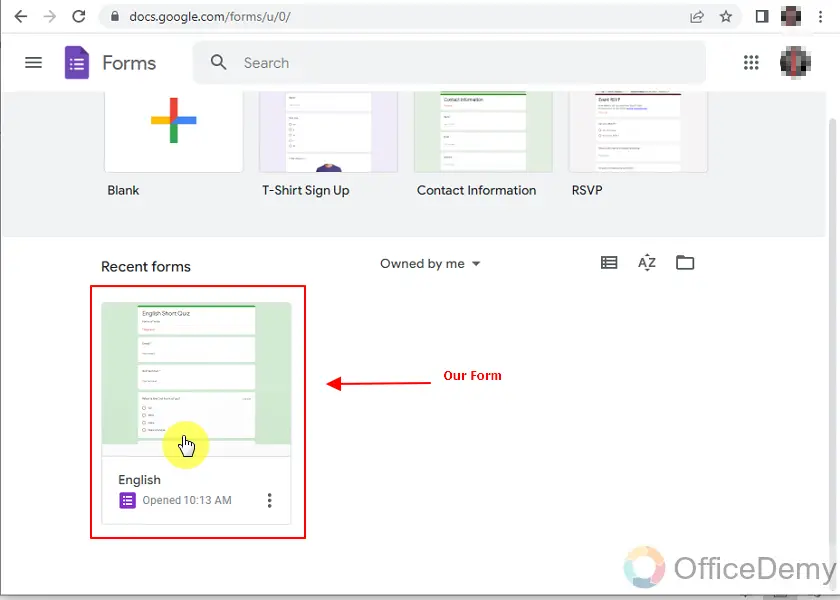
Step 2: Open responses tab and choose “Questions tab” in the middle as:
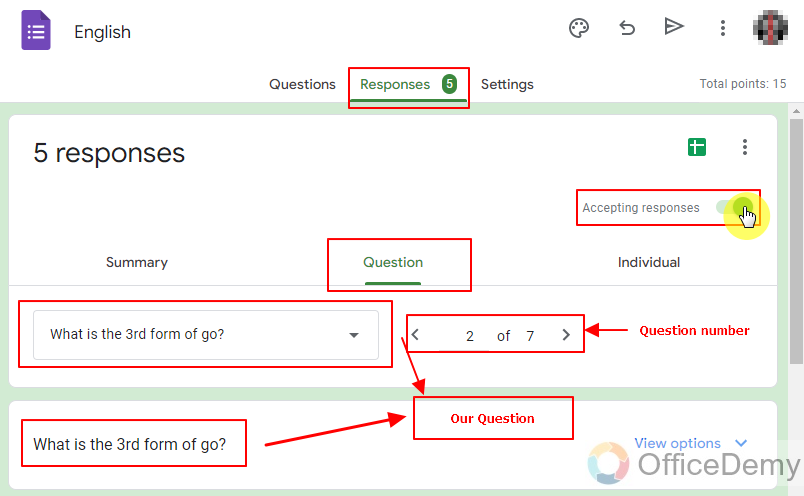
Sometimes, getting answers with each respected question is very crucial. It tells us about that specific topic. Accepting responses shows that we are still accepting responses, we can also close it whenever we want to stop getting responses. In our quiz case, that’s supposed to be closed after deadline of the quiz.

Above, we can see what amount of public choose an option. We can see 4 responses for correct choice and 1 response for wrong choice, we can also edit feedback for any answer using that pencil icon on bottom right corner and give attempting marks to students according to choices.
Step 3: Check Short Questions.
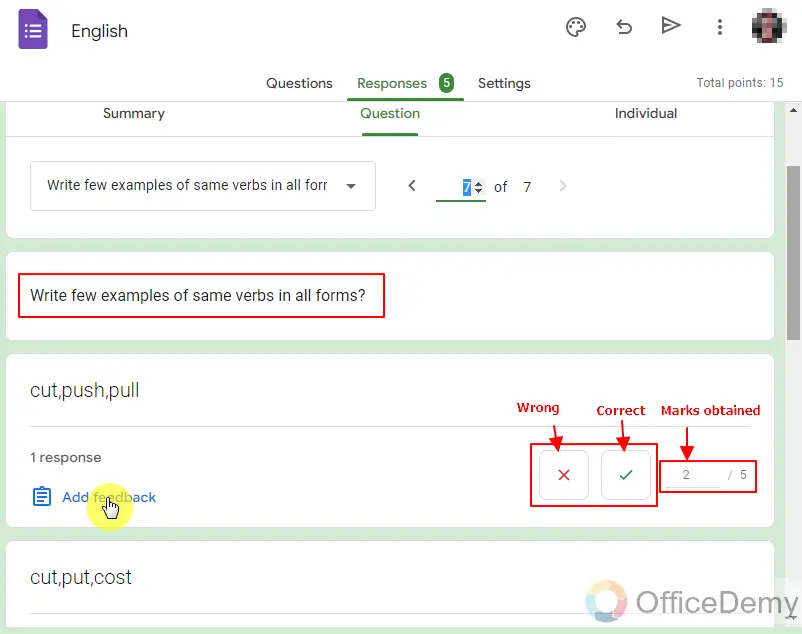
We can check short questions and mark them by each response, wrong will give zero marks and correct will give full marks so it’s better if we give marks ourselves as teachers by checking manually. If there are more of same responses, we can mark them in the same way and it will impact all of same responses. We can release score after checking each of question from responses as and when required.
How to get Answers on Google Forms: using Individual Tab
Step 1: Sign in to your Google Account and open Google Workplace. Open your Form where you want to get answers.
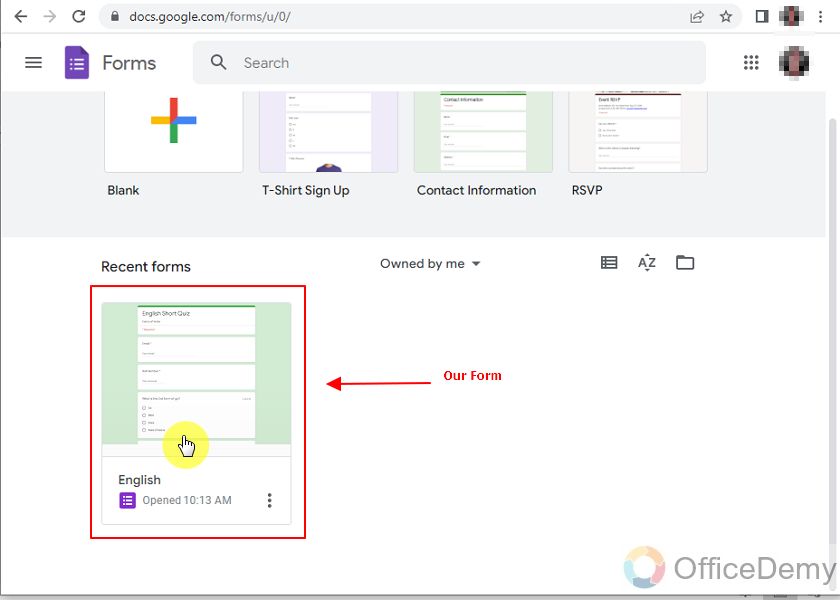
Step 2: Open Responses tab and then “Individual” section of the responses tab as:
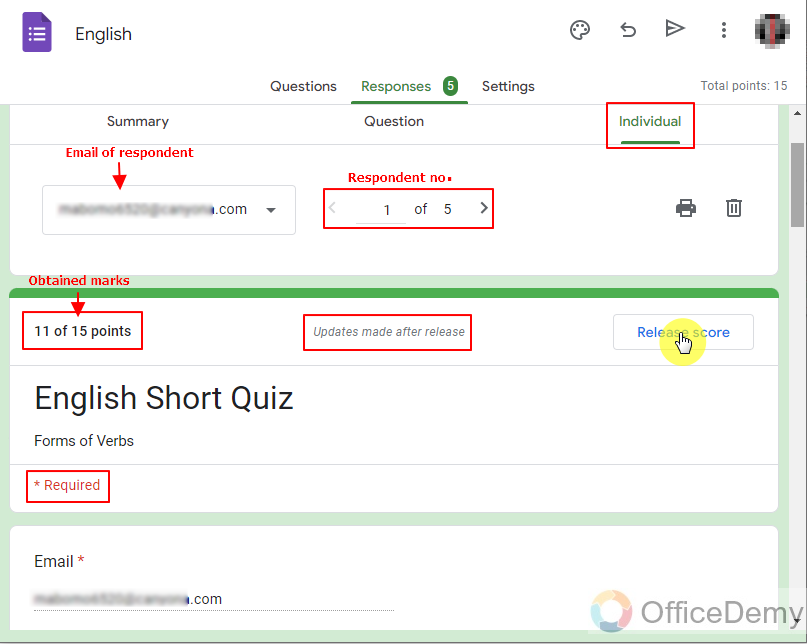
This tab shows us responses one-by-one for each respondent and their each response against each question. We can also release score from this tab, one by one after checking answers. It also shows us their emails that they entered to access the forms and get the report sheet later.
Step 3: Check manual checking answers as below for each responder.
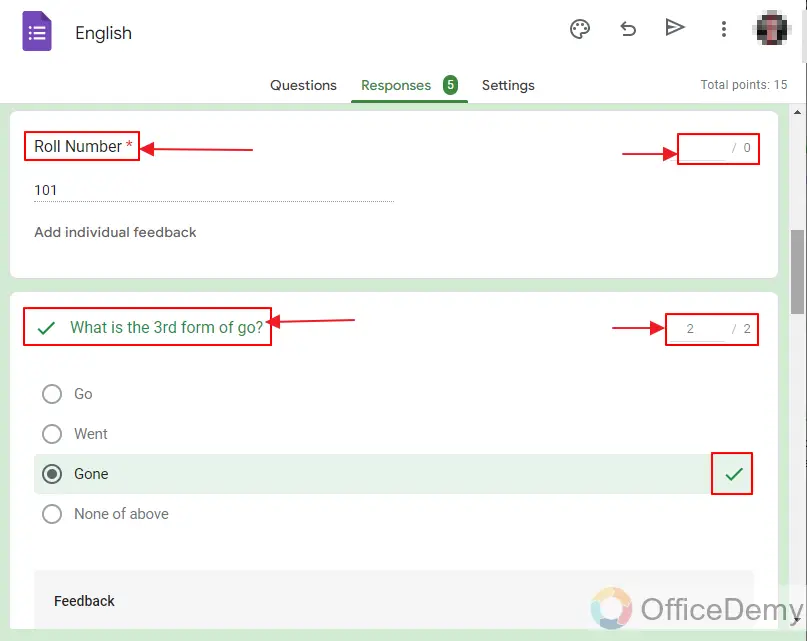
As roll number is not a question that’s why it’s not marked. We can see each question with its corresponding answer and points obtained.
Step 4: Give feedback whenever required.
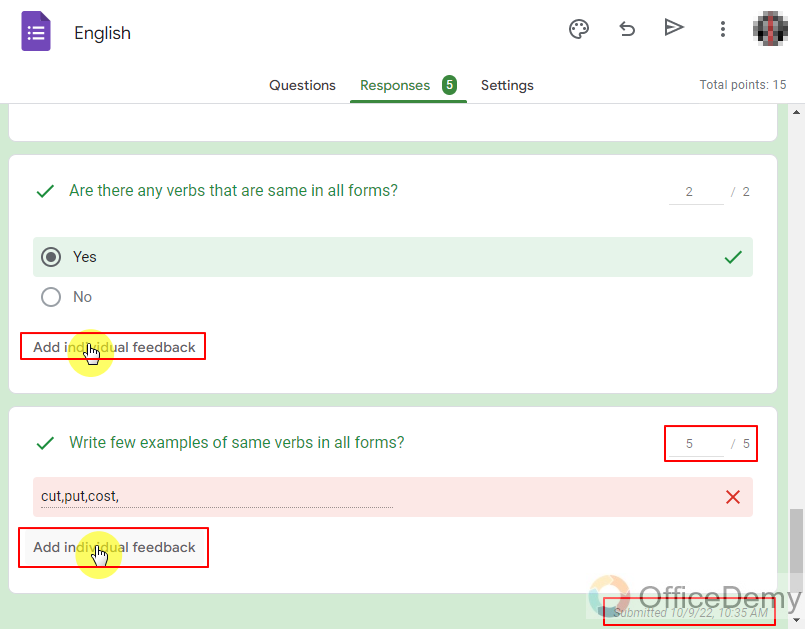
Here we can give feedback on every question and for every respondent. One respondent feedbacks will not be influenced by any other respondent. We can also see when this form has been submitted.
Step 5: Release Score whenever required. You may choose to delete or print scores.
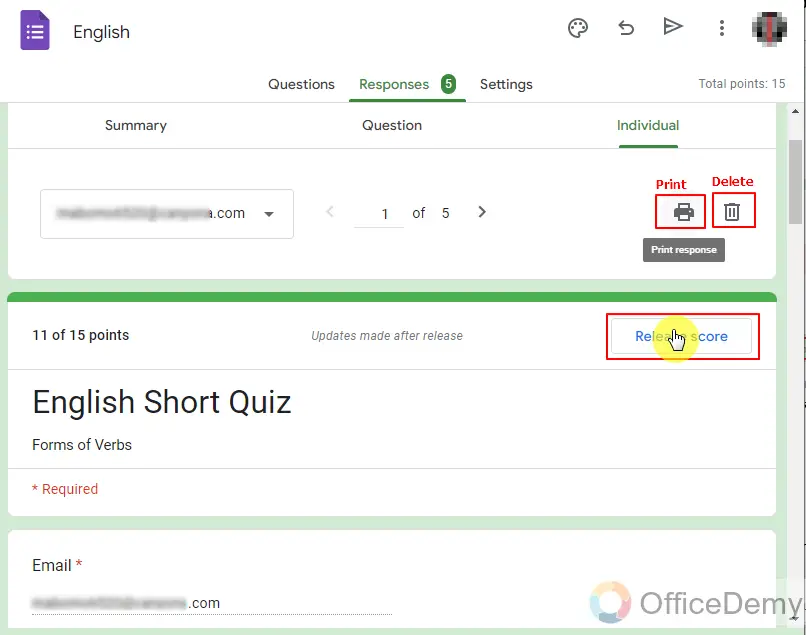
We can also print each response to show printed copies in any place. We can also delete these responses in case of any inconsistent entry of form response. In doing that, only the particular response is deleted and there is no effect on the form itself. We release the marks by release score button as shown above and then proceed as:
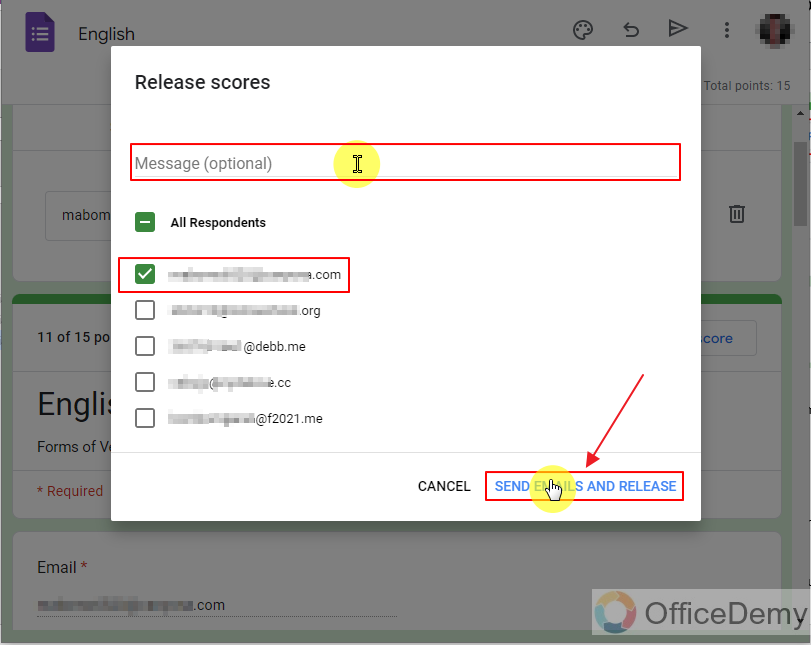
We are getting answers in google forms by individuals so we send emails and release scores to each respondent or release together for all responders. We can add a message as well.
Important Notes
- We must have a Google Account in order to get answers from responses in Google Form. Without having a Google Account, we will not be able to make use of Google Forms.
- Authors of the google form are allowed to access and view the Google Form. Not everyone has the access to get answers from any Google forms. Editor’s access can be granted to any Google Account User to share the authorship and ownership of the form.
- Assessment of quiz’s through Google forms makes it extremely easy to mark the quiz. Also, results need not to be separately compiled, rather Google Forms provide built-in features for the marking of quiz’s and assessments.
- Responses can be downloaded easily using Google Forms.
Frequently Asked Questions
Can I save responses (Answers) in excel sheet from Google Forms responses?
Yes, we can save answers in excel sheet easily. Go to the google form and then go to responses tab.

Go to triple dot icon for response settings as shown above.
Now, choose Download responses (.csv) for downloading the responses as below:
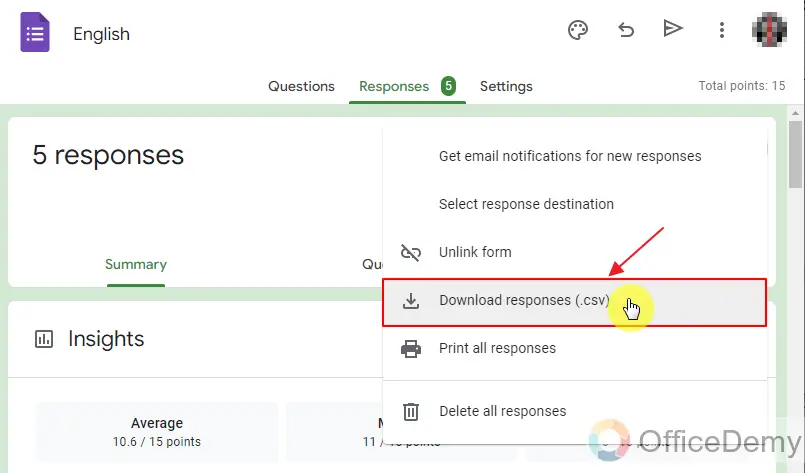
Later, you may open the CSV file using Excel or any spreadsheet software.
What are the Different Ways Students can Access their Answers on a Google Forms Quiz?
Students can access their google forms quiz answers in various ways. After completing the quiz, they can instantly view their results on the screen. Additionally, teachers can enable the option to send students email summaries with their answers. Another method is to check the Google Forms response spreadsheet where all answers are stored. By using any of these approaches, students can easily access their google forms quiz answers.
Can I view and download complete list of answers and responses in google Sheets?
Yes, we can view complete list of answers and responses in google sheets, go to your form. And then go to responses tab. Click the button on top right corner as shown in the picture below:
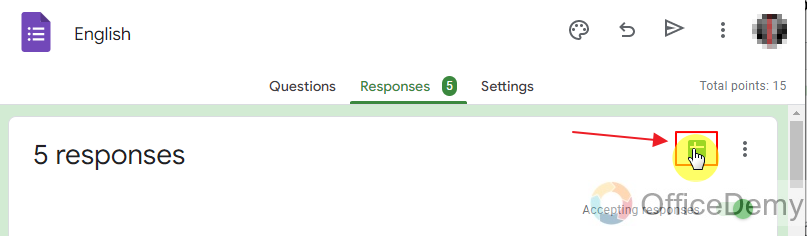
This button will take us to google sheets showing the responses of the form. It can be downloaded and viewed offline as well.
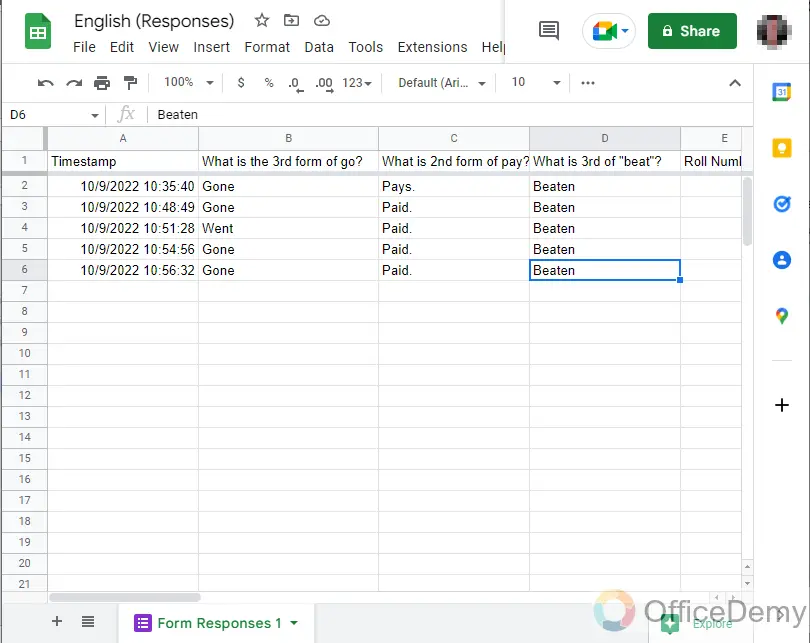
It can be downloaded in many formats from google sheets or made offline very easily as shown below:
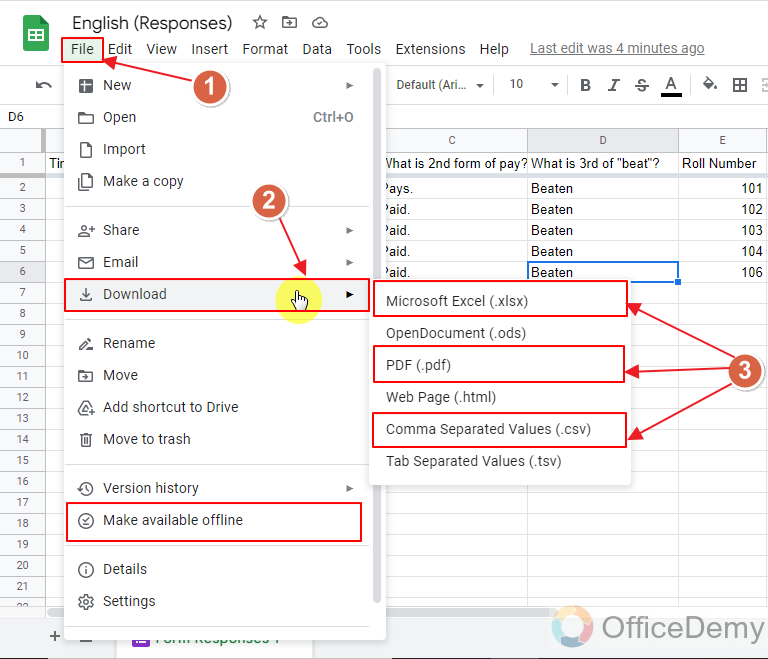
Using any of the above options, we can save our form’s responses in a better form.
Conclusion
In this article, we discussed the importance of answers and responses in Google Forms as well as various methods on how to get, view and analyze the answers in a form or quiz. We discussed step by step procedure for the following topics in detail:
- How to get Answers in Google Forms (Via Summary tab)?
- How do responder get answers of their form or quiz in Google Forms?
- How to find Answers in Google Form (Via Questions tab)?
- How to get Answers in Google Forms (Via Individual tab)?
- Can I save responses (Answers) in excel sheet from Google Forms responses?
- Can I view and download complete list of answers and responses in google Sheets?
Feel free to ask any queries. Thanks for reading!






