To Hide #DIV/0 in Google Sheets
- Use the “IFERROR” function to hide errors.
- Drag the formula to hide errors in multiple cells.
OR
- Prepare data.
- Apply a division operation to non-numeric data.
- Encounter #DIV/0 errors.
- Use the “IFERROR” function to hide errors.
OR
- Use a division formula.
- Encounter #DIV/0 errors.
- Use the “IFERROR” function to hide errors.
- Include a message in error-containing cells to indicate that they are not empty.
When you are working with a Google Sheets spreadsheet with huge sizes of data then you need some automatic formulas to make your flow of work efficient. Automation in Google Sheets is beneficial, however, it becomes the reason for some deficits, such as errors from any mathematical process. #DIV/0 is a type of such error in one of them. #DIV/0 error occurs due to the mathematical process of division. When a value is divided by zero and a null set due to formula processing, it becomes the #DIV/0 error. But there is nothing to worry about, we have brought to you this article on how to hide #DIV/0 in Google Sheets will help you to get rid of the #DIV/0 error in your spreadsheet.
In this article on how to hide #DIV/0 in Google Sheets, first, we will discuss in which conditions the #DIV/0 error occurs and then I will tell the solution how to fix it. In mathematical rules, it is impossible to divide any number or equation with zero, that’s why it is not accepted by Google Sheets as well and it becomes error #DIV/0. Let’s see below in the section about what we should do when we get this error.
Importance of Hiding #DIV/0 in Google Sheets
When you are working with any application of Google workspace, in my opinion, the presentation of the document is of priority for any user and client as well. Similarly, if you are working with a Google Sheets spreadsheet then you won’t bear that there is any error found in your spreadsheet while working or presenting. Therefore, we have written this article on how to hide #DIV/0 in Google Sheets because, if you are facing such type of error so how you can get rid of this error you may find a solution through this article.
One thing is more that if you are working huge data set in Google Sheets and dealing with many tables, there might be some empty cells and cells containing values equal to zero, so when you perform any mathematical operation on these expressions, causes the error #DIV/0. To get rid of this error or to hide it you need to learn the following tutorial on how to hide #DIV/0.
How to Hide #DIV/0 in Google Sheets?
The process of hiding error #DIV/0 is not much difficult but first, you need to know in which scenarios you may find this #DIV/0 error so that you may get rid of this error easily. This is why in the following tutorial I have discussed first in which condition or calculation you may find this error so you may be alert for that. Let’s start with all the examples step by step and one by one.
Hide #DIV/0 in Google Sheets – #DIV/0 Error Case 1
As we disused this error usually occurs due to an empty cell and zero value while performing division. So, in the first case, we will see this common reason.
Step 1
Let’s prepare a table of different numbers to make their division. Here I have made a table of three columns.
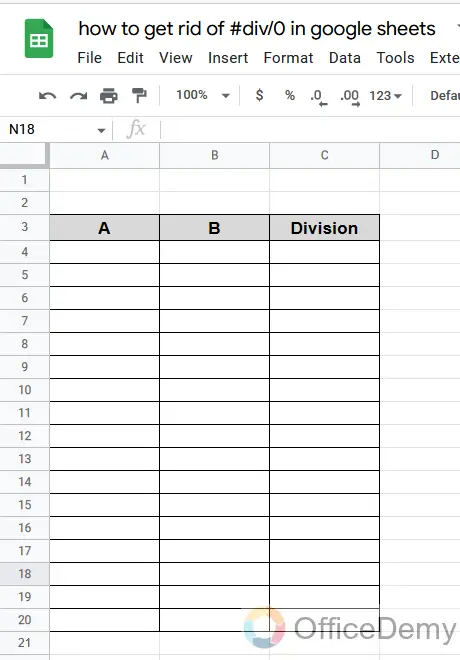
Step 2
In column A we have added some numbers and in column B we have the divider. I have left some cells empty or containing zero in column B to check, whether it finds an error or not.
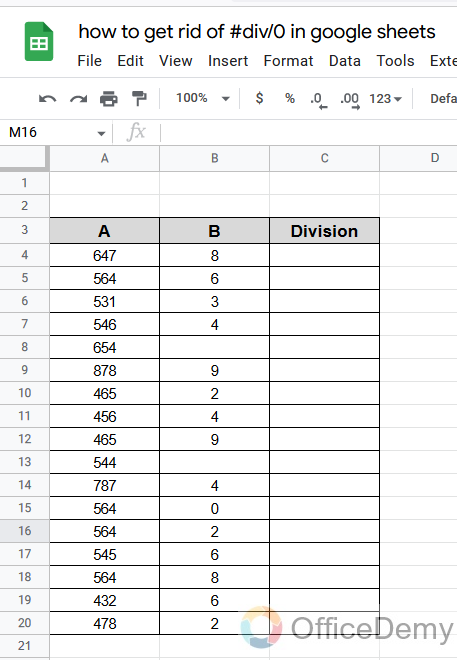
Step 3
Let’s make an operation by applying the divide formula or by just writing a cell reference with a division sign. As in the following example I have written the cell address of the number in column A and then wrote the divide sign and then the reference of the divider.
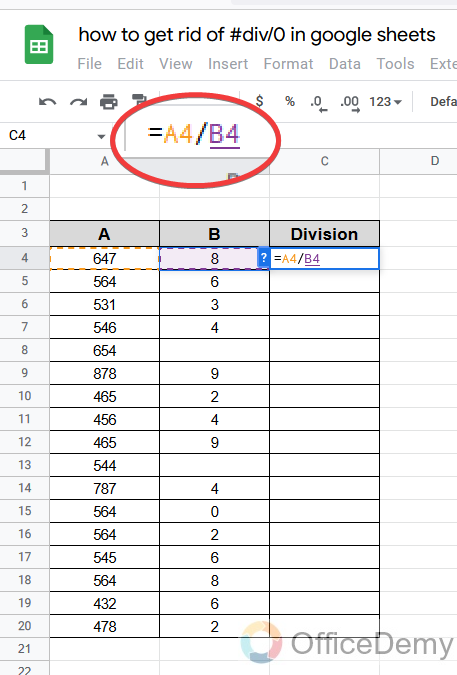
Step 4
As you can see the results below are correct because both numbers are present and not equal to zero. Let’s drag the answer over the other rows to check the other answer whether is found or not.
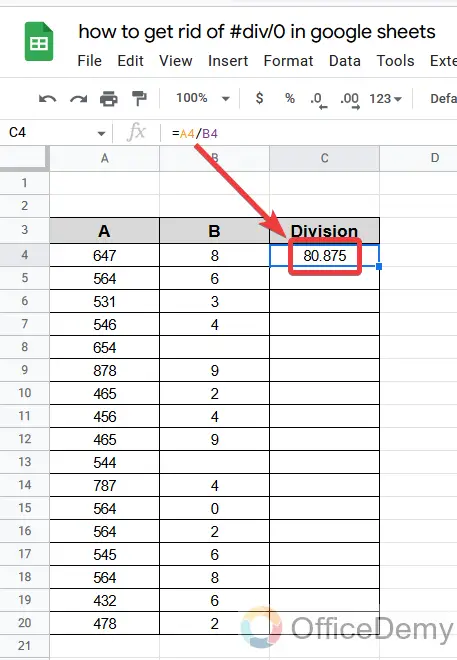
Step 5
As you can see the results in the following picture, we have found an error of #DIV/0 in those cells in which the divider is empty or equal to zero as we discussed above.
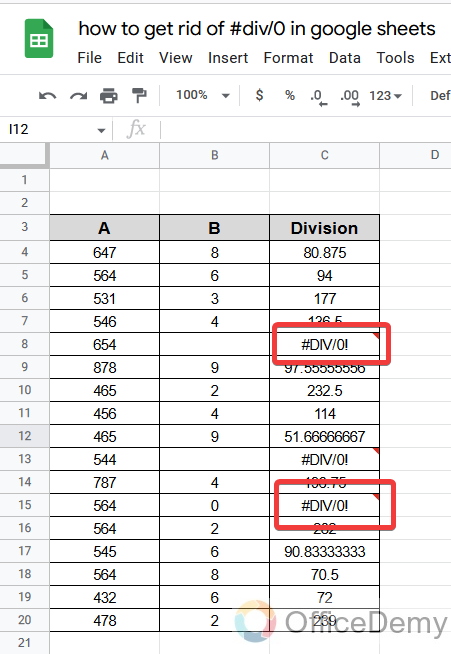
Step 6
One thing is to remember that you may get a #DIV/0 error again if the cell range in applying any formula contains a #DIV/0 error. Let me show you an example so that you would not worry if you were stuck in such a condition. As you can see in the following picture, we are finding the sum of the range that contains several #DIV/0 errors. Let’s see what happens if it is so.
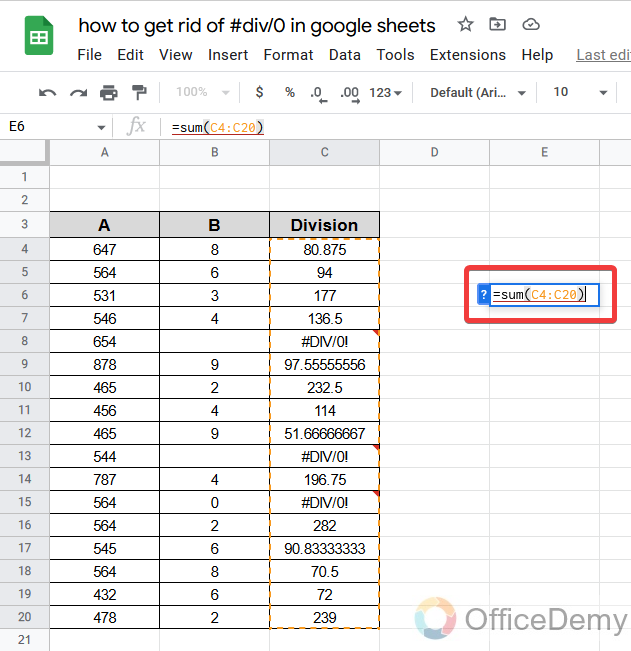
Step 7
As you can see from the results below, we have found the #DIV/0 error again as I told you. So, remember while calculating in your Google sheet spreadsheet that any cell must not contain the error #DIV/0 otherwise any function will not work and generate the error #DIV/0 again. So, for further calculation first, you will have to remove this error.
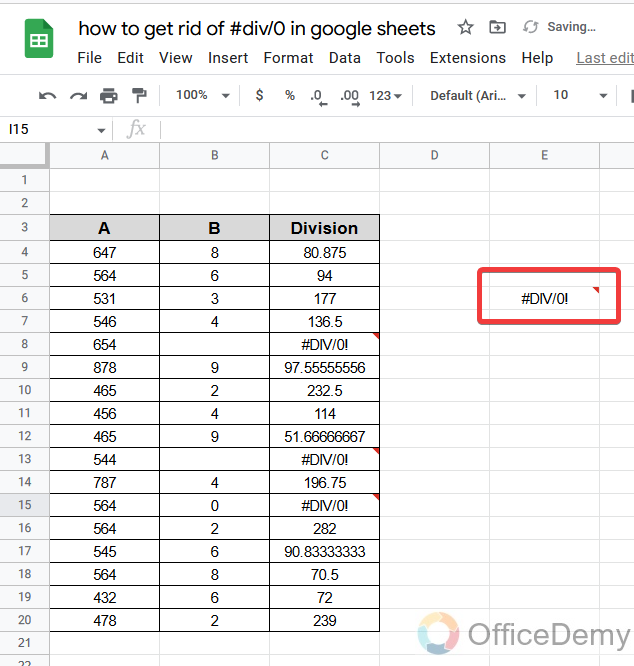
Step 8
To remove or hide this error, locate your cursor where you find this error. Then in the formula bar, you will see the applied formula as you can see in the following picture.
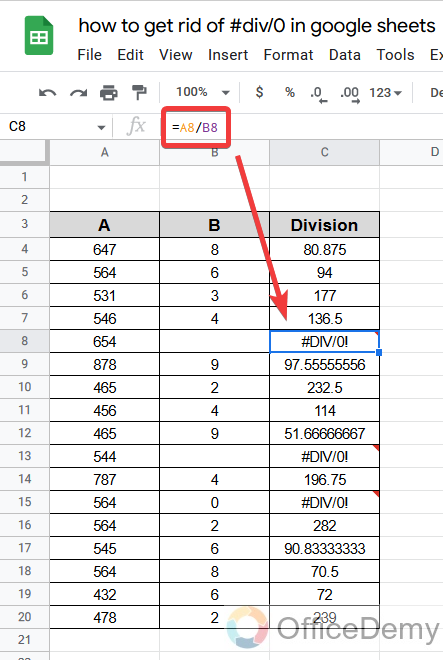
Step 9
Click on this formula bar to edit the formula and place your cursor after the equal sign and before the formula as we are going to apply another formula to hide this error.
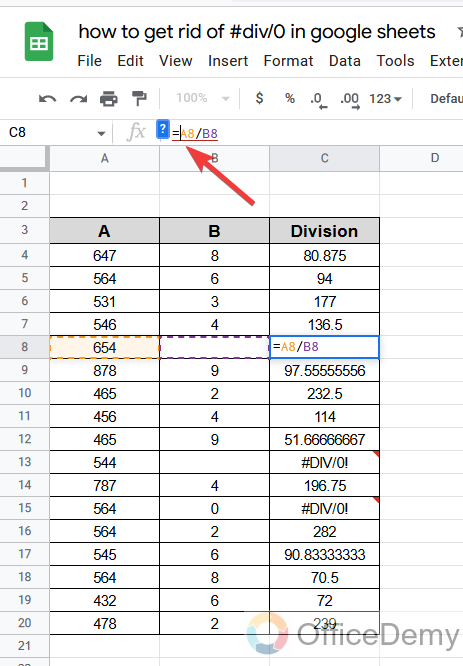
Step 10
To hide the #DIV/0 error, we are using the “IFERROR” formula. Let’s see how we will apply the formula over the formula. First, we will write the IFERROR function after the equal sign.
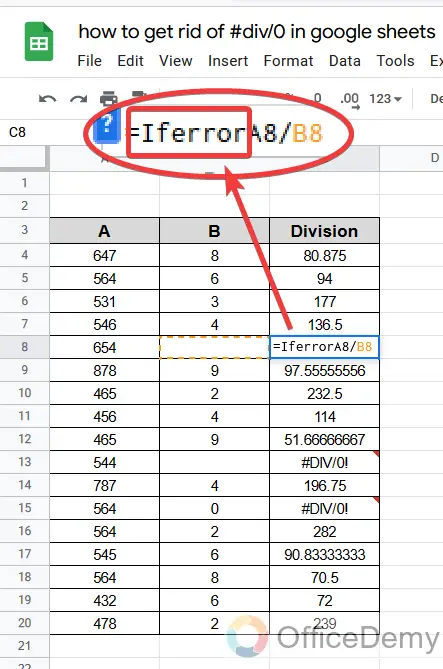
Step 11
After writing the function, place your division formula into the small bracket as I have closed in the following example.
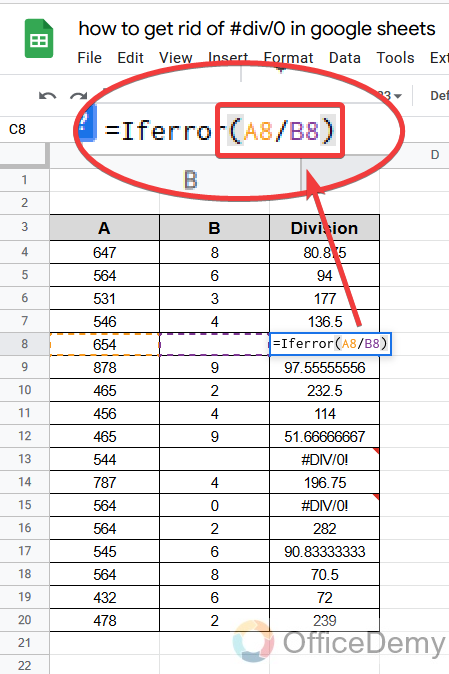
Step 12
Once you have written the formula and closed the bracket just press the “Enter” button. You will see the “IFERROR function’s magic your error will disappear, and the cell becomes empty. As you can see the proof is in the following picture.
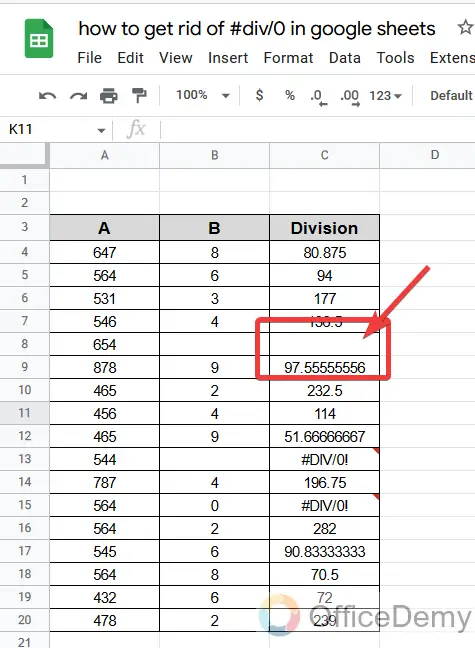
Step 13
Just drag the same formula over all cells that are containing this error. All cells containing #DIV/0 error will be removed.
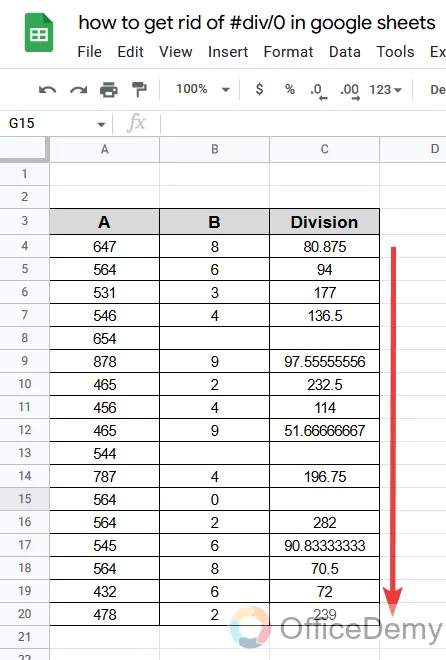
Step 14
The above case was for an empty cell error, but in the case zero divider we will apply the same rule to hide the #DIV/0 error.
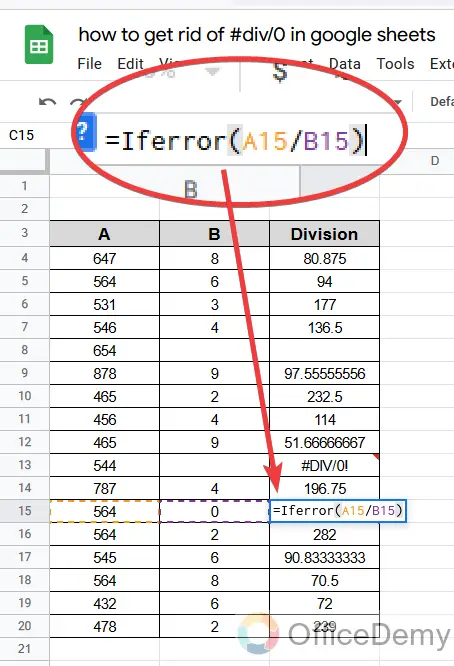
Hide #DIV/0 in Google Sheets – #DIV/0 Error Case 2
This is one more case in which you may find the #DIV/0 error. Let’s see it practically,
Step 1
In this example, we have such a type of data that we have some names with their numbers. Let’s suppose you are finding the mean of those numbers.
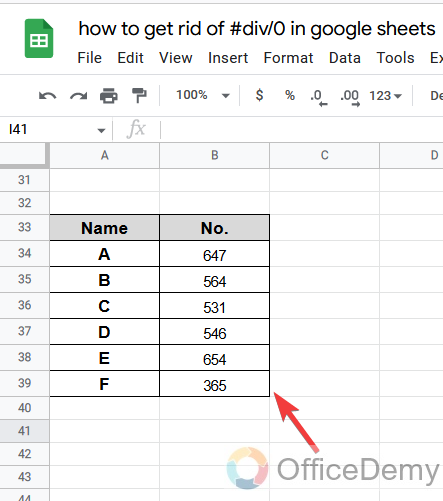
Step 2
As we know to find the Mean we can use the average formula. Let’s suppose by mistake you gave the range of names instead of numbers as I have given in the following picture.
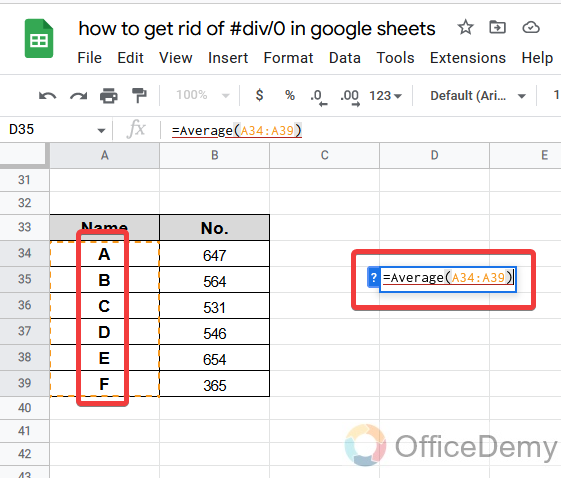
Step 3
You can see the results below here we have found the #DIV/0 error as well. It is to add to your knowledge that you may find this error in this case as well.
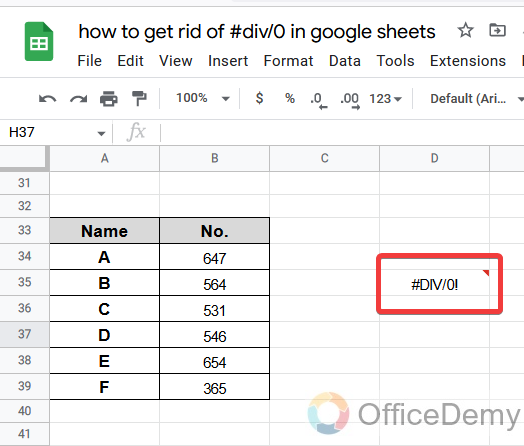
Step 4
To fix or hide this error too you will have to use the “IFERROR” function in a pattern like mentioned below.
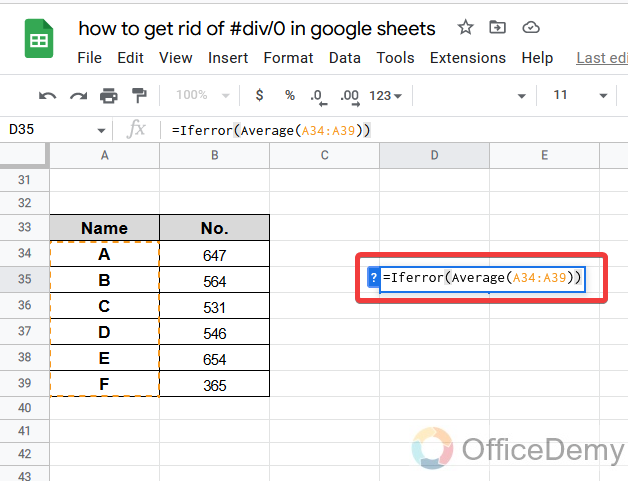
Hide #DIV/0 in Google Sheets – #DIV/0 Error Case 3
There is another case in which you may find a #DIV/0 error as well.
Step 1
In this example of the data set, you may see we have some numbers with negative and positive values. Let’s suppose we are applying a mathematical calculation to these numbers.
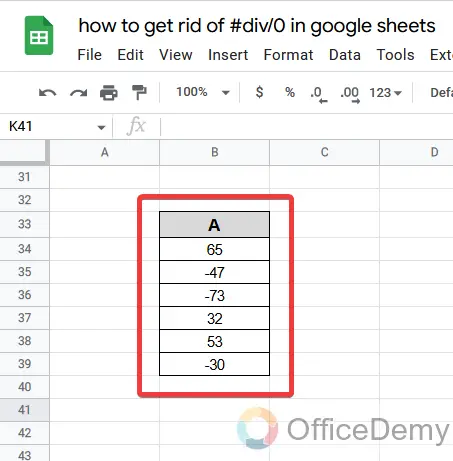
Step 2
I am dividing “150” with the submission of these numbers as you can see the formula in the formula bar in the following picture.
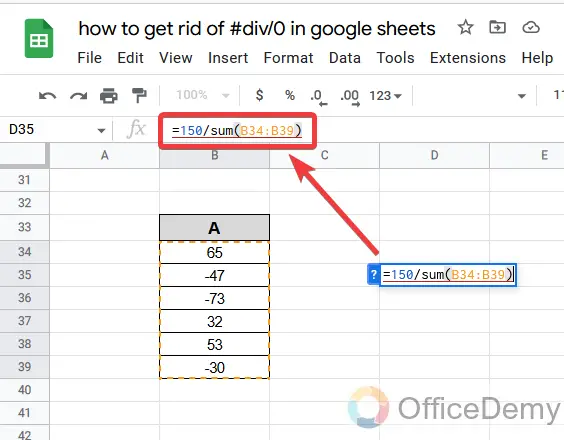
Step 3
But in the result, you may see what we found. Since there was no empty cell no zero but still, we get the #DIV/0 error. We found this error because the submission of this number is becoming equal to zero. In such a case we find this error as well.
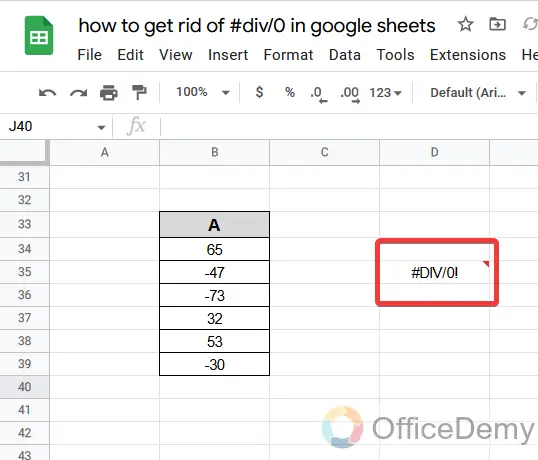
Step 4
As we fixed the above #DIV/0 error, similarly we can remove these errors with the help of the “IFERROR” function as shown in the figure.
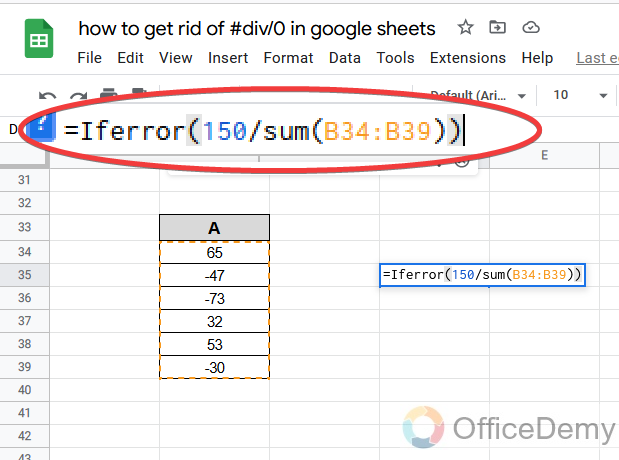
Step 5
As a result, our error has been removed.
But there is a downside of the IFERROR function that it hides all texts contained in the cell due to which you cannot recognize in which cell you had applied the formula.
But I have a solution for the downside of the IFERROR function so you don’t need to worry about it, read the further steps in which I have described an idea to avoid this down effect.
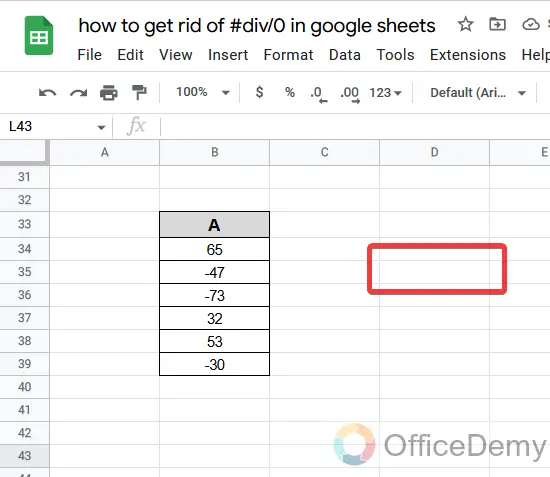
Step 6
You can give a message in these error-containing cells to indicate the users are aware that the cell is not empty.
To give a massage place your cursor in the formula bar to edit the formula and write your message in inverted commas before the closed bracket and then press enter your message will be displayed in the cell.
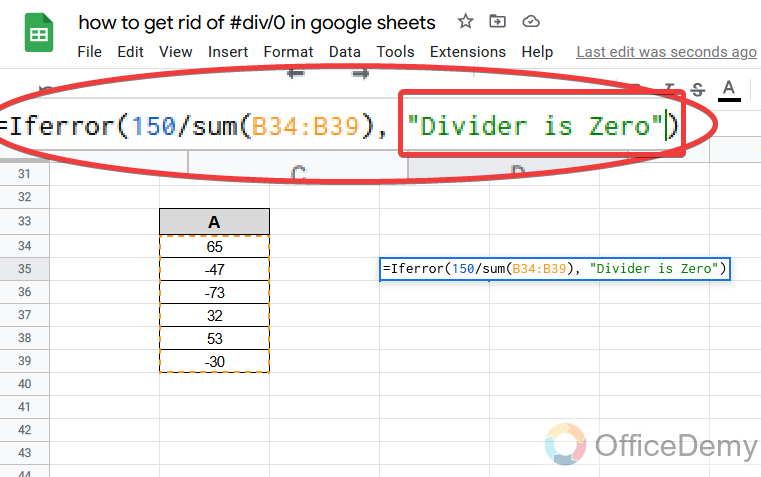
Step 7
As you can see the result in the following picture shows which cell was empty now it is indicating our message.
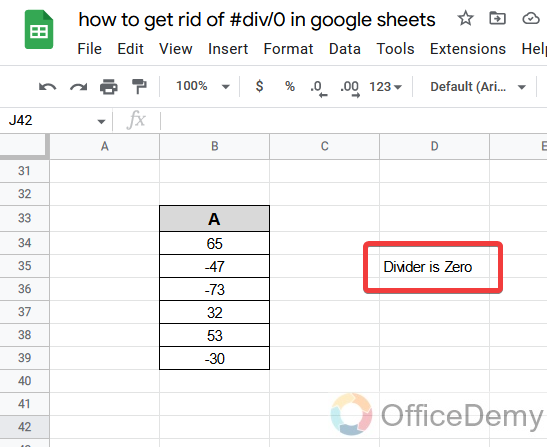
Frequently Asked Questions
What is a #DIV/0 error in Google Sheets?
#DIV/0 is an error message that appears in a cell when a formula is attempting to divide by zero.
Are the Methods to Hide Zero Values in Google Sheets the Same as Hiding #DIV/0?
When it comes to hiding zero values in google sheets, the methods employed may differ from those used in hiding #DIV/0. However, both techniques share the common goal of concealing unwanted data. By utilizing specific formulas or conditional formatting, you can easily personalize your spreadsheet and ensure a more streamlined appearance.
How to hide #DIV/0 errors in Google Sheets?
You can hide #DIV/0 errors by using the “IFERROR” function in your calculations. This formula checks for any errors and returns a specified value if an error is found.
Is there a way to hide #DIV/0 errors globally in Google Sheets?
Yes, you can hide #DIV/0 errors globally in Google Sheets by going to “File” > “Spreadsheet settings” and checking the “Hide errors” option under the “Calculation” tab.
How to fix #DIV/0 errors in Google Sheets?
You can fix #DIV/0 errors by checking your formulas and making sure that you are not dividing any number by zero. You can also use the IF function to handle cases where the denominator is zero.
Conclusion
There you go! Now you can easily identify the origin of the #DIV/0! error in Google Sheets and how to fix them. Handling such errors is easy if you know the proper functions to use.
Hope after reading the above article on how to hide #DIV/0 in Google Sheets, you will not get any problems removing or hiding the #DIV/0 error. If you are facing more such types of errors do write in the comment section below.






