To Hide Edit History on Google Docs
- Access “Version history” from the “File” menu to view the edit history.
- Click “See version history” to view the edit history.
- Click the “Share” button in the top right corner of the document.
- Change the sharing privacy from “Edit” to “View” for users.
- This prevents them from seeing the edit history.
OR
- Access “Version history” from the “File” menu.
- Click “See version history“.
- Click on the three dots of the latest version, and choose “Make a copy“.
- A new copy of the document is created without the edit history.
In this article, we will learn how to hide edit history on Google Docs. This is one of the features of Google Docs that you can access from a work or school account not from your personal Google account with the domain of @gmail.com. You need a work or school domain to use these features. Google Docs is a widely used online word-processing tool that allows multiple users to collaborate and edit documents in real time. While the platform’s collaboration features are convenient, they can also reveal the changes made by each user in the document’s edit history. In some cases, you may want to hide or obscure the edit history for privacy or confidentiality reasons.
In this article, we will guide you and teach you how to hide edit history on Google Docs. If you are looking to keep your revisions private or just want to clean up your document’s history, you will find all the information you need right here.
Importance of Hide Edit History on Google Docs
As we know, Google Docs is a powerful tool for collaboration, allowing multiple users to work on the same document in real time. However, with this ease of collaboration comes the challenge of maintaining privacy and confidentiality. In some cases, you may want to hide the edit history of a Google Doc for various reasons, such as to keep revisions private, to protect sensitive information, or to simply clean up the document’s history.
Hiding edit history on Google Docs can be particularly useful for individuals and organizations who handle confidential or sensitive information regularly. By obscuring the edit history, you can prevent others from seeing who made changes to the document and when. Ensuring that sensitive information remains secure. Furthermore, hiding edit history can also be a way to maintain consistency in a document’s appearance and tone, by eliminating any trace of multiple revisions. So, these are some good reasons to learn how to edit history on Google Docs.
How to Hide Edit History on Google Docs?
Google docs provide its users with tremendous features to make their documents professionally editable and make them secure. But there are still some deficiencies as you cannot hide your edit history in Google docs, unfortunately. But there is nothing to worry about as you know office demy is here to give you the solution for every problem. Although you cannot hide the edit history of Google docs, there are some other ways through which you can prevent showing your edit history to others. Let’s see in the next section how to get rid of the visibility of version history to others in Google docs.
- Hide edit history with the help of sharing privacy.
- Hide edit history by making a new copy of the document.
Hide Edit History on Google Docs – From Sharing Privacy
People can see your edit history when your document is shared with other people with full edit rights. If you want to hide edit history from others, then just change the document sharing privacy “Edit” to “View“. In this way, the user will not be able to see the edit history of your document in Google docs. Let me show you practically with the help of the examples below,
Step 1
Let’s suppose this is your document for which you want to hide edit history from all users.
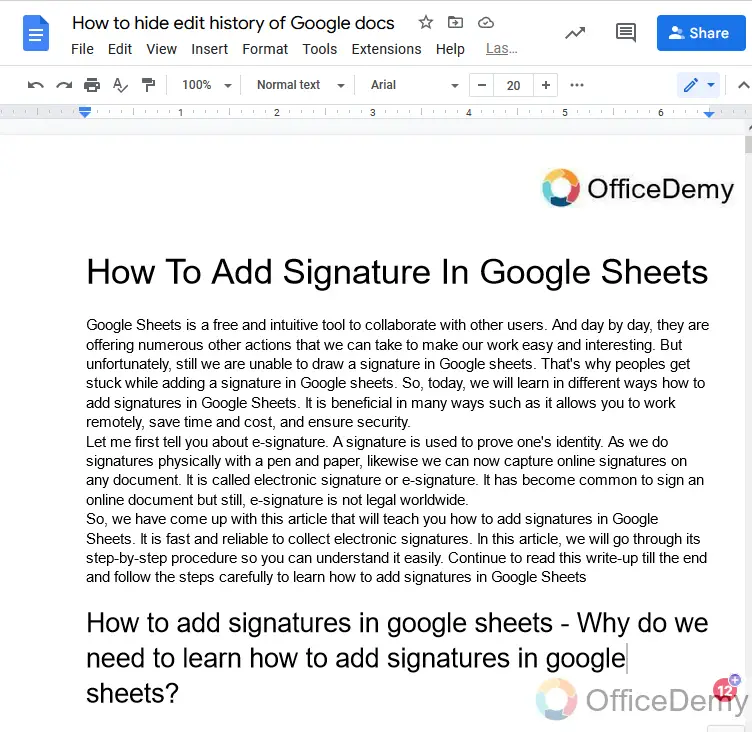
Step 2
Let’s confirm that there is any edit history present in this document.
To access edit history there is an option in the “File” menu of the menu bar namely “Version history“.
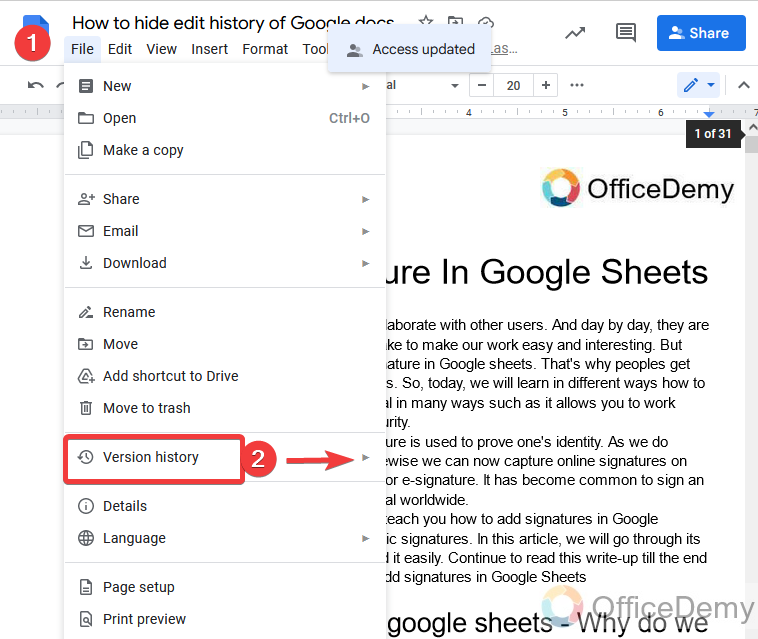
Step 3
When you click on version history, it will ask for a couple of options (name current version) and (see version history).
Here we will click on “See version history” to see the edit history.
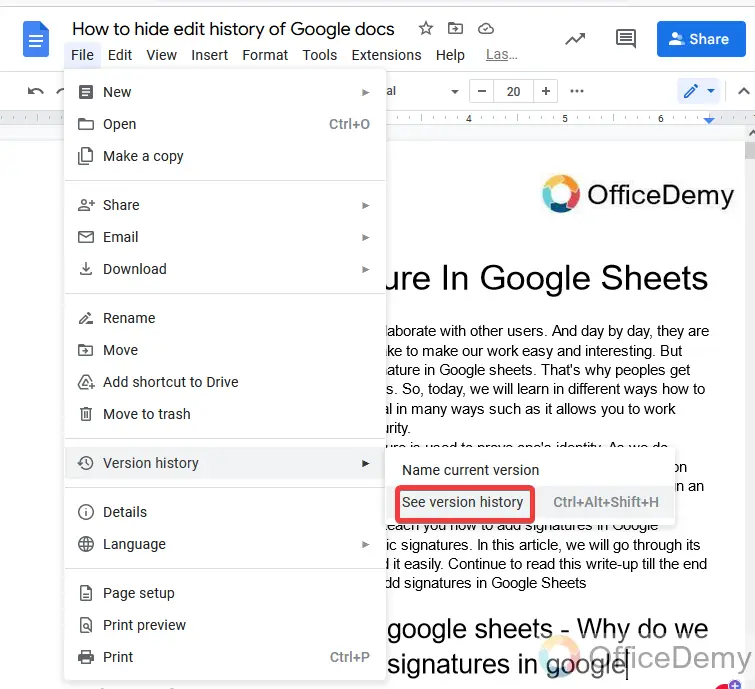
Step 4
Yes, there is an edit history present in this which can be seen in the following picture highlighted at the right side of the window.
Let’s start the procedure of hiding this edit history of the document from others.
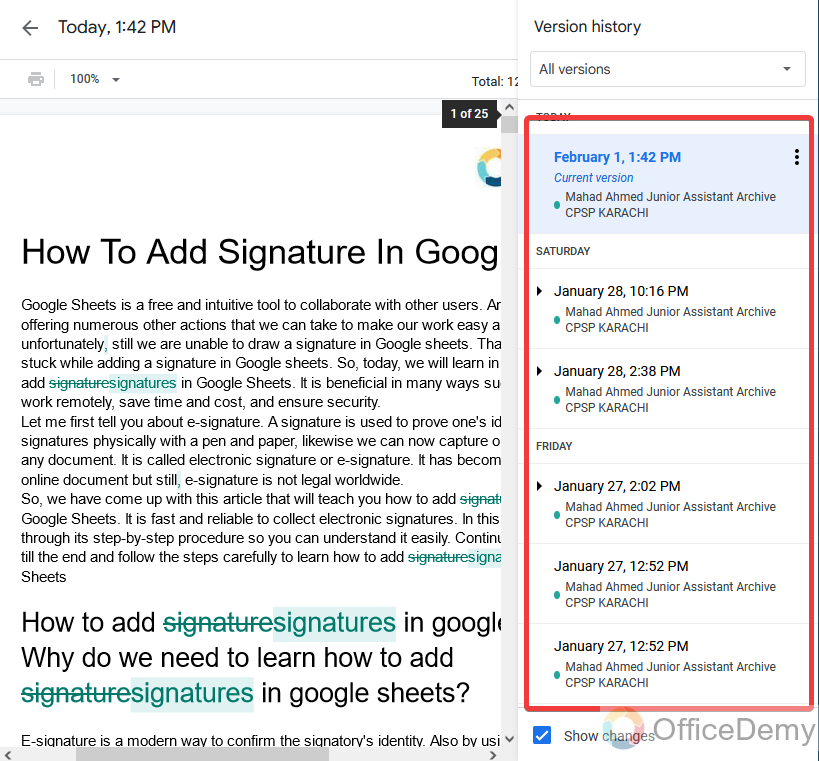
Step 5
Click on the blue “Share” button present on the right top of the document.
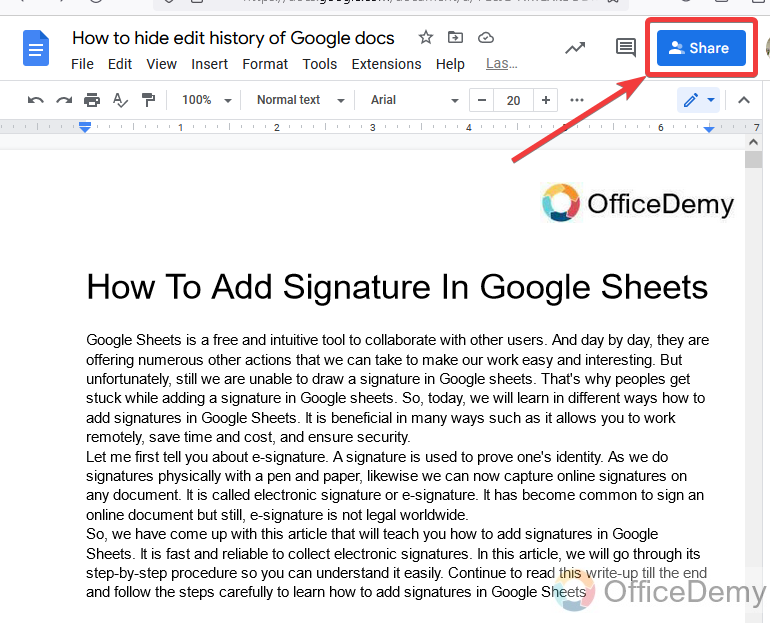
Step 6
A new window will appear where you can see all the users with whom your file is shared. You can also see the sharing privacy of that user as well as shown in the following picture.
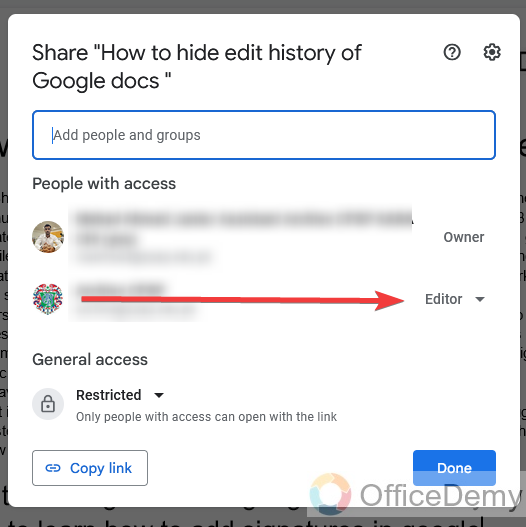
Step 7
In my list of people with access to documents, there is a user who has the right to edit documents and can also see the edit history of my document.
So here I am going to make a change in this privacy.
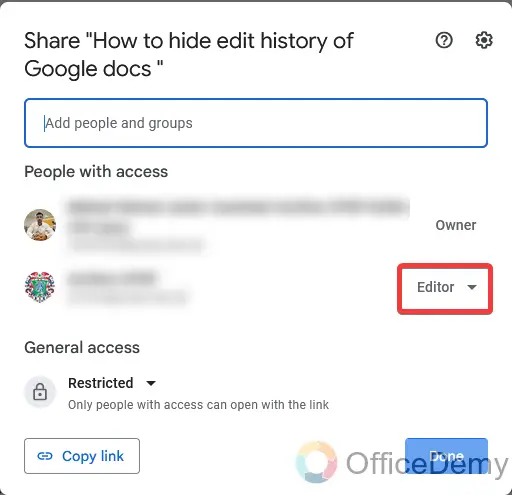
Step 8
When you click on this button, it will ask you for several privacy options. Checked the first option “Viewer“.
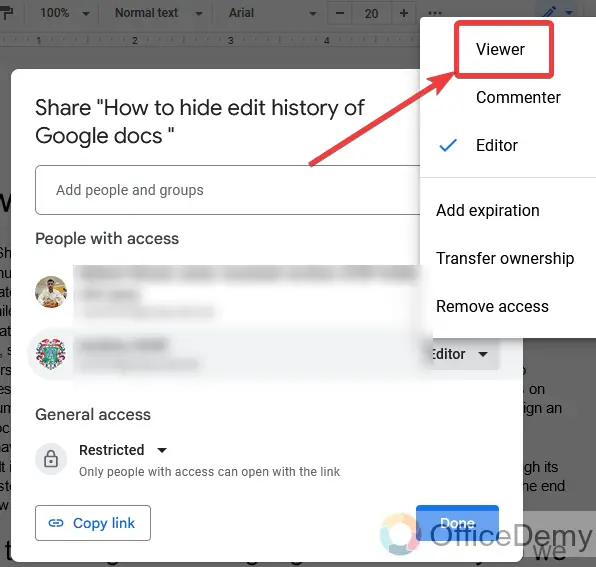
Step 9
As you can see in the following picture now the user has the right to only view documents.
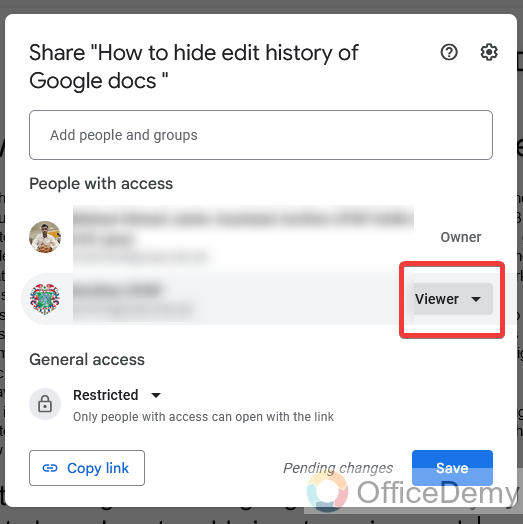
Step 10
Now click on the “Save” button to update the privacy settings of your document.
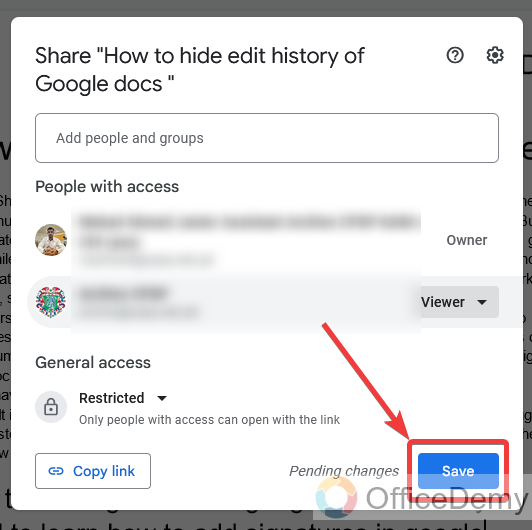
Step 11
Here is a result that was required, you can see below in the picture now the user is unable to view the edit history of the document in Google docs.
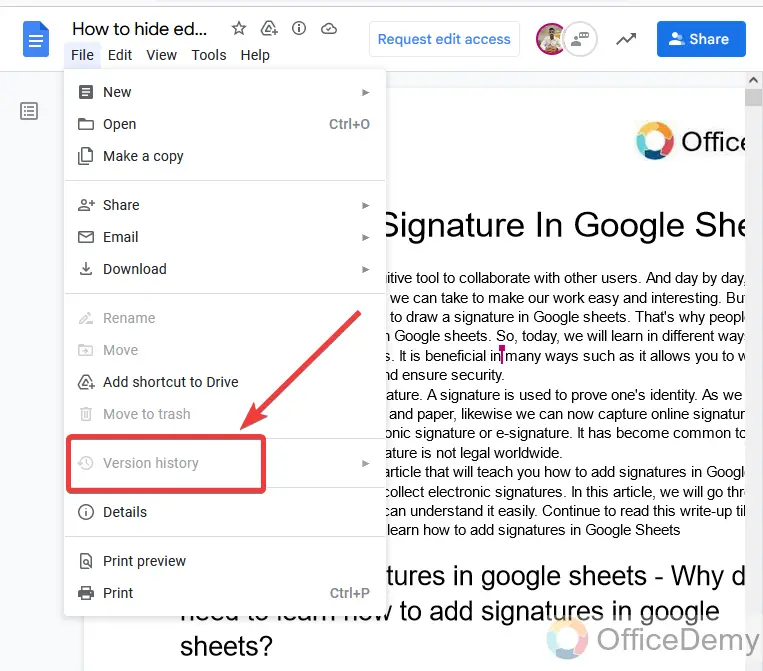
Hide Edit History on Google Docs – By Making a New Copy of the Document
As there is no specific option to hide edit history on Google docs then the only way to hide the edit history of your document is to remove this edit history. In this method, I will teach you how to make a copy of your document by version history. This document will be fresh by edit history so that nobody will be able to see the edit history of your document.
Step 1
Let’s suppose this is our sample document in which we will learn how to hide edit history in Google docs.
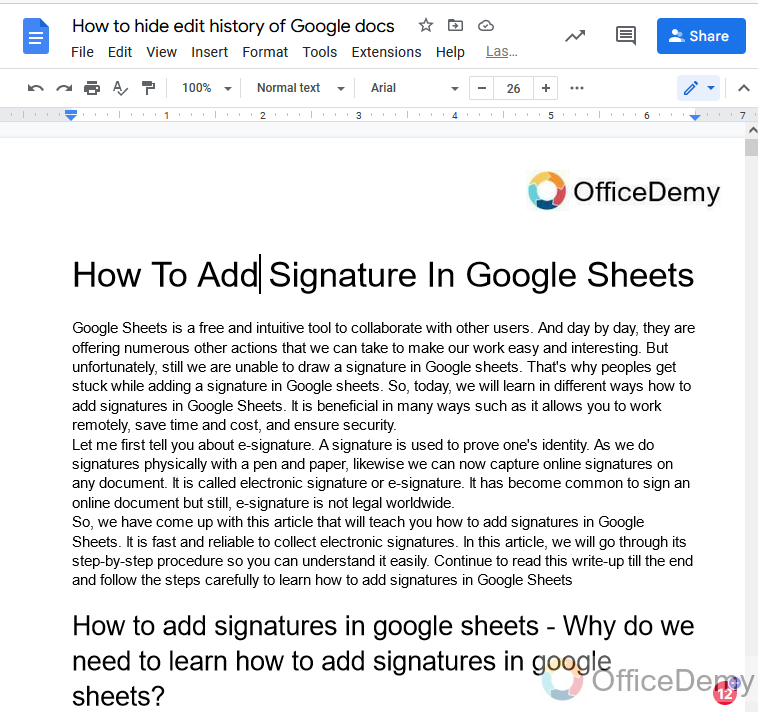
Step 2
Go into the “File” tab from the menu bar of Google docs.
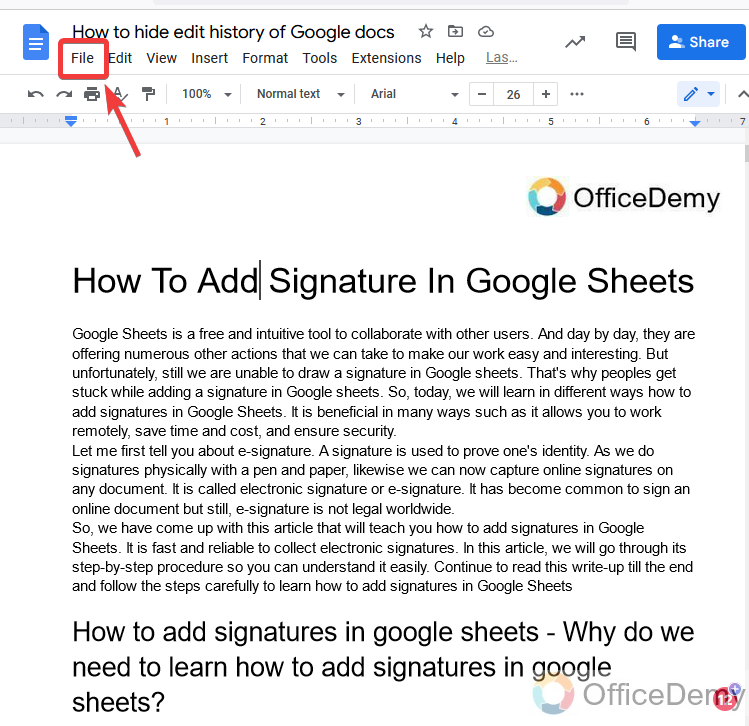
Step 3
A menu will be dragged down in which you will find the option of “Version history“.
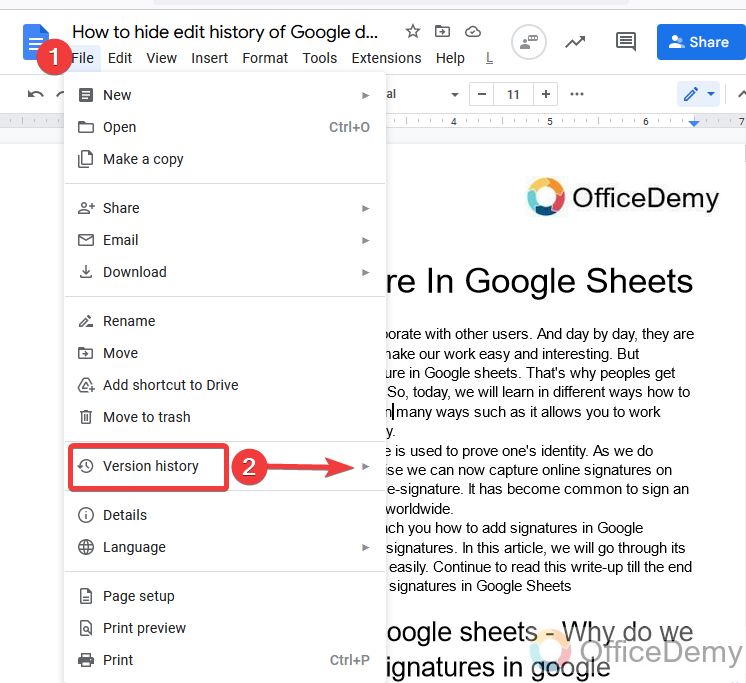
Step 4
When you will click on version history it will expand more when click on “See version history“.
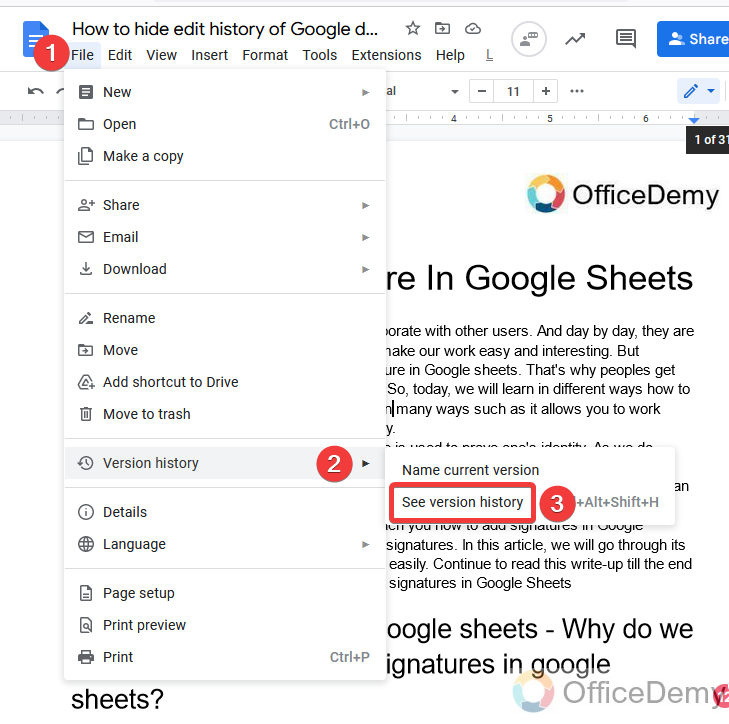
Step 5
You can see below in the picture on the right side of the document edit history is listed in the pane menu.
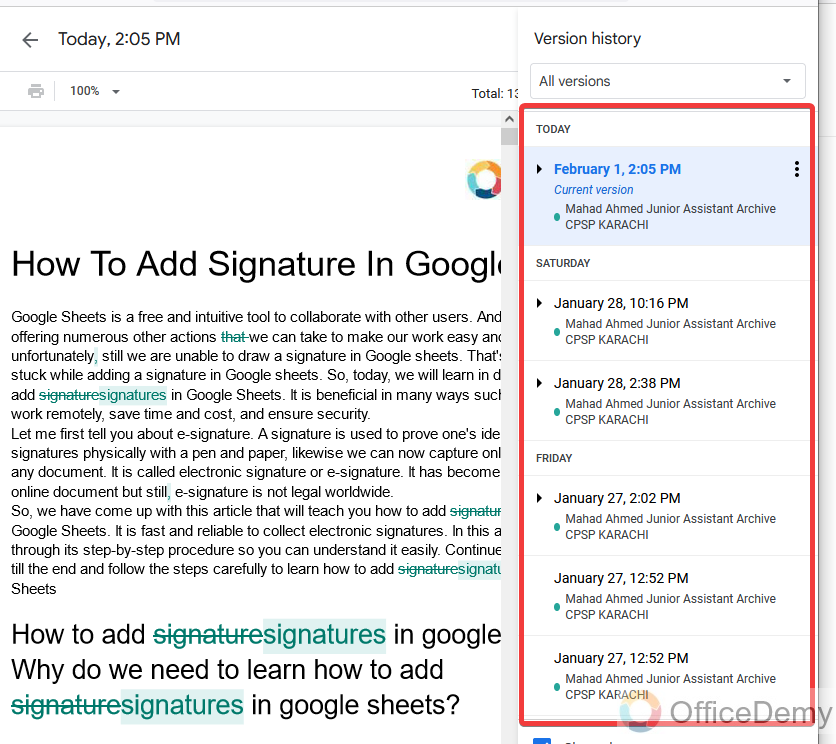
Step 6
As you are present in the latest version of the document which is at the first of the document in the pane menu, click on three dots of this version as shown in the following picture.
Here a menu will open where you will be asked, “Do you want to make a copy of this version?”
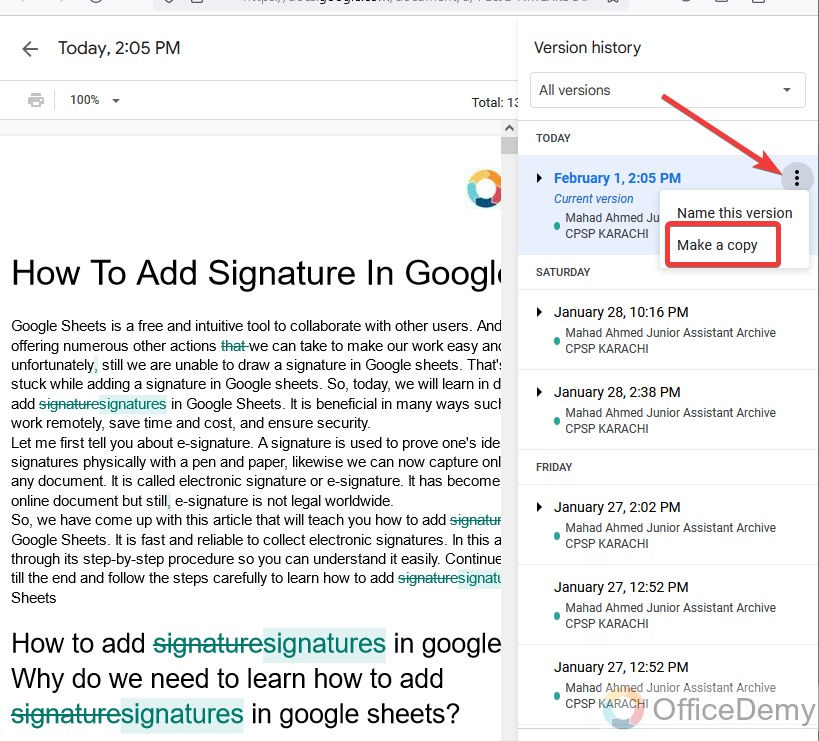
Step 7
When you click on make a copy, it will ask you about the file name and the location. Click on the “Make a copy” button.
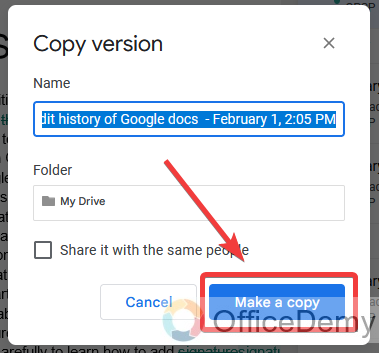
Step 8
I didn’t give any name to my file while making a copy so by default Google docs gave the name to my new copy file with the title “Copy“.
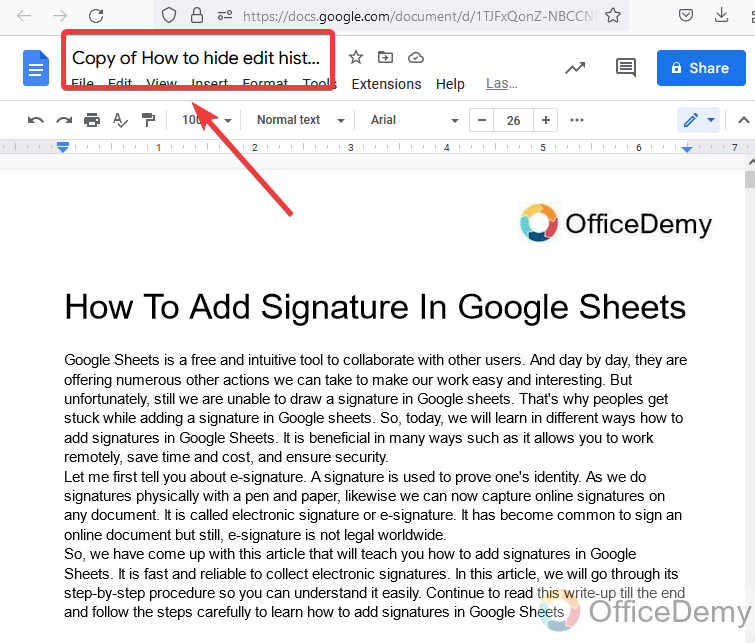
It’s also confirmed that we have made a copy of our document.
Step 9
Let’s check the edit history of this document. You can access edit history by the same following track.
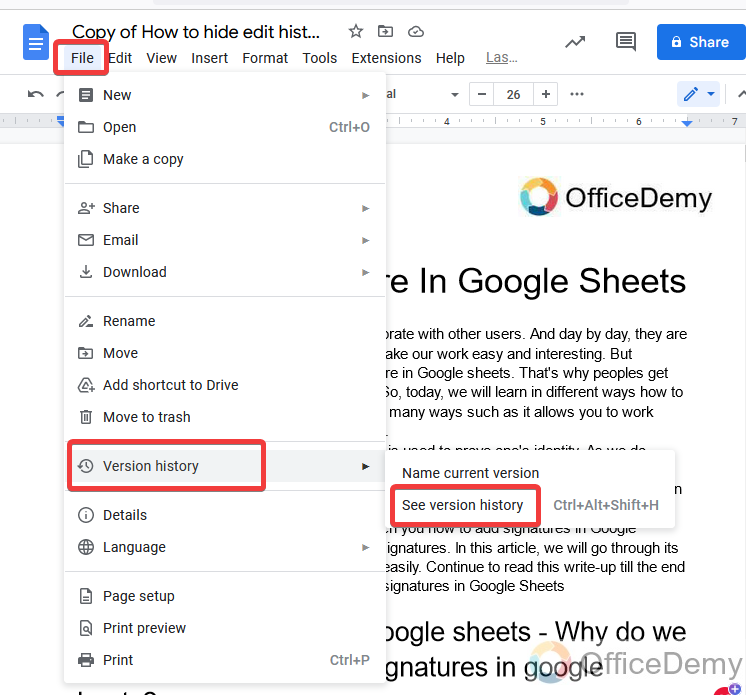
Step 10
Here is the result below you can see there is nothing in the edit history of our document.
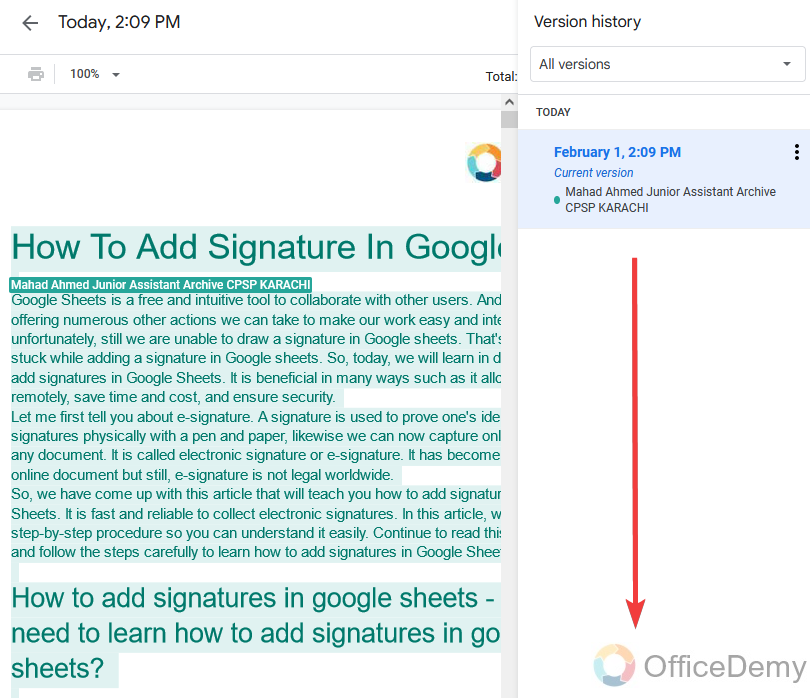
In this way, you can make other users unable to see the edit history of your document in Google docs.
Frequently Asked Questions
How to hide the edit history on Google Docs?
To hide the edit history, you need to make a copy of the document and delete the original version. The copy will not have any edit history. Or you can do it with a work or school account from the activity dashboard and change the settings from there as we learned in the first section of this article. These two are the only ways to hide edit history on Google Docs
Can I delete individual edits from the history?
No, you cannot delete individual edits from the history. The only way to hide the history is to make a copy of the document. You can only restore, name, or copy a version, you cannot delete it either as an owner, viewer, or editor, and also make sure that deleting the entire file to hide it, will hide it for everyone including the owner, and editors.
Will hiding the edit history affect my collaboration with others?
No, hiding the edit history will not affect your collaboration with others. You can still work on the document together and make changes. This will only remove the history of the document till the time of hiding, and it will start keeping new versions after that just like before. It’s pretty much like the browser history.
Can I view the edit history again after I have hidden it?
No, once the edit history is hidden, you cannot view it again, because the method requires you to delete it, and once it’s destroyed you cannot see or re-access it.
Can Hiding Edit History on Google Docs Also Undo Suggestions?
When it comes to Google Docs, many users wonder if hiding the edit history can also undo suggestions. While hiding the edit history can provide a bit of privacy, it does not directly impact the suggestions. However, there are other effective methods to undo suggestions on Google Docs, such as manually deleting or rejecting them before accepting changes.
Can others still see the edit history if I have hidden it?
Of course not, if you have made a copy of the document to hide the edit history, others will not be able to see the history in the copy, even if you cannot see it now then now as an owner then how editors or other collaborators can see, once it’s hidden now it’s hidden for everyone.
Conclusion
Today we learned how to hide edit history on Google Docs. If you’re sharing the document with others, however, you might not want them to see that embarrassing first draft or changes made again and again. The only way to prevent this disgrace is to hide the edit history of your document. Hope the above article on how to hide edit history on Google docs will help you to avoid such a negative impression. Thank you for reading






