To Highlight Text on Google Slides
- Select the text you want to highlight.
- Click the “Highlight Color” icon in the toolbar.
- Choose a color from the dropdown menu.
- The selected text will be highlighted in the chosen color.
Highlighting is an effective strategy for emphasizing parts of a text. First, it helps you identify important information while you are reading. Second, it enables you to review text quickly during tests or in other situations.
When you highlight text in Google Slides, it draws the audience’s attention to that content. Just select the text you want to highlight, then insert a comment. Choose Highlight and choose a color. in this tutorial I am going to describe How to highlight on google slides step by step.
Step by Step Guide: How to Highlight on Google Slides
Step 1: Open the Google slide.
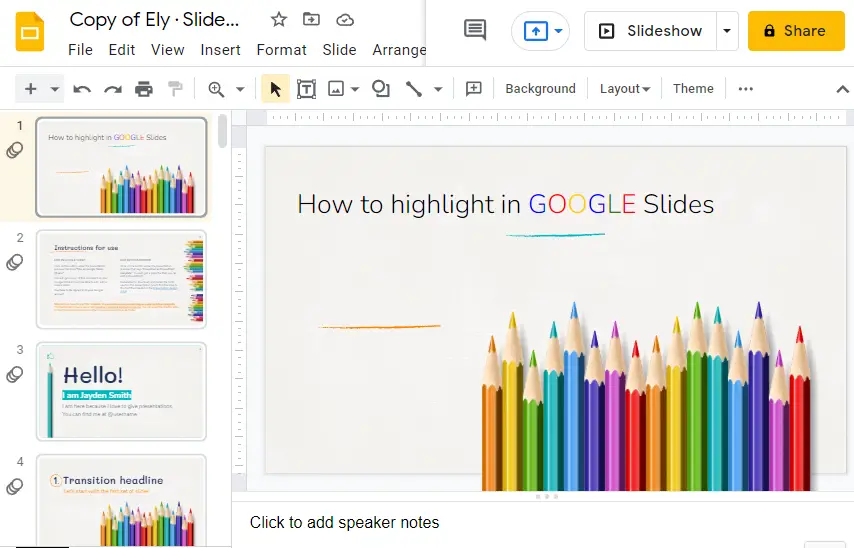
Step 2: Select the exact part which you want to highlight.
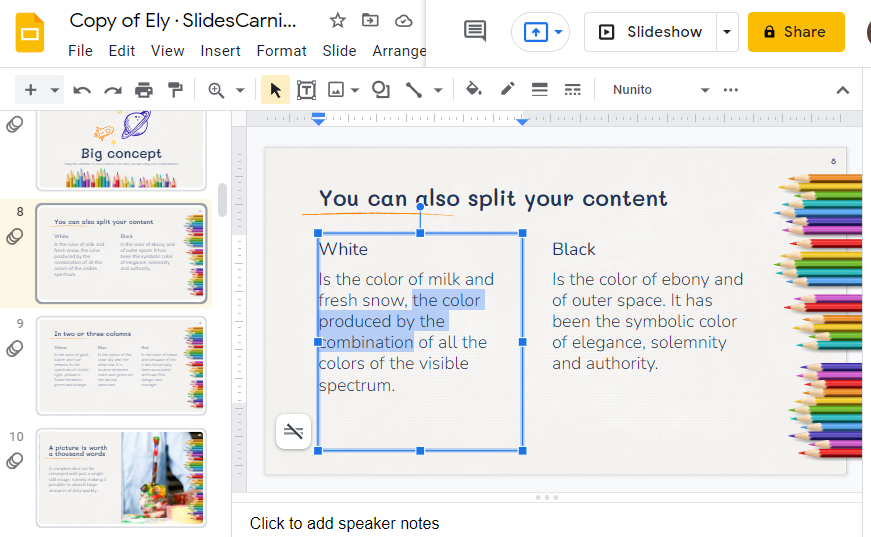
Step 3: Click on HIGHLIGHT COLOR icon located in the tool bar. A drop-down menu will appear with a list of colors.
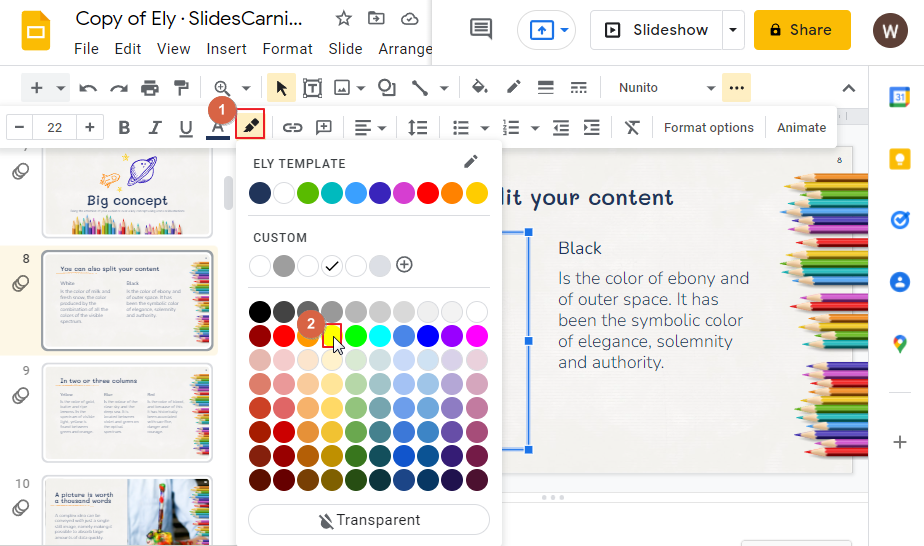
Step 4: Click on a color according to your preference. The color will be applied to the text which you want to highlight. Here, I have selected bright yellow, so the final look of my slide is given below,
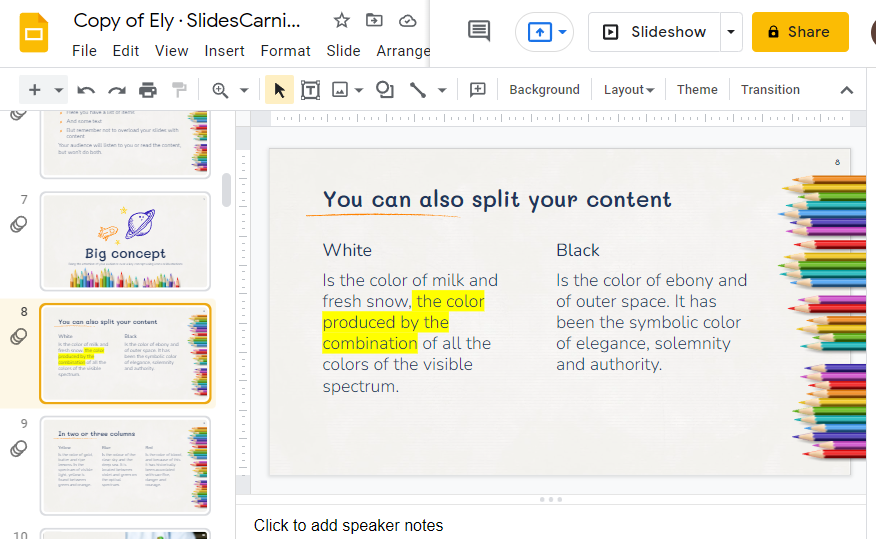
Another example given below with a different HIGHLIGHT color,
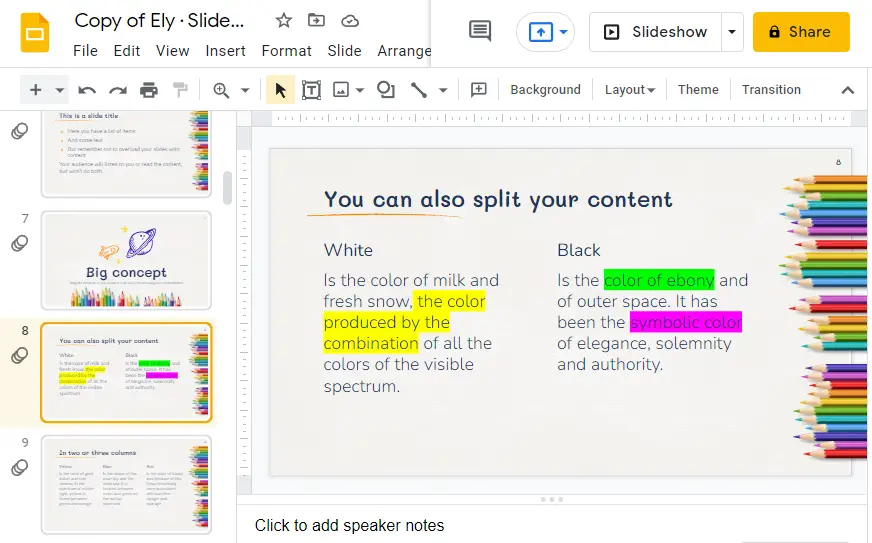
Animated Tutorial: How to Highlight on Google Slides
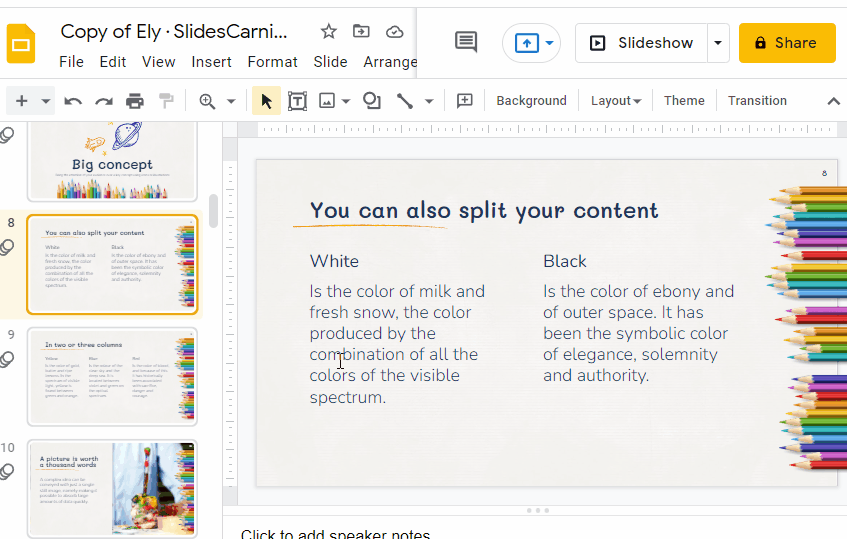
Notes/Bonus Tips
You can click on CUSTOM, it will allow you to enter a HEX Value. Select the text you want to highlight > Click on HIGHLIGHT COLOR > Click on CUSTOM > Click OK.
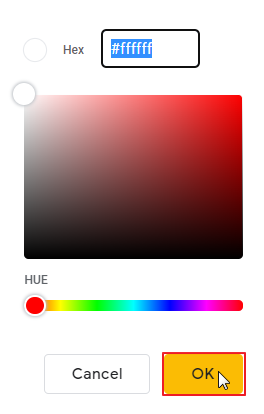
Although a strong complementary color as a highlight can be eye-catching, it’s important to keep contrast in mind. Use colors that are high in contrast so the text remains visible. Try experimenting with different colors and see what works best for you. Also, note that one of the examples, where a red is used to highlight text, has reduced the opacity so the color can be applied without blocking out or hiding too much of the underlying text.
Conclusion
The highlight feature is a helpful way of bringing out the important points in your text, images and enhance your presentation. Well, the article is about to end and by now you have learned How to highlight on google slides and you should be able to highlight important texts in your slides easily. If you need any other solution, please don’t forget to check our other sections here in OfficeDemy.com






