To Insert an Equation in Google Slides
- Create a text box in Google Slides.
- Go to “Insert” in the menu.
- Select “Special characters“.
- Open the “Math” category.
- Choose the symbols you need.
- Click “Insert” to add them to your slide.
- For fractions, use a slash (/) between numerator and denominator.
OR
- Access “Add-ons” in the menu.
- Click “Get add-ons” and install “Hypatia Create“.
- Open Hypatia Create, select “Insert/Edit Math“.
- Use the tools to create your equation.
- Click “Insert” to place the equation in your slide.
- You can search for specific symbols.
In this article, we will learn about how to insert an equation in Google Slides using different methods. Google Slides is an online presentation app that lets you create and format presentations. Slides are thoughtfully connected to other Google apps you love, saving you time. Embed charts from Google Sheets or reply to comments directly from Gmail. Use Google Slides to create beautiful presentations, Share, collaborate, and start quickly with pre-made templates. Google slides are amazing to use often but sometimes it gives you a tough time, for example, while inserting any math or chemical equation in Google slides.
Many people are stuck because they don’t know the precise way to add equations in Google Slides. But not to worry we are here to teach you in easy ways how to insert equations in google slides.
Importance of inserting equation in Google Slides
There is no limitation to learning anything. If you are a student or a teacher you might need to create assignments and presentations. You may also need to make notes to teach. And If you are a math student or a chemistry student and teacher, you would need to insert equations or chemical formulas while making presentations in google slides.
But unfortunately, there are not enough characters in our keyboard to complete all kinds of equations, therefore I am presenting this tutorial to teach you how to insert equations in google slides. Not only in the academic field but also while making any project for your job or a business there would be probably needed of inserting equation. So, you must be aware of all methods to insert equation google slide so that your flow of work doesn’t riddle anywhere.
How to Insert an Equation in Google Slides
There are a couple of ways to insert equations in google slides which we will deeply discuss here. One method is to use a special character feature in Google slides and the second one is to use add-ons. Both of them are easy to get. If you are familiar with Microsoft Word then you will have no trouble studying special character maps in Google Slides as well. By using add-ons I will recommend some easy tools to make equations so you may easily insert equations in google slides. Let’s start them one by one with examples.
How to insert an equation in Google Slides – Using Special Characters
In this method, we will study a character map consisting of thousands of special characters by default present in google slides which will help us to complete the equation. This is the easiest method to insert an equation but may let you bore in finding characters. Let’s see how it works.
Step 1
First, we will have to draw a text box in our slides. You can not directly enter the equation in Google Slides.
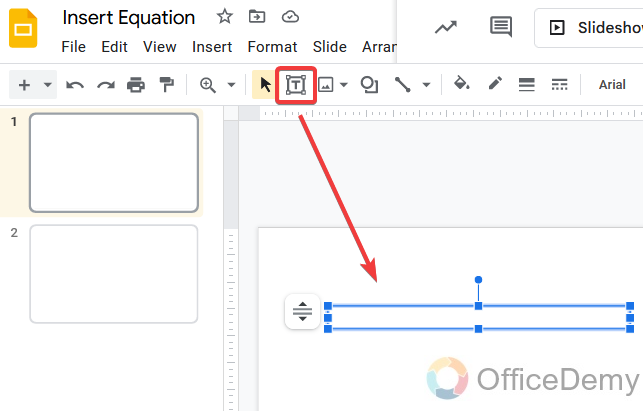
Step 2
After drawing the text box you will ask for writing something, then go to the “Insert” tab in the menu bar.
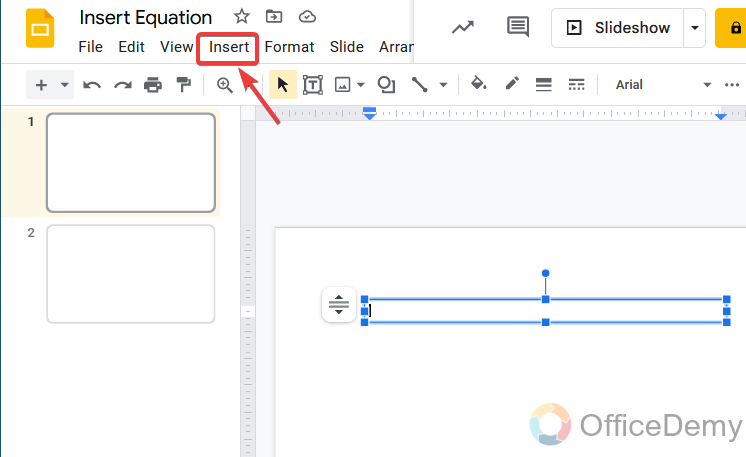
Step 3
When you will click on the insert tab, a drop-down menu will open here, where you will find “Special characters“, click it to open it.
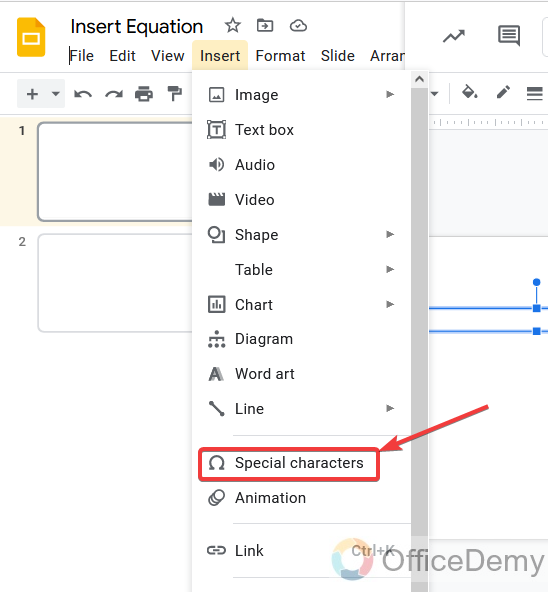
Step 4
When you click on special characters, a new pop-up window will appear in front of you. Where you will many kinds of characters and symbols
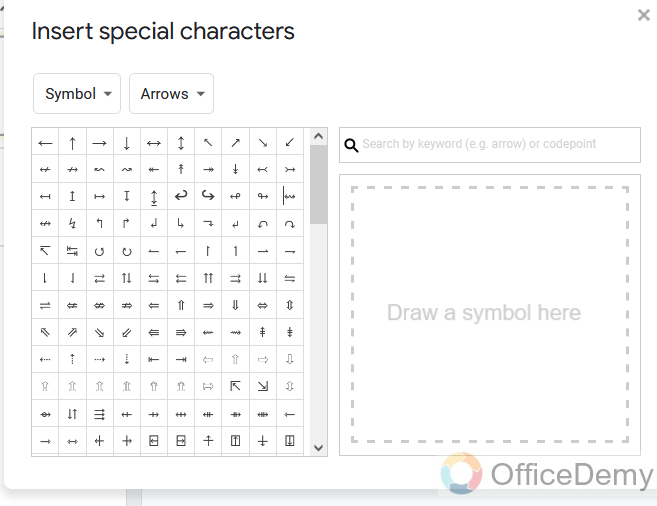
Step 5
But we have to write an equation so we will change the category of symbols shown in the box by clicking the following steps.
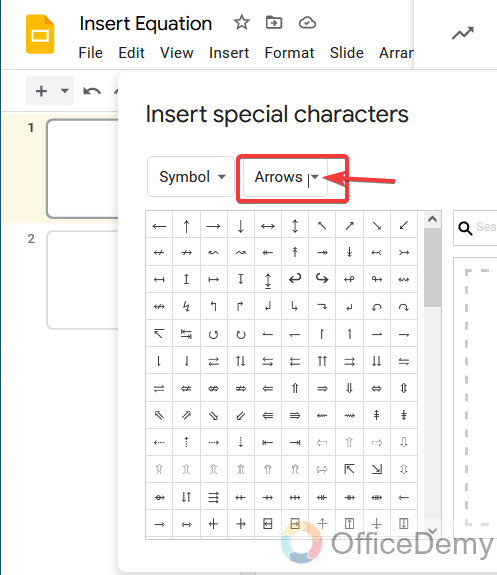
Step 6
As we are looking for symbols that are used in equations so here we will select “Math” so we will find all the related symbols.
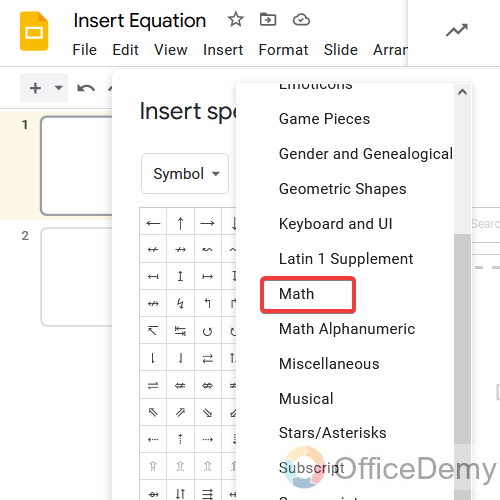
Step 7
As you can see these all symbols are related to math which can be used for inserting equations.
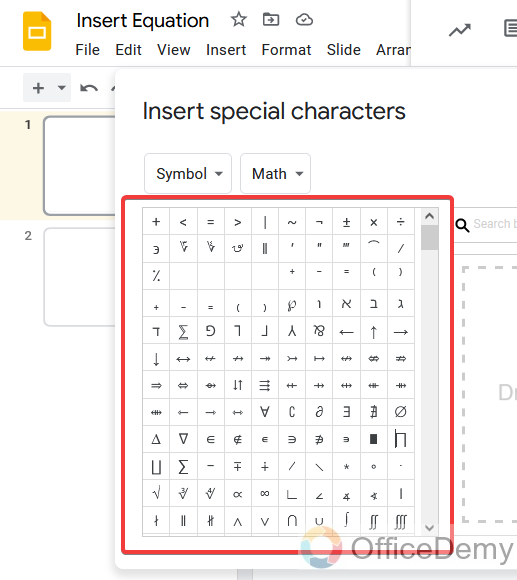
Step 8
For example, here I used the “Union” symbol to make an equation.

Step 9
Another example is in which we used a subset sign to show that A is the subset of B.
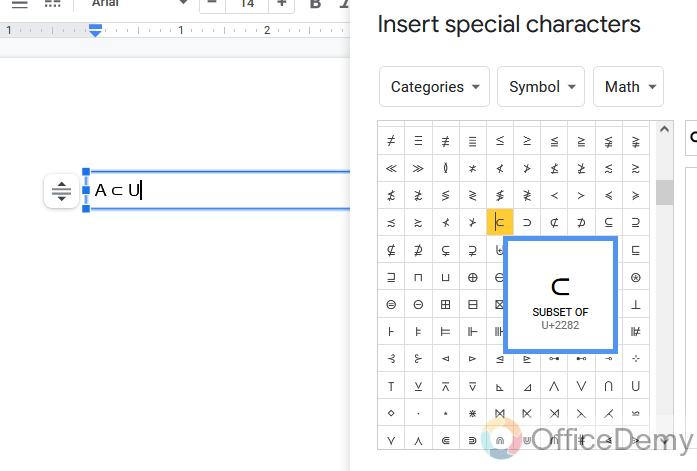
Similarly, you may write equations by using these “Special characters“. As you required.
Step 10
One more thing you should know is that in Google Slides if you want to write any fraction figure so you can write it directly. Just write the value by which you are dividing and use the oblige sign and then write the divider as shown below
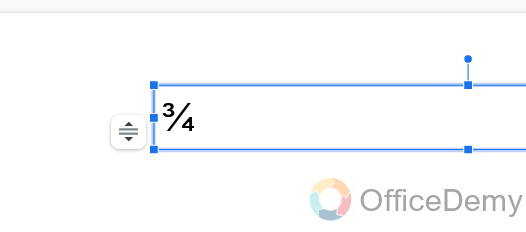
Step 11
As you write the value just give space your fraction value will automatically change in this form as shown below
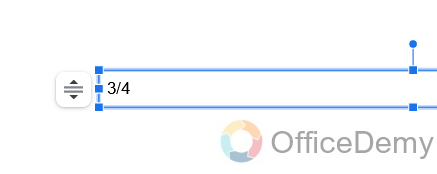
How to insert an equation in Google Slides – Using Add-on
By using special characters, you may write many equations but you may get stuck while writing any complex equation or an equation that contains powers, etc. But not to worry I have resolved it by studying Inserting Equation by using Add-ons in which you may easily create your equation and can easily insert it into your google slide.
Step 1
In the menu bar, you will find an option for add-ons click it to open it.
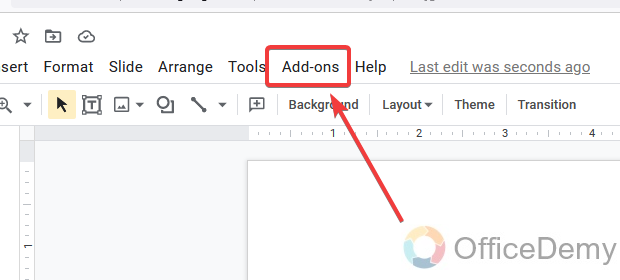
If you don’t find the add-ons option in the menu bar so you may have an extension tab in the menu bar where you may find the add-ons option.
Step 2
When you open add-ons, you will find “Get add-ons” in the drop-down menu click it to get the add-ons.
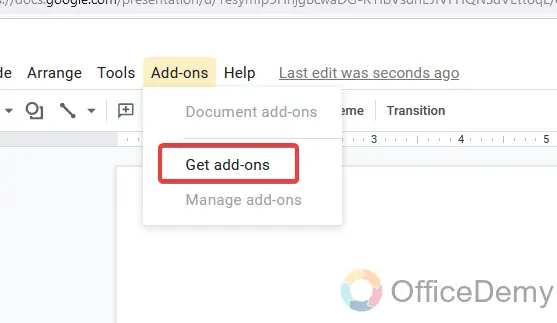
Step 3
As click on get add-ons, a new window will open in front of you.
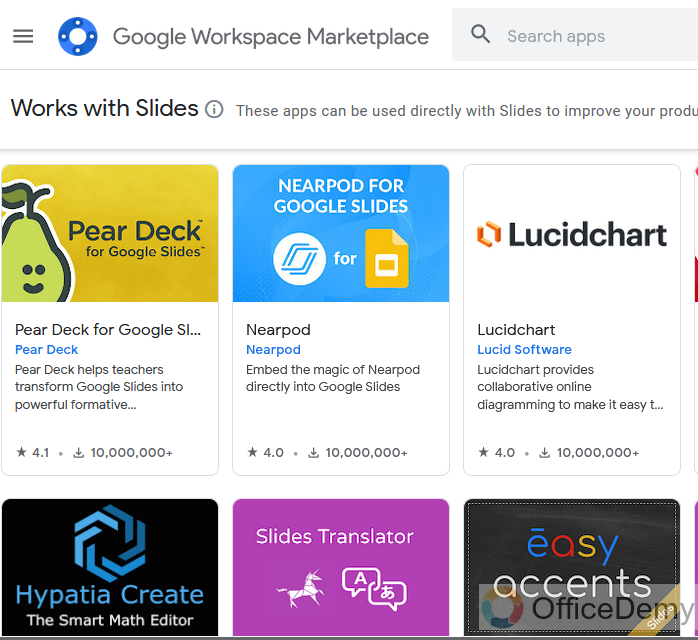
Step 4
In that window, you will find a search box where you will find your tool for inserting equations. There are many tools for inserting equations here I will recommend “Hypatia Create“.
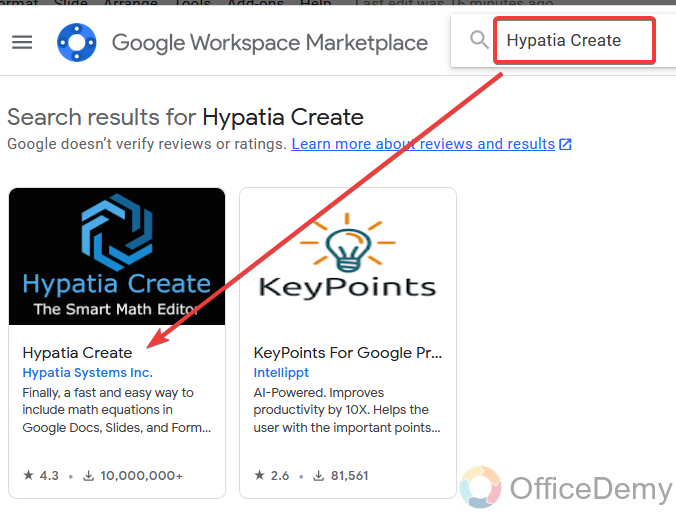
Step 5
Install it to your google slides.
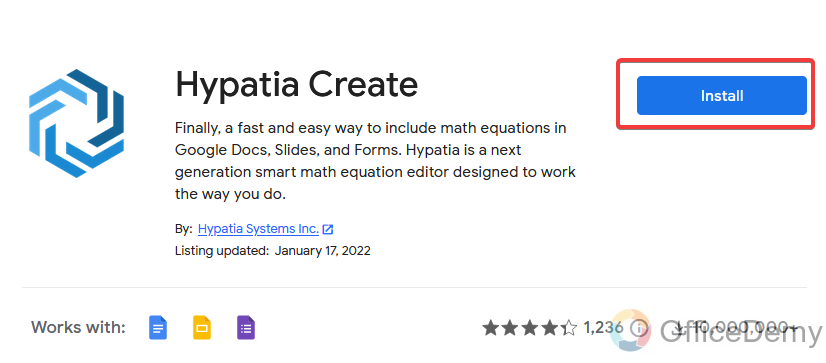
Step 6
While installing you will ask for some permission from your google account “allow” all permissions to finish the installation.
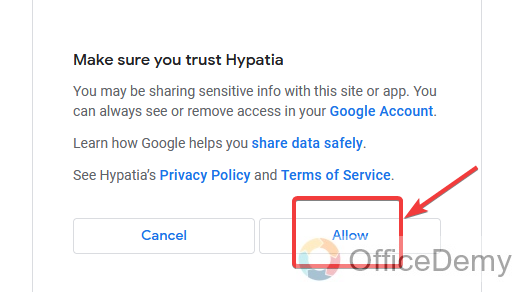
Step 7
After completing installation you will get your tool in the add-ons option. Click it to open.
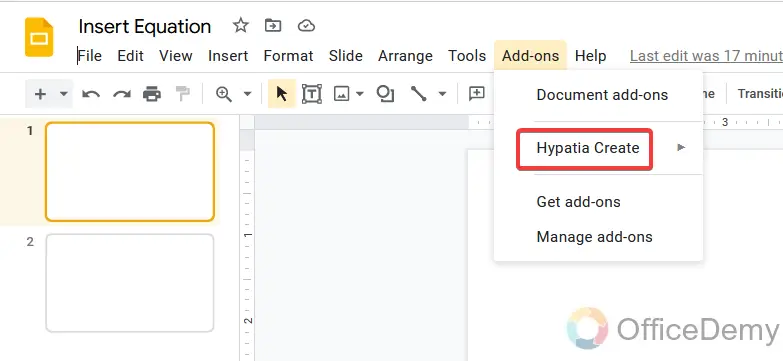
Step 8
As you open Hypatia Create here you will find several options in which you have to open “Insert/Edit Math“.
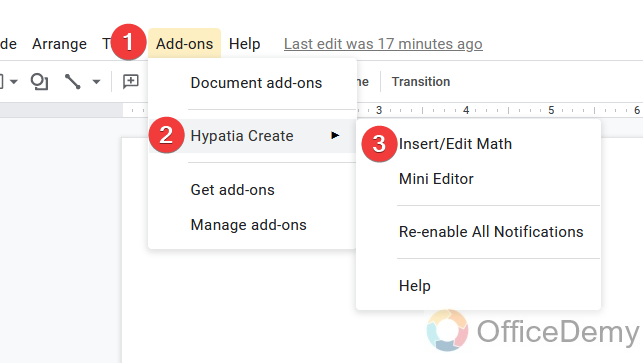
Step 9
Here your tool will open for inserting equations, where you will find different kinds of symbols, characters, and signs to make an equation.

Step 10
As you may see below, I have written an equation using (the variable raised to the power)
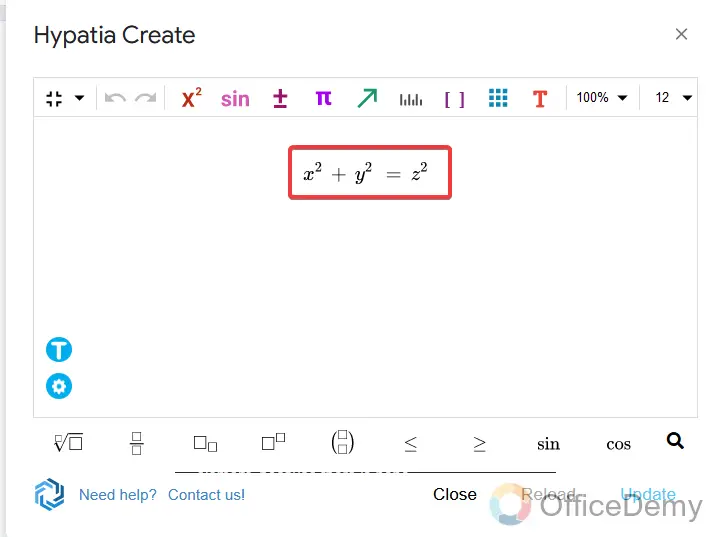
Step 11
After completing the equation just press the insert or update button. You will get your equation in your slide.
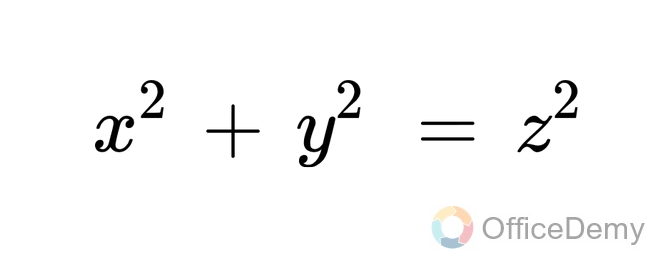
Step 12
If you don’t find any sign or symbol in your add-ons tool, here you have the search button at the bottom right of the window, where you may search for any kind of sign or symbol that you need to insert an equation.
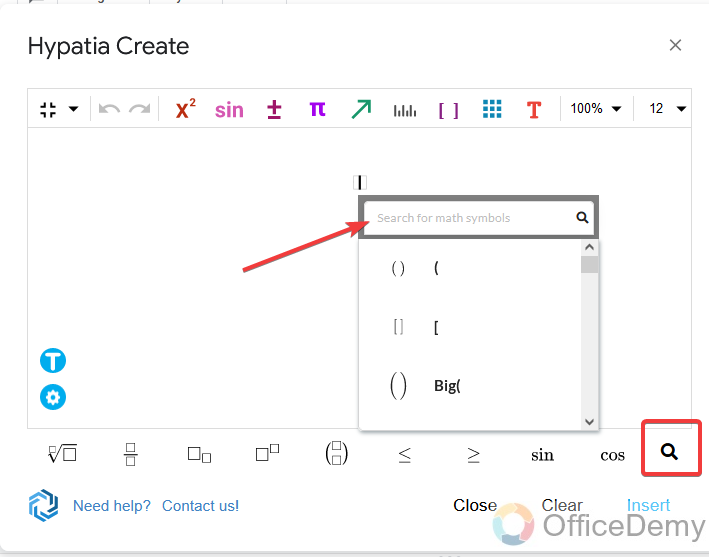
Step 13
As I searched for the integral sign here.
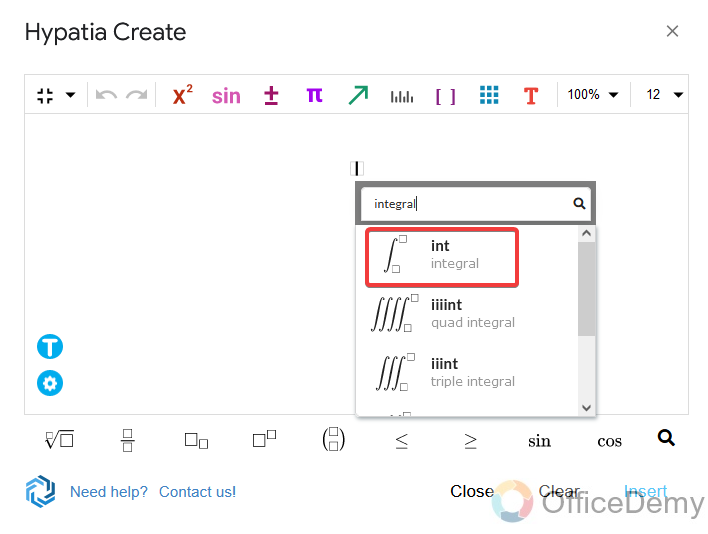
Step 14
Simply, select your sign, and you may insert it with just one click.
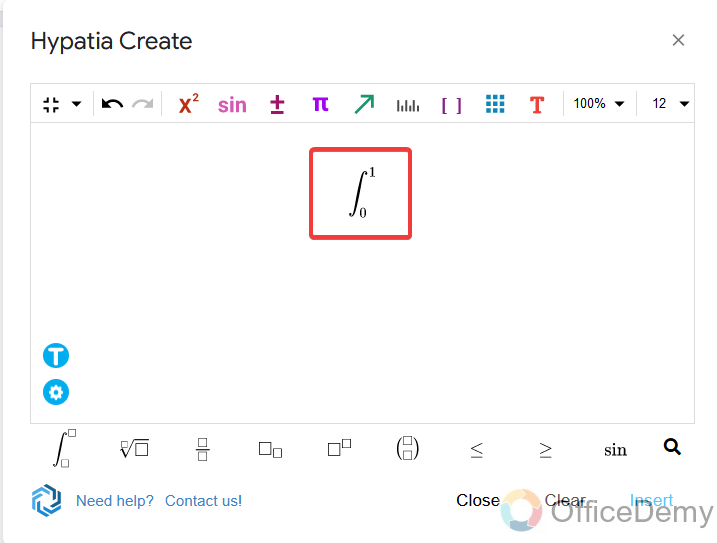
Step 15
As you may see I have written a complex equation over here with the help of the add-ons tool.
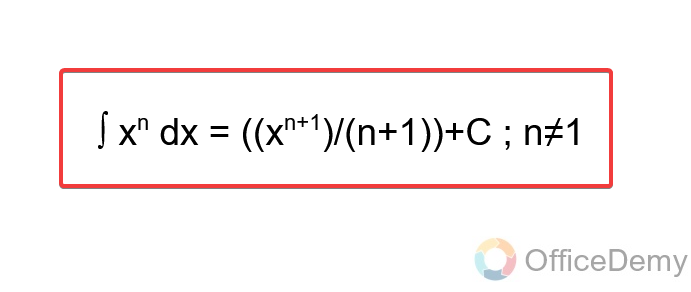
Similarly, you may insert any kind of equation with the help of using “Hypatia Create“.
Important Notes
- In Google slides to insert an equation you must have to draw a text box first. You may not insert equations directly into the slide.
- Hypatia Create sometimes does not work due to logins off multiple google accounts. If so, first logs out of all other google accounts and log in to the account where you have to install Hypatia Create.
- Once you install your add-ons to your slide, close your slide, and reopen it after a while your add-ons may be disabled. You will have to install it again.
Frequently Asked Questions
Is there any pre-installed equation editor in Google Slides?
Unfortunately, there is no pre-install equation editor in Google slides. You will have to install it by yourself with the help of add-ons.
Is there any inserting equation button in Google slide?
Unfortunately, there is no button for inserting equations in Google slide instead you may use the special character’s option present in the “insert” tab in the menu bar.
Can we write chemical equations in google slides?
Yes, of course, you may write any kind of chemical equation in Google slides with the help of symbols in characters related to chemistry. Or you may also use the add-ons tool to write a chemical equation in Google Slides. I will recommend you “Math type” tool which you will find in Google slides add-ons. In which there is an individual option to Insert a chemical equation.
Can you copy and paste the equation from the web?
Yes, if you are finding trouble in both above methods of inserting equations in Google slides so you may easily copy and paste your equation from the web to your Google slide.
Conclusion
As we know this is the time of digital services. All people are working digitally even students and teachers are using online academic services in which there is a need of making online presentations and assignments. You may need to insert equations, therefor wrote this tutorial on how to insert equations in google slides. Inserting equations in Google Slides is a cakewalk only if you know the right ways to do it. For beginners, you may have trouble inserting equations in google slides.
But it can be accomplished within a jiffy with the help of learning the following step as mentioned above. You may insert equations with the help of using a special character map and if you need to come typical equations to your slides you may get any tool for the equation editor by using add-ons features. As we studied Hypatia Create which can provide you with the features of inserting all signs and symbols to complete any equation.





