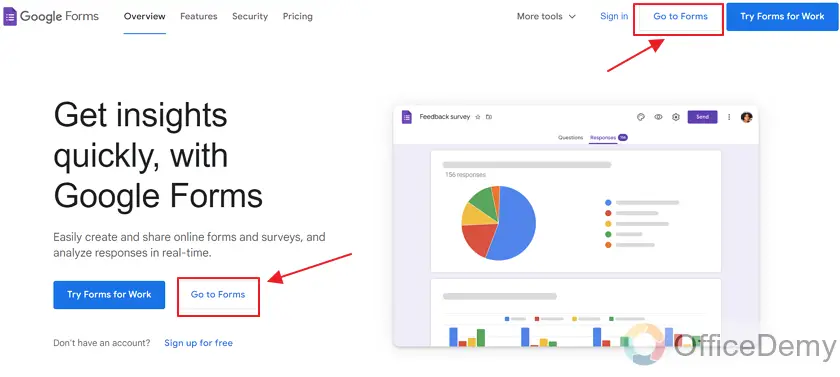To Lock a Google Form from Editing
- Create a New Form.
- Go to “More” Menu > Select “Add Collaborators” > Click the drop-down next to an editor’s name and choose “Remove access“.
- Save the changes, and keep the access as “Restricted“.
- The form is Locked.
OR
- Create a New Form.
- Click “Send” Button.
- Select “Add editors” from the pop-up menu.
- If any editors are listed, remove them following the same process as in Method 1.
- Save the changes.
- From is Locked.
Google Form allows multiple collaborators for the form. This helps in building and designing the form faster. Later, an owner might need to lock the Google Form from editing and hence keep the editing access only to his (or her) own self. In this article we will demonstrate how to lock a Google Form from editing anymore.
Why do we lock a Google Form from editing?
Google Form can have multiple editors. Owner of the form can share it with multiple people to help with the form building. But once the form is complete, it’s not needed anymore. To avoid mistakes when your form is fully built, it’s better if only the owner of the form has all access. Owner can remove other editors and lock the Google Form from editing anymore.
How to lock a Google Form from editing?
We will first create a Google Form and demonstrate how to lock Google Form from editing. Let us demonstrate how to lock form below:
Create a Google Form
Let us create a new Google Form to demonstrate how to lock it from editing anymore. Follow the steps below for making a new Google Form.
Step 1: Go to the “Google Forms” website.
Click here to go to Google Forms website
Step 2: Click on “Go to forms” as shown.
There are two buttons. You can click either of the two.
There are multiple templates available for use on the Google Forms website as shown below:
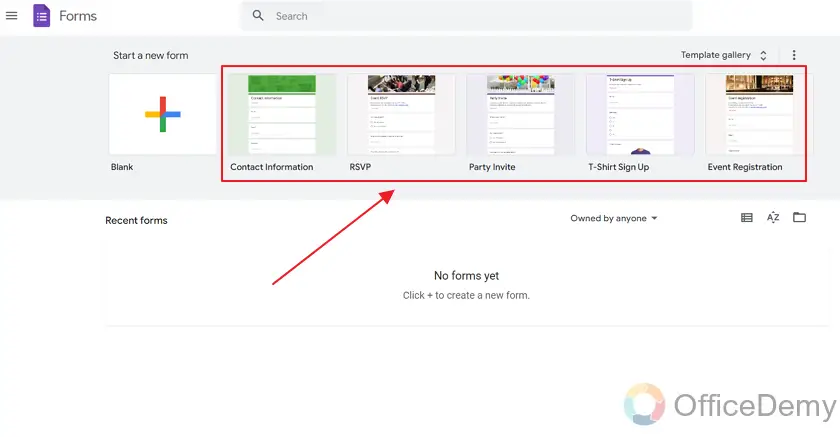
If you want to create a blank and empty Google Form, click on “blank” as below:

A blank form is displayed as below:
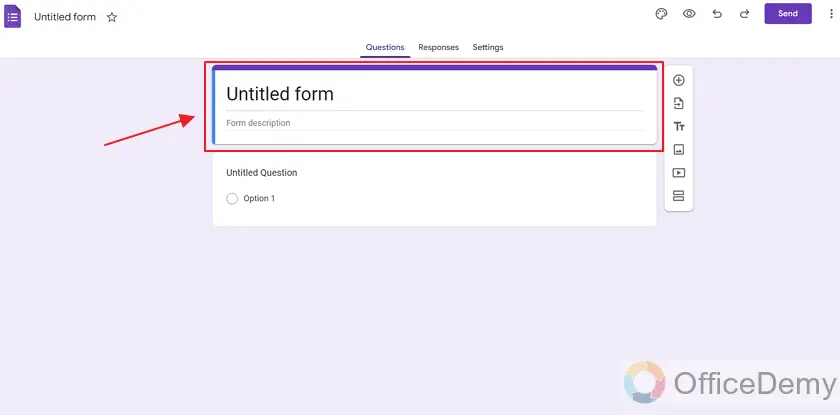
You may label your form and add some description to your form as per requirements.
Remove editors from the Google Form to prevent editing
Here, we are assuming that we shared our new form with multiple coordinators and editors and now our form is ready to be shared. And hence, we wish to lock the Google Form from editing anymore.
A Google Form can have many editors. Removing editors from the form means locking the form from editing. As all the editors are removed, it will only be the Form owner that can edit the form.
Now there are two ways to remove editors, we will have a look at both.
Method 1: Remove editors using the “More” menu
There is a “three-dots” or “more” button on the top right side of the form. Click on it to display the more menu:
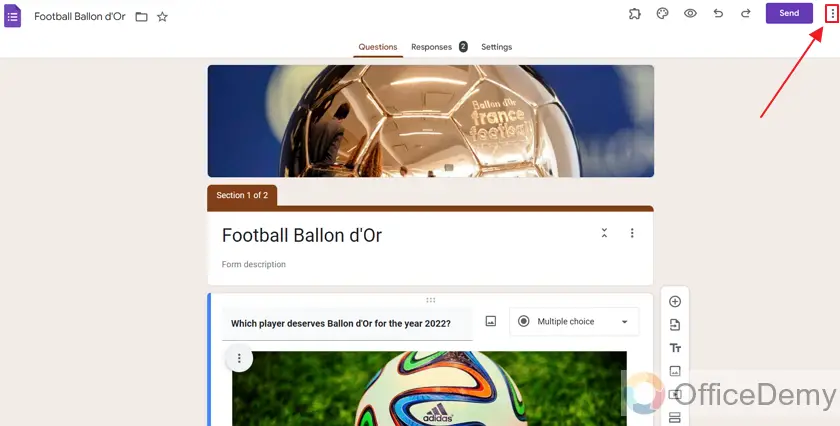
Now, you can see different options that can help for different purposes with the forms in the form of a dropdown menu as:
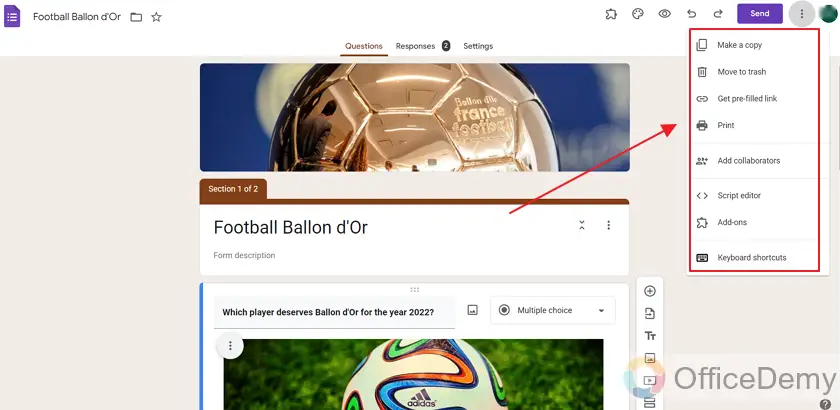
Editors are called collaborators as they collaborate with the owner of the form.
Choose the “Add Collaborators” button from the menu as:
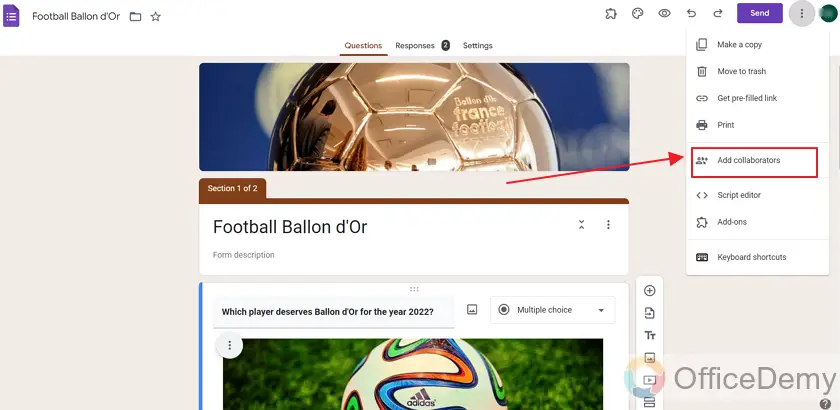
A pop-up screen appears for adding or removing collaborators of the form.
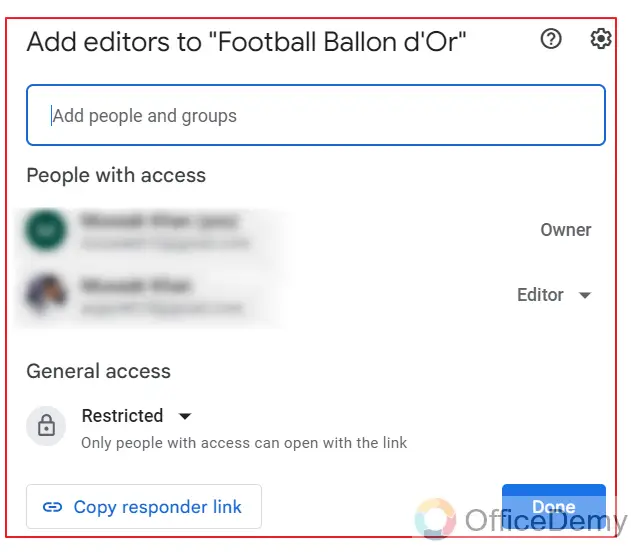
Title of this pop-up menu is “Add editors to Football Ballon d’Or”. “Football Ballon d’Or” is the title of our form.
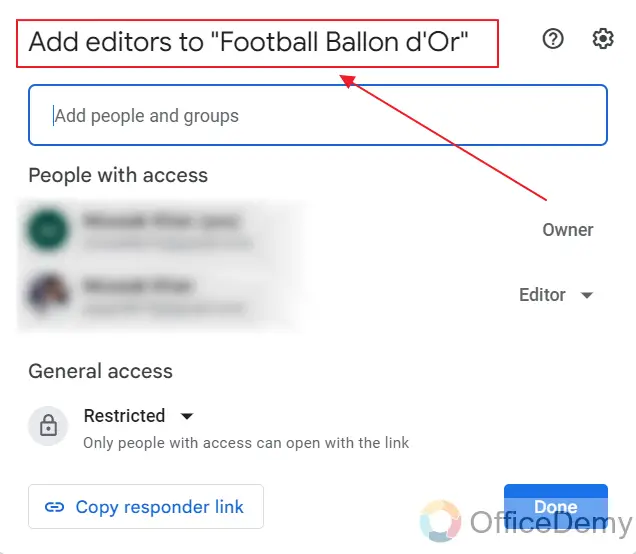
Next is a field that states, “Add people and groups” editing.
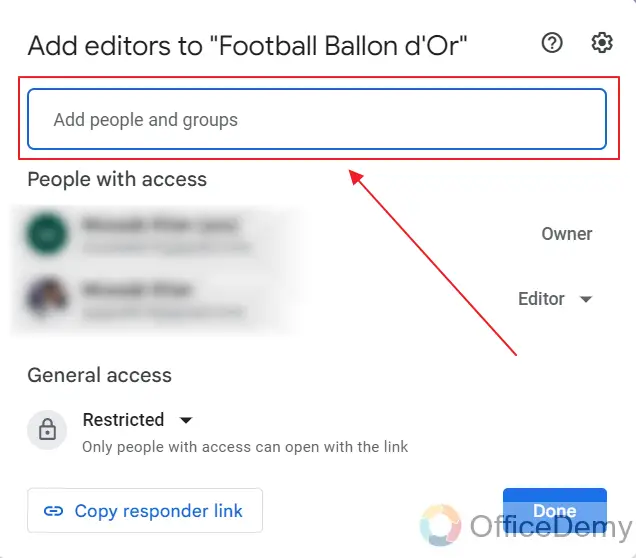
It means you can add more editors from this field. In this article, we will only demonstrate how to remove editors so that the form can be locked from
Next section is labeled as “People with access”. Everyone who has access to your Google Form will be listed here as:
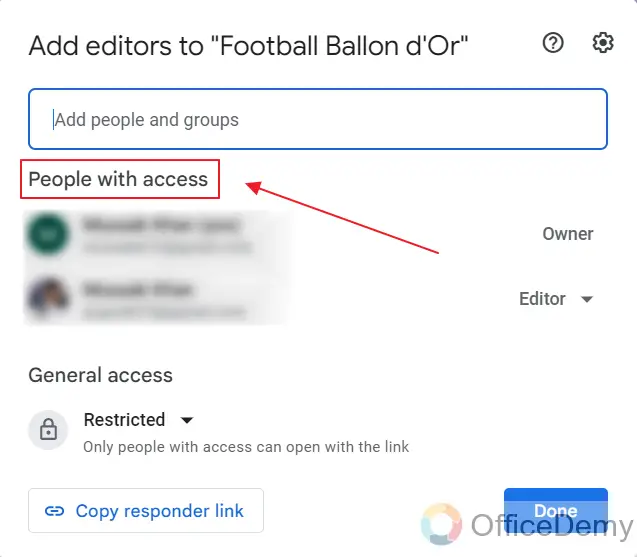
2 people have access to this form. One is the owner and the other is the editor. You can see those roles next to people.
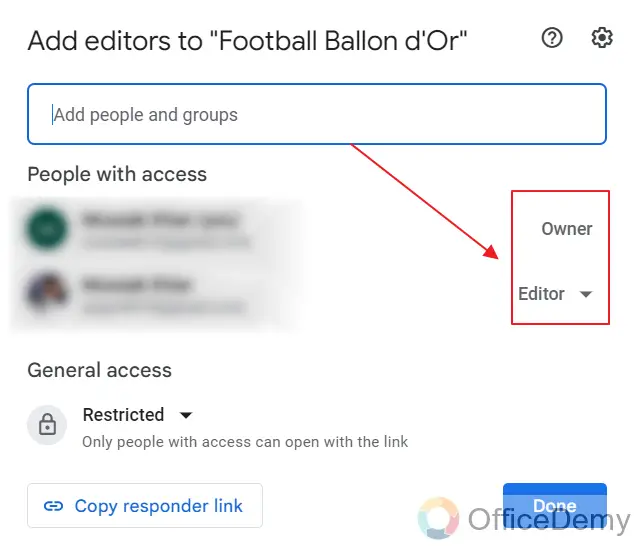
Now, we will remove the editor’s access so that he or she cannot edit the form anymore.
There is a drop-down button right next to the role of editor as:
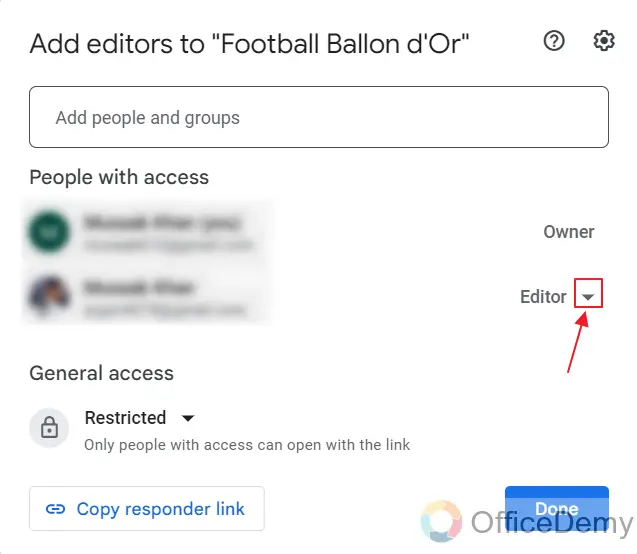
Click on the drop-down button. You can see the options as:
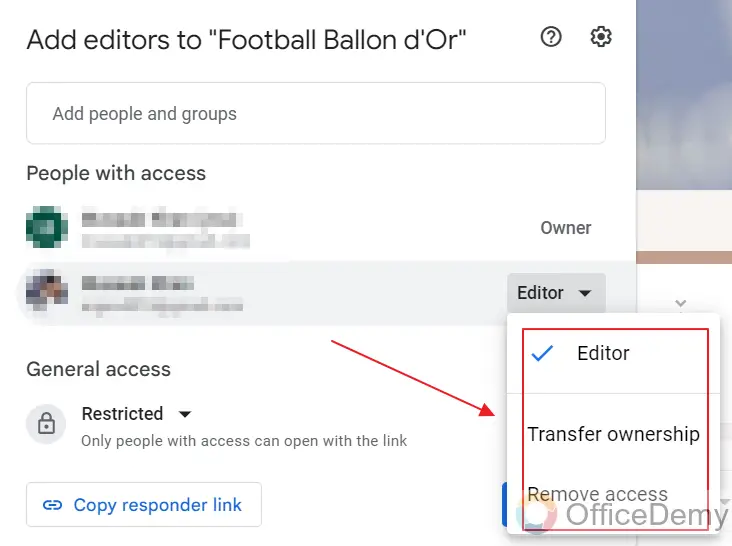
We will choose the “Remove access” button. This will remove the access of the editor so that he or she would not be able to edit the form anymore.
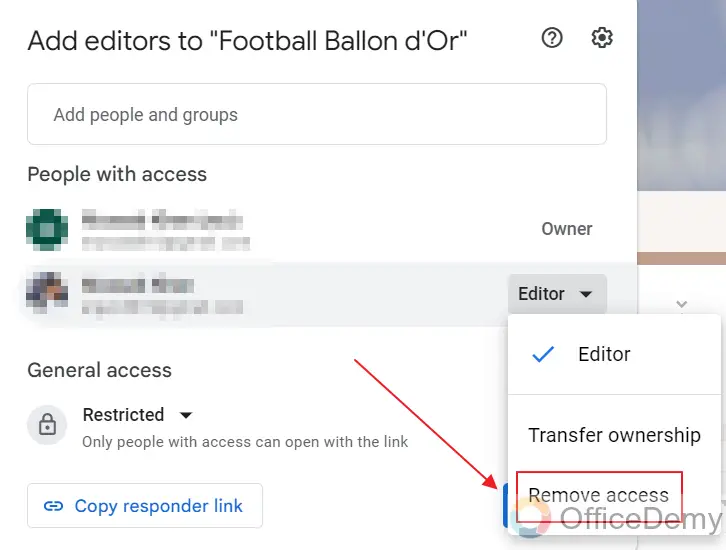
Now, we can see that only one person has access and that is the owner of the form. Editor is removed from the list.
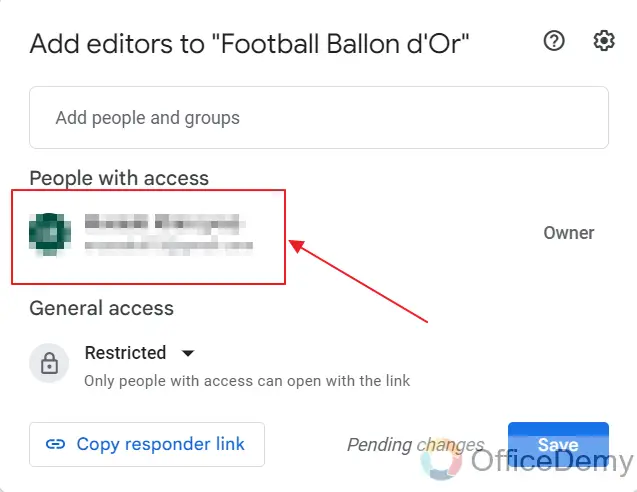
Restrict the Google Form to “Only people with access”
Before we go ahead and save our changes, let’s look at general access which is the next section.
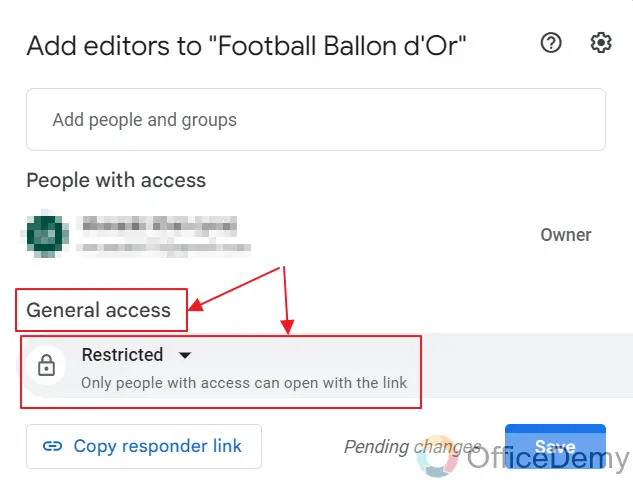
Current access is “Restricted”. That means only people that the owner added can open “edit the form”.
Click on the “drop-down” button to see other access.
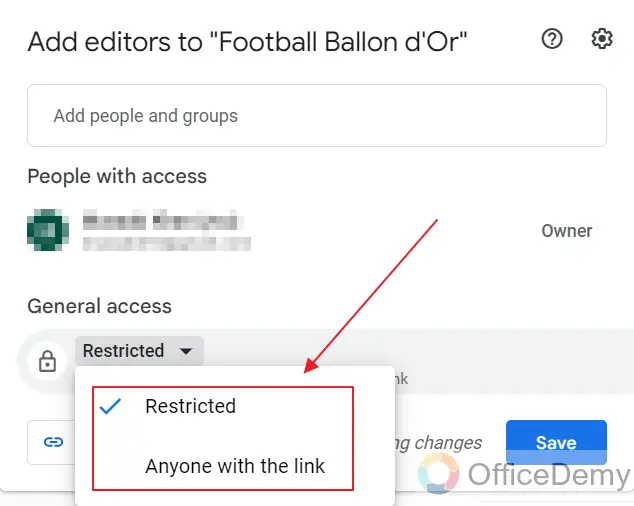
Other options include “Anyone with the link”. This access can be very dangerous in terms of privacy and security. That means that everyone who has the link to the Google Form can edit it.
It is recommended to keep the access “restricted”.
Next up is a button to copy the link.
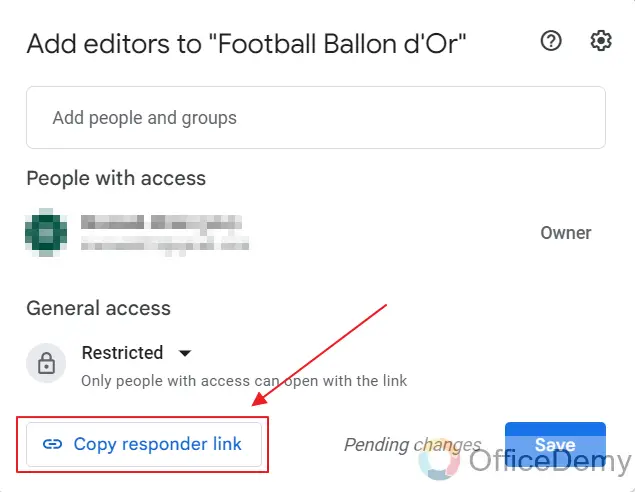
Clicking this button will copy the link to the clipboard.
Now that we are done with the editor menu, let’s go ahead and save it using the “Save” button as:
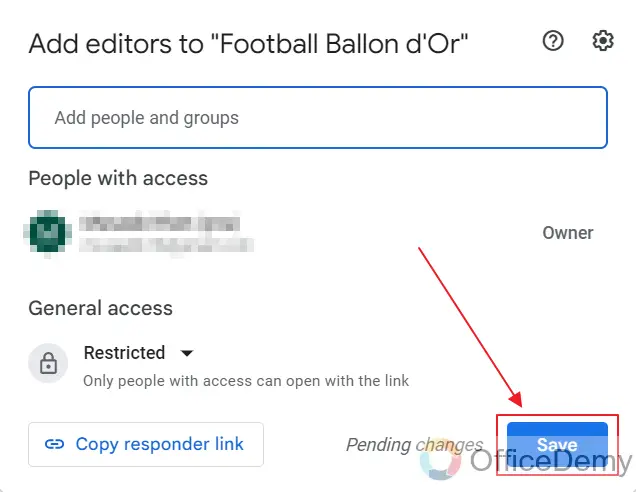
Method 2: Remove editors using Send Button
This method starts from the “Send” button. Click on “Send” button displayed on the top right corner of the form as:
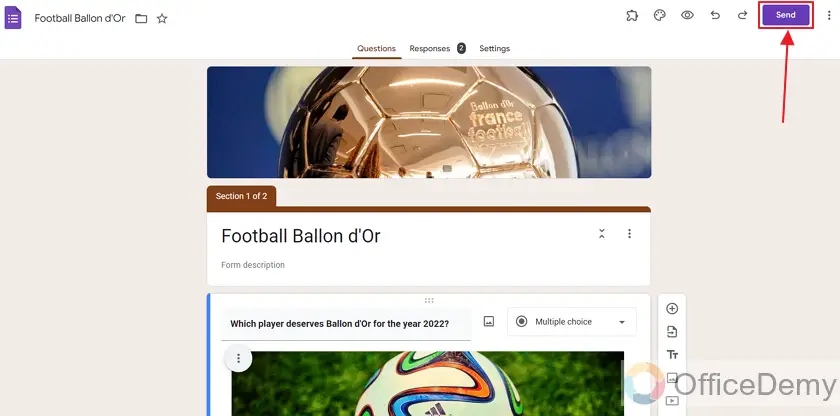
A pop-up menu will appear with the title “Send form”. There is a button labeled as “add editors” on this pop-up menu as marked below:
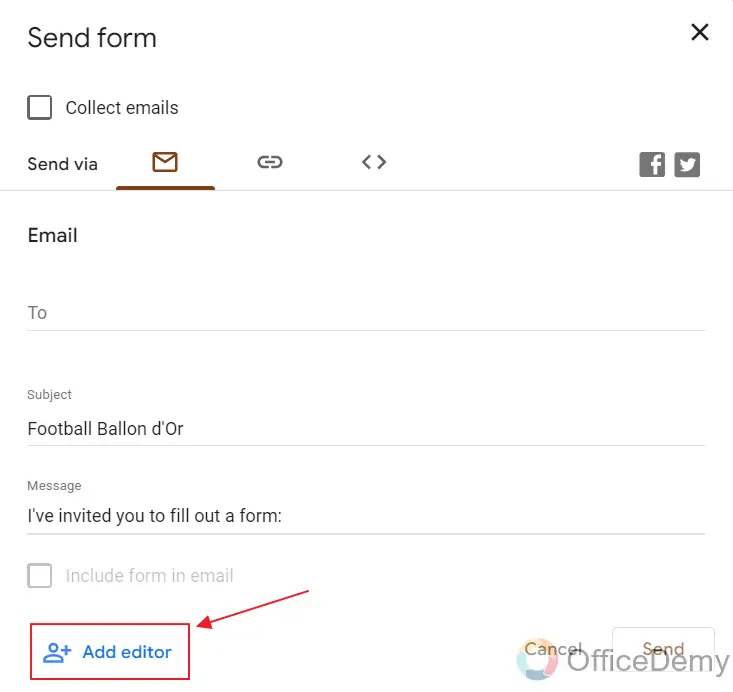
Click on this button to show the “Add editors menu” of the form as:
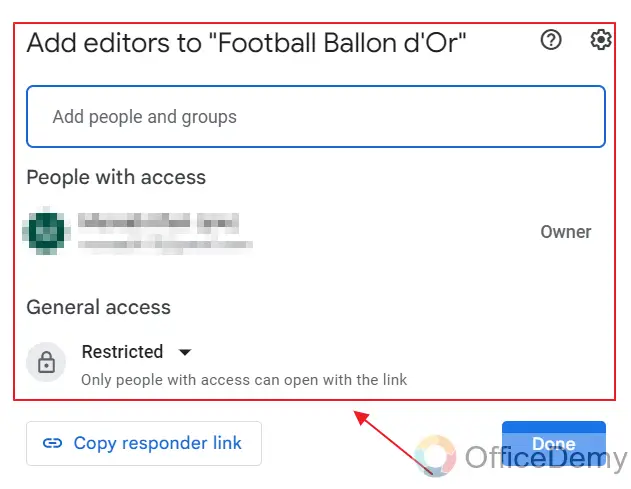
This way, we get the same pop-up menu as Method 1. Since we have already removed all editors using method 1, it does not display any editor here. If there was an editor, we can remove it using the same process as stated above.
Click on “Done” to close the pop-up menu of add editors as:
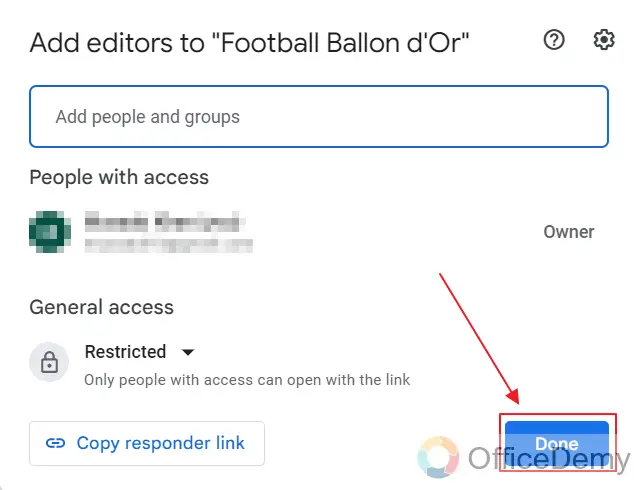
Now there are no editors to this form other than the owner. And hence the Google Form is locked from editing.
Important Notes
- All the editors of the form may make changes to the form anytime.
- Owner of the Google Form can add multiple editors to the Google Form to collaborate on the making of the form.
- An owner of the form can also transfer the ownership of a form to another person.
- Removing all the editors and making the form “Restricted” means the form can only be edited by the form owner and hence the form is locked from editing by any other individual.
Frequently Asked Questions
How can we lock a Google Form from editing?
Owner of the Google Form may remove all editors of the form and also make the form “Restricted” so that no one other than the owner himself (or herself) can make any change in the form. Hence, a Google Form is locked from editing.
Can I Add Multiple Editors to a Locked Google Form?
By adding editors on google form, you can collaborate with multiple individuals on a locked form. This feature allows simultaneous editing and enhances teamwork. Adding editors streamlines the process, making it easier to collect and analyze data. It ensures efficient workflow management and promotes effective communication among team members.
Can an owner remove editors from the Google Form?
Yes, an owner may remove some or all of the editors of the Google Form. Multiple methods to do so are described in the article above.
Can the ownership of a form be transferred in Google Forms?
Yes, the owner may transfer the ownership of the Google Form to another individual. This can be done in the “Add Collaborators” menu.
Conclusion
In this article, we discussed that adding collaborators in a Google Form can help us to design the form faster as multiple individuals collaborate. But after the form is ready for sharing, we need to lock the form from editing .And so, we remove all the editors involved and make the form “restricted” to lock the form. In this state, only the owner can make changes to the form. Complete guide with multiple methods is demonstrated above
We discussed the following in depth:
- Create a Google Form
- Remove editors from the Google Form to prevent editing
- Method 1: Remove editors using the “More” menu
- Restrict the Google Form to “Only people with access”
- Method 2: Remove editors using Send Button
Thanks for reading!