To Make a Booklet in Google Docs
- Adjust the page margins.
- Set page orientation.
- Set page color if desired.
- Create a cover page using “Insert” > “Drawing” > “WordArt” for the title.
- Include author info with a text box from “Insert” > “Drawing“.
- Add headers and page numbers using “Insert” > “Header” or “Page number“.
- Customize the footer design with shapes or images.
- Add content.
- Review and edit.
- Save & Share.
In this article, we will learn how to make a Booklet in Google Docs. We can define the term booklet as “little book” but we must know it is a term that includes a broad range of brochures, pamphlets, catalogs, magazines, etc. They are significantly used for marketing purposes and serve as a source of information for new and existing customers. There are numerous free tools available online that allow us to make an eye-catching booklet. Among them, Google Docs is a commonly used tool that contains various templates of booklets and adorable features into it.
In this article, you are going to learn how to make a booklet in Google Docs. If you also want to market your business or event, keep in mind that your booklet should be attractive to the audience. Your design is as important as the text written in your booklet. So, we will teach you how to add text and pictures to your booklet to make it more impactful. The steps are very simple and easy to understand even for a beginner. Now you can make quality material yourself at home. Read this article completely and it will guide you on how to make a booklet in Google Docs.
Importance of making Booklet in Google Docs
As has already been said that booklets play a key role to market and promoting a business or any event. In business, we use booklets to announce a new product line, a new service, or a sale. Events like kids’ summer camps, workshops, festivals, or fundraisers can be promoted using booklets. Booklets are very helpful for putting all your important information into one piece and enable you in scaling down your promotion resources. To attract an audience, one should learn how to make marketing material to their advantage. Moreover, Google Docs offers us to make booklets free of cost. Thus, it is also economically beneficial for us to learn and make inspiring booklets of our choice.
These advantages are more than enough to understand the importance of making booklets in Google Docs. Let’s create your booklet of different colors, sizes, styles, and designs to market your business or event. Scroll down and get to the next section where you can learn a step-by-step procedure of how to make a booklet in Google Docs.
How to Make a Booklet in Google Docs
Generally, the design of a booklet is the first thing that’s done, aside from the actual content that goes inside the booklet. Once you have an idea for a booklet design, it’s usually determined where the booklet content will come from and what it will look like. When you get the idea for the booklet then you need some graphic skills to create an attractive booklet. There is no need for any technical skills in making a booklet, just you should have a creative mind and should know the theme of the booklet. What does a booklet include in it?
There are so many templates or booklet samples on the web which can give you an idea, of what to insert in a booklet but in this tutorial, I will tell you some basic principles which are essential to make a booklet. Let’s start the procedure step-by-step of making a booklet in google docs with peace of mind.
Step 1
Open Google docs and take a blank file.
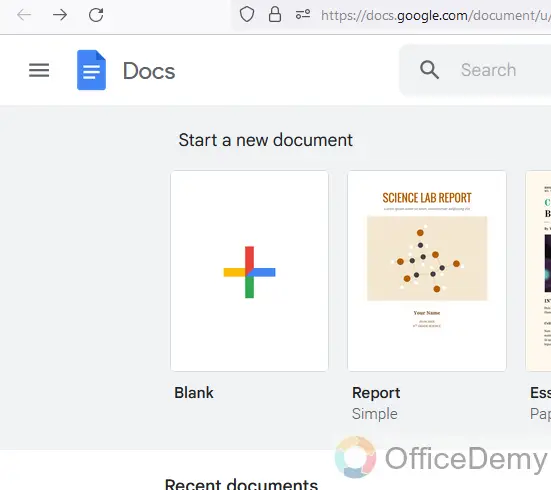
Step 2
First, you have to have to set up page margins for the booklet, Go to the “File” tab in the menu bar and then “Page setup“.
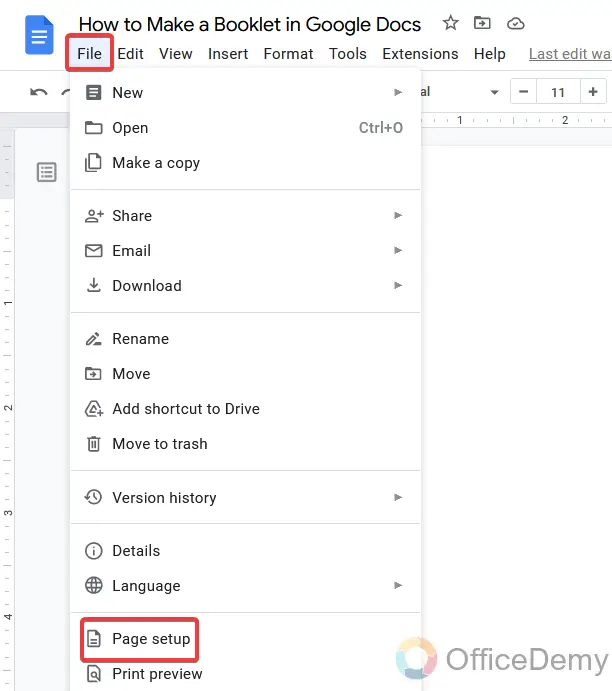
Step 3
A pop-up window will appear where you will find margins and set the equal margins according to your desire.
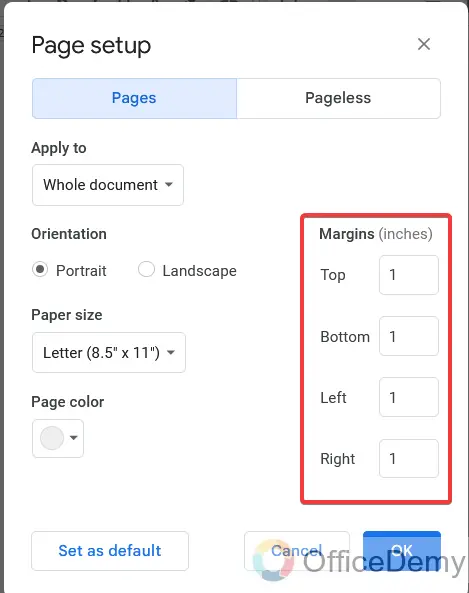
Step 4
There are some more page options like orientation, if you want your booklet in landscape or portrait, you may select it.
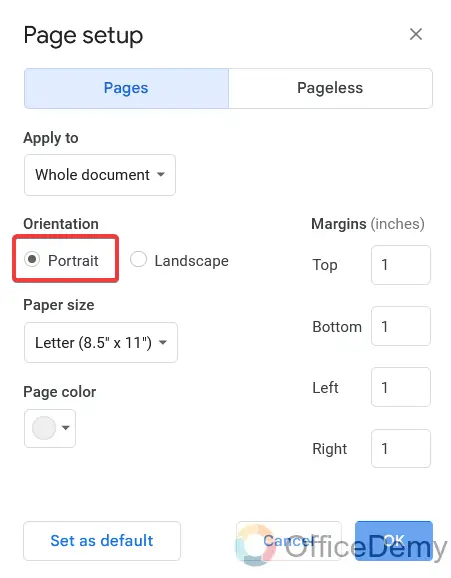
Step 5
There is a page color option as well, if you want your entire booklet in a different color you can select the page color from the following option.
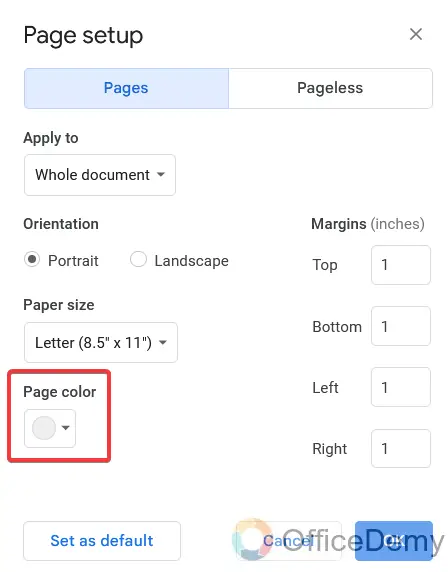
Step 6
Before adding the principal of the booklet, I will first make the book title or cover page. Go into the Insert tab from the menu bar.
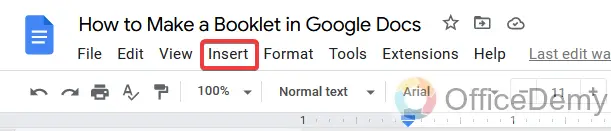
Step 7
Go into the drawing expand option and take a new file from the drop-down menu.
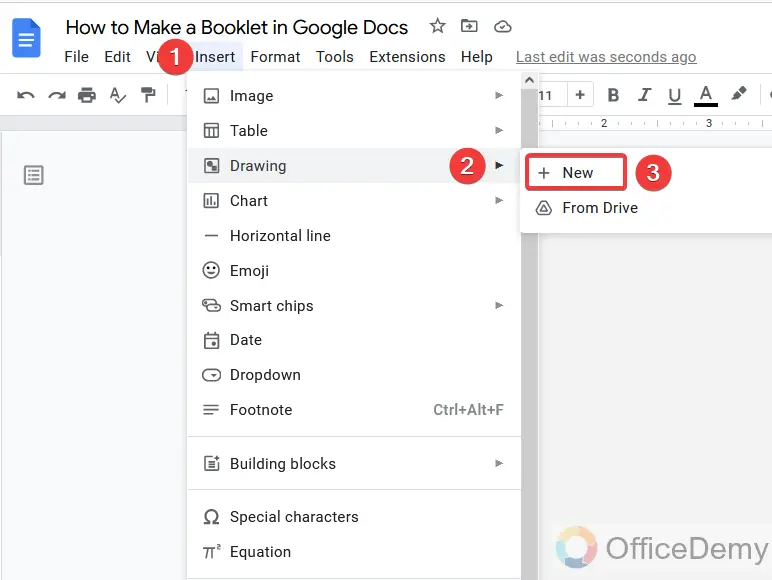
Step 8
A new window will open for drawing. Here at the left top of the window, you will find the “Action” button where you will find *WordArt” to insert the booklet title.
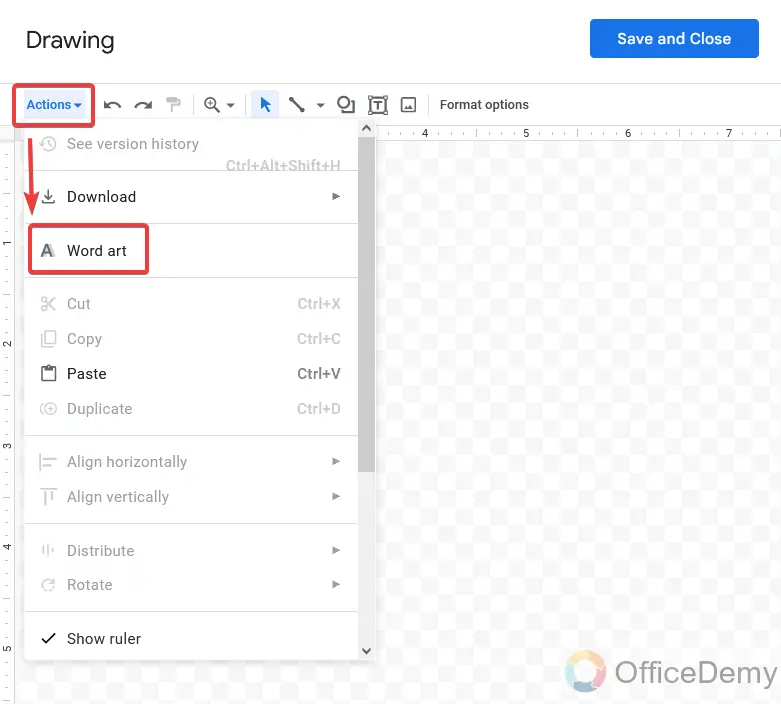
Step 9
Now write the title name of your booklet, you can format your booklet title as well by changing its font style and color.
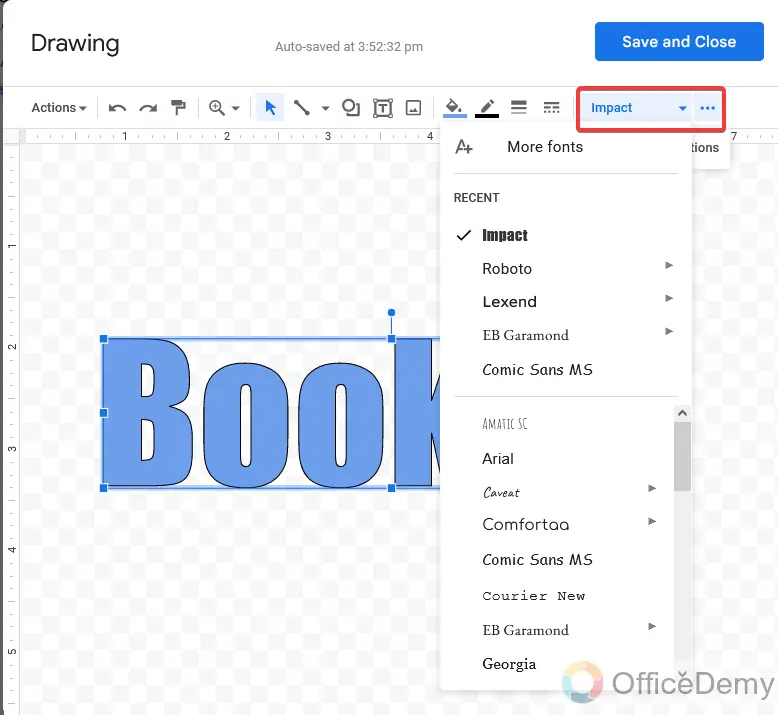
Step 10
Once you have completed your art, there is a save and changes button. Click on it to insert your word art into the document.
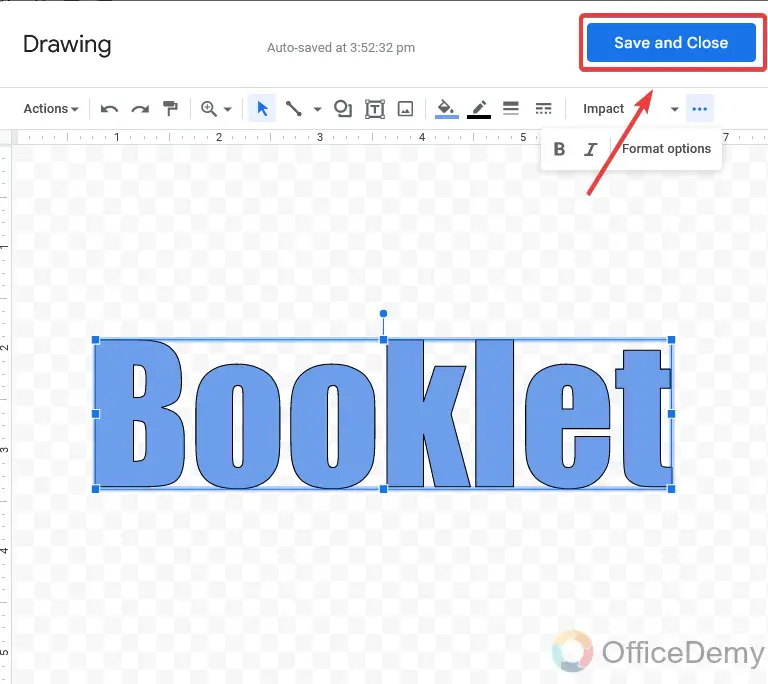
Step 11
To make an attractive title or cover page you can add pictures to your book title or cover as well. Here I am inserting an image for example. To insert an image go into the “Insert” tab then “Image” and select upload from the computer. Simply select the file and upload it.
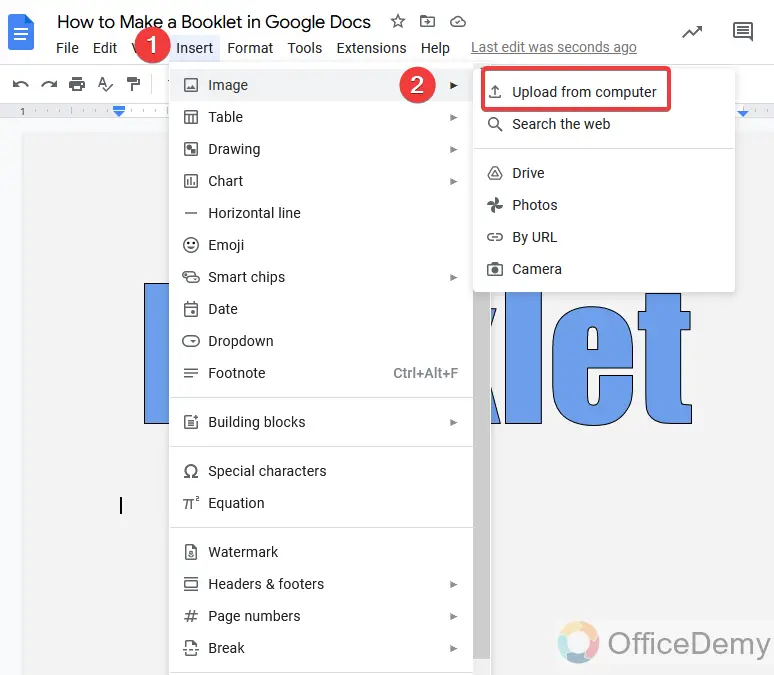
Step 12
Your image has been uploaded. You can wrap text your image as you want (in line, wrap text, break text, behind the text, and in front of text).
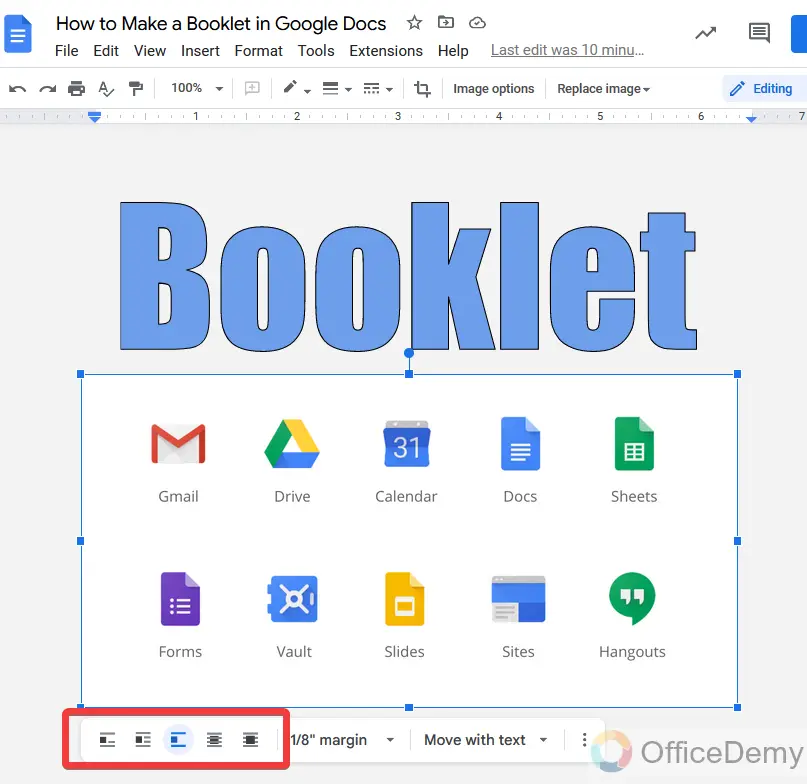
Step 13
Now to mention the author I am inserting here a text box. Again go into the insert tab, draw and take a new file.
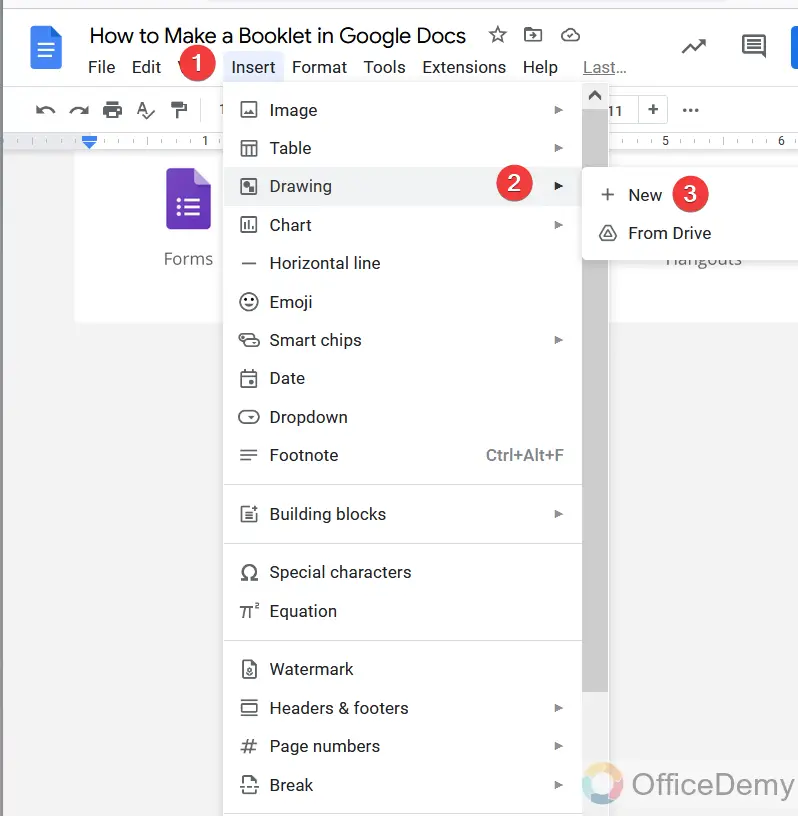
Step 14
In the drawing window, you will find the text box.
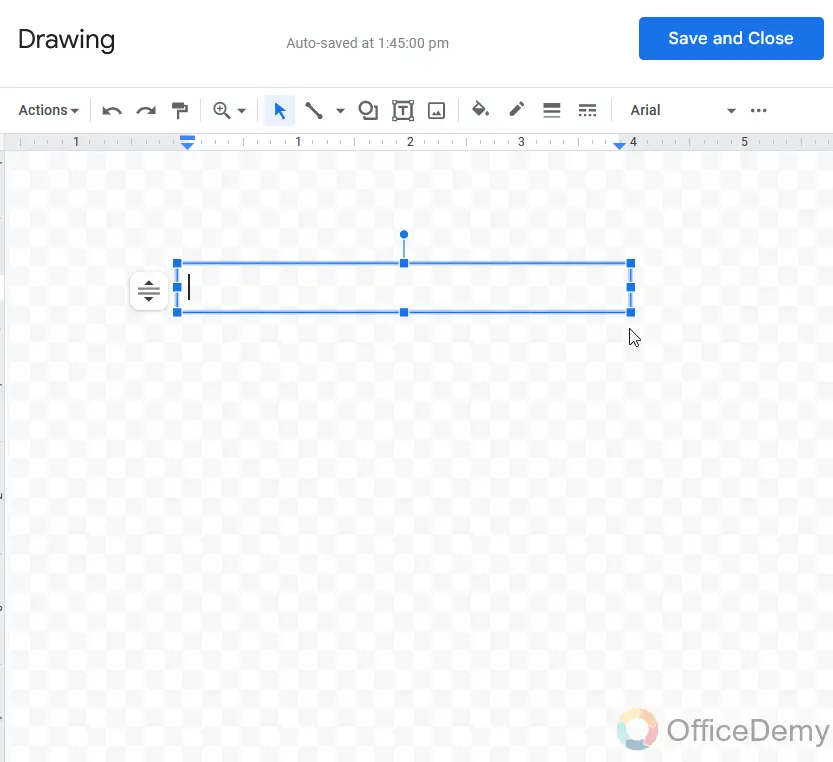
Step 15
Write the author’s name in the text box and then save any changes.
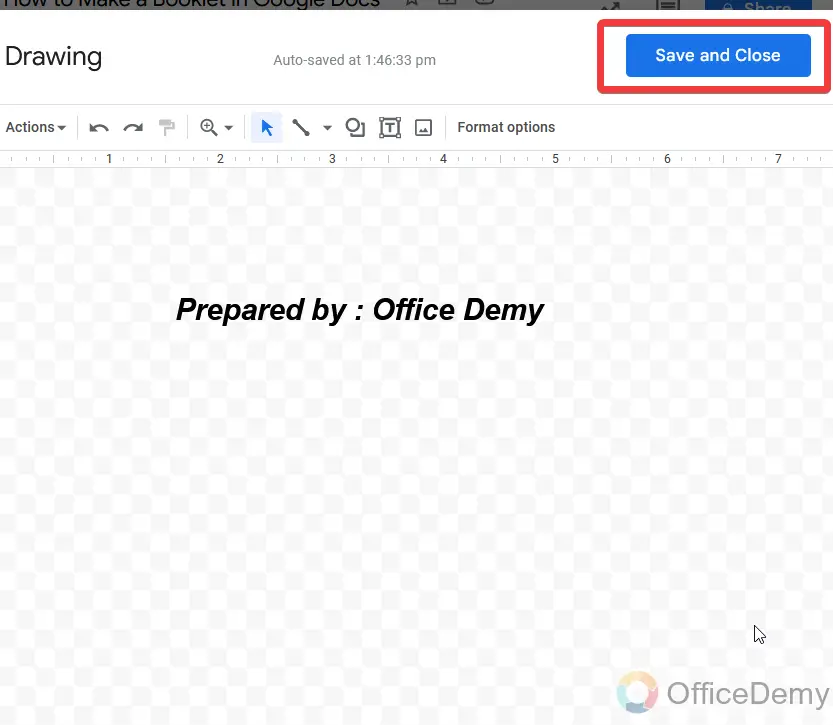
Step 16
These things are enough to produce a good book title.
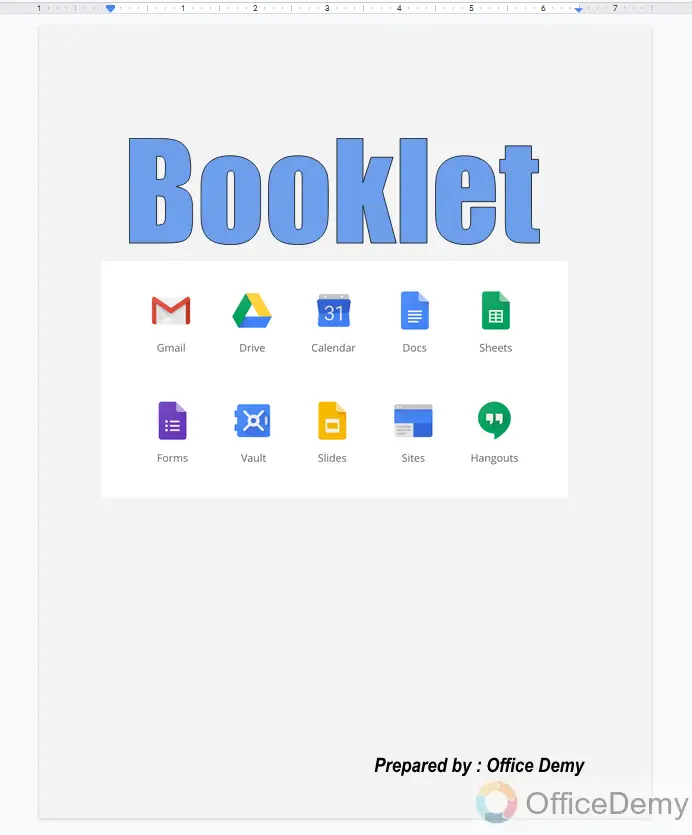
Step 17
Once you completed the title or cover page then go to the next page to make an entire theme. Here I am inserting the header first.
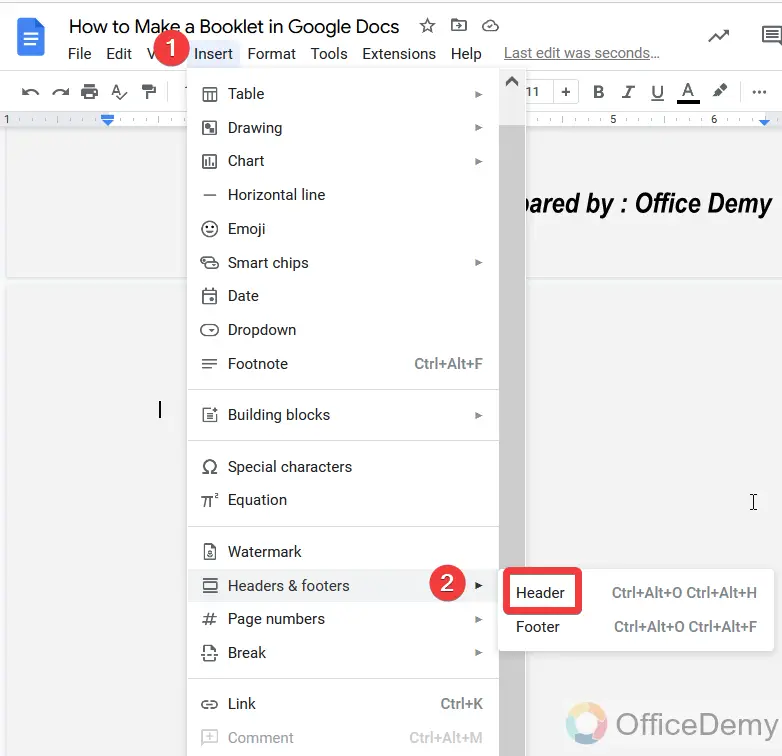
Step 18
As you can see, the header has been inserted.
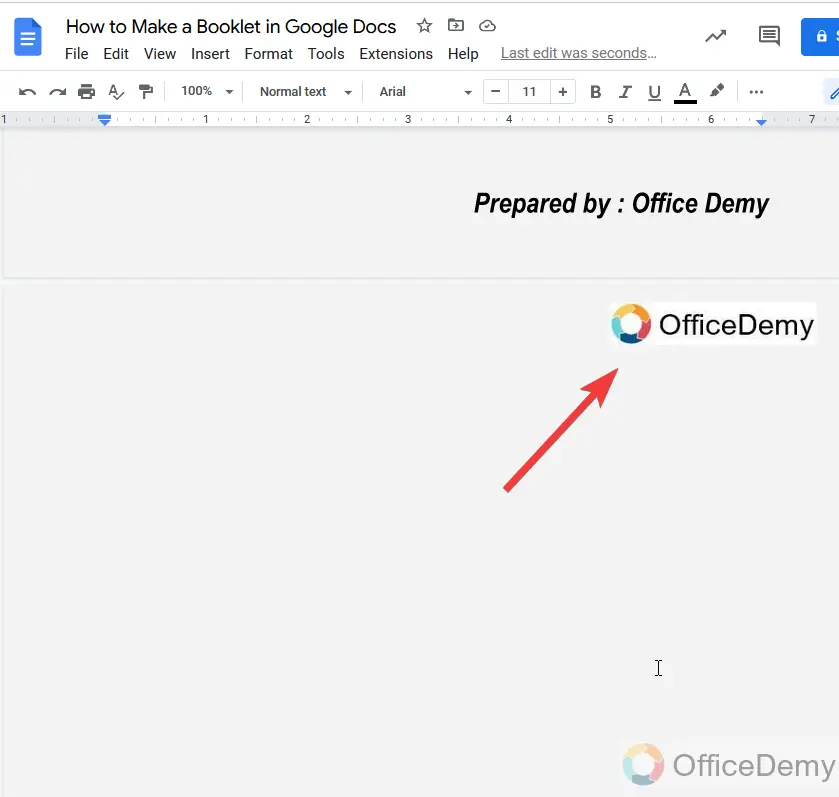
Step 19
Now it’s time to add page numbers. Follow the following track.
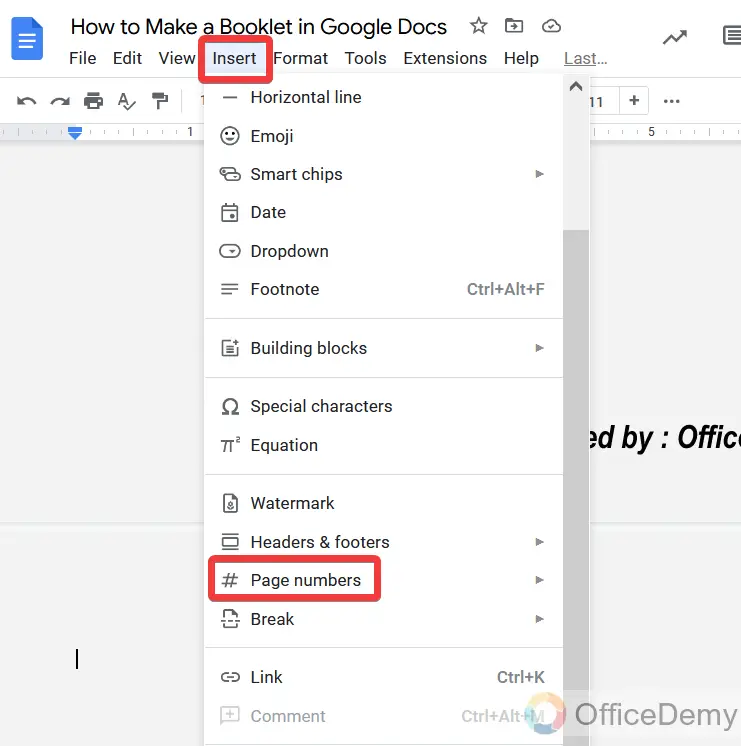
Step 20
There are several formats of page numbers it’s up to you which you select.
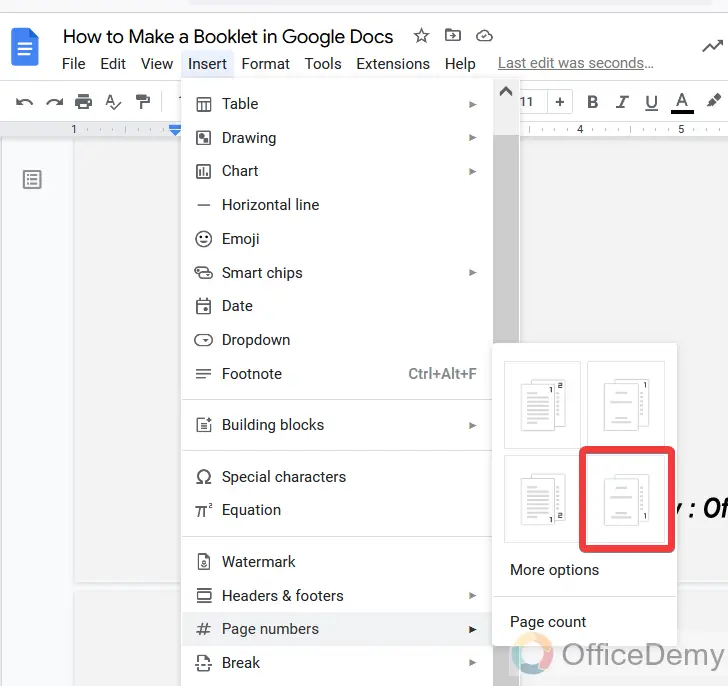
Step 21
Pages numbers have been added.
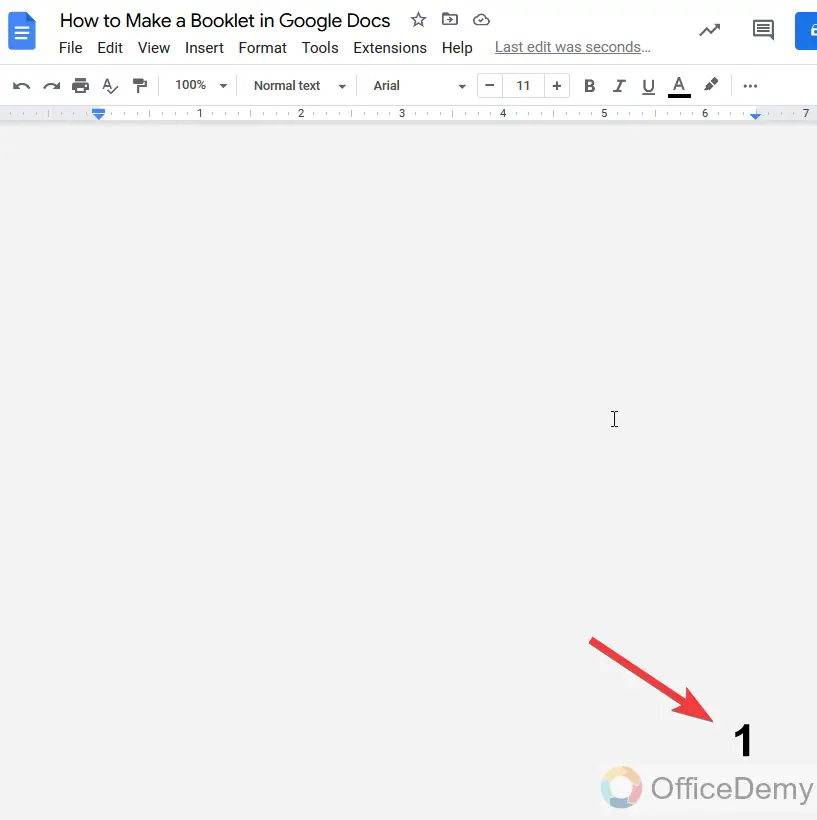
Step 22
You are almost done with the basic things to make a booklet but here I am inserting a shape as a footer to give an attractive booklet design. First place the cursor where you want to insert the shape.
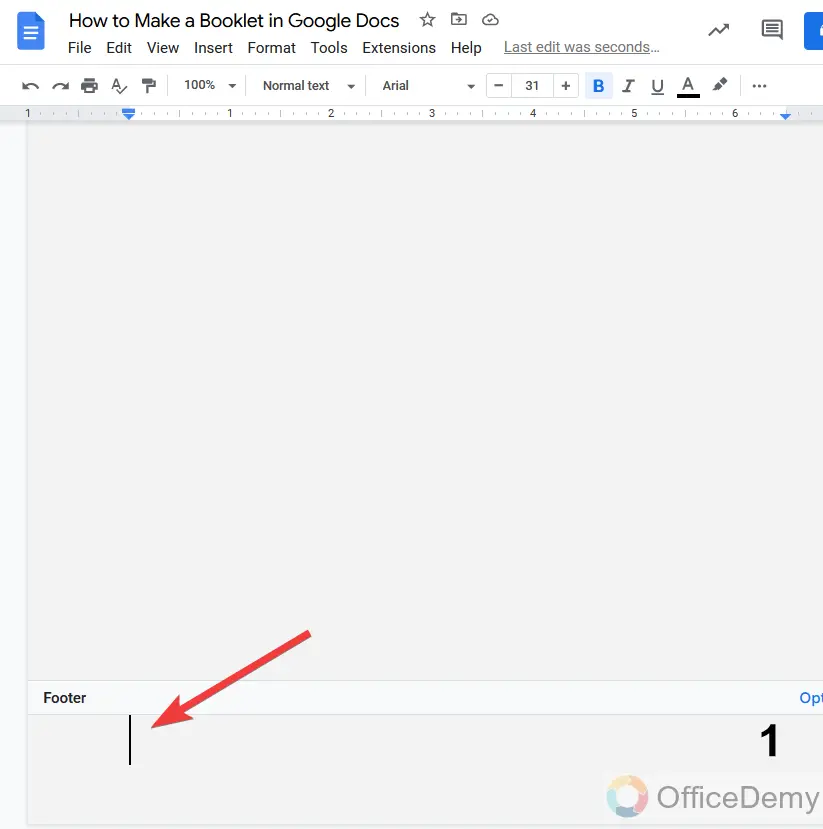
Step 23
To insert the shape, again go into the drawing window by following this track as above.
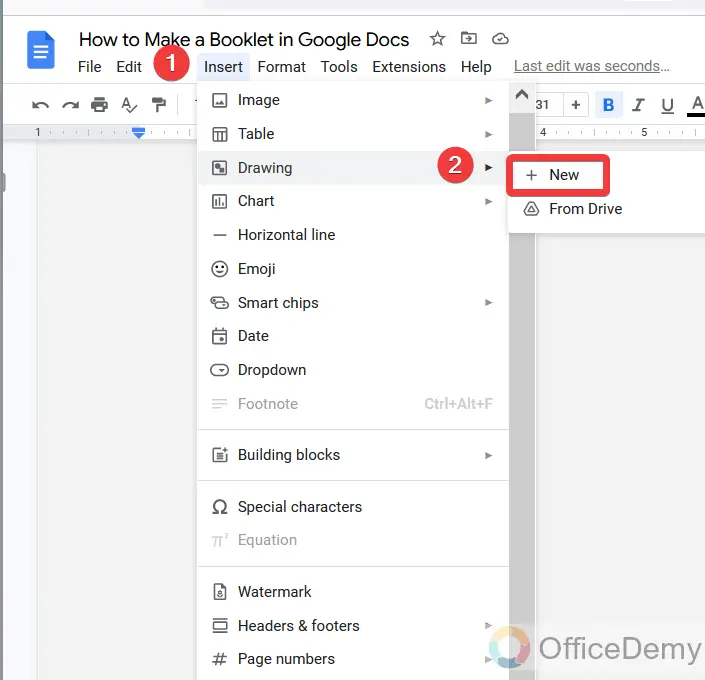
Step 24
Here I have drawn a parallelogram shape. Click save and changes to insert.
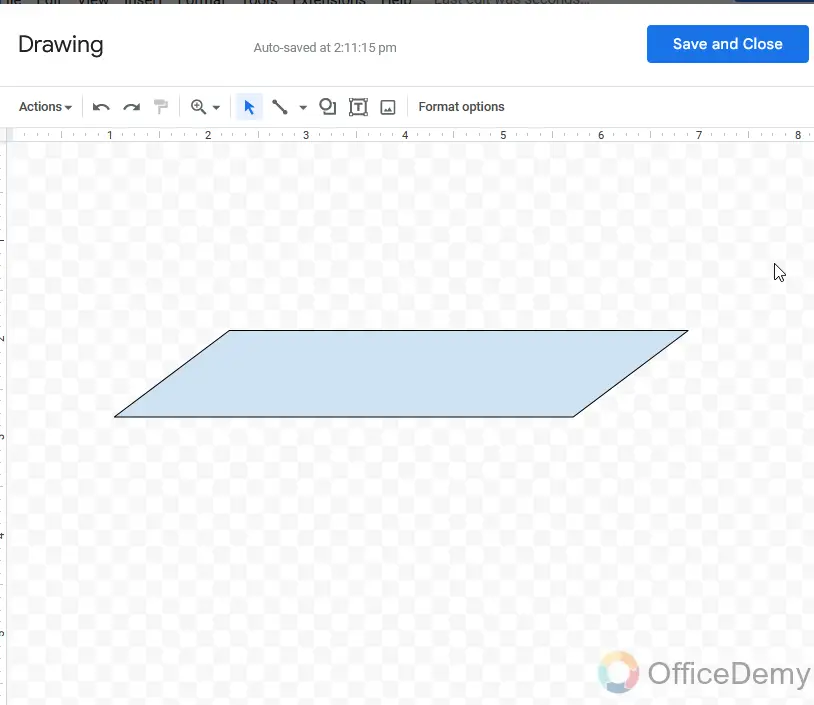
Step 25
As you can how I placed the shape to give the beautiful bottom of the page.
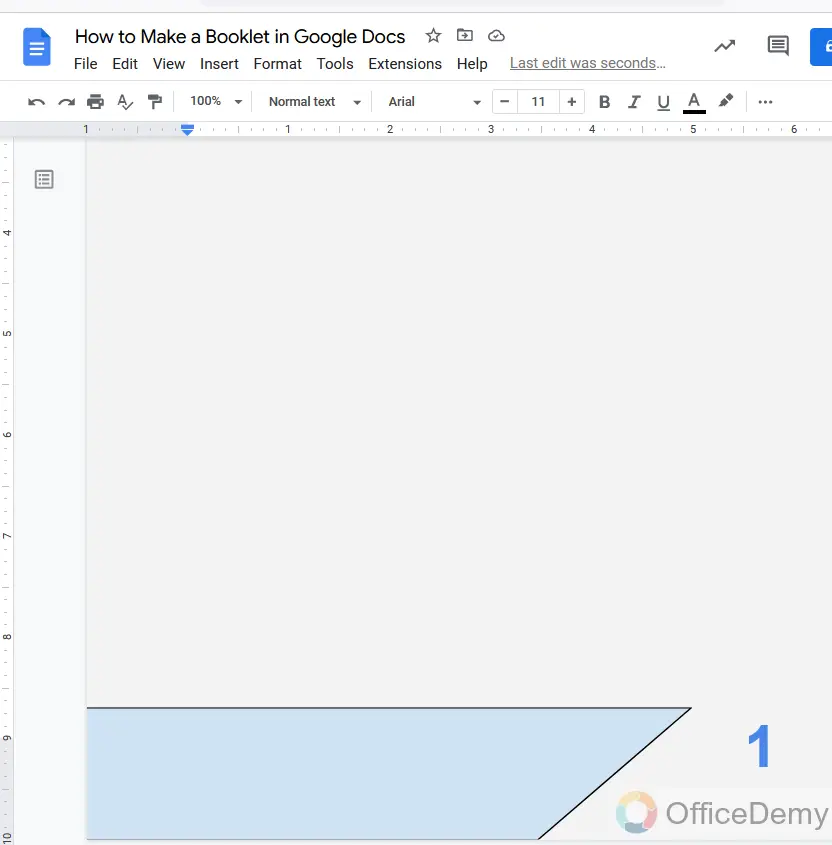
Step 26
Your booklet has been completed, now you can add text to your booklet.
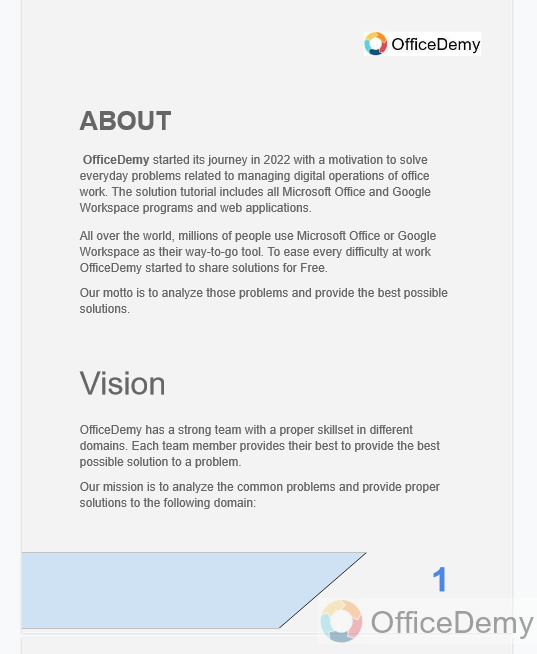
Step 27
This is the result you can see your booklet in the following GIF.
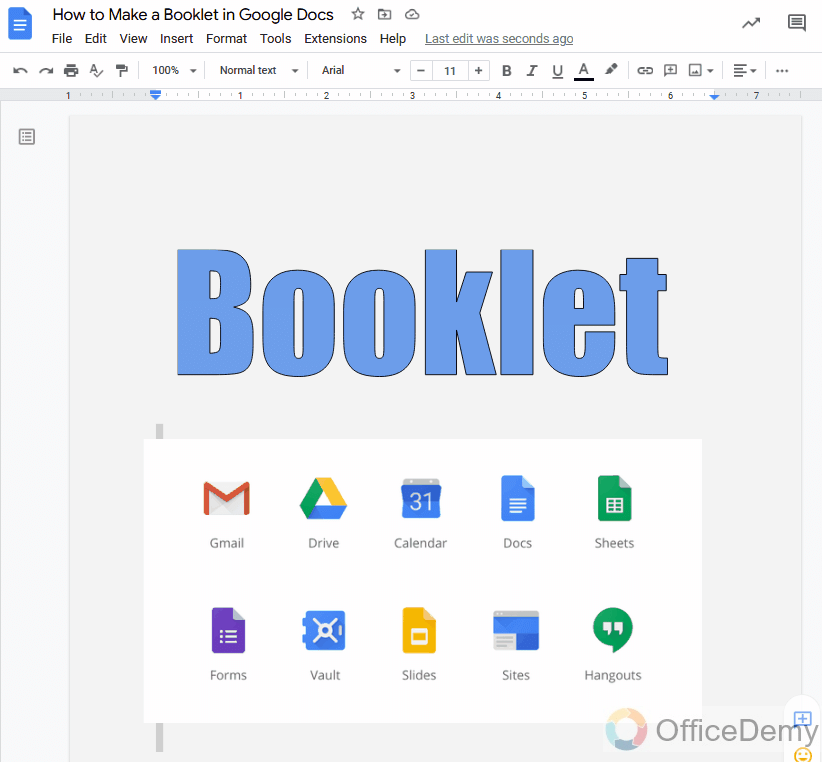
One thing I would like to add here is that this tutorial was just an example to make you understand how to make a booklet in Google docs, you are not restricted, you can add more things to make an attractive booklet like you can add a watermark, you can add a table of contents, you can also format some shapes and figures to make a color full booklet.
Frequently Asked Questions
Q: Why do we need to make a booklet in Google Docs?
As Google Docs is an online word processor that lets you create and format documents and work with other people. These days people also use google docs to make a booklet and other similar templates that are typically known as graphics. Booklets are an efficient advertising source for prospective customers. They are the best source of information that people can keep in their hands and consult when deciding whether to purchase a product or service.
On the other hand, booklets can be used as employee handbooks, description guides, enrollment booklets, customized newsletters, tradeshow contributions, colored magazines, etc. Booklets are very helpful for putting all your important information into one piece and assisting you in scaling down your promotion resources. That’s why making a booklet is very useful and plays an important role and cannot ignore.
Q: What is the difference between a book and a booklet?
| Booklet | Book |
| A booklet is “a very short book with a smaller number of pages and a paper cover, giving information about something” | A book is “a set of pages that have been fastened together inside a cover to be read or written in” |
Q: Can you write a book in Google docs?
A: Yes! You can write a book in google docs many users use this platform to make books from start to finish. As google docs provide all the basic features to make any document and the point is that, is free of cost. Even you can access your document anywhere anytime with the help of internet access as it provides an android mobile app as well. Google Docs is a cloud-based document editor that allows you to collaboratively create and edit your documents by which you can also use google docs to write a book.
Conclusion
Today we learned, how to make a booklet in Google Docs. If are you worried about promotions for new businesses free then the above article is very helpful to you because, in this article, we have learned how to make a booklet in google docs which is free of cost. So, if you are struggling to figure out the best ways to promote your business. Yes, you can make an attractive booklet for your business, product, services, etc. a booklet online does not require hardcovers and you don’t have to wait for print and it works just as well as a typical booklet.
So, if you need a booklet then, there is a detailed description in the above tutorial to make a booklet in google docs. Hope it will find useful for you.






