To Make a Brochure on Google Slides
- Open Google Slides.
- Set Page Size.
- Add Background.
- Add Dividers.
- Add Text.
- Insert Images.
- Use Word Art for headings and titles.
- Design Each Section.
- Review and Edit.
- Save and Share.
- Save your brochure in Google Slides, and if needed, export it as a PDF for printing or sharing.
We can define a brochure as a small book that contains images and information about a product or service. They are widely used for marketing purposes and serve as a source of information for new and existing customers. There are several free tools available online that allow us to create appealing and eye-catching brochures. We are going to achieve this goal through Google Slides. It is a commonly used tool containing uncountable adorable features that make things sweeter.
In this article, we will guide you on how to make a brochure in Google Slides. If you are willing to promote your business product or event, make sure that your brochure should be attractive to the audience. Your design is as important as the text written in your brochure. So, we will teach you how to add text and pictures to your brochure to make it more impactful. The steps are very simple and easy to understand even for a beginner. Keep on reading this article completely and learn how to make a brochure in Google Slides.
Importance of Making a Brochure on Google Slides
The purpose of brochures is to promote and convey important details about different brands and businesses, products, services, events, etc. Such as in business we use brochures to announce a new product line, a new service, or a sale. Events like summer camps, workshops, festivals, or fundraisers can be promoted using brochures. It is a great way to gather and display information effectively. To attract an audience, one should learn how to make marketing material to their advantage. Moreover, they are cost-effective and easy to distribute. These are some advantages that indicate the significance of making brochures in Google Slides.
So, let’s create brochures of different colors, sizes, styles, and designs to market your business or event. Scroll down and get to the next section where you can learn a step-by-step procedure of how to make a brochure in Google Slides.
How to Make a Brochure on Google Slides?
There are not any technical skills required or any specific functionality to make a brochure in google slides. Although it just depends on the creativity of mind in which manner you use the available tools to make any kind of art that you need. Google slides also have hundreds of tools that can be helpful to make an ideal brochure. Let me show you the usage of tools available in google slides to make a brochure.
Step 1
First, delete the default text box already present in the new file.
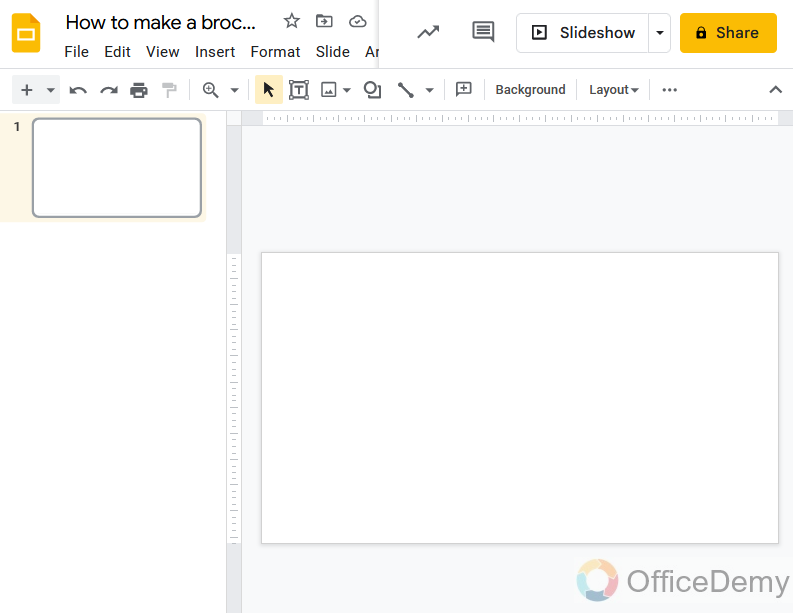
Step 2
Then I will set the page layout for my brochure, so go into the “File” tab from the menu bar of google slides.
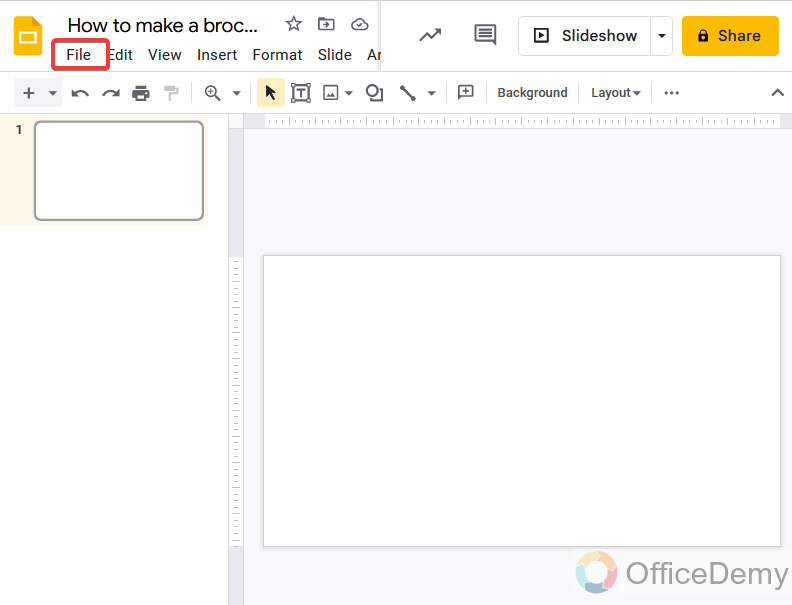
Step 3
Here, you will find the “Page setup” option in the File tab drop-down menu. Click it to open.
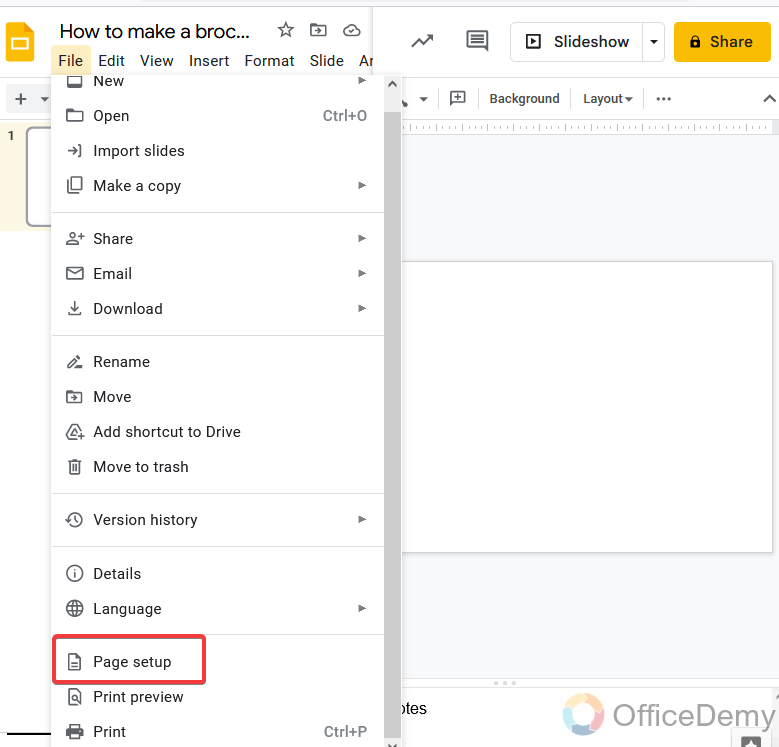
Step 4
A new pop-up window will open for page setup. Here you may have some default page screen sizes but I will go for custom changes, where I will select the length and width of my slide according to my wish.
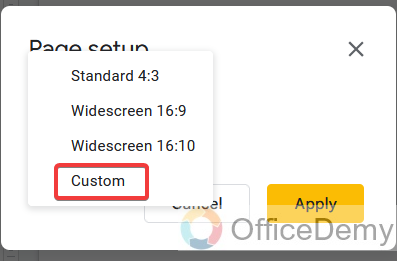
Step 5
As you can see, here I am taking 12 by 8 inches of the slide for my brochure. Where 12 inches is the width of the slide and 8 inches in height.
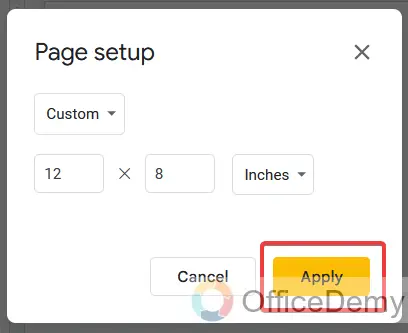
Step 6
As our slide has been expanded by our custom changes, Now I am going to change the background of my slide to make a color brochure instead of a simple white base brochure. The slide background option can be found in the toolbar of the google slides at the front.
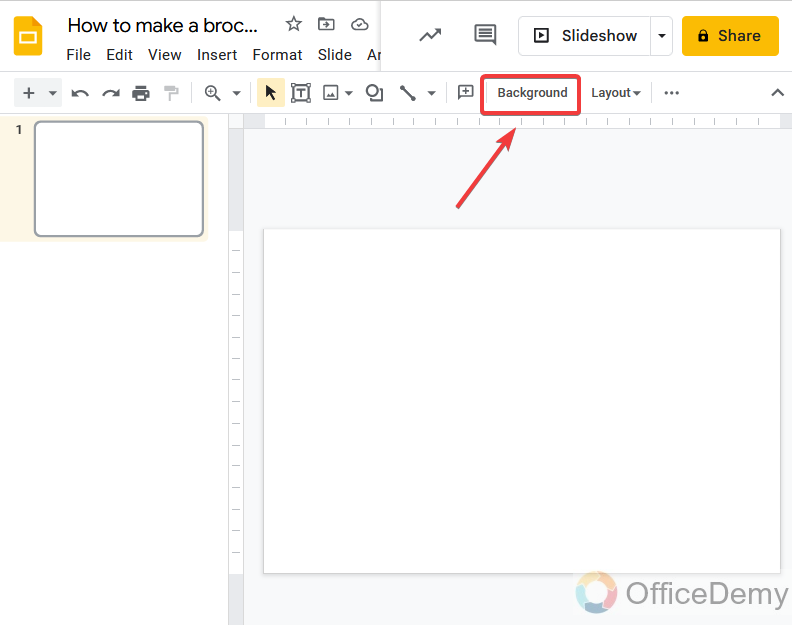
Step 7
Here, you can change the background color of the slide by selecting a color, but I will go for the second option “Choose image“. You can choose any image as the background of the slide. Because an image can consist of different textures and multiple shades which can make your brochure more beautiful. After all, it’s all your choice.
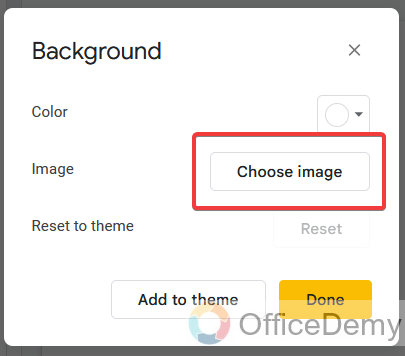
Step 8
Here, I have inserted an image for the background of our brochure which I downloaded from the web. You can also choose any image from your device if related to the matter.
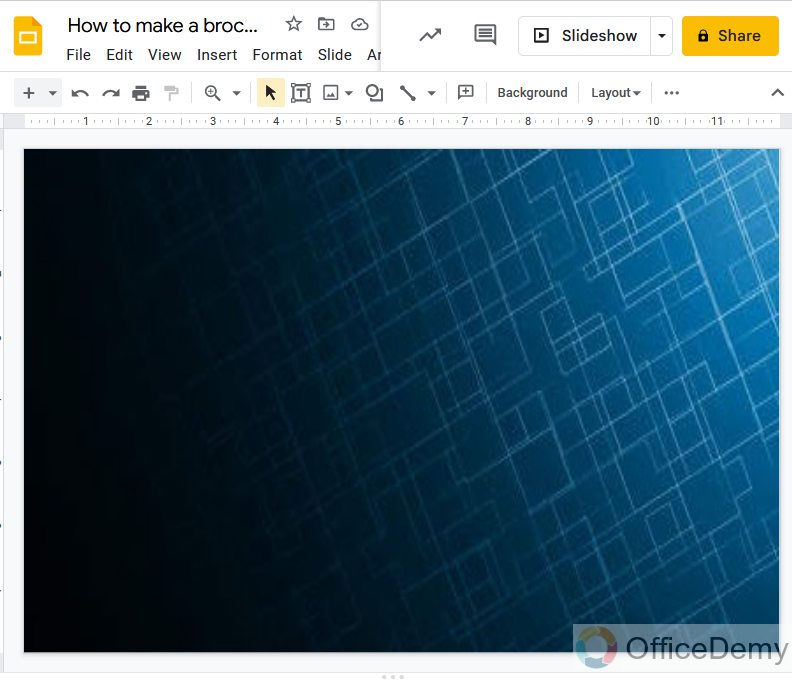
Step 9
Once your background has been set then just press on the “Done” button to finish it.
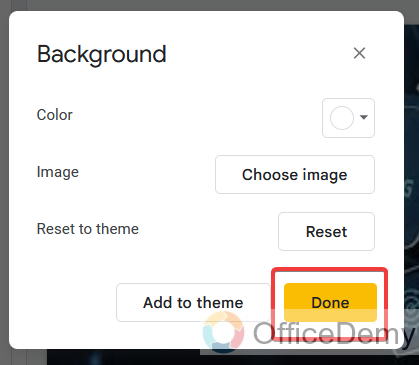
Step 10
Now let’s move ahead with the procedure of making brochures in google slides. Let’s take a shape to make divisions in our brochure. There is an icon in the toolbar of google slides where you can find the shapes option as shown in the picture.
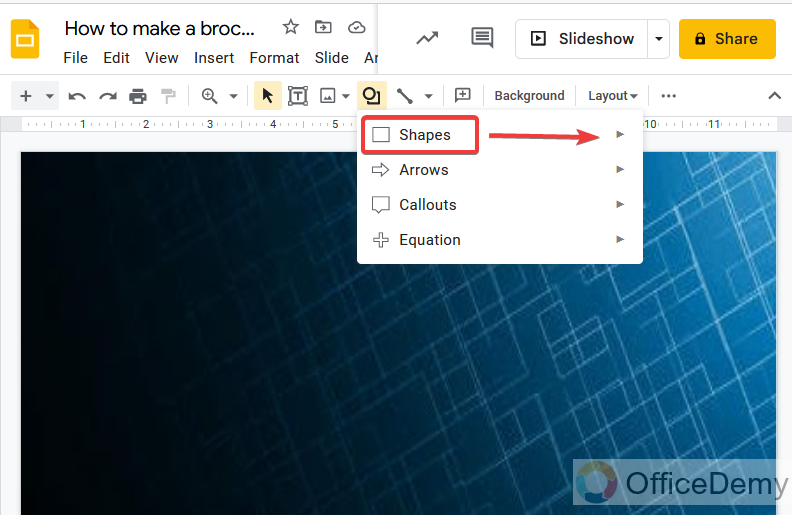
Step 11
I have taken a rectangular shape to divide our brochures, here I will make three divisions in our brochure so we can make a tri-fold brochure. When we insert any shape the default fill color of the shape is something like as shown in the figure, which is hiding our background, So we will go for a transparent shape by selecting the transparent option in the shape fill option from the toolbar.
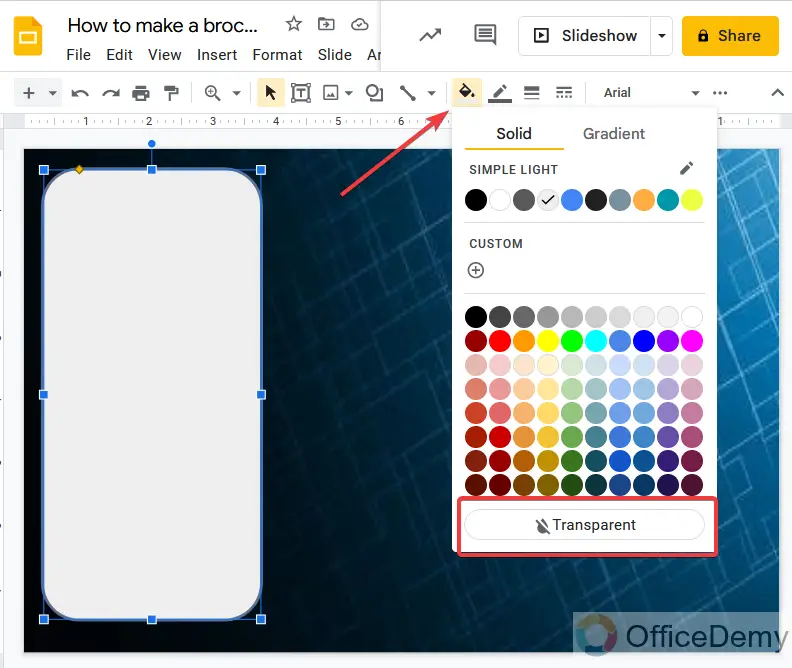
Step 12
There may be a need to increase the thickness of the shape border because of transparency, the shape doesn’t look clear so, here I am increasing the thickness of the shape border and also changing the color of the shape border.
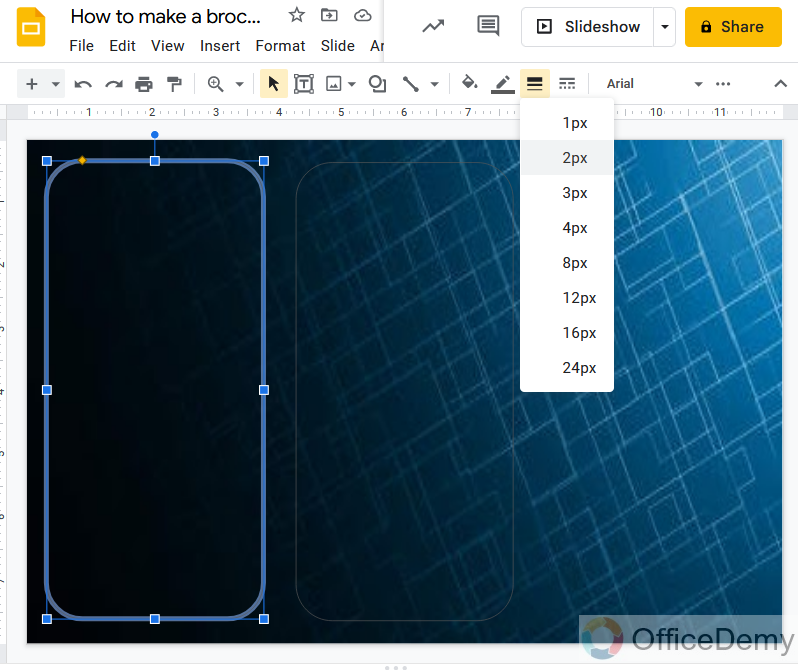
Step 13
Don’t waste your time making another shape just copy and paste it, in the last I have changed the shape to give it a different look according to our background and for the title page of the tri-fold brochure. To align all the shapes, select all the shapes by pressing the control button.

Step 14
Press the right click of the mouse on the selected shape, a dialogue box will open where you will find the “align vertically” option. Click on it to expand more and then click on the middle button to align all the shapes in the center of the slide.
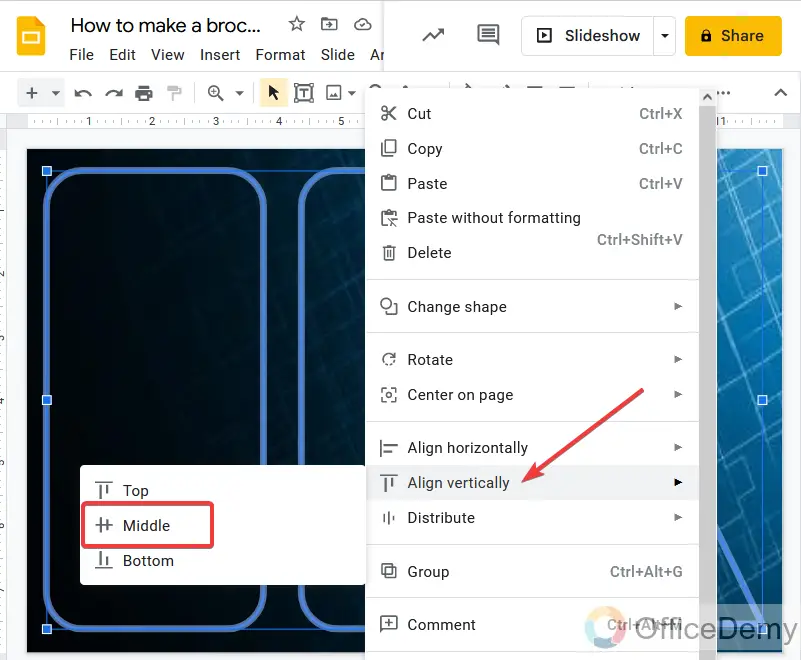
Step 15
Now, let’s start writing text in the shape. As I am making brochures on digital marketing, I have written about digital marketing.
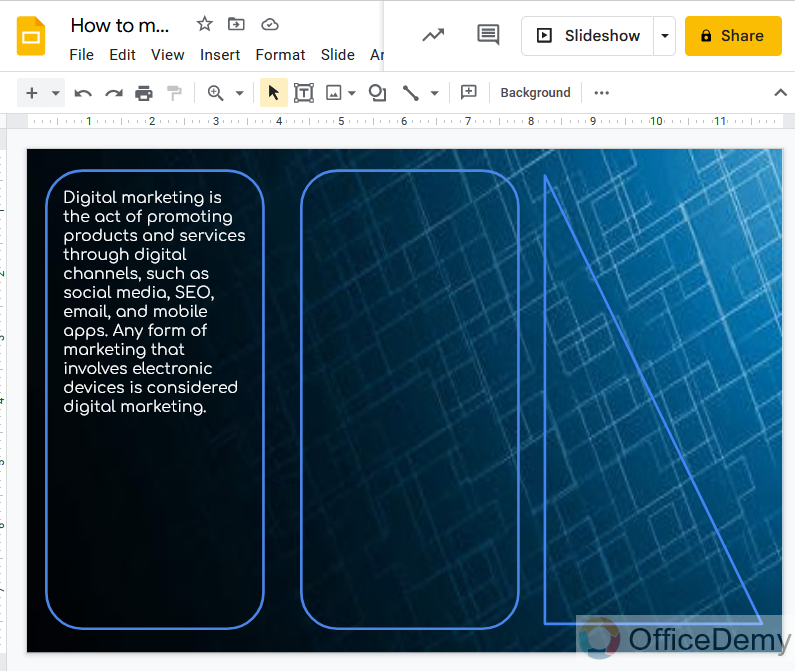
Step 16
Let’s insert an image to make our brochure more charming. Click on the image icon button in the toolbar of Google slides, and a drop box will drag down where at first you will find the upload option to insert an image. Click on it to insert an image.

Step 17
As you can see, the image has been inserted to represent the brochure of digital marketing. Similarly, format the second division of the brochure, as I have described some characteristics of digital marketing served by the host for publicity. You add some other information text, shapes, and images as well.
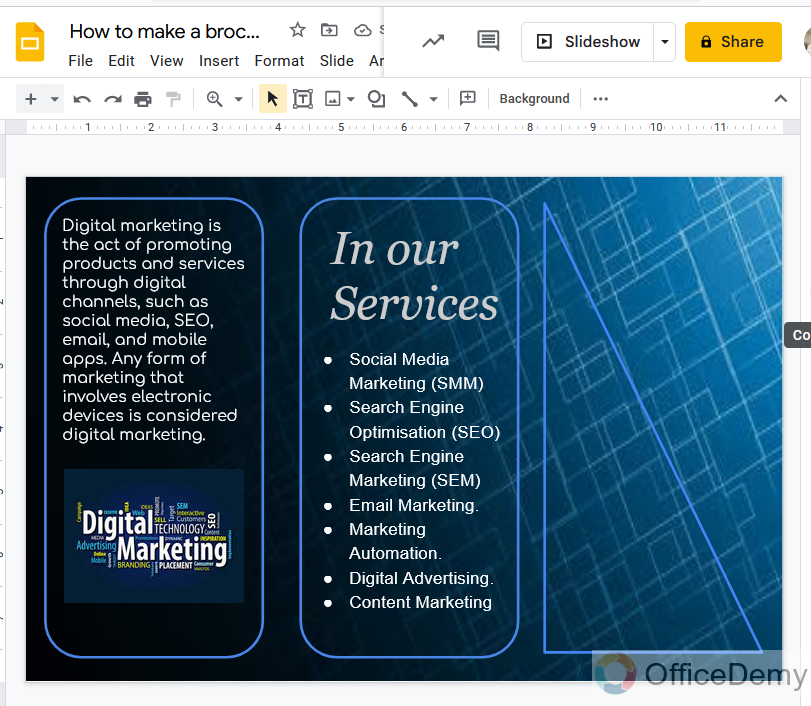
Step 18
Now let’s come to the front of the brochure, where we will add the title, hostname or contact info, etc. Here I am drawing the text box to add contact info by selecting the text box icon as directed in the following picture.
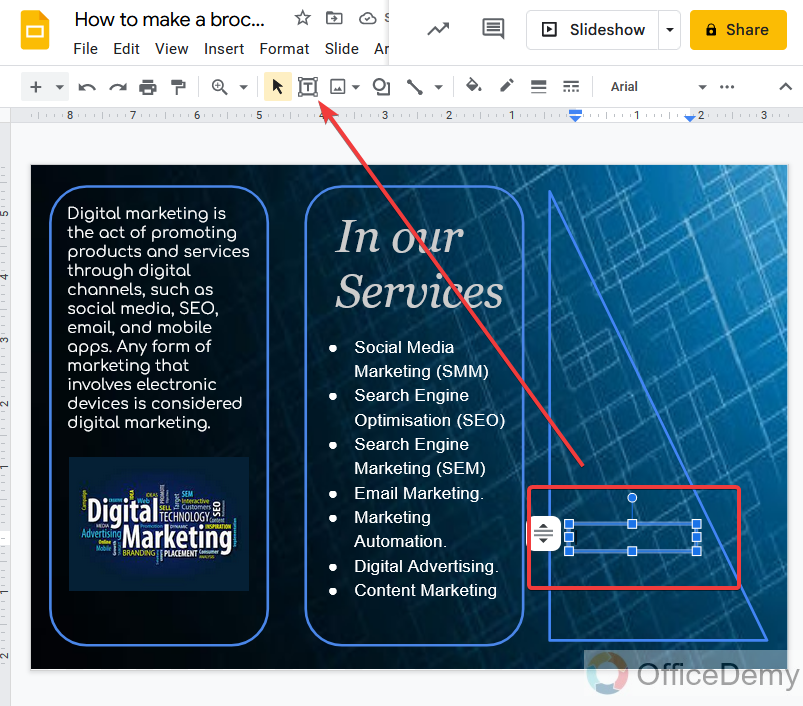
Step 19
As you can see here I have entered some information about contact info like email, website, and address. You can add a contact number as well.

Step 20
Here I have added my organization logo to represent my organization, you can also use your logo to represent your brand.
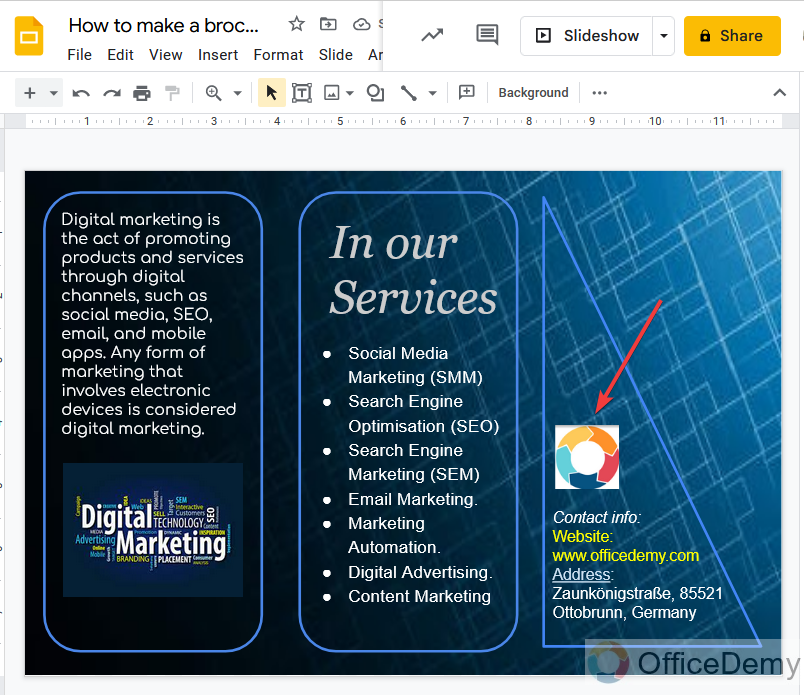
Step 21
To add a title I will use the word art in Google slides. Go into the “Insert” tab from the menu bar where you will find the “WordArt” option to insert word art. Click on it.
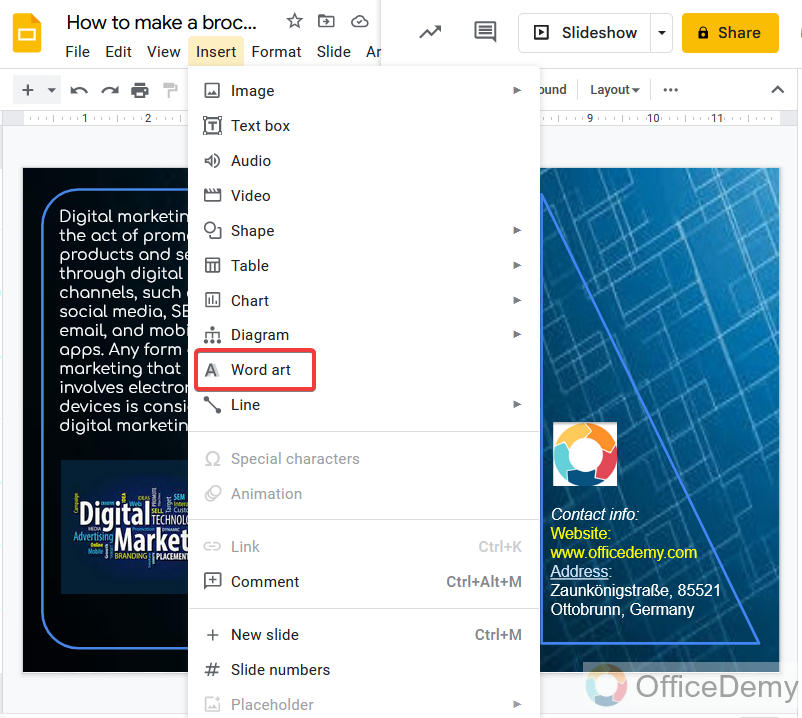
Step 22
Write the text which you want to add and then press enter, your word art will be inserted. Here I have written “Digital” horizontally.
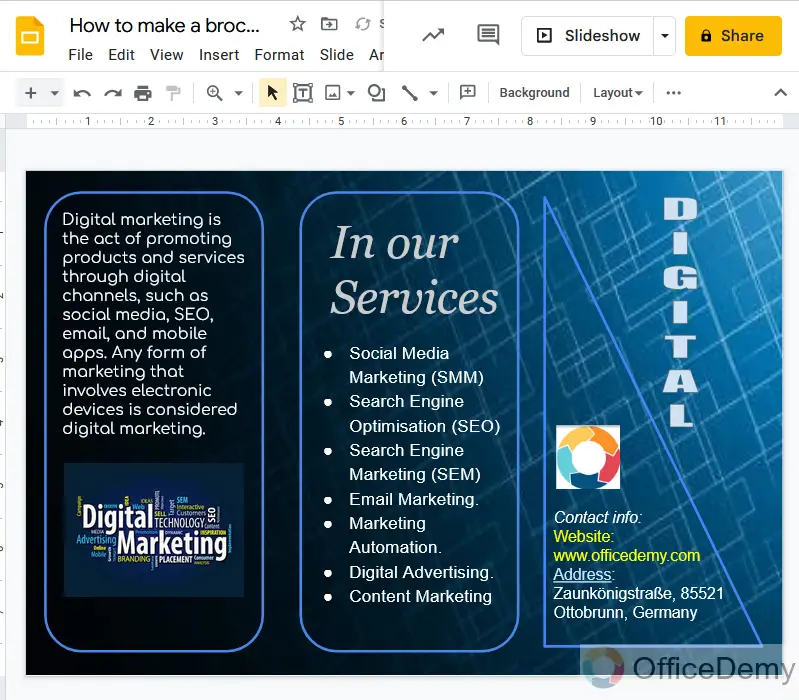
Step 23
Similarly in the same way I added one more word art to write “Marketing“.
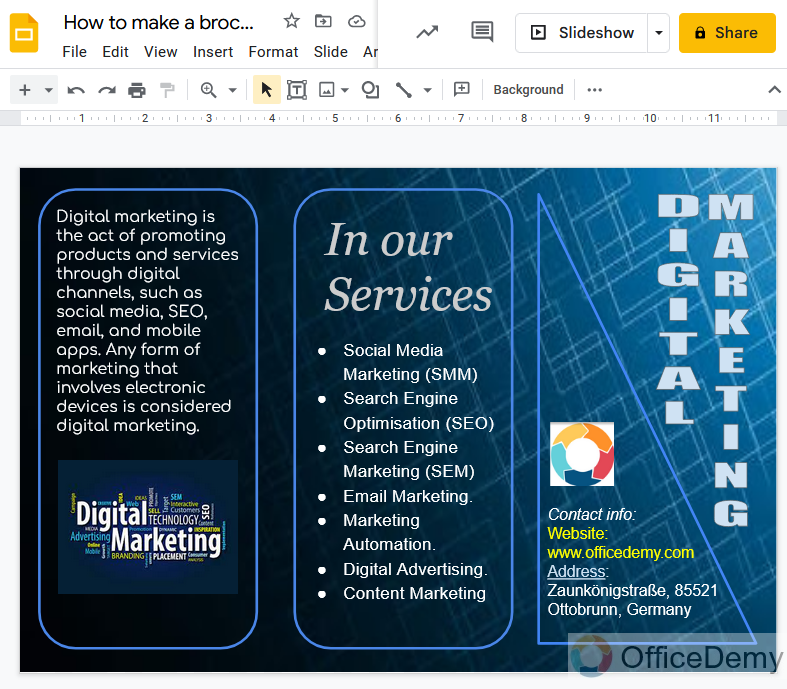
We are almost done, you can see the results with the use of text, shapes, and images we have made brochures on Google slides.
Frequently Asked Questions
Can I Use the Same Steps to Make a Pecha Kucha on Google Slides as I Would to Make a Brochure?
Yes, you can use the same steps to make a pecha kucha presentation on google slides as you would to make a brochure. Google Slides offers a variety of templates and features that allow you to create visually appealing presentations. Simply adapt your content to fit the Pecha Kucha format, which typically consists of 20 slides with 20 seconds each. Get creative and engage your audience with this dynamic presentation style.
What is the purpose of the brochure?
Brochures help to attract the attention of potential customers, especially in the case of small businesses that are on a low budget. They are both more effective and pocket-friendly than product advertisements in magazines and newspapers, given the fact that prime space on print media is costly. Brochures are the most flexible printed materials since they can be customized to meet any marketing message. With so many alternatives, it is impossible to declare that brochures serve only one purpose.
Can we use a template to make a brochure on google slides?
Unfortunately, in Google slides you may not have any template for brochures in the Google template gallery. But If you have the template to make a brochure from any other resources, you can add it to Google slides by opening it and can use it to make a brochure.
Are the Steps to Make a Graph in Google Slides Similar to Making a Brochure?
The steps for graph creation on google slides differ from making a brochure. While a brochure involves designing layouts, selecting images, and arranging text, creating a graph on Google Slides focuses on data input, selecting a chart type, customizing colors, and adding labels. Each process pertains to a distinct objective.
Can we download or print our brochure in google slides?
Step 1
Go into the “File” tab in the menu bar of Google slides.
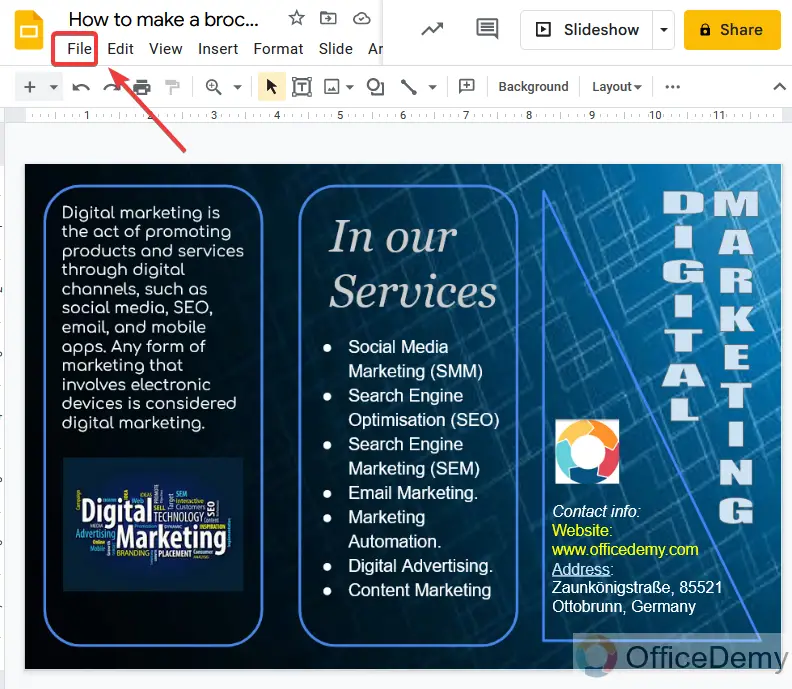
Step 2
Where you will find the print button in the drop-down menu.
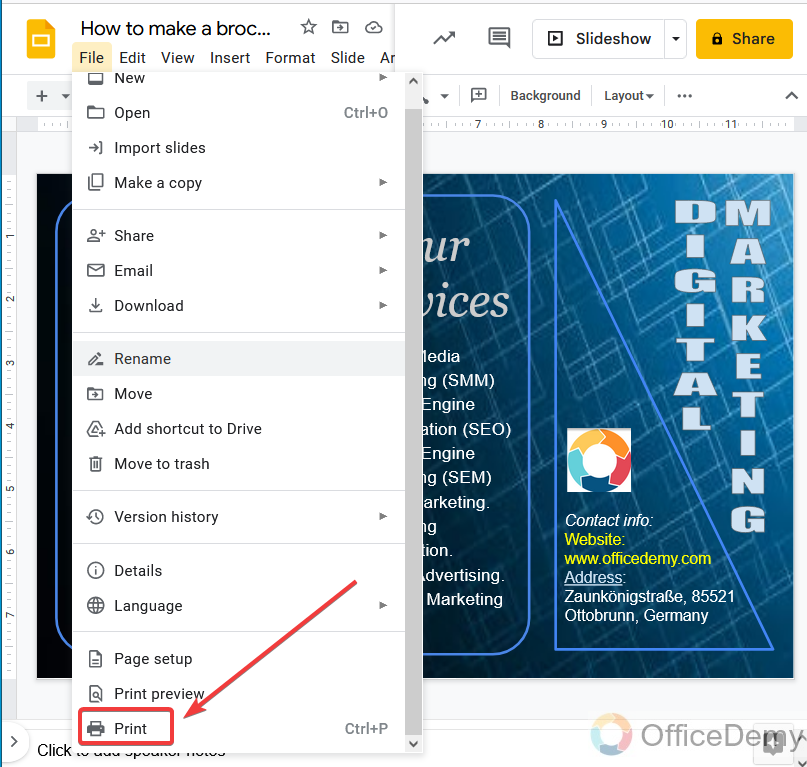
Step 3
When you click on the print button, it will download your file in pdf.

Step 4
But you can open it with the help of any other pdf launcher and print it simply by pressing the shortcut key of print the page Ctrl + P and customize the print properties if you need then just click on the “Ok” or “Print” button.
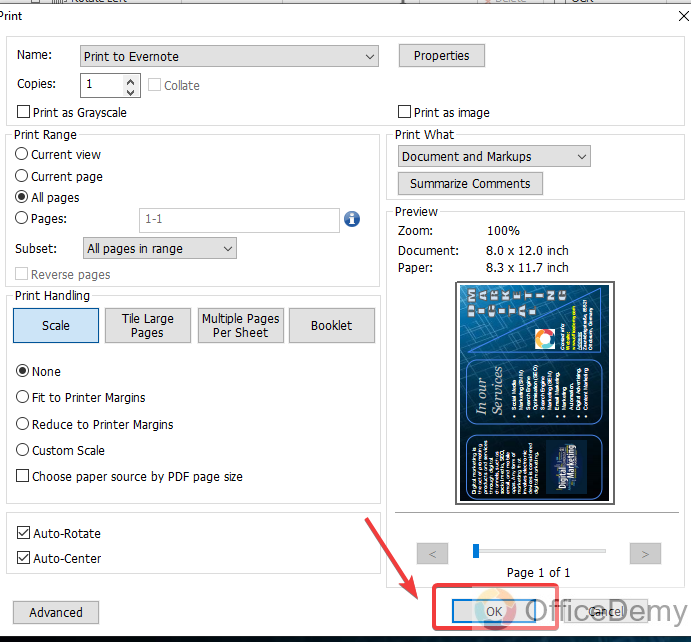
Conclusion
In this above article on how to make a brochure on google Slides, I have just given you a logic or idea of using tools available in google slides to make a brochure on google slides. Although you are not restricted to these above ways of making brochures in google slides. As we had discussed above, it depends on our creativity, you can make a more ideal brochure with better use of the above tools. Hope the above article on how to make a brochure on google slides would be helpful to you.






