To Make a QR Code for a Google Form
- Copy the Form’s URL to generate a QR code.
- Click on the “Send” button.
- Copy the URL provided.
- Visit any free QR code-generating website.
- Select the type of QR code you want to create, in this case, a URL QR code.
- Design Your QR Code.
- Download Your QR Code.
In this article we will learn about how to make a QR code for a Google Form. Google forms is a necessity in today’s world. It’s a must use tool if you’re looking for conducting a survey, quiz, poll, or anything of this kind. Google forms allow us to create forms and surveys that are later shared to the relevant public to get their opinion. Based on the opinions of relevant public, we analyze certain situations which help in making decisions.
The basic purpose of making a Form is to share it with the relevant public to get their opinions. Form created through Google Forms can be shared in a variety of ways. We have already discussed 5 of those methods on “How to share Google Form” earlier in an article. You can copy the link of the form and just post it on various platforms you expect to receive responses from or you can send it to your desired respondents using email and various other methods.
What is a QR code?
One of the most effective way to share your google form with desired respondents is using a QR code which can take respondents directly to your form once scanned. This method is the most feasible when you do not have any contact information of the respondents.
QR stands for Quick Response. QR code represents the information and it can be scanned through a digital device. Once scanned, the information stored in the code is translated into your device in an understandable way for your device. Once the scan is complete, you are redirected to that information stored and now translated through QR code.
Why do we make a QR code for a Google Form?
Suppose you are conducting a live survey and you have found some people interested in filling your research survey. Earlier discussed methods of sharing form was through emails, links, Facebook, Twitter and HTML code of the form. Here, we will discuss “How to make a QR code for a Google Form” which does not require any contact information of the surveyor or respondent. In this way, you simply ask the respondent to scan your QR code and they are redirected to your survey without any trouble.
While a typical QR code is black and white but it doesn’t always need to be this way. You can add colors to your QR code to make it more attractive. There are various colors that can be used with the QR code. They will be discussed in detail in the article ahead.
How to make a QR code for a Google Form?
Generating a QR code is fairly easy. Let us demonstrate how to make a QR code for a Google Form using sample form below.
How to generate a simple QR code?
Step 1: Go to any free QR code generating websites.
Step 2: Select the type of QR code you want.
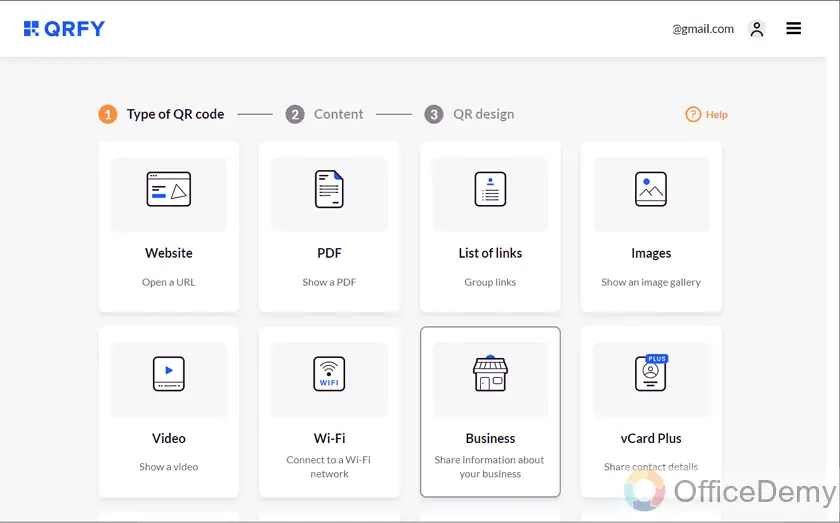
There are number of QR codes that you can have. A QR code for your website, documents, links, images, videos, Apps, or to even share a coupon.
Just select the type of QR code and click on “Next” as in bottom right side on the image.
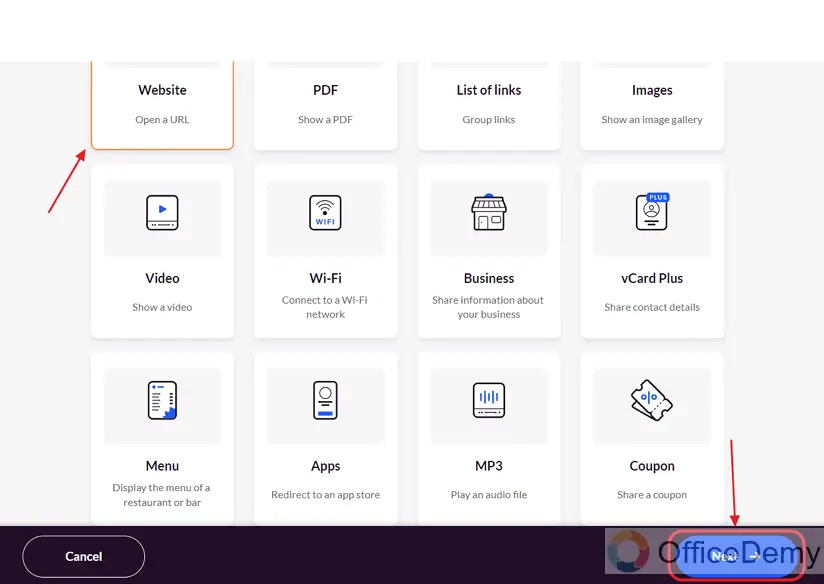
Step 3: Specify the Content of QR code.
Content of the QR code states that you need to enter the name of your QR code that you want to appear in your QR, and rest of the information as shown in the picture below:

Enter the name of your QR code, the URL which you want to store in your QR code. Password is optional, it is for more security of your QR code. The Respondents will have to enter password to access the information (your website) hidden in the QR code. Click on next when you’ve specified the content.
In this case, URL will be URL of the Google Form. We will discuss this in the section below “How to make a QR code for a Google Form?”
How to design a simple QR code?
Design your QR Code by following the steps as below:
You can choose if you want to have a frame on your QR code or not. You also have the option to add a text and select colors for the frame as shown below. You may choose any of the specified design for designing QR code for your Google Form.
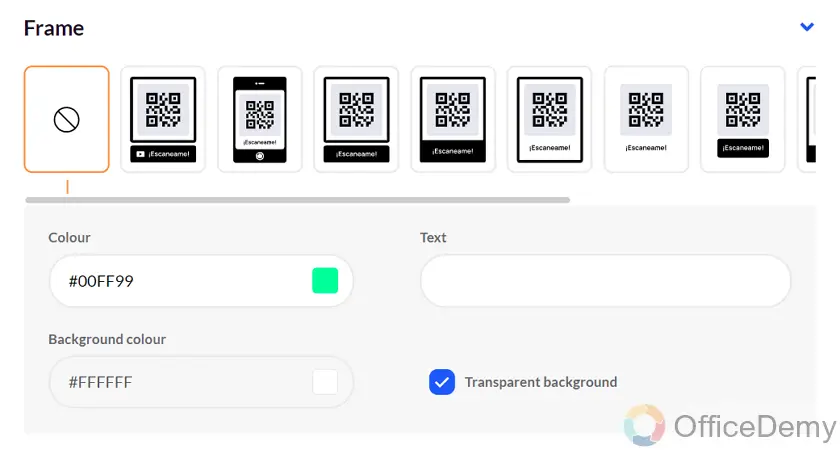
You can select QR code style and colors of your QR code. There are different available styles to make your QR look more attractive. Some of the styles are shown below:
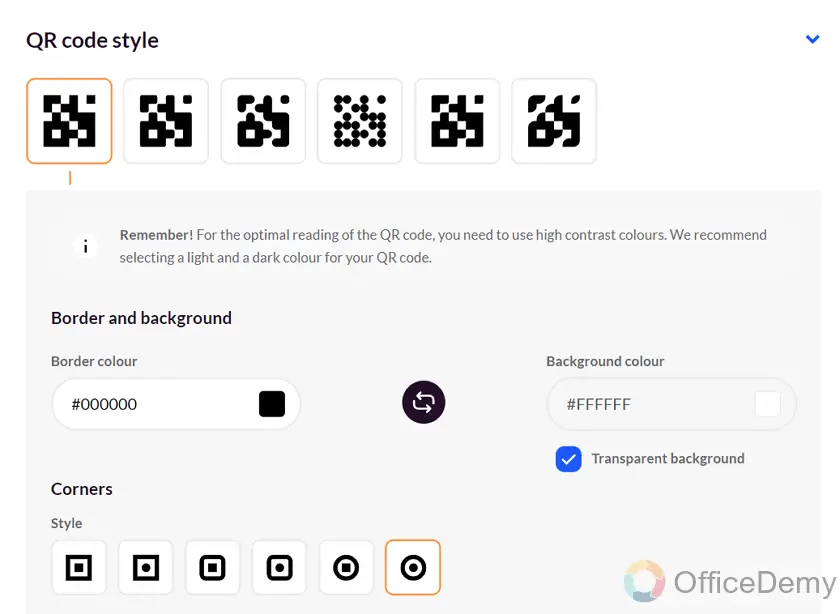
You can also add a logo to your QR code. But that is optional. You can upload the logo for including the logo in your QR code.
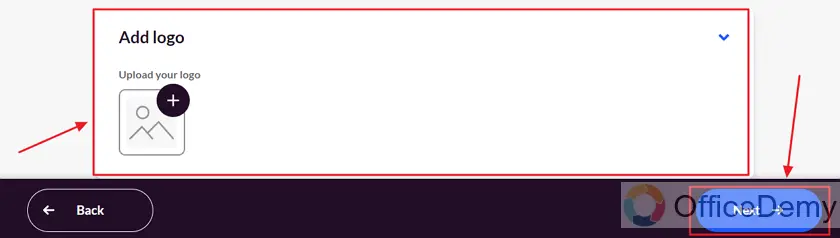
How to make a QR code for a Google Form?
Step 1: Sign in your google account and go to Google forms.
Step 2: Select Blank to create a google form from scratch.
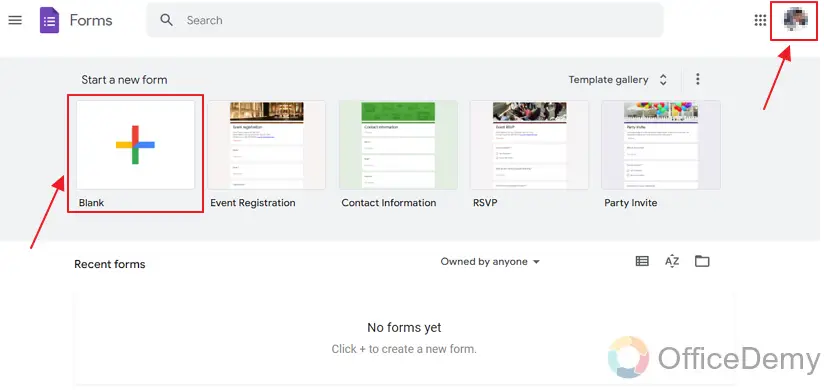
You can start customizing your form according to your needs.
Step 3: You can rename your google form and add a brief form description just so your respondents can easily understand what the form is all about.

Here, we have changed the title of our form to “Effects of Online Examination” and added a brief description as below:
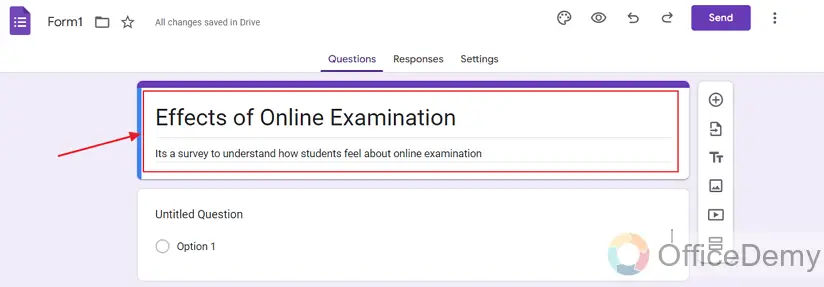
Step 4: Add questions to the form.
Now that the form is created, you can start adding questions to the form as below:
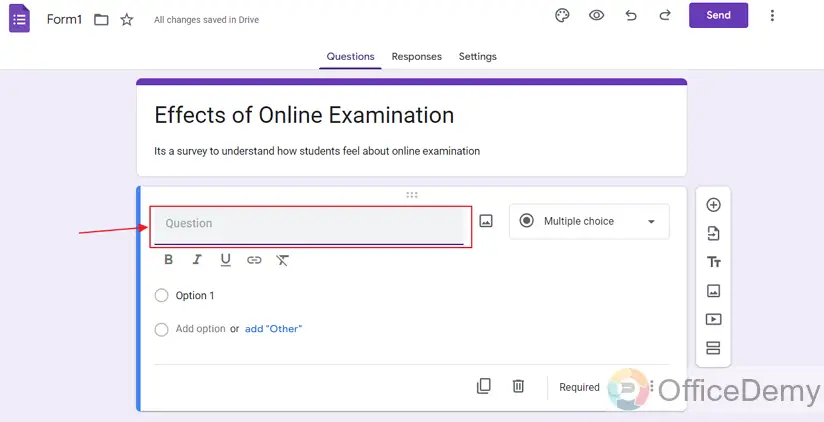
Google form has many types of options for type of questions. You may choose any of them according to your needs.
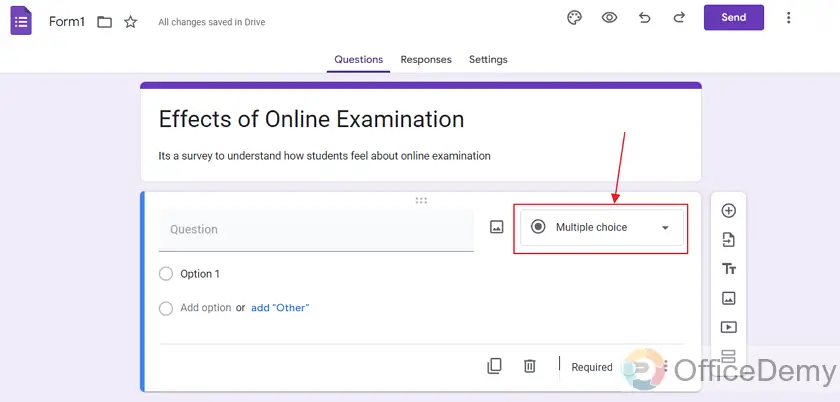
Clicking on this option will give you a drop down menu and you can select the type of questions you want in your google form.
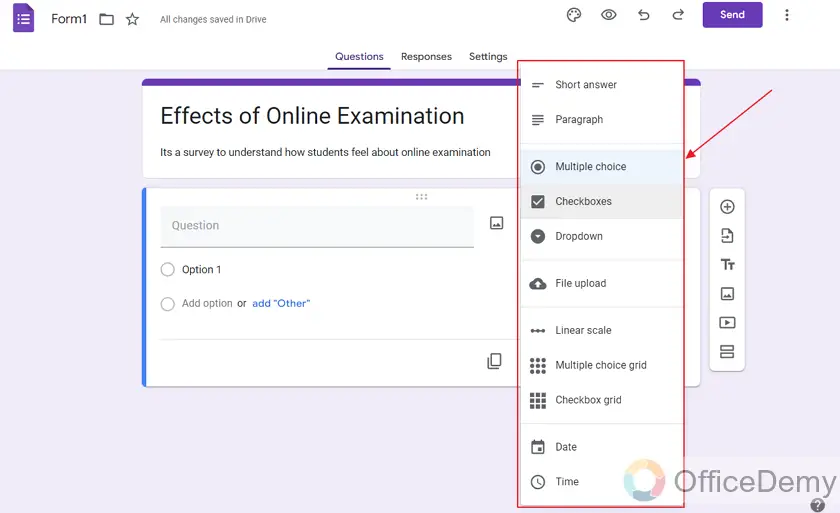
Google form has short answer, paragraph, multiple choices, checkboxes, and many more options you can use in your form.
If your question is a multiple choice, checkboxes, or a dropdown type, you can add more options and edit them as you require in the form.
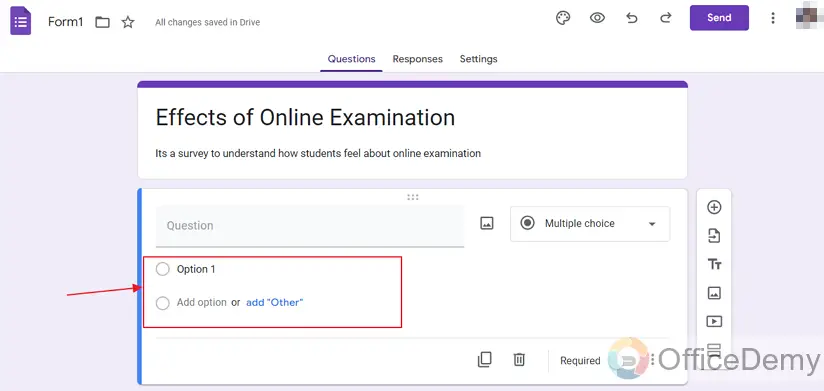
You can make questions mandatory to answer by clicking this “Required” option below.
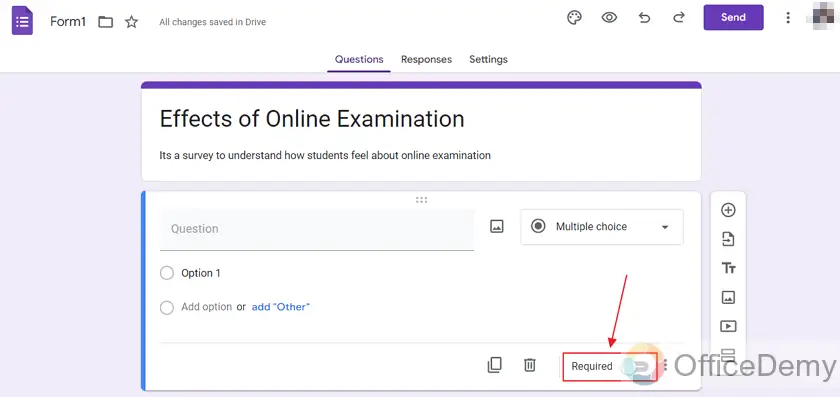
This way, the specific question are mandatory to answer for submitting a response to the form.
Step 5: You can add more questions to your form using the Plus button as:
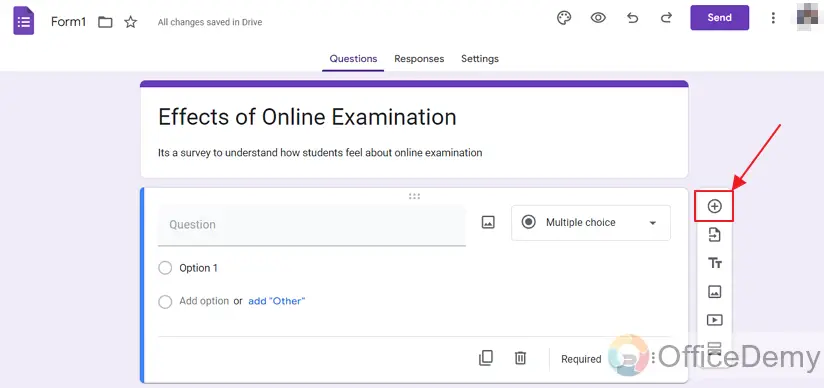
Step 6: Preview the form.
Once you’re done customizing your form, you can preview how it looks to your respondents using the preview button as:
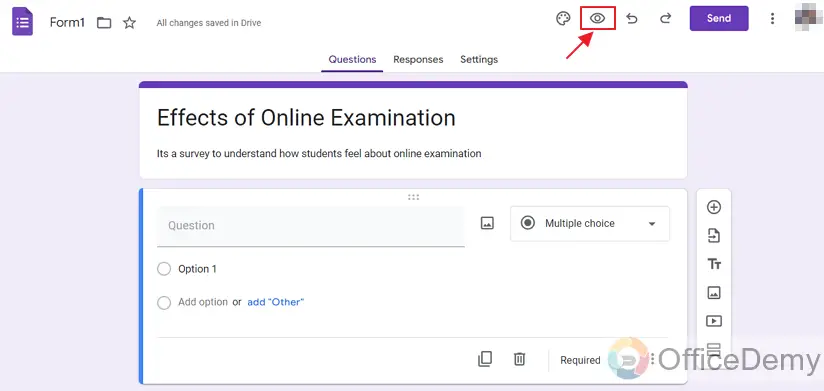
How to copy URL of Google Form for making a QR Code?
Step 1: You need to copy the link of your form to make its QR code.
After successfully creating the google form, you need to send it to your desired respondents to get their response on the survey, quiz, or questionnaire that you’ve created.
There are a number of ways you can share the form with people. You can either send it by publishing the link of the form on different internet platforms or just send it to your desired participants using email. Generating QR code is also a way for sharing the Google Form so you will need to embed the URL of Google Form as discussed above into the QR code. To do that, click on “Send” button.
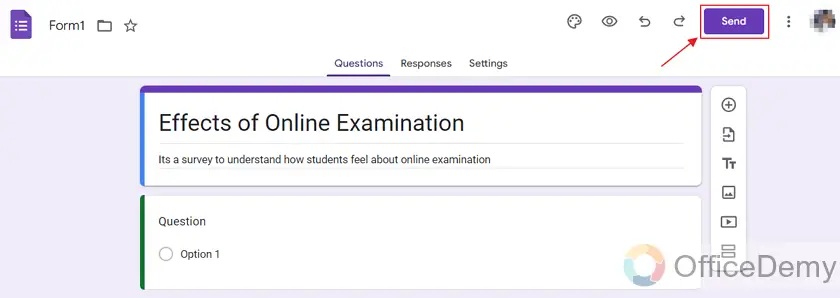
Step 2: Copy the URL of the Google Form.
You can click copy from the Link option to copy link of the form.
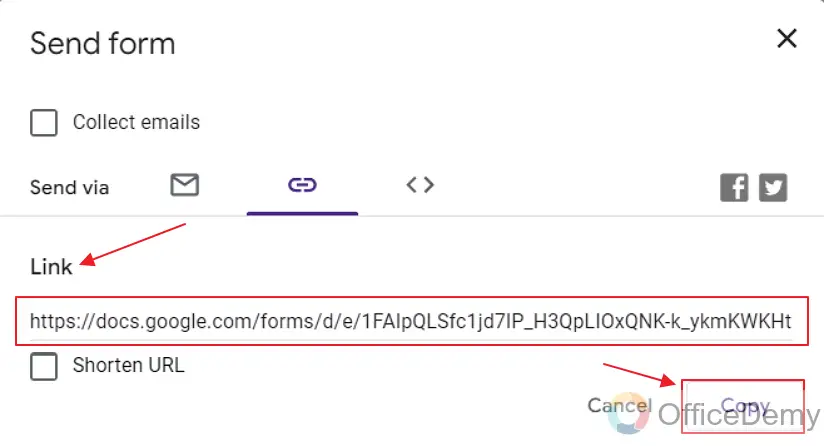
Step 3: Go to any QR code generator website as discussed in detail earlier.
Now, to make a QR code for your google form, you can simply go to any website available online where you can generate QR code.
In basic information, you simply need to write your google form link as:
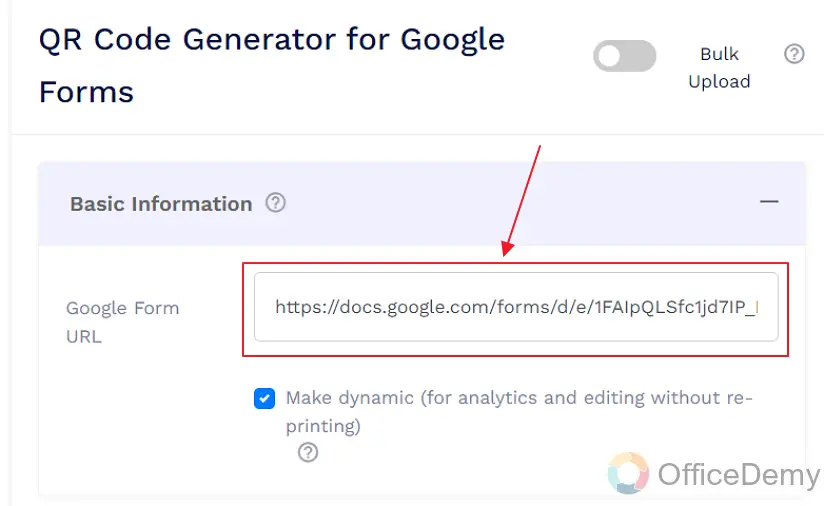
Step 4: Now you can design your own QR code. Add colors and styles to it. This is optional but it may make your QR code look more attractive.

How to design a QR Code for a Google Form?
You can design your QR code using the options as below:
Option 1: Choose shape of the QR code.
You have the option to make your QR code in an eye-catching shape. You can select the QR shapes here.
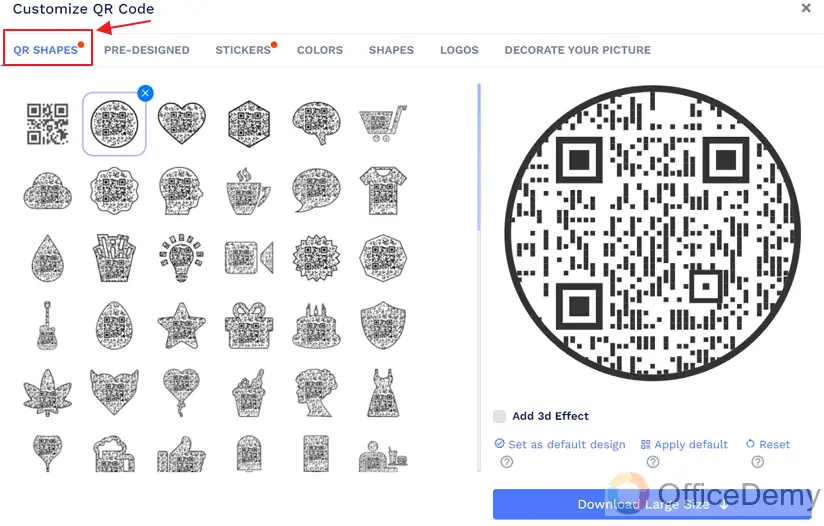
Option 2: Choose pre-designed QR codes.
There are some pre-designed QR code that you can use.
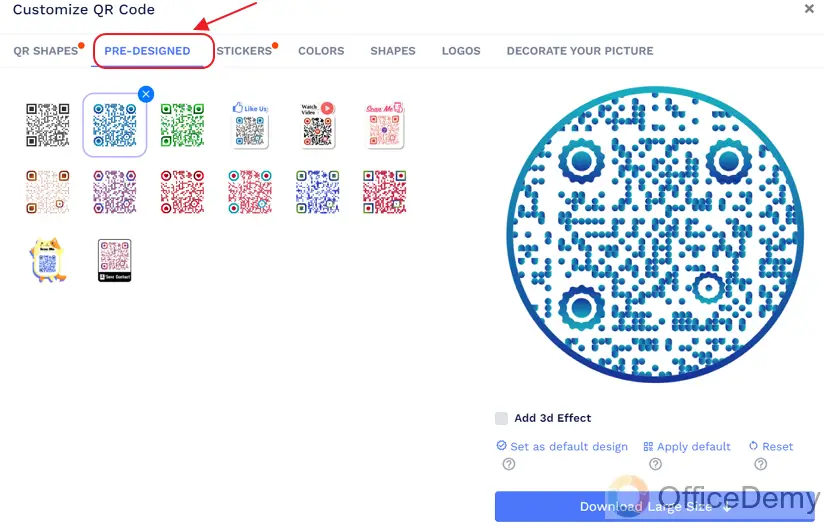
Option 3: Choose stickers to use in your QR code.
You also have the option to use some very cool stickers as frames for your QR code. It makes your QR code look very attractive and in a public place it may even help you get more respondents.
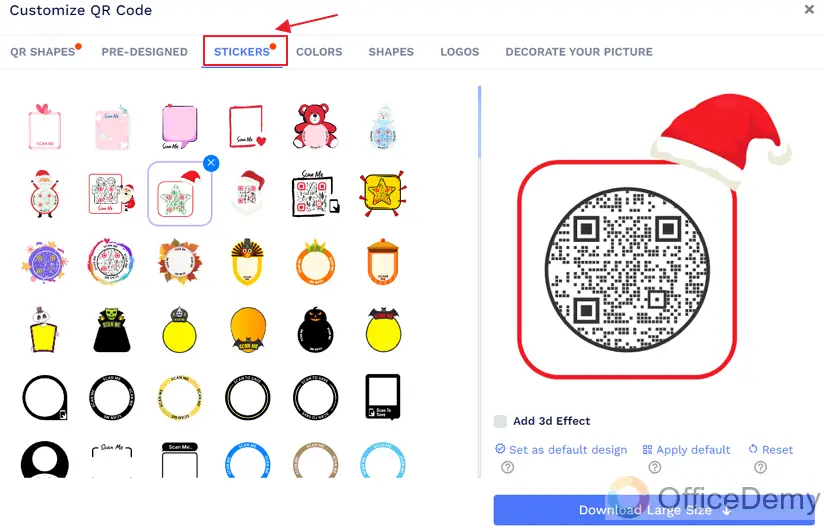
Option 4: Choose colors for your QR code.
Doesn’t black and white QR code looks a bit dull? You can choose to add some nice colors in your code. You can either select pre-made designs or just type the hex code of the color of your choice. You also have the option to make it a gradient.
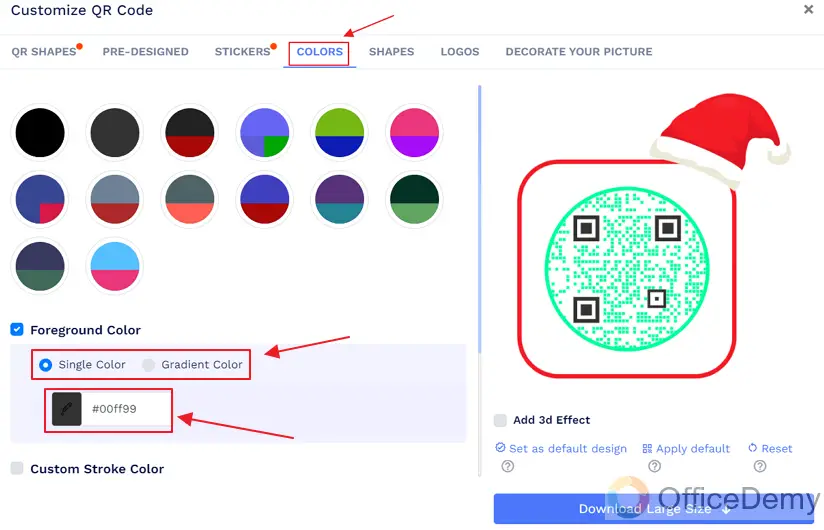
Option 5: Choose shapes for your QR code.
You can change body and eye frame type of your QR code according to the design you want.
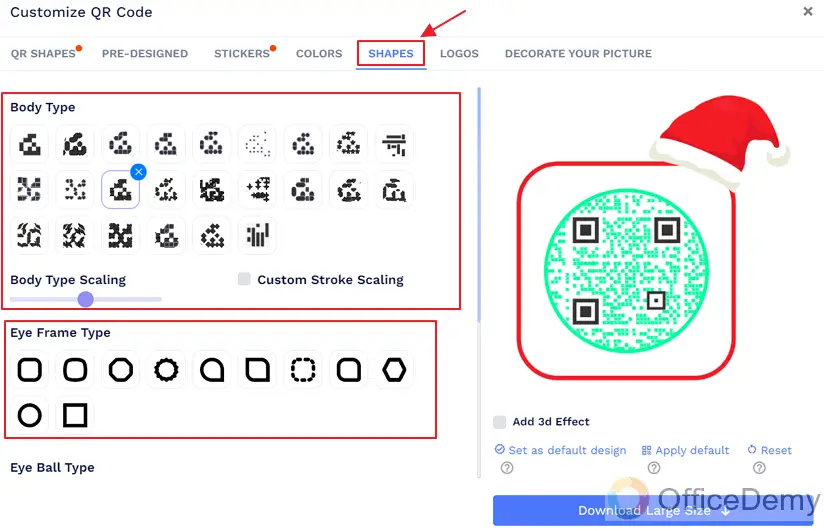
Option 6: Add logo to your QR code.
You can also add some of the most recognizable logos in your QR code.
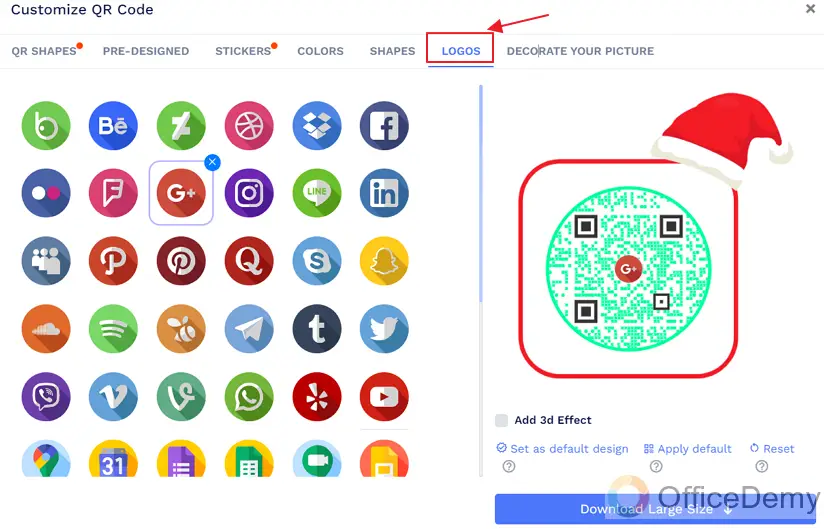
Option 7: Add your own logo to QR code.
Other than using the most recognizable logos, you can also upload your own logo and use it.
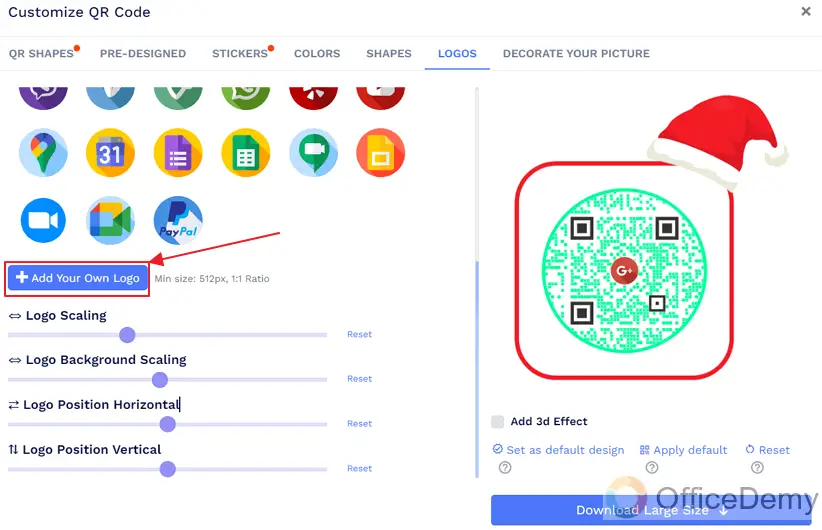
Option 8 (Main step): Download your QR code.
Once you’re done with all the designing of your logos, you can just download your QR code and share with your desired respondents over the internet or you may just show it to them and they will scan using their devices in a live environment.
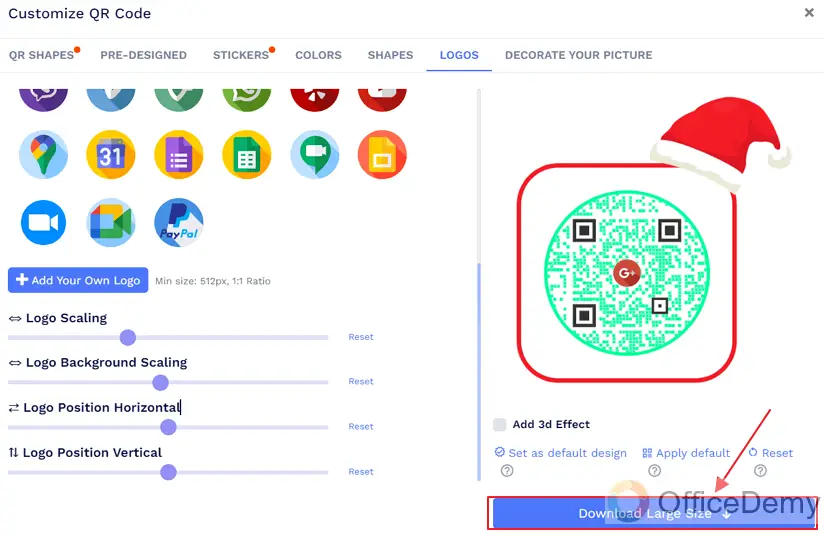
Above, you can see the newly generated QR code for your Google Form.
Important Notes on Google Form QR Code
- You can make a QR code for any URL that you want. Once scanned the QR code will lead to the hidden URL in it.
- QR codes can be styled, designed and customized according to the needs. Make sure to design an attractive and eye-catching QR code for your Google Form to attract more and more audience.
- One of the best and frequently used method to share the QR of your Google Form is to put it on display and interested people can simply scan the QR code using their devices and respond to the form or survey.
Frequently Asked Questions
Can we generate QR code for any URL?
Yes, you can generate QR code for any URL using a QR generating website.
Can I Add a QR Code to the Google Form to Make it Easier for Respondents to Access?
Yes, you can enhance user convenience by using images in google forms, such as including a QR code. By adding a QR code to your form, you make it simpler for respondents to access the form using their smartphones. This feature can streamline the process and make it more efficient for users to engage with your form.
Can we make a QR code for a Google Form?
Yes, you can copy the URL of Google Form after successfully creating a Google Form and them generate its QR code.
Can we add styling to a QR code?
Yes, you can design your QR code as per your requirements. Multiple designs and styling techniques are available to be used with the QR codes. Many of them are discussed above.
Can we add a custom logo to a QR code for a Google Form?
Yes, you may use existing logos available on the QR generating sites or you may upload your own custom designed logo to use in your QR code.
How do we share QR code?
You can share your QR code over the internet or you may have the responders scan your QR code on the site to access your Google Form. This way, you need not to get any contact details from them while sharing your Google Form.
Can I Use the Same Method to Get a QR Code for Outlook and for a Google Form?
Yes, you can use the same outlook QR code integration methods to generate QR codes for both Outlook and Google Forms. These methods involve using third-party QR code generators that allow you to input any URL or text, including the links to Outlook or Google Forms. This way, you can easily create QR codes for both platforms.
Conclusion
In this article, we studied how to generate a simple QR code for any purpose and how to design it, and then we moved on to the step by step procedure of How to make a QR code for a Google Form. We discussed the following topics in-depth in this article:
- What is a QR code?
- How to make a QR code for a Google Form?
- Why do we make a QR code for a Google Form?
- How to generate a simple QR code?
- How to design a simple QR code?
Thanks for reading!






