To Make a Schedule on Google Sheets
- Access the Google Sheets template gallery.
- Find the schedule template under the “General” tab.
- Open the schedule template.
- The template includes the title, date, days, and time slots.
- Personalize the date using the calendar.
- Your customized schedule is ready for task entries.
To Customize a Schedule on Google Sheets
- Select your desired cell range.
- Access the “Format” tab.
- Pick “Conditional Formatting” from the dropdown.
- In the side panel, choose “Text contains” as your formula rule.
- Set formatting preferences, e.g., cell fill color.
- Adjust text color and formatting if necessary.
- Click “Done” to apply automatic text-based cell formatting.
Schedules help you to prioritize your daily tasks according to time to maintain your routine and achieve your goals. In any office environment, a schedule outlines an employee’s work days and times. In a schedule, you can add working hours, meetings and shifts, and responsibilities for the specific period.
A trend is going towards a paperless environment then read this article on how to make a schedule on google sheets and make your schedule digitized instead of making a schedule on paper like any to-do list which I will not recommend to you as google sheets featuring their users to make their schedule in just a few clicks easily. A plus point of google sheets is to provide a template for making schedules on google sheets. Although if you are familiar with the interface of google sheets you can make your own highly functioned schedule in google sheets as well.
But this seems to be daunting to most users. There I will recommend you remove the hassle of starting from zero and get benefits from the google sheets template gallery which will save you time as well. This ready-made sheet of google sheet will be a better choice for customizing the daily schedule to meet your requirements. So, let’s see the steps section on how we can get this dynamic sheet.
Importance of using Schedule on Google Sheets
Most people use spreadsheet software to collect data or present information using charts and graphs. One of the easiest alternative uses is creating a schedule with google sheets. One of the best advantages of making schedules in google sheets is that google sheets are collaborative programs that can be shared with the team member in real-time due to which you can share your tasks, responsibilities, office meetings, and shifts with the office colleagues.
Scheduled tasks allow us to plan our lives better, so work priorities don’t interfere with personal responsibilities. By making schedules we can effectively and efficiently complete our day-to-day tasks, otherwise, we may fail to end and may lead to increased stress and dissatisfaction. This concludes making a schedule very important so we need to learn how to make a schedule on Google Sheets.
How to Make a Schedule on Google Sheets
Make a Schedule on Google Sheets – using Template
Although you can create a schedule from scratch in Google Sheets, we recommend using a template, especially if you’re in a hurry and don’t need much customization. Of course, looking at a blank sheet and building your schedule from scratch may seem a bit daunting. But fortunately, google sheets is providing a pre-made template for making schedules. The process is simple and quite intuitive. Just by a few clicks we can get this template and can customize it according to our needs. In this tutorial, we will tell you how to make a schedule on google sheets and also discuss some essential customization of the schedule. So, let’s move towards the steps immediately.
Step 1
To make a schedule in Google sheets you don’t need to start from scratch as google sheets have a schedule template in its template gallery. So, we will go into the template gallery of google sheets instead of taking a blank file.
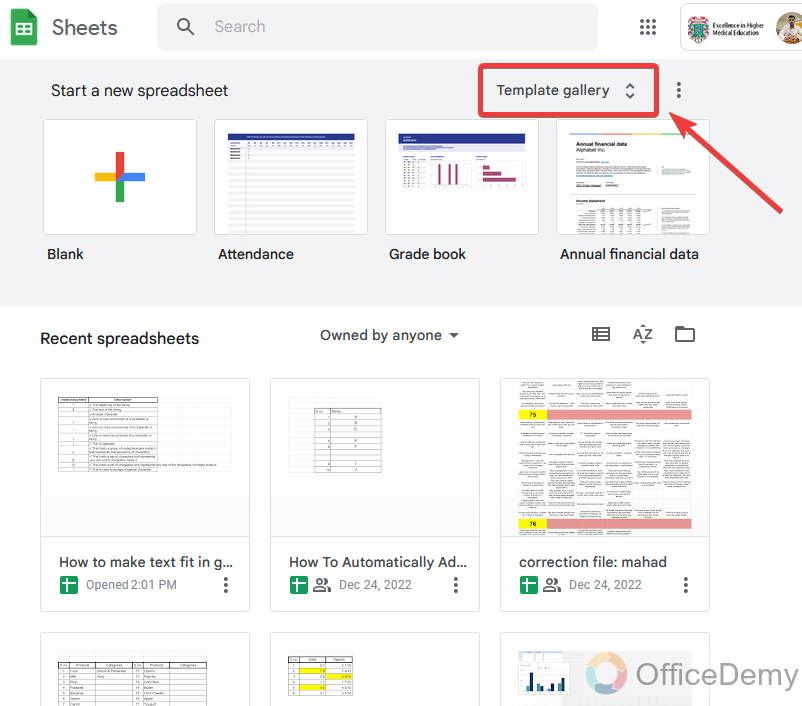
Step 2
Come into the general tab in the Google sheets template gallery where you will find different kinds of templates find out here the template for a schedule.
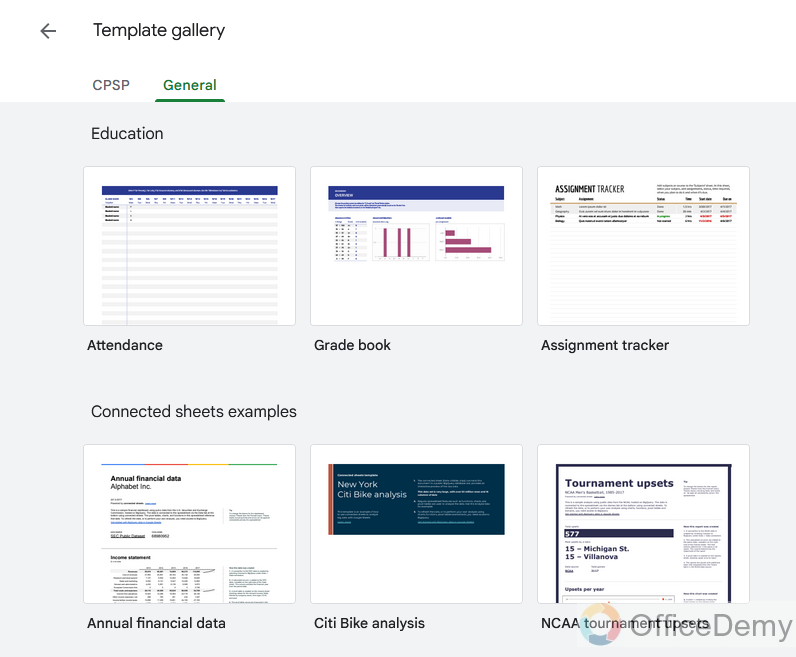
Step 3
After a little scrolling, you will find the template for the schedule as shown in the figure. Click on it to open it and customize it according to your own needs.
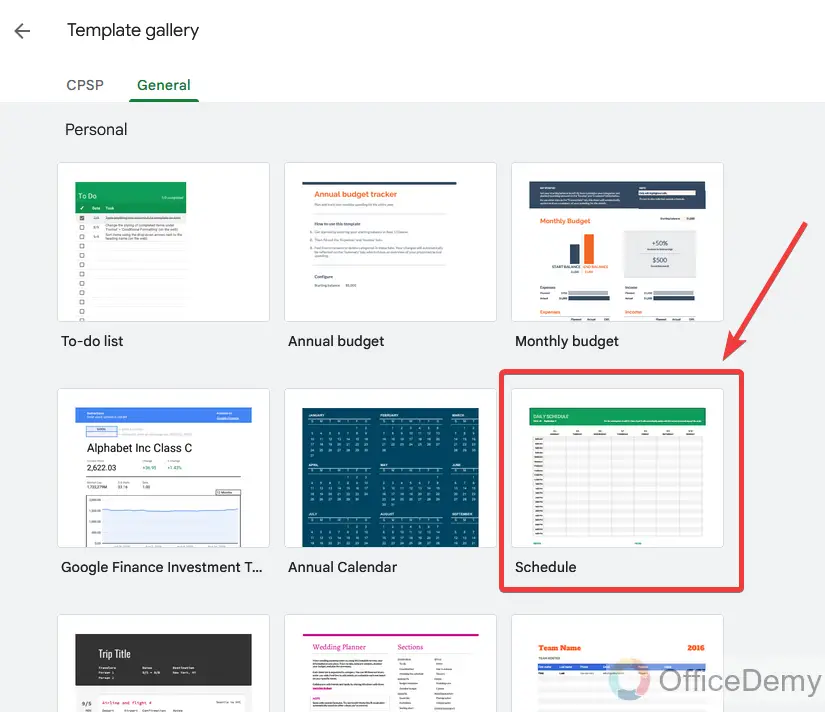
Step 4
This is the theme of the schedule of ready-made template of schedule in Google sheets, which includes the title first and then the date for the day of the schedule. Then you will see the days in the first row and the timing to maintain the task according to day hours.

Step 5
Let’s start to customize this template for our daily routine. First, we will change the date of the schedule.
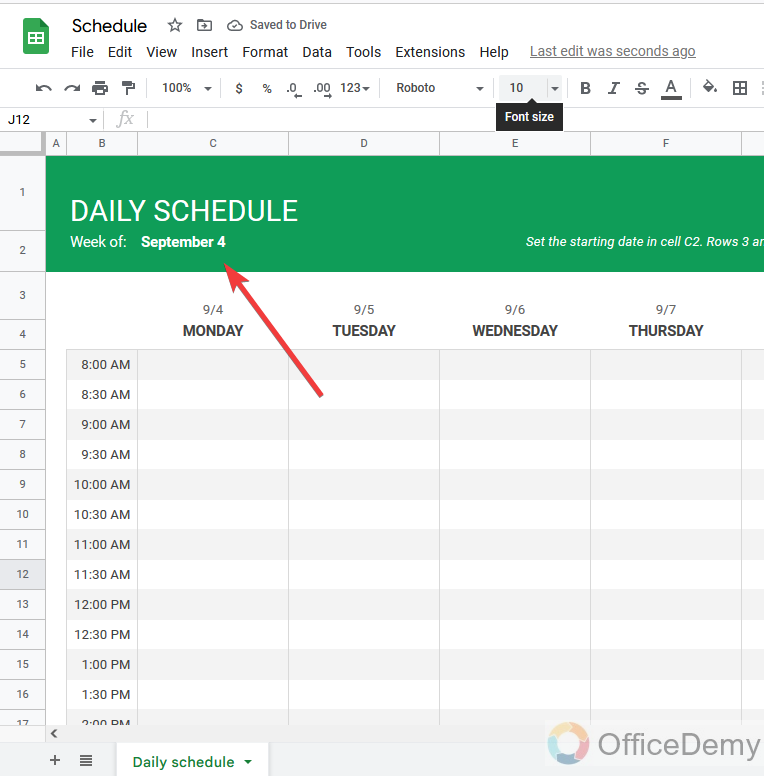
Step 6
When you click on this date, a calendar will open from where you can set the day, month, and year for the date.
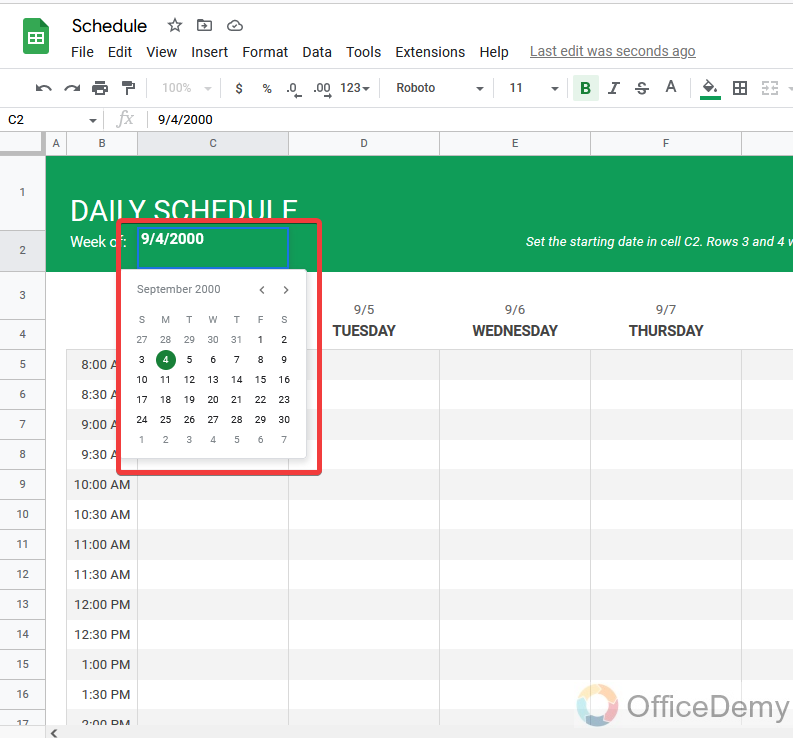
Step 7
Your schedule is almost ready to use start inserting tasks in it. You can see the example below.
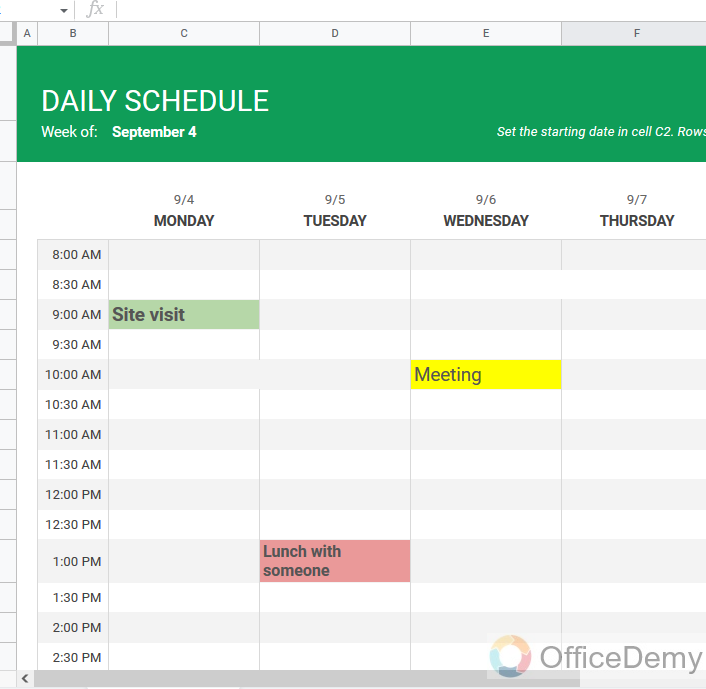
Make a Schedule on Google Sheets – Using Conditional Formatting
Google sheets have plenty of wonderful features in it, in which conditional formatting is one of them. You can apply formatting on the cells which will be automatically formatted when adding text. This feature is ideal while making a schedule in google Sheets which we should learn. With the help of conditional formatting, you can automatically format or highlight your cells to make them unique to indicate special tasks. Let’s keep an eye on the following examples and see how conditional formatting may help while making schedules in google sheets.
Step 1
First, select the cell range or working area.
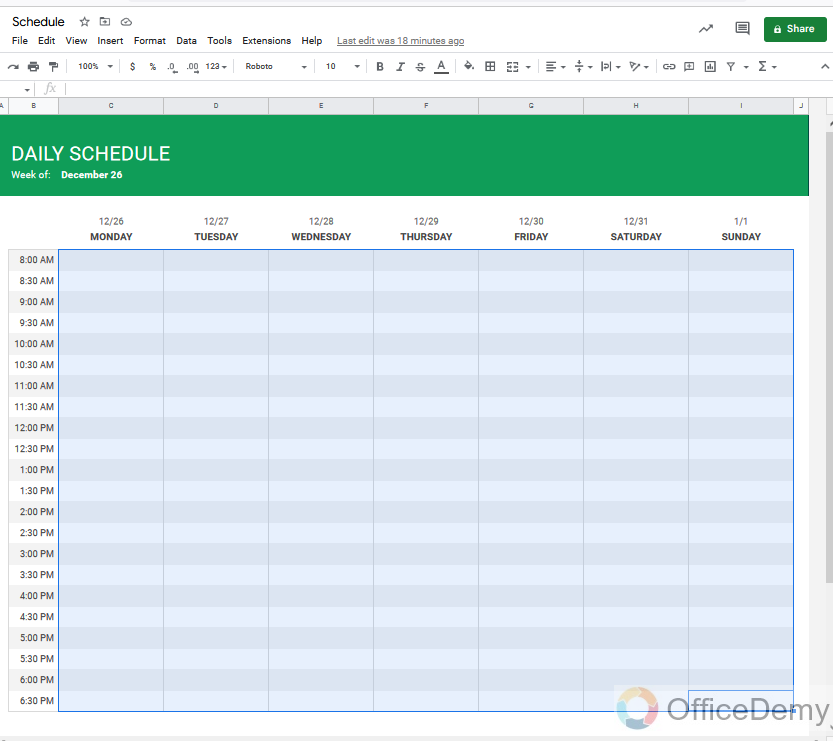
Step 2
Go into the “Format” tab in the menu bar.
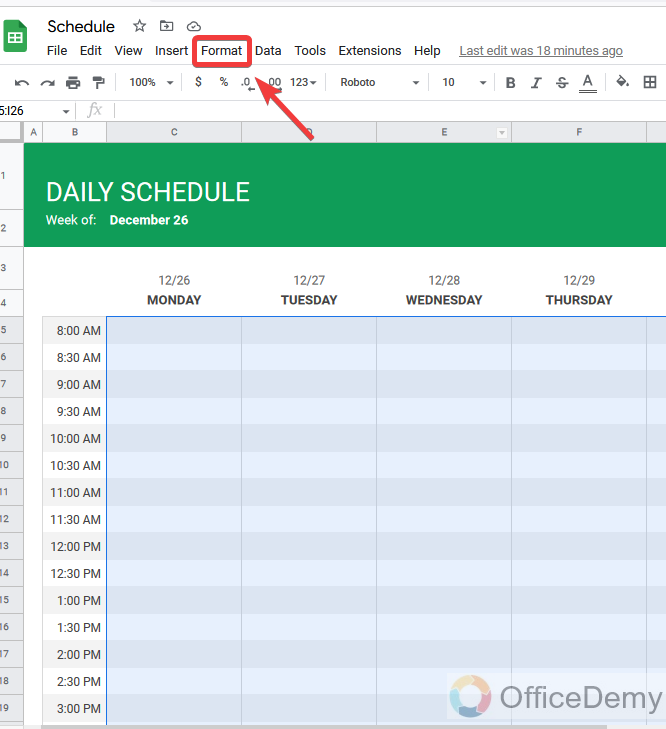
Step 3
Then go into “Conditional Formatting” from the drop-down menu.
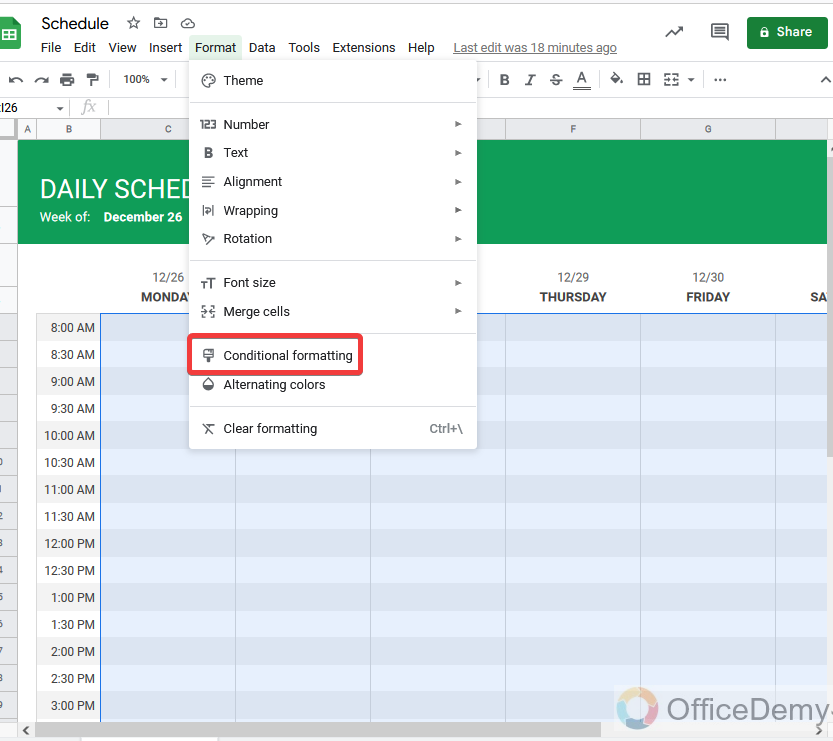
Step 4
A side pan menu will open where go into the formula rules.
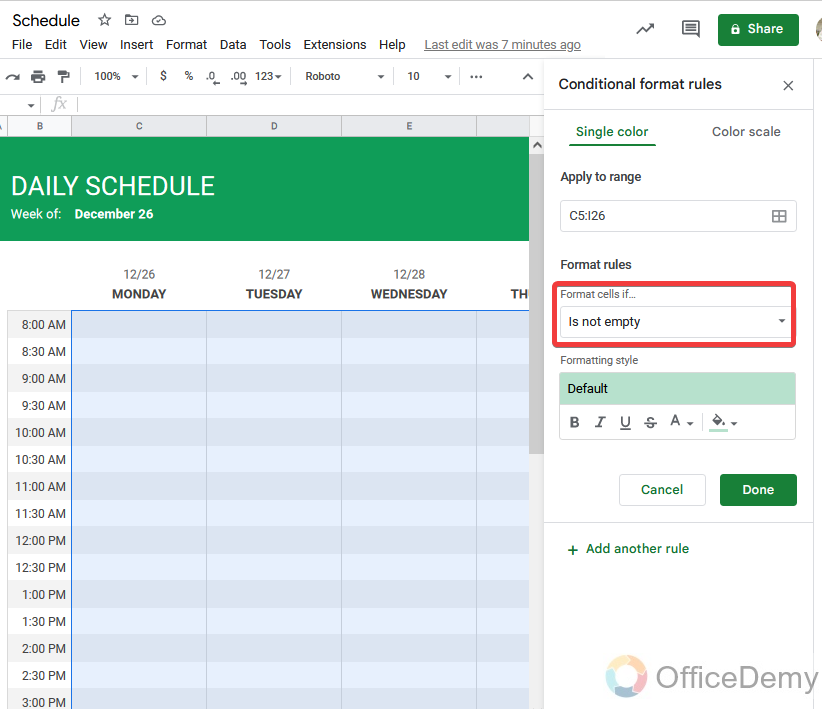
Step 5
Select the rule “Text contains” from the formula rules list.
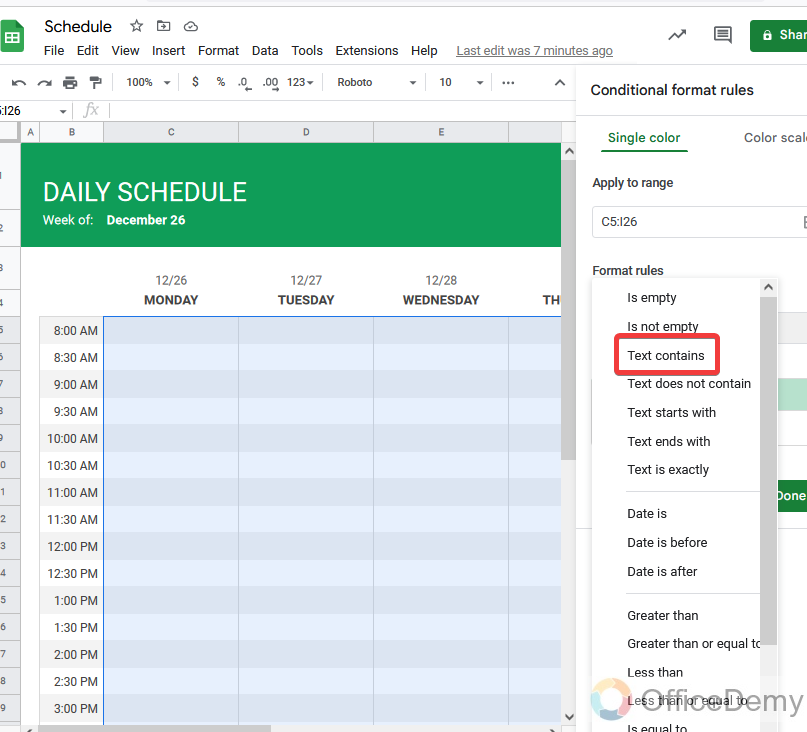
Step 6
Then you can make formatting according to your desire from the following tools.
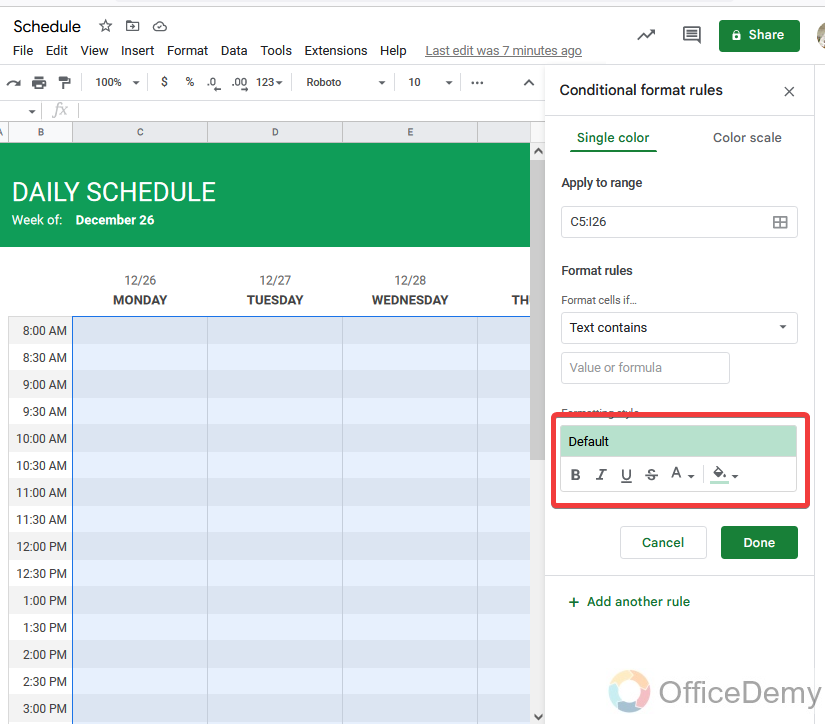
Step 7
You can make fill cells with any desired color by the following option.
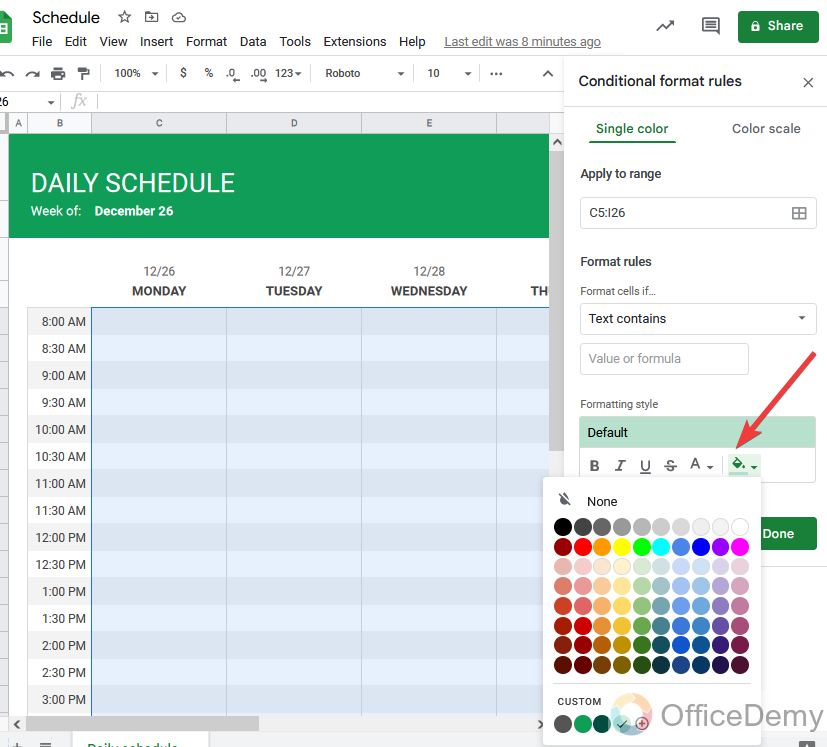
Step 8
With this option, you change the color of your text.
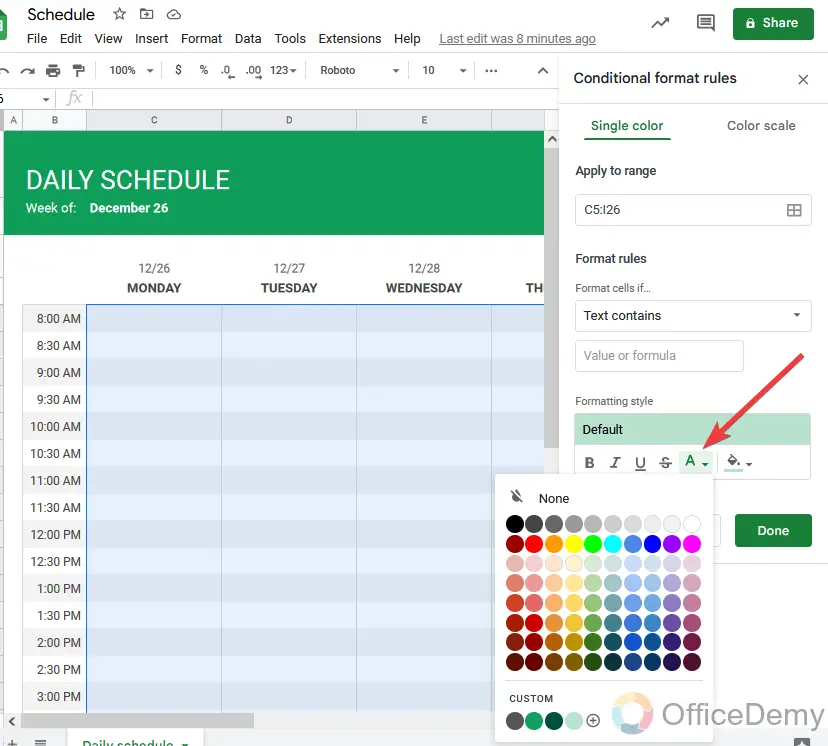
Step 9
Once you have done simply press the “Done” button to complete the process of applying Conditional formatting.
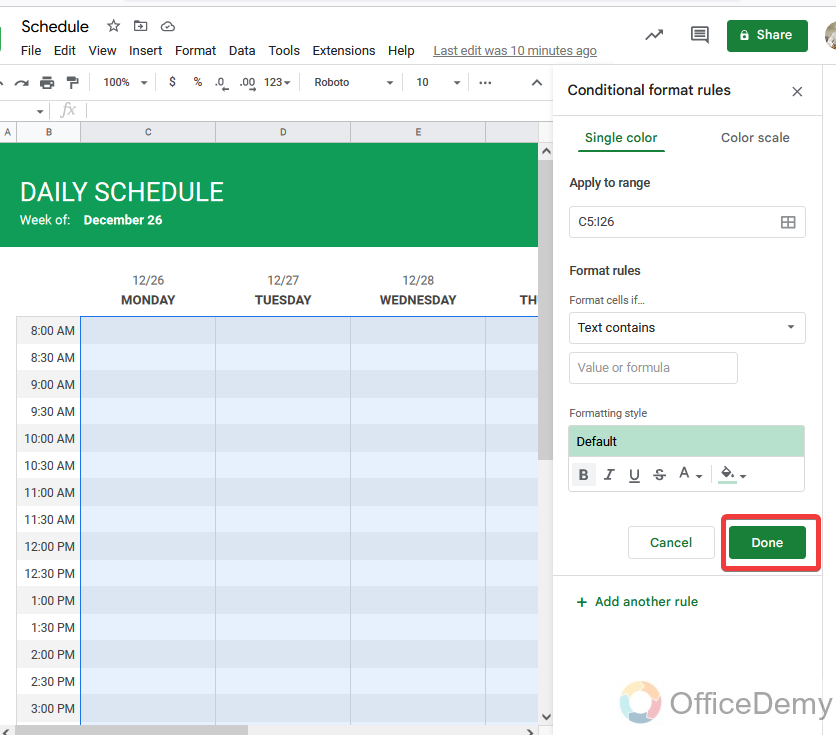
Step 10
With the help of this conditional formatting, the cell will be automatically formatted when you enter the text. As you can see the results are in the following picture.
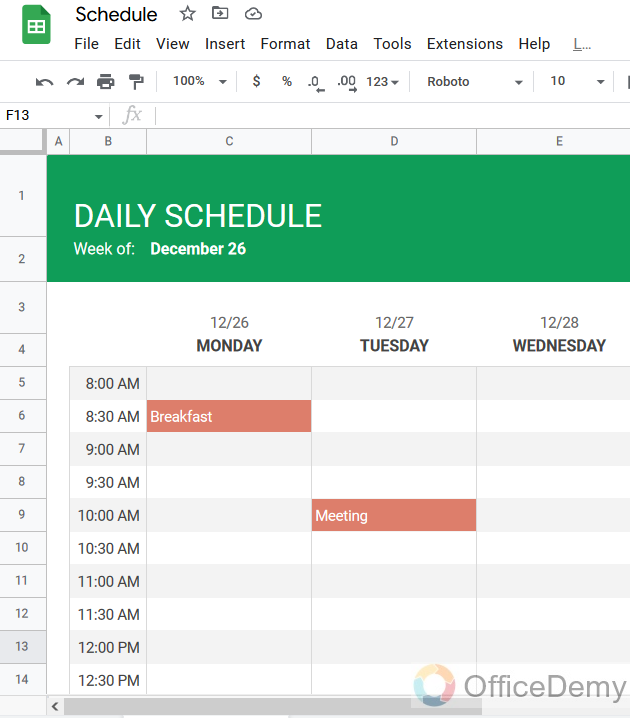
Make a Schedule on Google Sheets – Freeze Row or Column for more Efficiency
As we discussed, google sheets have ideal features in which a frozen row or column is one of them. Let’s suppose an important task is added to your schedule and you don’t want to miss it. The freeze row will pause the row containing those tasks and keep remaining in front of you so that you will not be able to skip it at any risk. You can freeze your upcoming task as well. Let’s give you some examples to better understand.
Step 1
Let’s suppose you want to freeze the following task as highlighted in the following picture.
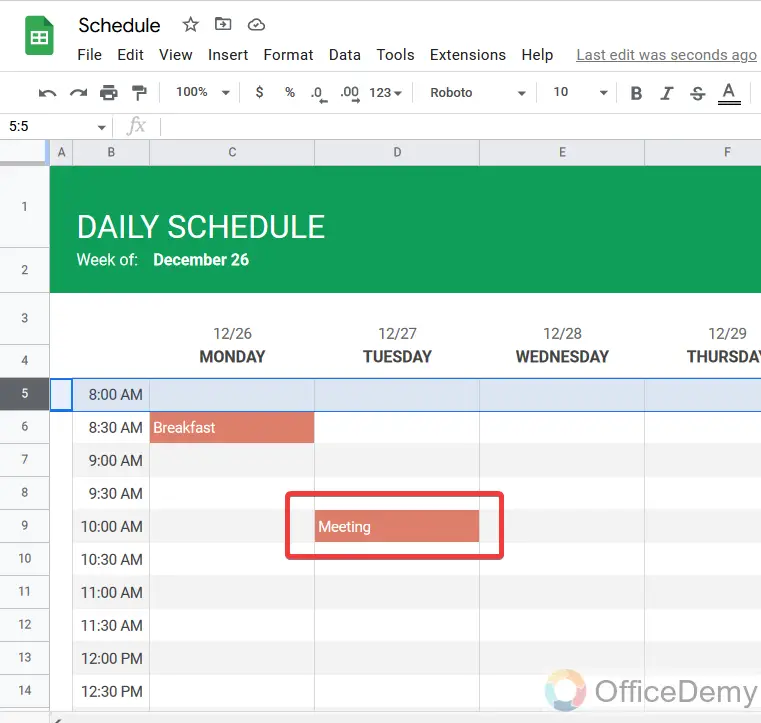
Step 2
Right-click on the same row and a drop-down menu will open where you will see at last option “view more row option“. Click on it.
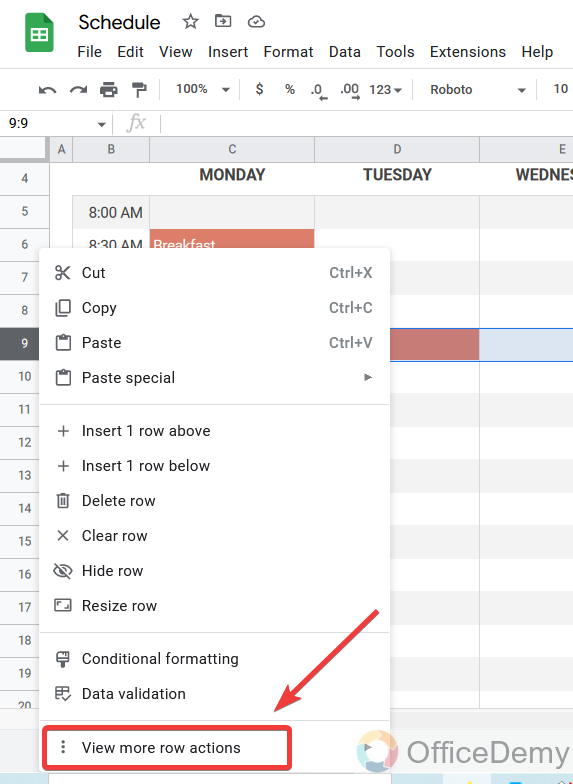
Step 3
One more dialogue box will open, where you will find the “Freeze row option” click on it to freeze the row.
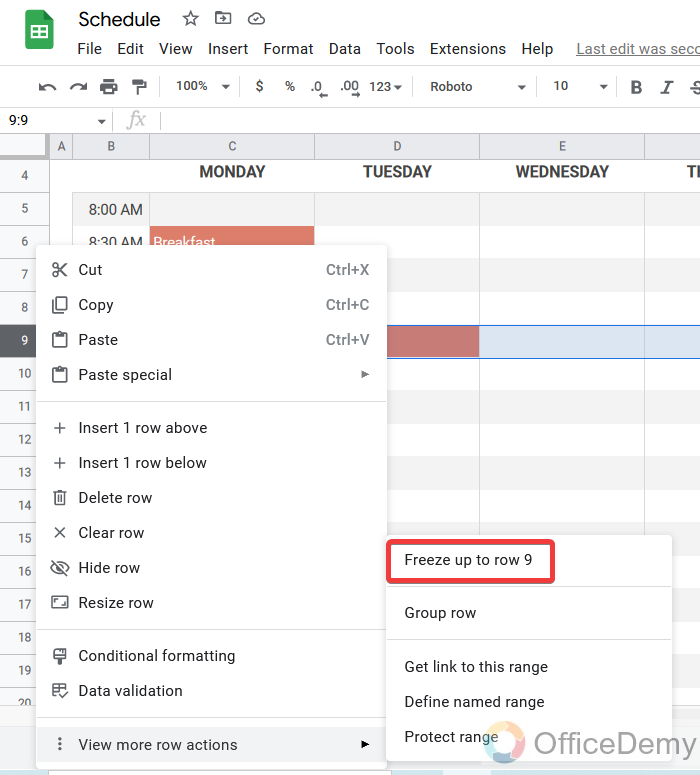
Step 4
This will freeze the selected row and will not move or skip, as you can see in the following animation.
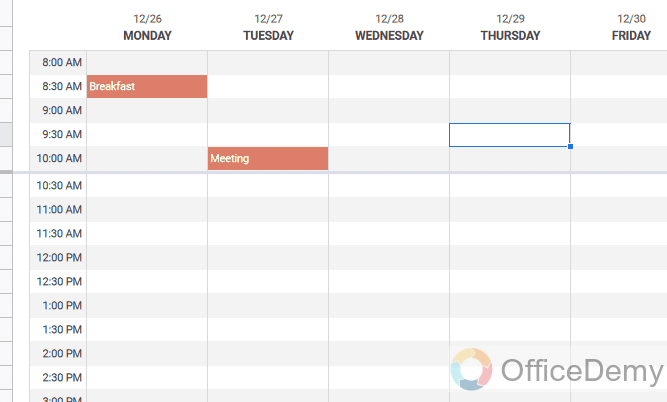
Frequently Asked Questions
Q: Are Google Sheets better to make a schedule?
A: Google Sheets is a good choice for making a schedule Google Sheets you will not start from zero while making a schedule just open the google sheets schedule template and make changes to it rather than starting from scratch also it’s free of cost. On the other hand, there are many features in google sheets like its automation features and real-time collaboration. But there are so many drawbacks as well as it does not have many features for customizing schedules.
Q: Can we work offline in Google Sheets to manage Schedules?
A: You probably want to access your google sheets while you are out and about. We have all experienced how patchy the mobile network is in the outplaces, and public WiFi is not much better too. Google Drive is a web-based service, you might assume if you don’t have an internet connection, you can’t access your files. But there is nothing to worry about with actually you can! If you are using Google Chrome and have enabled offline mode in Google Drive, you will be able to access and edit your sheets. And once you get back online, your changes will sync up. First, you will have to install the google offline extension to your google chrome then enable it from drive settings and get started offline work on your Google Sheets.
Q: Can we make our template for making schedules in Google Sheets?
A: Although google sheets have an ideal template for making schedules in Google sheets which can fulfill all criteria as well. But still, if you are not satisfied with the ready-made template of the Google sheets for the schedule then you can make your template as well. You can download other templates from the web as well. Google sheet has all features to make a well-customized daily or weekly schedule just you have to know how to use them. If you are familiar with all functionality of Google sheets then there will be no difficulty in making a schedule in Google sheets. You can also save your template in the Google sheets template gallery which you can use on daily bases as well as time after.
Conclusion
Prioritizing your tasks and managing them according to the time can lead you toward a successful day. And successful days make a successful life. This can be possible by just making a schedule for your day-to-day tasks. Therefore, we have brought to you the above article on how to make a schedule on Google sheets in which we have covered some needy customizations as well.
As I have experience, google sheets has the easiest and most efficient source to make a schedule as it has a schedule template in its template gallery. I strongly recommend you get the benefits of the above tutorial and give us your precious feedback on our forum, regards Office Demy.




