To Make an Image a Circle in Google Docs
- Place your cursor where you want to insert the circular image.
- Go to the “Insert” tab > Choose “Drawing” and select “New“.
- Upload the image.
- Select the circle shape from the drawing tools.
- Your image will be cropped into a circular shape.
- Adjust the image position within the circle.
- Click “Save and Close“.
Google Docs is an online Word processing software where all the documents and files can be saved on Google Drive for free. You can not only import, create, edit and update documents in various fonts and file formats, combining text with formulas, lists, tables, and images in Google docs but also let you draw and design for custom templates, posters, etc. There is a nifty tool in google docs that can feature you creating shapes, word art, creating diagrams, and more image formatting.
As we are studying how to make an image a circle in google docs, this will also be done by this drawing feature. Google docs don’t have a straightforward way to crop an image or picture into a circle, but the capabilities of this drawing tool are far enough to make an image a circle in google docs. You may also do some more formatting to your images like inserting borders and word art. Once you make an image a circle in google docs you may export it to your document and also can download it for external use. These all things are looking difficult to hear but do not worry in this article how to make an image a circle in google docs, we will learn step-by-step with pictures for your better understanding.
Importance of making an Image a Circle in Google Docs
Google docs is a completely versatile web-based software for formatting text and creating documents. And we cannot refuse by declaring that many kinds of documents consist of shapes, charts, and figures. Especially templates, posters, pamphlets, cards, and many other documents include different kinds of shapes and figures in them. In google docs, while making any template, poster, or drawing consisting of a document you may need an image in a circle in google docs to make your document more attractive, this tutorial will completely guide you on how to make an image a circle in google docs.
Making an image a circle with a third-party app and then importing them to google docs can take you a long time and can waste your minutes, this is why I am writing this article to make you aware of how to make an image a circle in google docs. By reading this tutorial, you will no longer need to go for any third-party app to make an image a circle but you may do it in google docs as well so I recommend you need to learn how to make an image a circle in google docs.
How to Make an Image a Circle in Google Docs
Are you still confused about how to make an image a circle in google docs? This is, once again, I am saying that if you need to do basic editing of images in your Google Docs, you no longer need to involve some other 3rd-party application or website to get the job done. As we discussed there is a drawing tool present in google docs by default. There are plenty of options for formatting your image even if you make an image a circle as well. Following are the detailed options to make an image a circle in google docs and to export it to your document and also many more formatting options. Let’s start without wasting our time,
Step 1
First of all, open google docs and take a document.
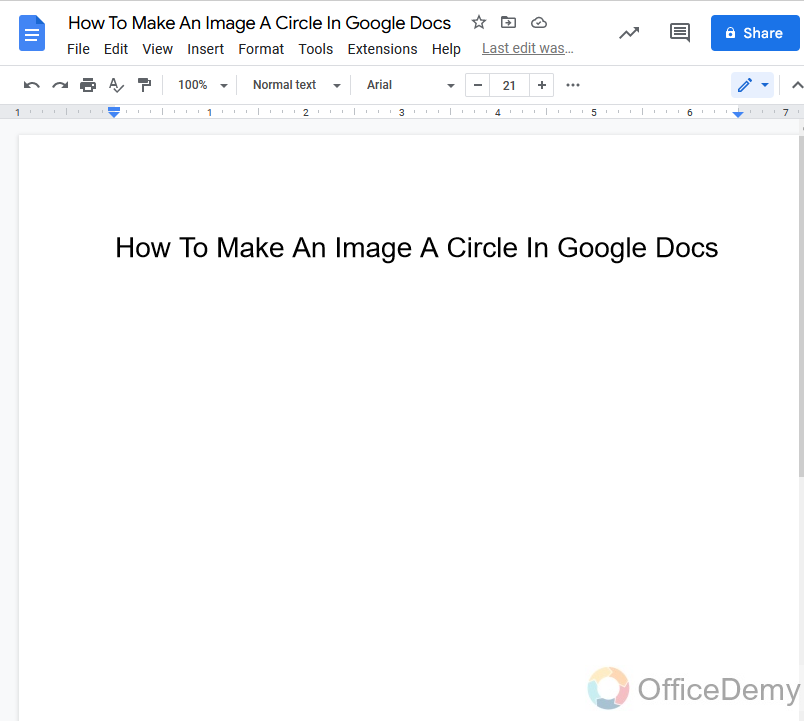
Step 2
Place the cursor where you want to make an image a circle in your document as I placed it here.
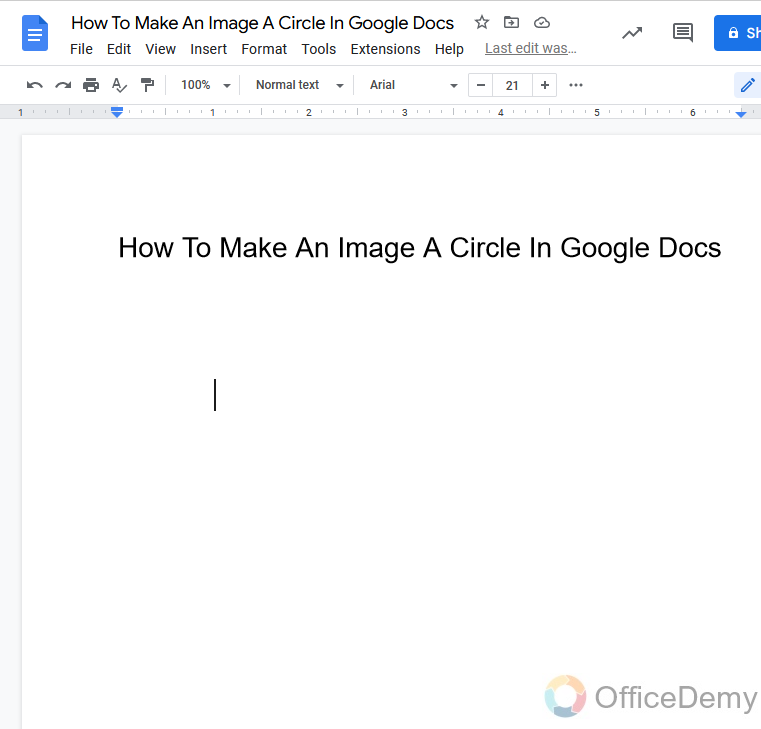
Step 3
After placing the cursor, find the “Insert” tab in the menu bar of Google docs.
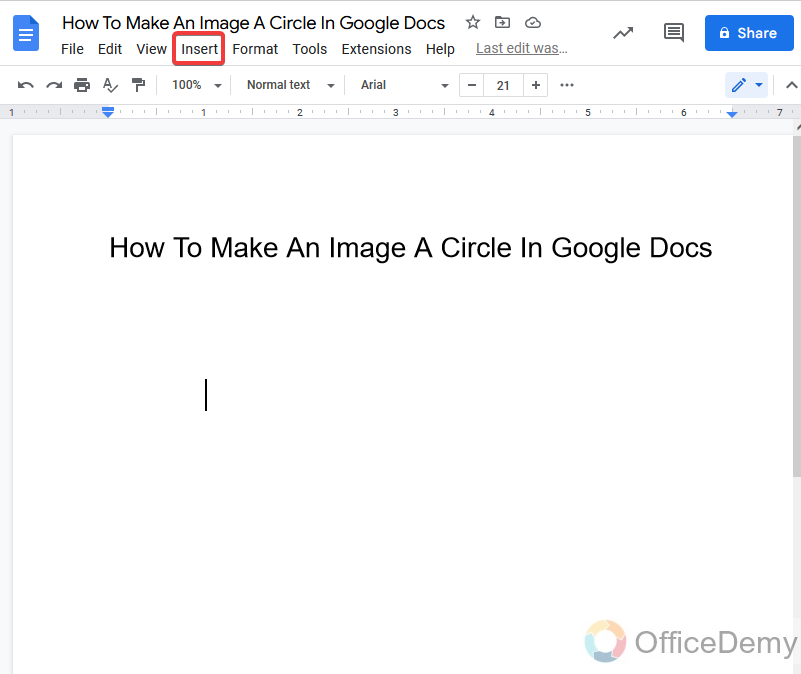
Step 4
When you click on the insert tab a drop-down menu will open where you will see “Drawing“.
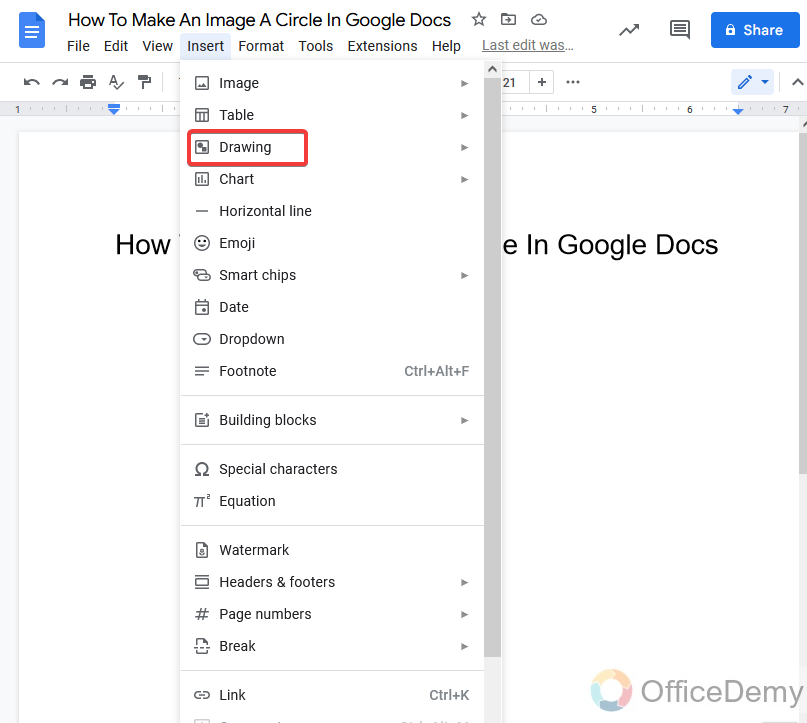
Step 5
As you expand more drawing options, you will find here a couple of options one is to the new drive and the second is to from the drive. We will select “New” to make a new drawing.
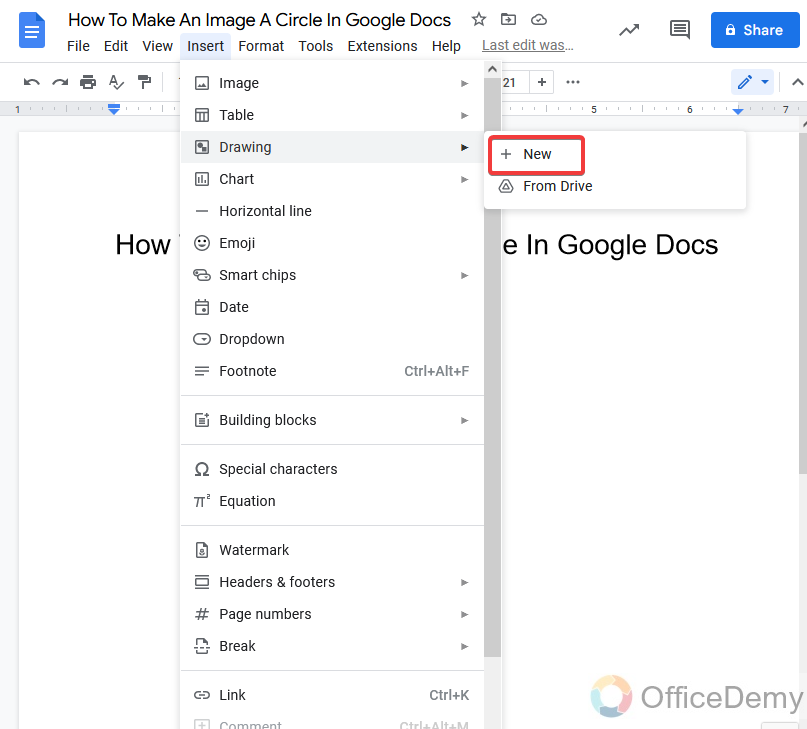
Step 6
When you click on “new“, a new pop-up window will appear for drawing, As you may see below.
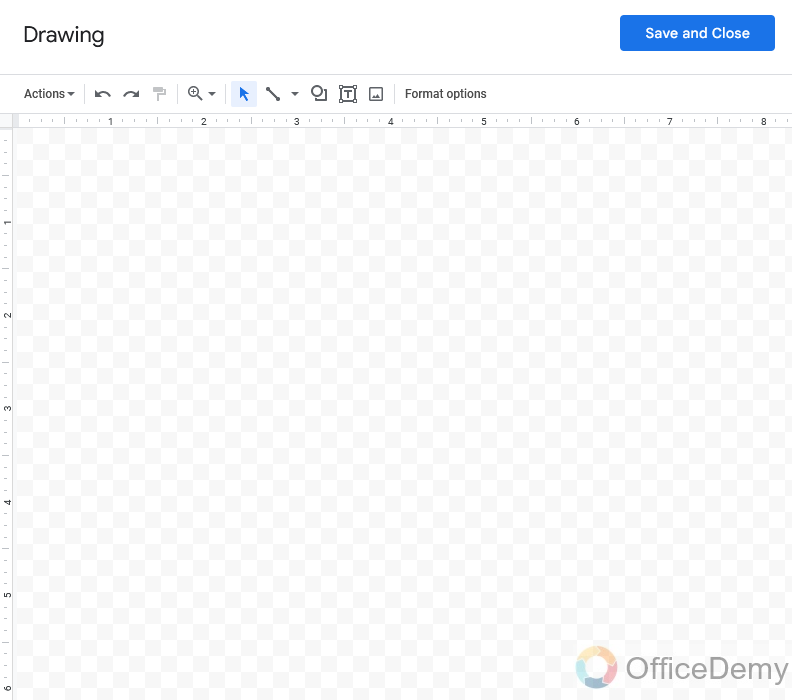
Step 7
Here you will find the option to upload a picture. Click on it to upload the picture.
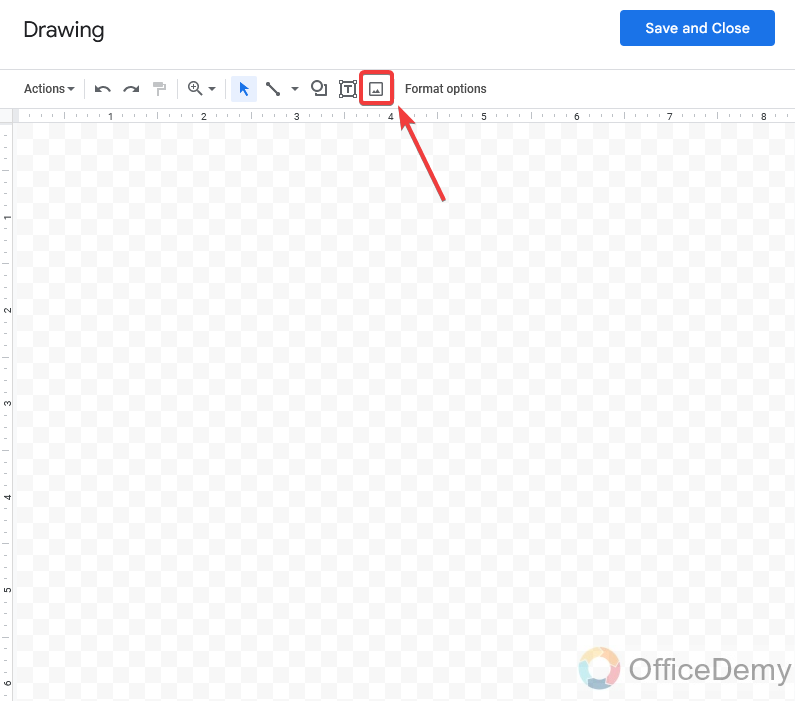
Step 8
When you click on the picture upload icon another window will open and ask for uploading the picture.
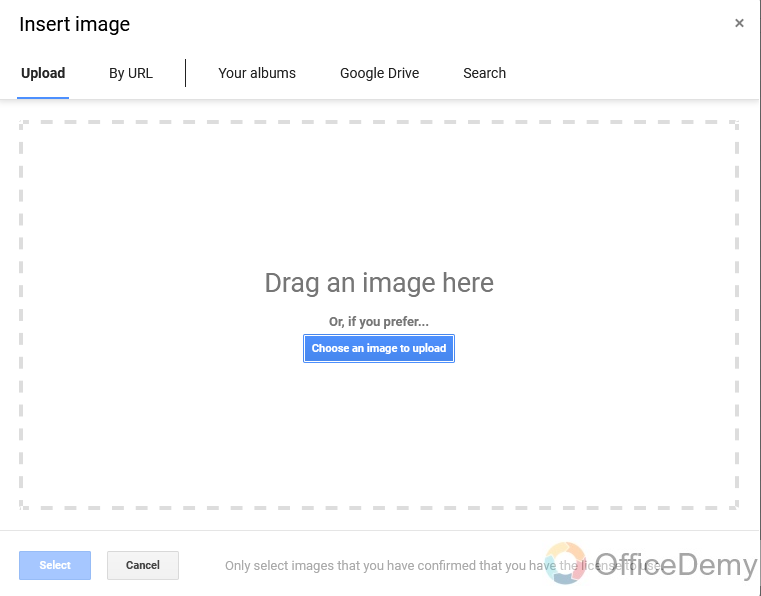
Step 9
To upload a picture, you may either select the “Choose image” option or you may drag any picture here as well from your computer. I am going to choose “Choose image“.
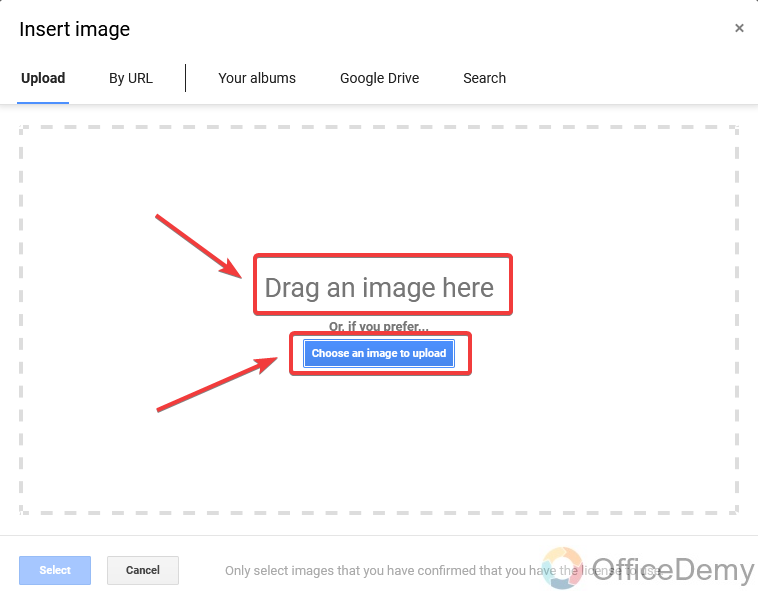
Step 10
Then it asks to browse your picture to be cropped in a circle from your computer storage.
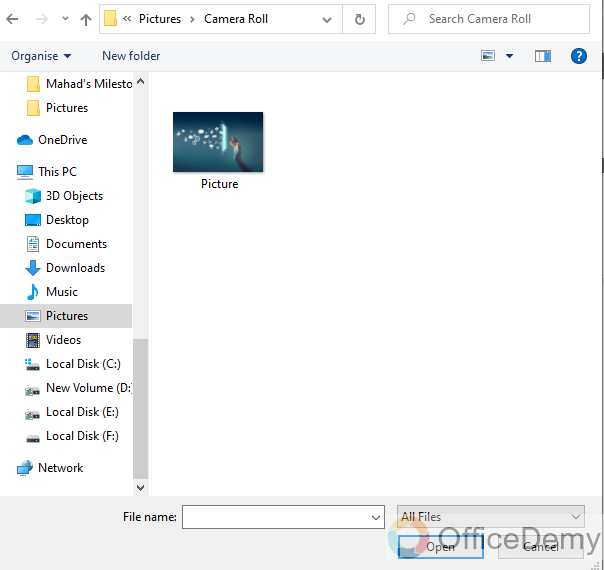
Step 11
Once you find your picture, select it and then click on the “Open” button to upload it to the drawing tool of Google docs, as you may see in the following picture,
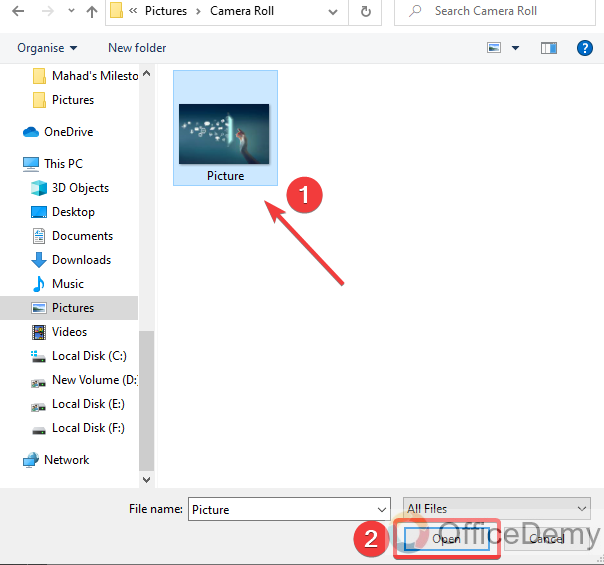
Step 12
Now you may see your image has been uploaded to the drawing tool of Google docs.
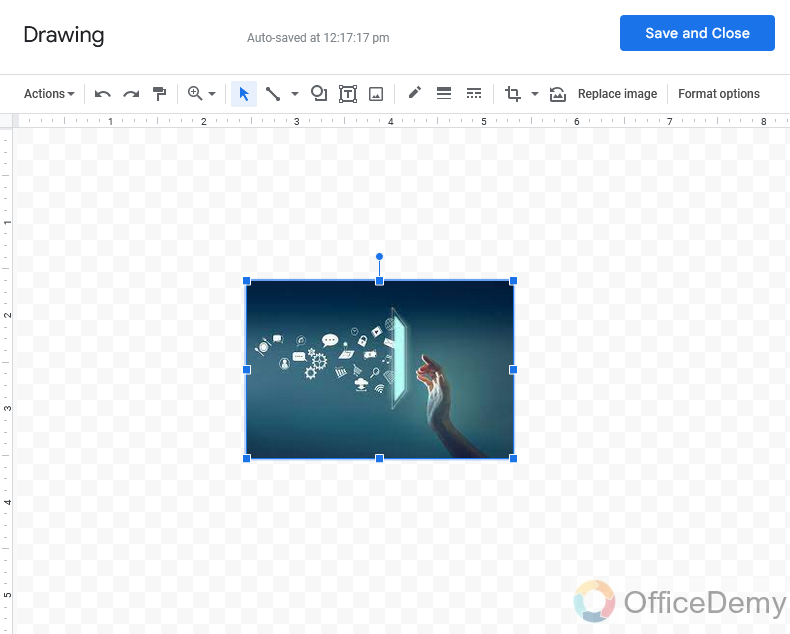
Step 13
But this image is rectangular, so I have to make the image a circle, so here we will use the crop tool in the drawing window.
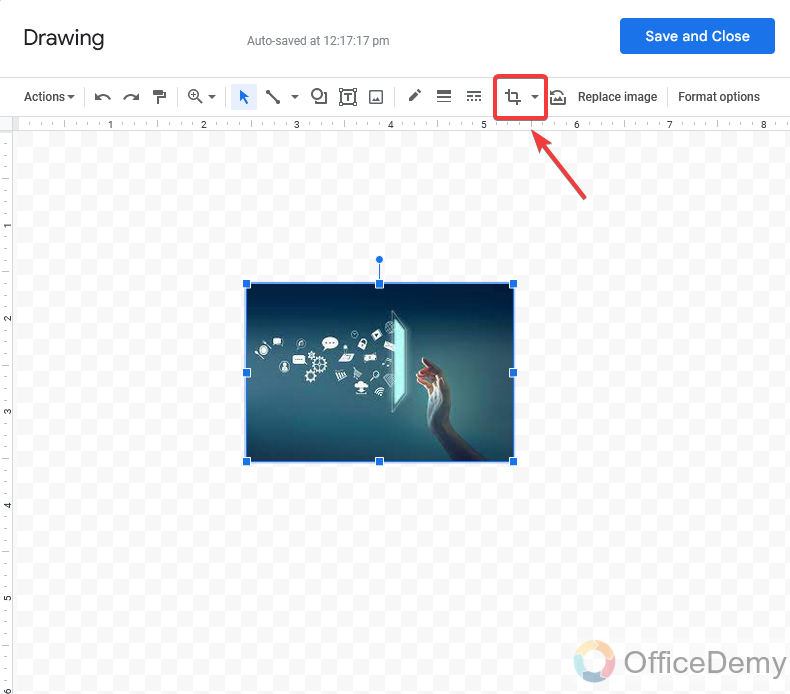
Step 14
It will automatically ask for the shapes, arrows, callouts, and equations for cropping. Here we will go in shapes because we are making an image a circle shape.
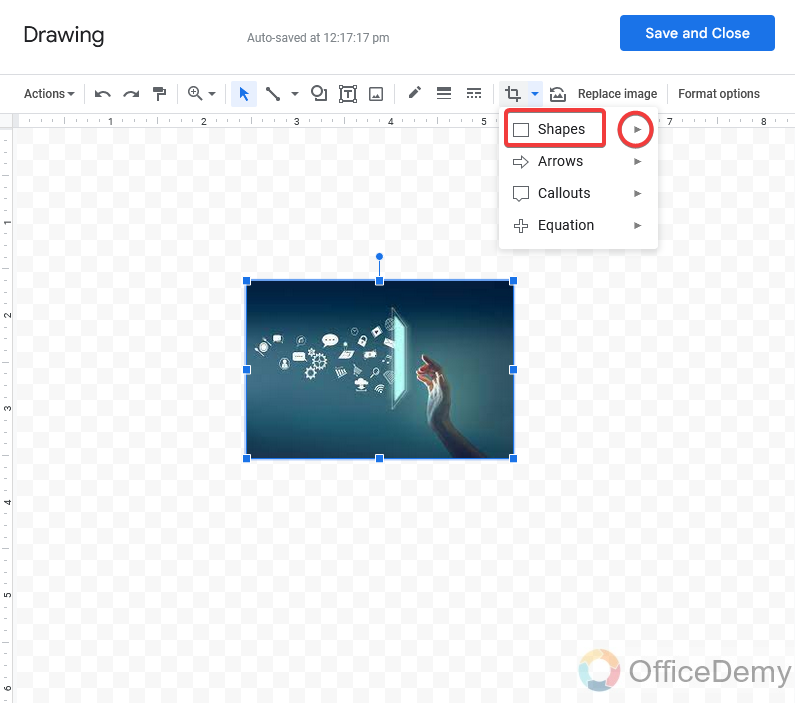
Step 15
In shapes, you will find so many shapes in which you may place your image but here we will select the circle.
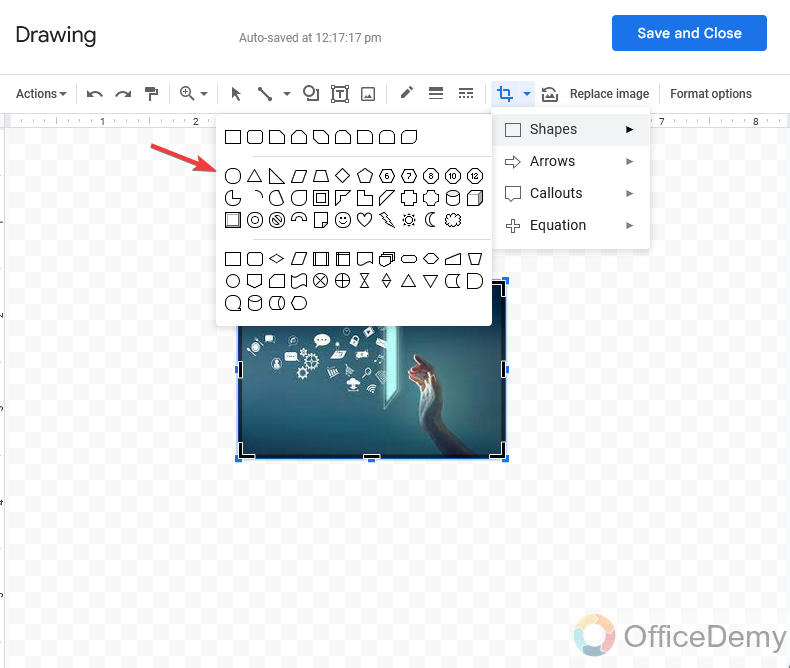
Step 16
As you select the circle shape your image will automatically crop into the circular shape with just one click. But here my image is not perfectly circular, but not to worry you may adjust it by moving blue guidelines around the image.
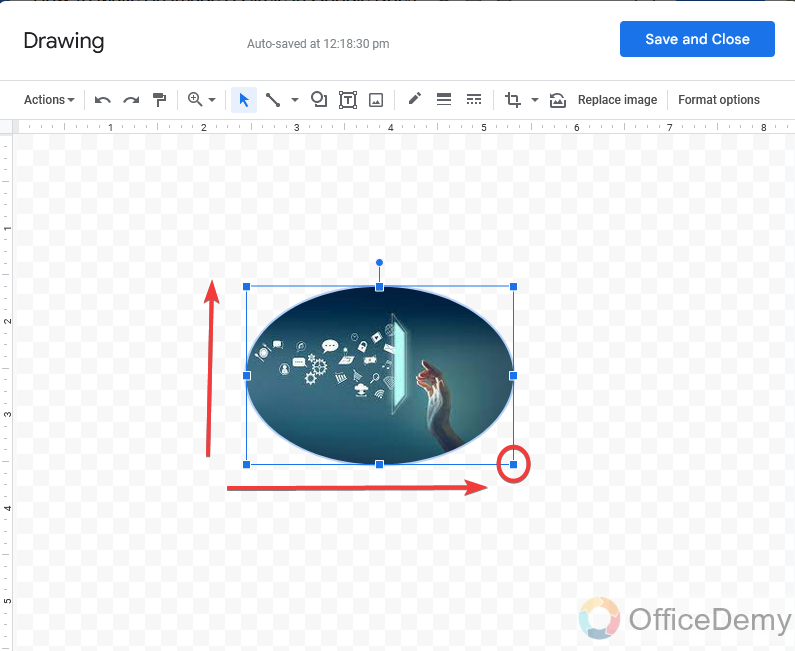
Step 17
Here you can see, we have done as we required. We have made an image of a circle.
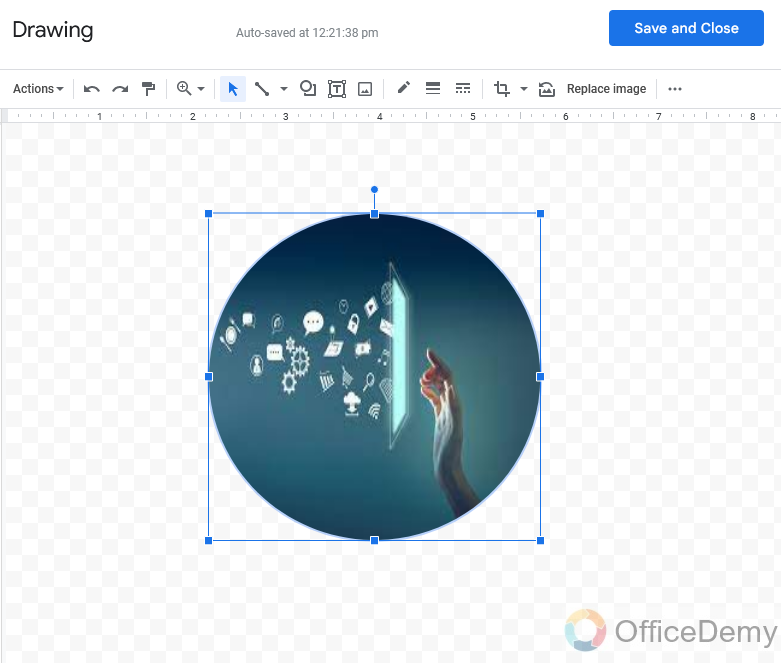
Step 18
Here are some more image formatting options you should be aware of like if you want to add text to your image you may select the following option and can write any caption for your image.
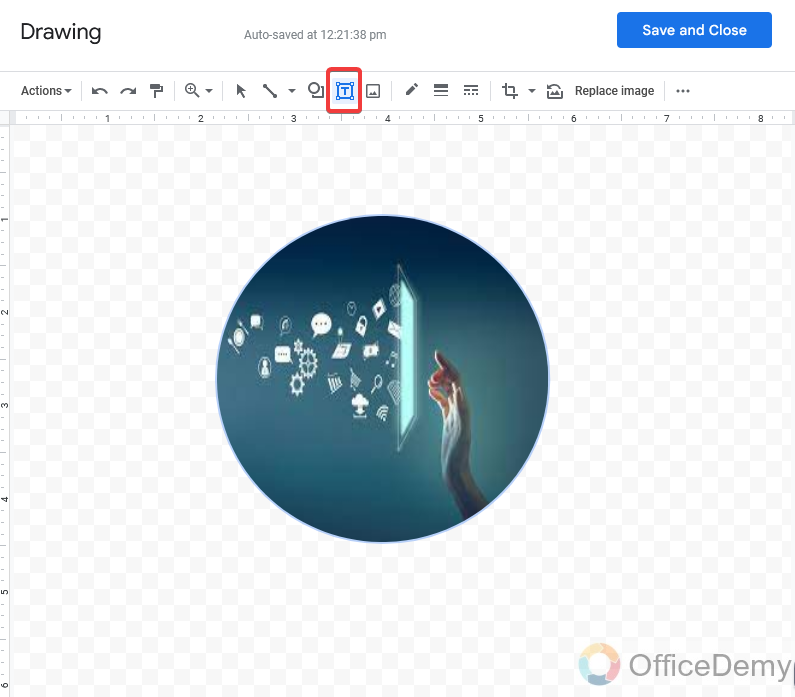
Step 19
Similarly, there are plenty of image formatting options. You may color the outline of your image and can add a design to the customized border to your picture, you may also increase or decrease the thickness of the border, you may rotate your image, and many more.
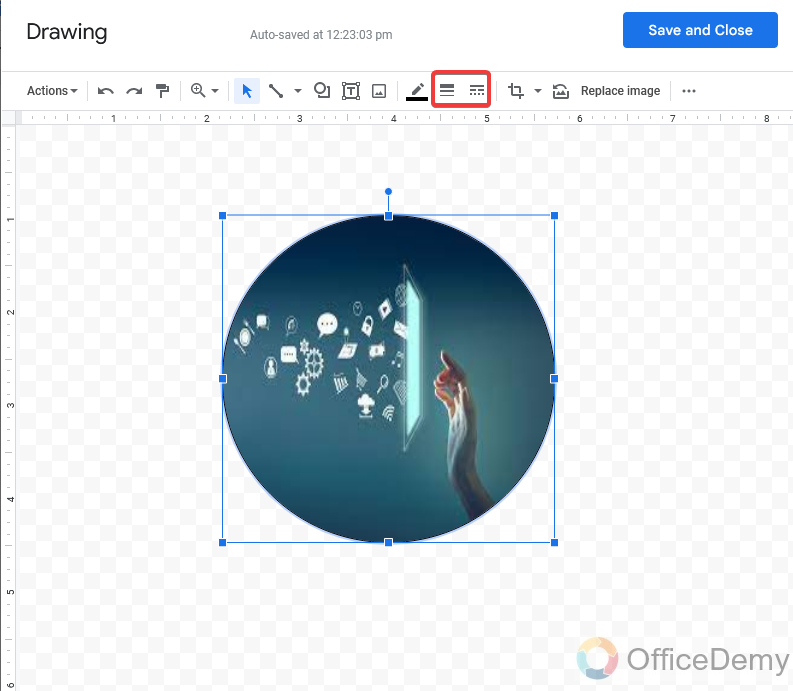
Step 20
Once you complete formatting your image in a circle, you may simply insert it into your document with just one click on the “Save and Close” button at the right top of the window.
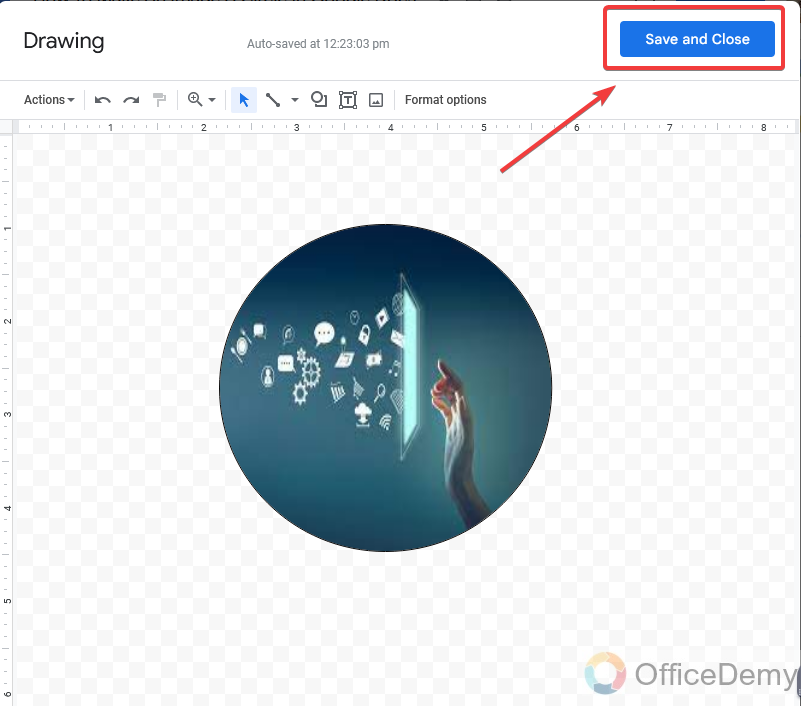
Step 21
Are you amazed to see this? How fruitfully we have made an image a circle in Google docs and added it to our document.
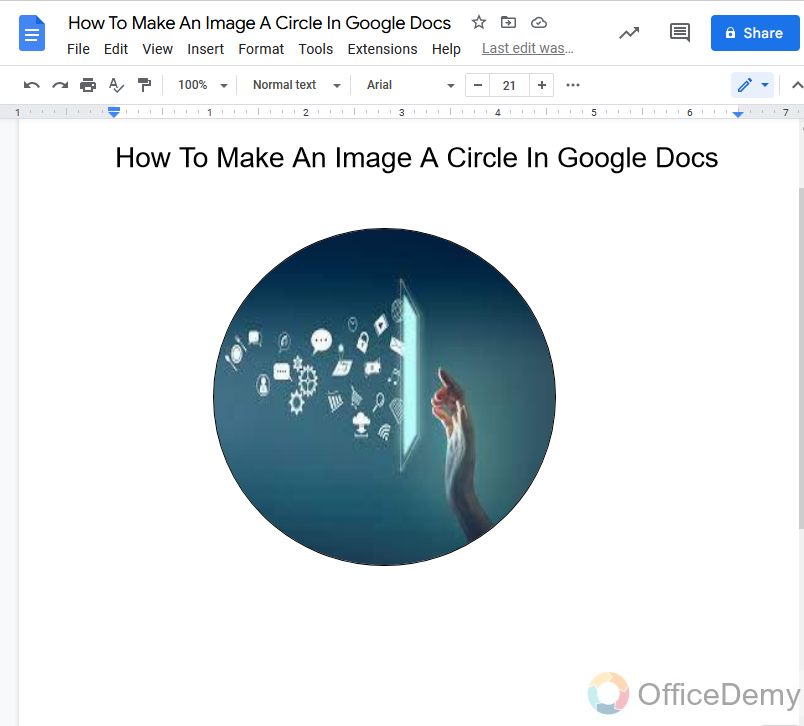
Step 22
If you are unable to move your image you may change the wrap text of the image by the following option as shown in the figure. You may also increase or decrease the size of the image and also may have other formatting options.
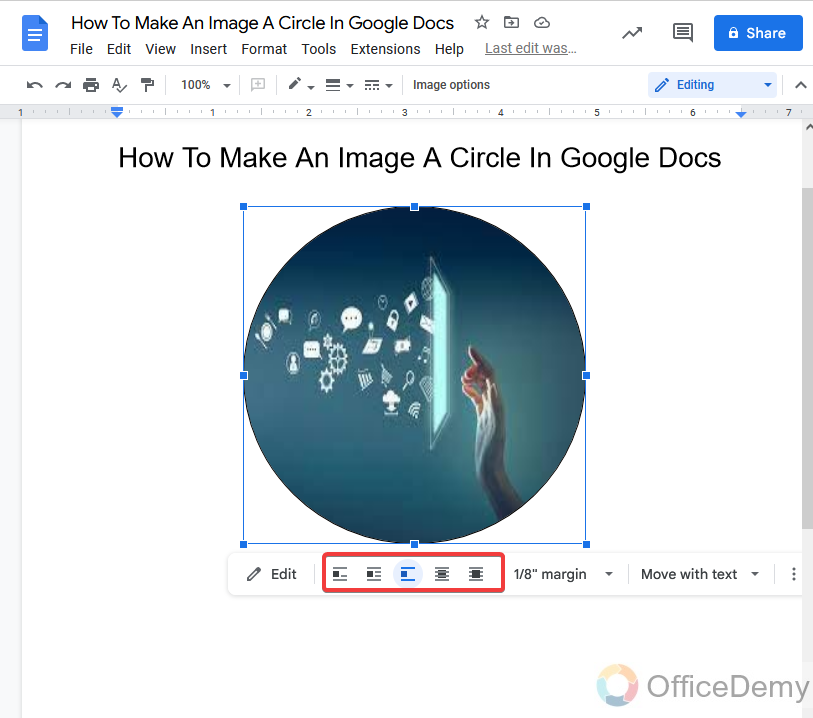
Frequently Asked Questions
Q: Why do we need to make an image a circle in google docs?
A: Google docs is a document maker program that is used for creating and formatting different kinds of documents. Let’s suppose, we are making our curriculum vitae on Google docs in curriculum vitae usually we have a profile photo in it and sometimes it is needed to make an image in a circular shape according to our CV’s template or theme for an idol look. This is why we need to make an image a circle in Google docs which you may learn from the above article.
Q: How may we download a circular cropped image?
A: Many people use different software and applications to make an image a circle to save it in their storage. If you are using Google docs to make an image a circle and want to save or download the cropped image, Fortunately Google docs are also providing the feature of downloading the formatted image. You may download your circular image by following these steps,
Step 1
Click on the picture you have made and want to download it, it will prompt several options, where you will find the “Edit” button.
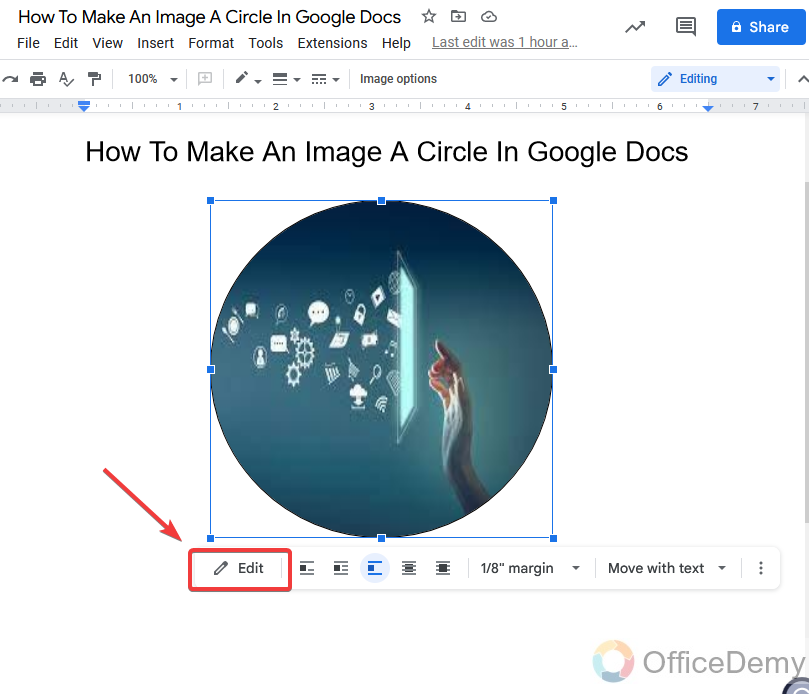
Step 2
When you press the edit button, it will return you to the drawing tool of Google docs, where you will find the “Actions” button at the left corner of the window.
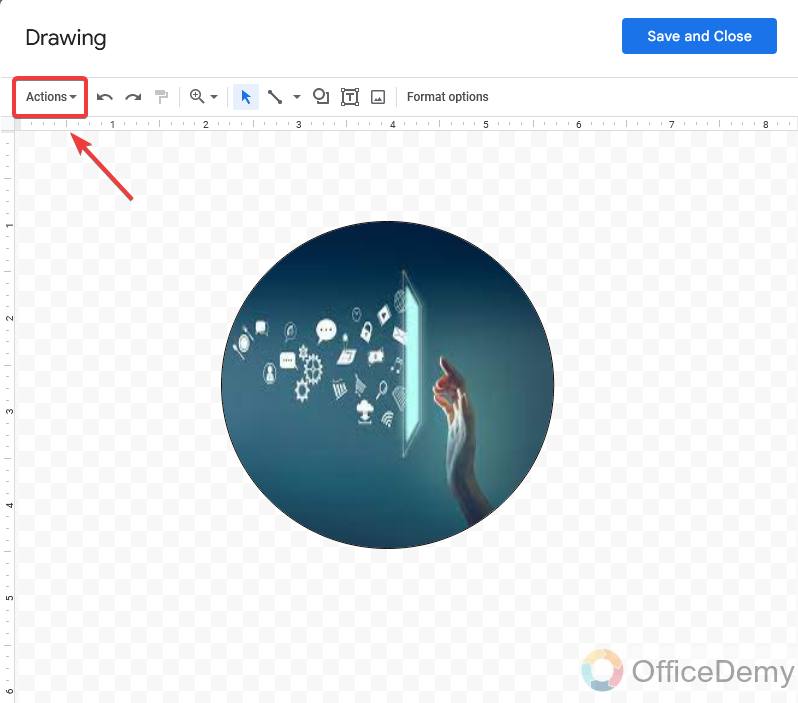
Step 3
As you click on it, you will find the “Download” option in the drop-down menu.
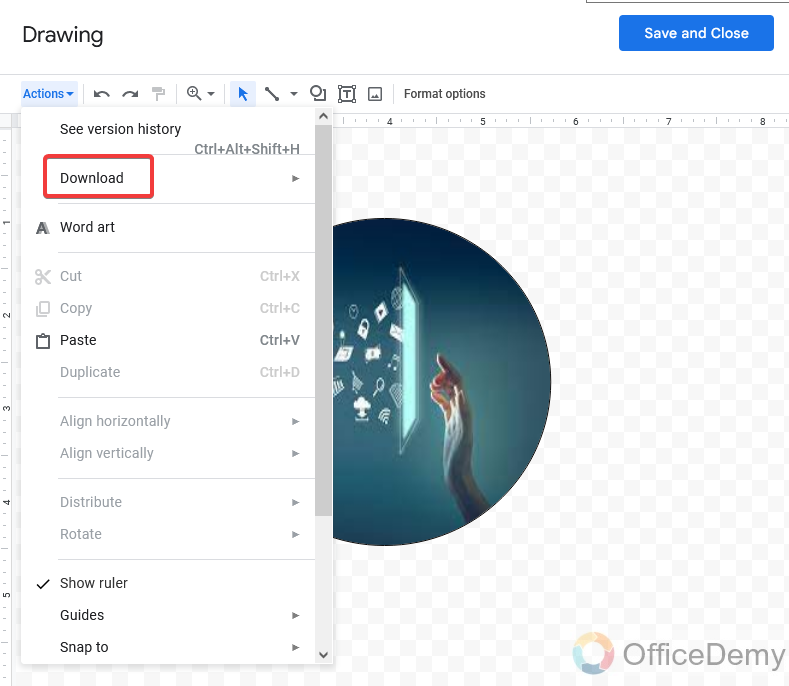
Step 4
Here you will be asked for a download format as well, you may select “JPEG” format to save your image.
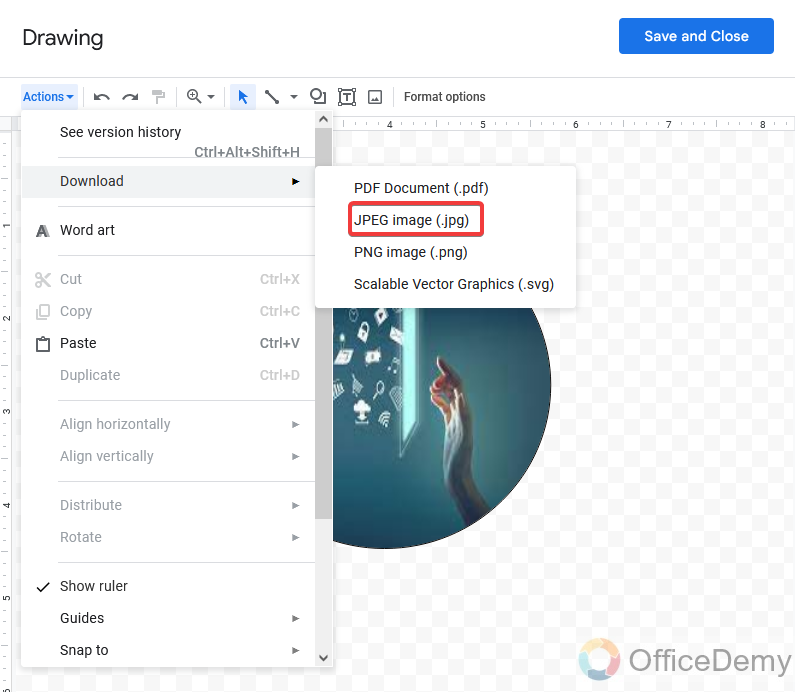
Step 5
Simply, just select the save option and click on the “OK” button, and your image will be saved to the computer.
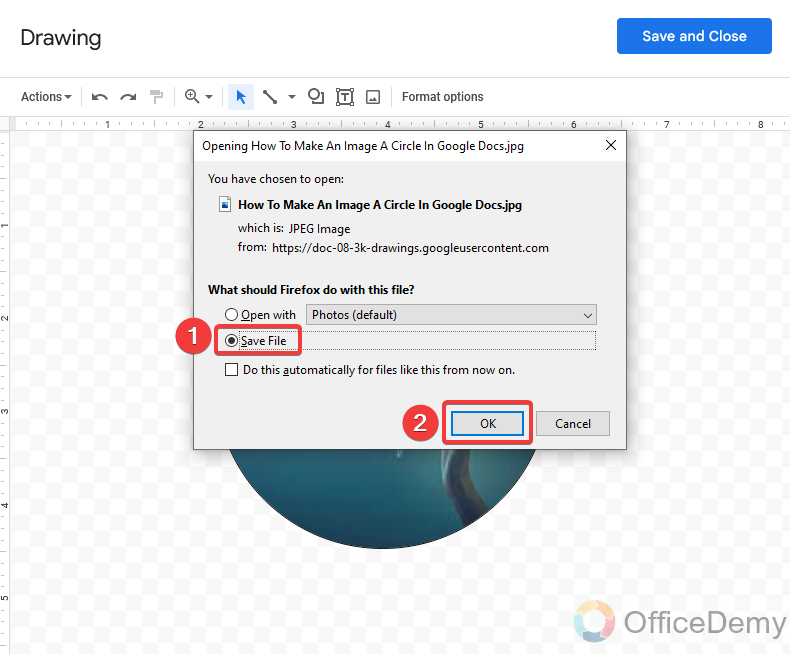
Q: Can we make an image a circle in the android google docs app?
A: Unfortunately, there is no drawing option in the android google docs version to make an image a circle. Although if you are unable to use the desktop version of google docs, you may use a third-party app to make an image a circle and then can insert it into the Google docs android version.
Conclusion
While creating and formatting templates and pamphlets in google docs, most probably people get stuck on making an image a circle and look for third-party apps but they don’t know that google docs are also providing enough draw features to edit and format an image. The above article is for those. This article explains the process that you have to follow to get the result of how to make an image a circle in Google Docs. Hope the above lesson will help fasten your workflow. For more related tutorials, visit our website, Office Demy.






