To Make One Page Landscape in Microsoft Word
- Select the entire content of the page.
- Go to the “Layout” tab.
- Click the small icon in the page setup section to access more options.
- Choose “Orientation” and select “Landscape“.
- Now, Select “Selected text” to apply the orientation change to the chosen page only.
- Click “OK” to confirm.
OR
- Insert a page break between the pages of your document where you want the orientation to change.
- Access the “Layout” tab and click on “Breaks“.
- Choose “Next page” from the drop-down menu.
- In the layout section, select “Landscape” to change the orientation of the page after the page break.
Hi, in this article, we will learn how to make one page landscape in Microsoft Word. If you are a Microsoft Office user, then you have probably noticed that the page orientation gets set to portrait orientation by default. This format works well for all the text and figures but sometimes landscape orientation is better when we have wide content.
Fortunately, Microsoft Word provides their user with hundreds of features according to their desires. Similarly changing the orientation of the page can be easily done with Microsoft Word not only changing in orientation but also can customize as per need. If you want to make a one page landscape in Microsoft Word, you can do it as well. If you are not aware of these features, then do not let go of the following tutorial on how to make one page landscape in Microsoft Word.
Importance of making one Page Landscape in Microsoft Word
Regarding page orientation, a portrait layout is more useful but if you are planning on incorporating graphs, columns, large images, web content, and text that goes beyond the portrait margins then you need to switch to a landscape layout. But sometimes it may fluctuate between portrait and landscape.
So, if you need to make one page landscape then you must learn the following steps on how to make one page landscape in Microsoft Word.
How to Make one Page Landscape in Microsoft Word?
In this article, we will learn two methods of making one page landscape in Microsoft Word.
- Making one page landscape by selecting data
- Making one page landscape by breaking through
Make one Page Landscape in Microsoft Word – By Data Selection
In this method, we will make one page landscape by selecting the entire page data in Microsoft Word.
Step 1
Let’s suppose you have a document consisting of two pages in which you want to change the orientation of one page. If you change the orientation of the page, it will rotate all the pages in your document. To make one page landscape follow the following instructions.
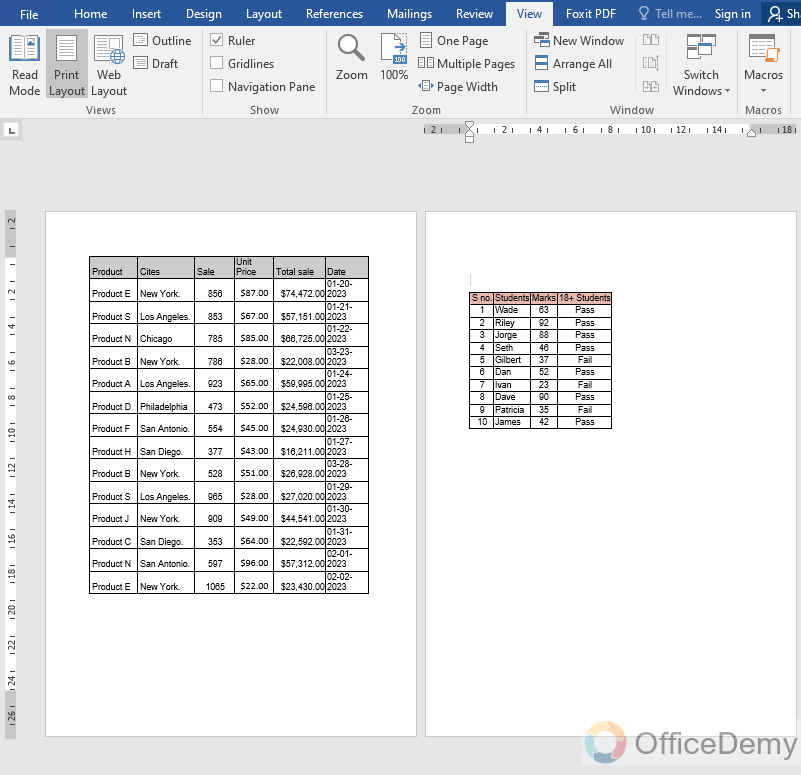
Step 2
First, all data on the page on which you want to make a landscape.
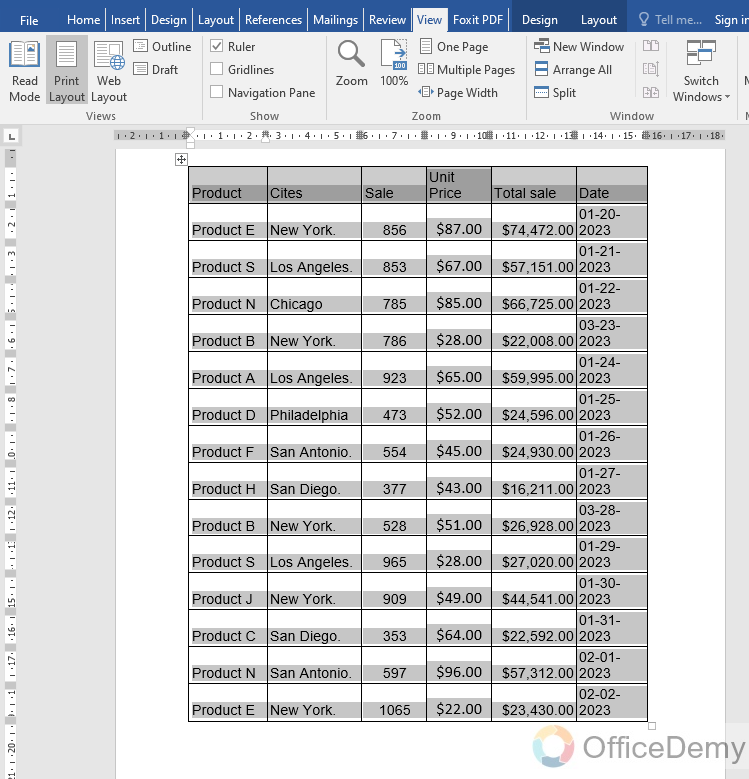
Step 3
After selecting the data, go into the “Layout” option tab from the menu bar of Microsoft Word. Then click on a small icon in the page setup section to open more options.
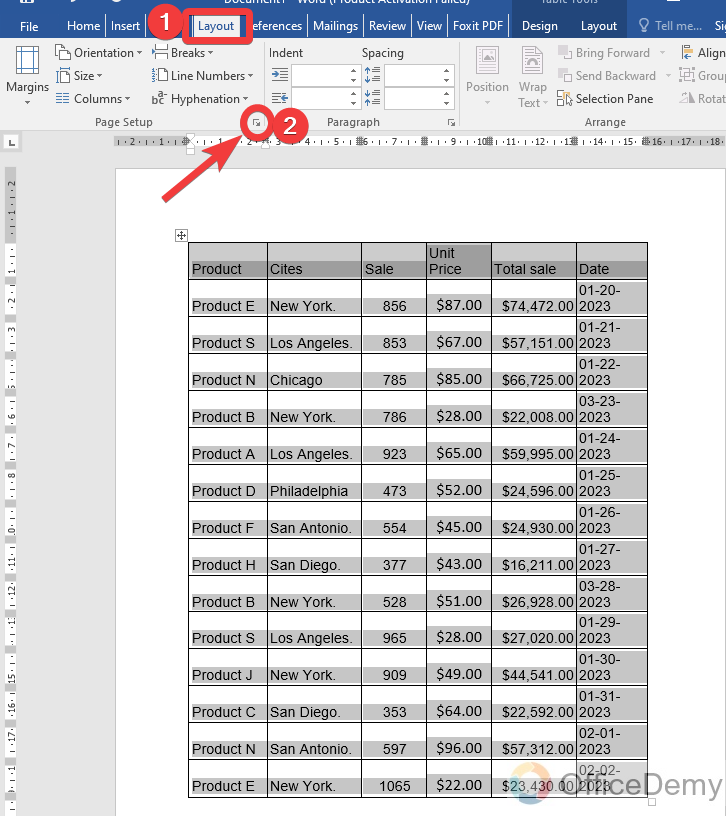
Step 4
A new pop-up window of Page Setup properties will open in which you will find the “Orientation” Option. Select this option.
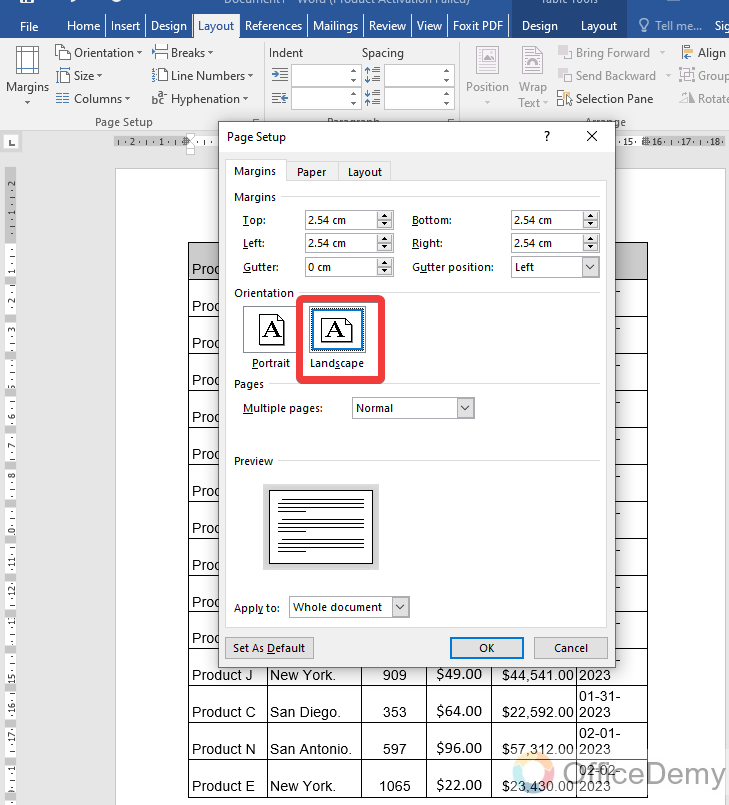
Step 5
After selecting the landscape option, at the bottom, you can see the option which will ask you for the condition to apply weather on selected text or the whole document. As we need to change the orientation of only the current page, therefore, we will select “Selected text “. Once you have completed then simply click on the “Ok” button.
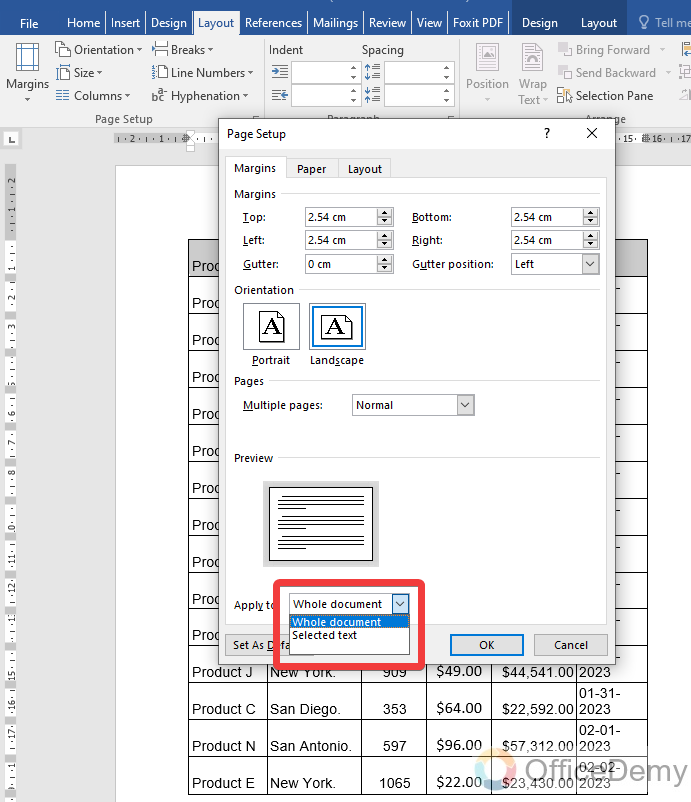
Step 6
As you can see the result in the following picture selected page has been rotated to landscape as we required, and the rest are portrait.
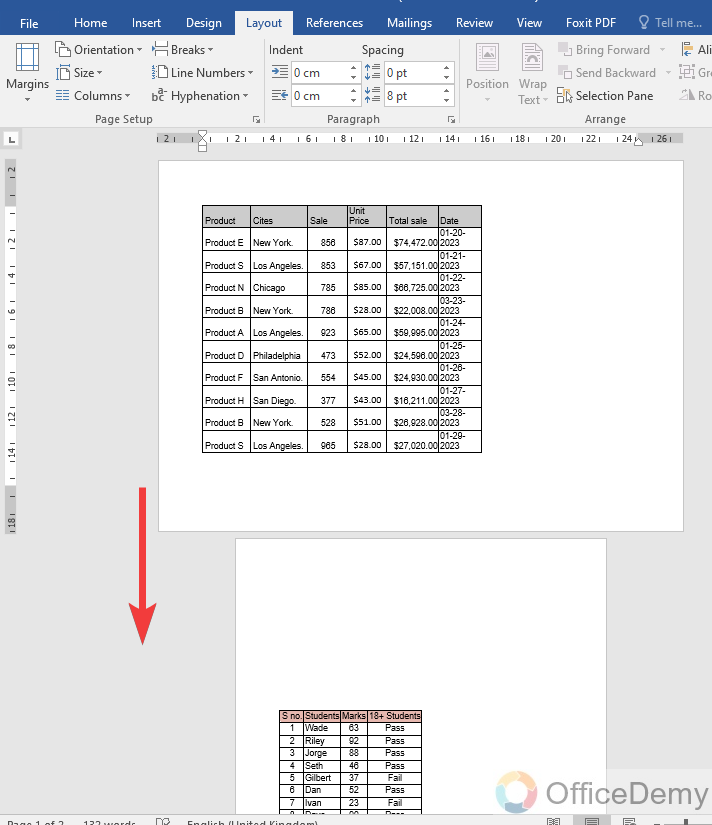
Make one Page Landscape in Microsoft Word – By Break Through Pages
In this method to make a landscape one page first we will apply a breakthrough between the pages due to which only one page will be rotated, and others will remain the same.
Step 1
To insert the page break between the pages, go into the “Layout” tab from the menu bar of Microsoft Word where you will find an option just above the page breaks option namely “Breaks“. When you click on it a drop-down menu will open then click on “Next page” from the drop-down menu.
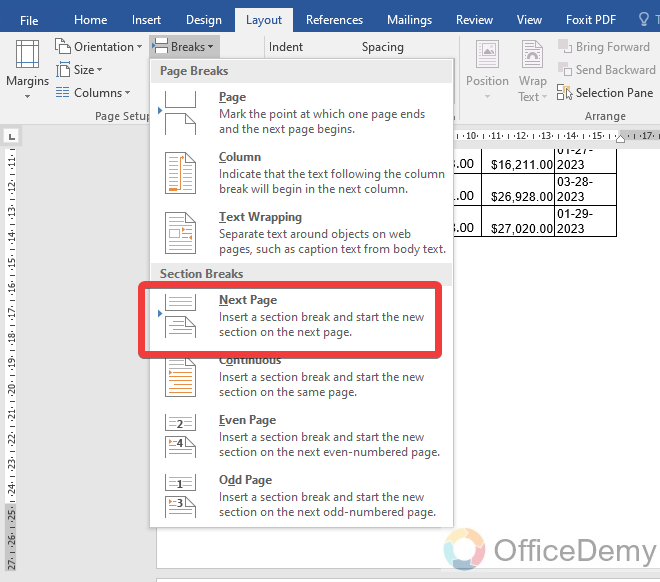
Step 2
Once you have applied a breakthrough to your page then in the layout section you will also find the page orientation option in which click on the landscape option as we need.
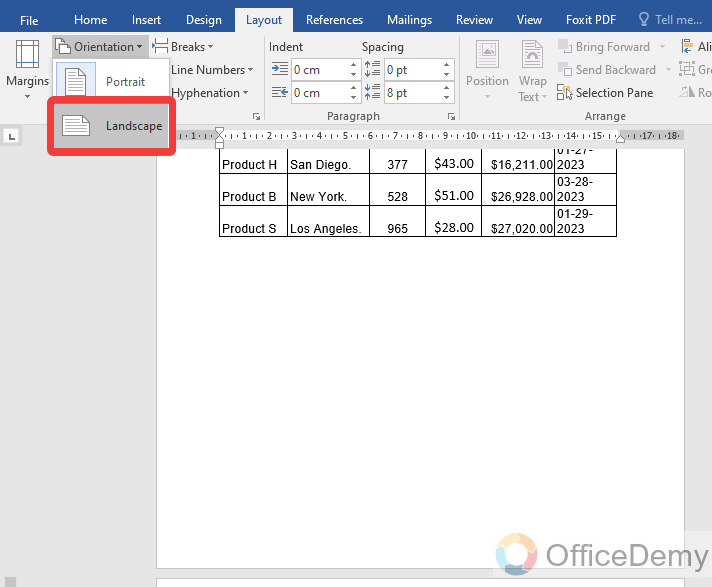
Step 3
As you can see the result in the following picture is as we need.
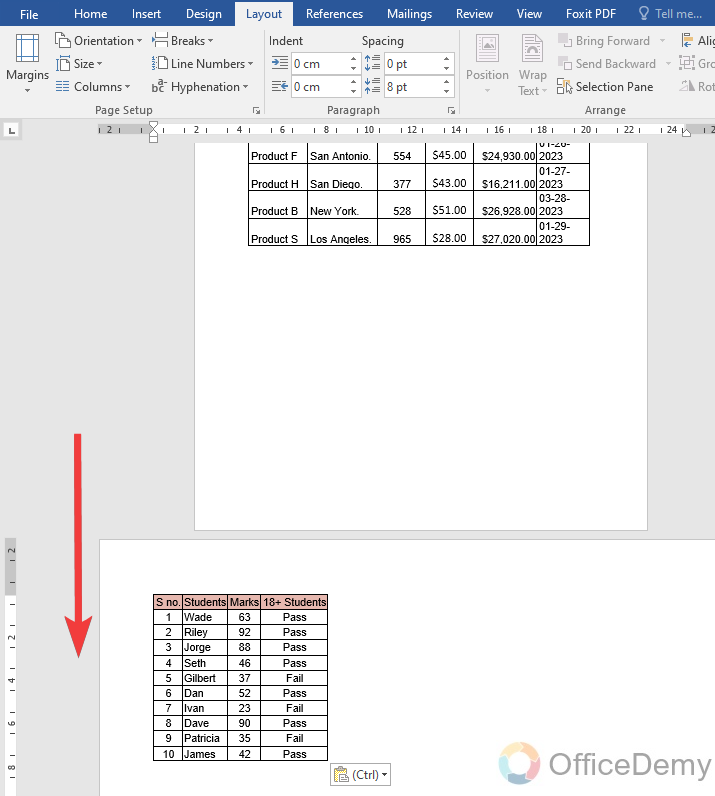
Frequently Asked Questions
Q: What is the landscape format in Microsoft Word?
A: In Microsoft Word landscape is a part of the page setup and type of orientation. Landscape means a page that is horizontally oriented. By default, Microsoft Word has a portrait-oriented document, but we can change its orientation to landscape in Microsoft Word. In Microsoft Word, the landscape option is placed on the page layout tab in the page setup section.
Can Changing Margins in Microsoft Word Help Make a Page Landscape?
Changing margins in word can indeed help make a page landscape. By adjusting the margins to a wider width, more room is created horizontally, allowing the page to appear in a landscape orientation. This simple tweak can be done effortlessly within Microsoft Word, ensuring efficient formatting and professional document presentation.
Q: Why do we use landscape format in Microsoft Word?
A: Mostly landscape format is used in wide-screen content like graphics, and web content, to capture the vastness of natural beauty, charts, wider images, and text that may not fit properly on the portrait page. When you have broad content then don’t make it congested into a portrait orientation, you can use the landscape format in Microsoft Word.
Conclusion
Wrapping up how to make one page landscape in Microsoft Word. MS Word is now working with various platforms because it is very familiar with the users but can misbehave while orienting the page because Microsoft Word orientates the whole document together therefore if you want to make one page landscape in Microsoft Word then the above tutorial can help you.






