To Make Uneven Columns in Google Docs
- Insert a Table, Size 3X3.
- Adjust Column Widths.
- Insert Content.
- Format as Page Columns.
- Go to Table Properties.
- Set the Border Color to white or thickness to 0pt.
- Adjust Alignment manually.
In this article we will learn about how to make uneven columns in Google Docs. Columns are a structure that vertically divides the text and figures in the documents. Mostly columns are used to create better-looking and well-organized documents especially when the document is so heavy. Making uneven columns depends on the desired outcome, sometimes it is either making columns of different widths or unequal size and somewhere it is criticized by different textures and colors. But here, we will talk about making uneven or unequal or different widths size of columns. Uneven columns are mostly used in newspapers in detailed sections and also some useful step-by-step documents, reports, and brochures. Uneven columns are also useful where the text runs through a series of narrow.
As Google docs are a document processor program it also includes the features of making columns in the document. But unfortunately, at this time, it is not possible to have columns of different widths using the column feature in Google Docs. You don’t need to worry about making uneven columns in google docs because I have found a trick to make uneven columns in google docs which we will deeply discuss below,
Importance of making Uneven Columns in Google Docs
In word-processing software like google docs, you may need to create any kind of document that may contain text in different structures. You may take the example of the newspaper where information on different topics is organized on a single page with the help of making uneven columns. Making uneven columns not only helps in newspapers but also in medical reports there are different sections for patient details and different sections for health reports and other information which are also structured in uneven columns. Similarly, if we talk about any admission form or application form you may find data in the uneven form.
Nowadays, it is also trending to show your personal details on the left side of the curriculum vitae and other academic and professional career information on the other side of the page. It is also divided into uneven columns with less space for personal information and more space for other details. I told you very few examples of using uneven columns in documents. There are so many criteria where you may need to make uneven columns in the documents. And if you are familiar with Google docs in making documents then you should not be surprised in making uneven columns in Google docs as there is no direct option to change the widths of the column. Therefore, this article is going to be very helpful where you will learn how to make uneven columns in Google docs.
How to Make Uneven Columns in Google Docs
Google docs do not have enough options to make uneven columns or to change their width. Although you may make a maximum of three columns of equal size in google docs. But there is a way by using a table you may make uneven columns in Google docs. You can easily make uneven columns in google docs with the help of making a table and can insert the text and pictures in it, you may also customize the borders of columns and can hide the border to give them look like page columns. To make uneven columns in google docs you will have to insert a table in google docs then you may change the table format to make uneven columns. Let’s see with the help of examples.
Step 1
Open google docs and take a new blank file.
Step 2
First, we have to Insert a table and go into the “Insert” tab in the menu bar of Google docs.
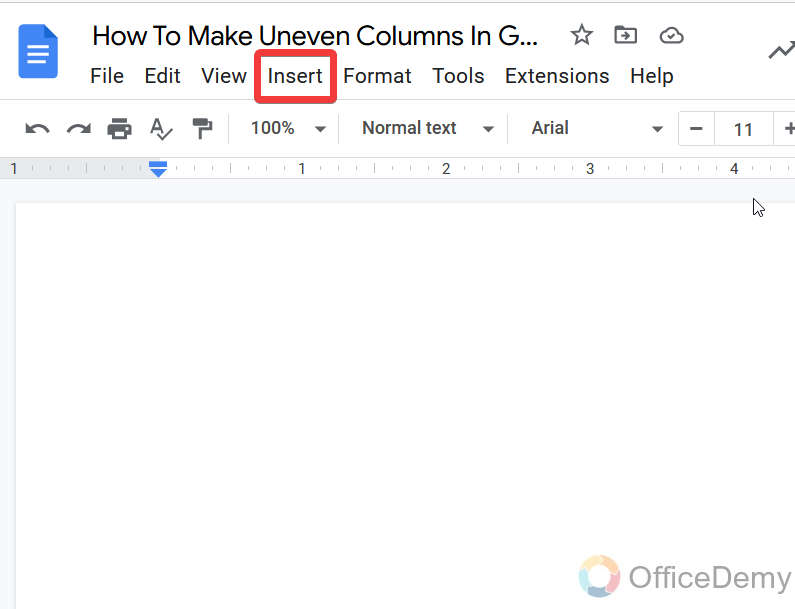
Step 3
Here you will find the table option in the drop-down menu.
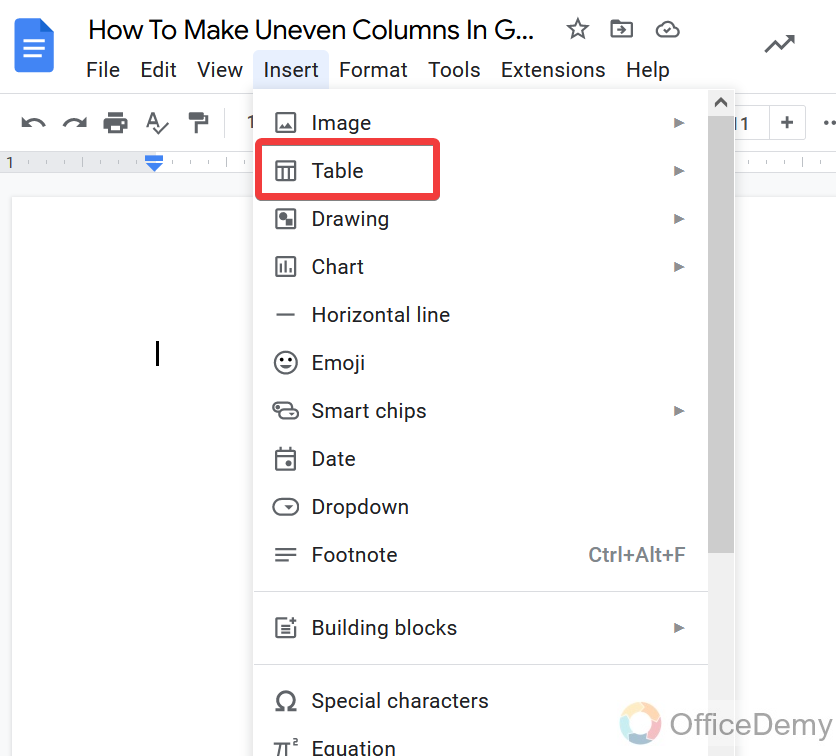
Step 4
When you open the table option, a chart appears in the second drop-down menu where you may select the numbers of rows and columns by dragging on it.
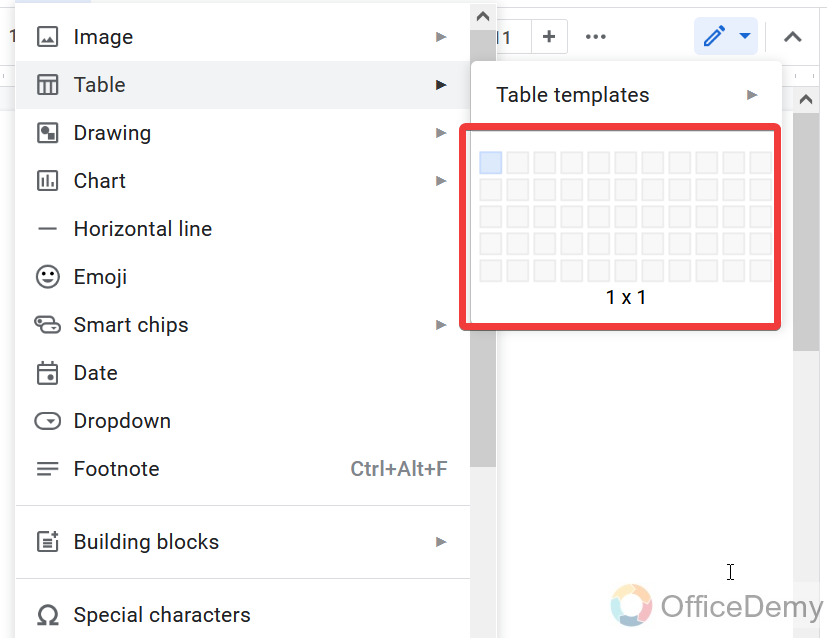
Step 5
As you may see in the picture. I have selected here a 3×3 table which means three columns and three rows.
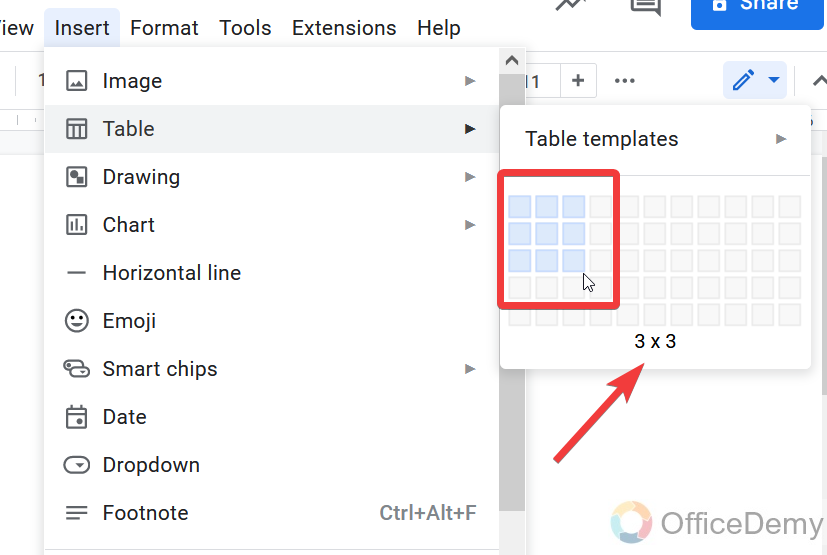
Step 6
A table has been inserted, consisting of three rows and columns as we selected.
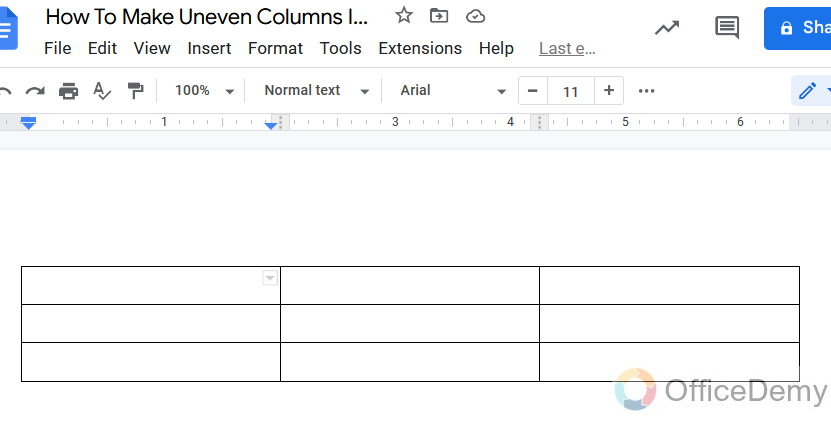
Step 7
Our topic is to make uneven columns in Google docs, so to make uneven columns you may change the size of column heights and widths. Simply move your cursor to the edge of your table, and your cursor will automatically change to expand mode then hold the click and expand the height by dragging.
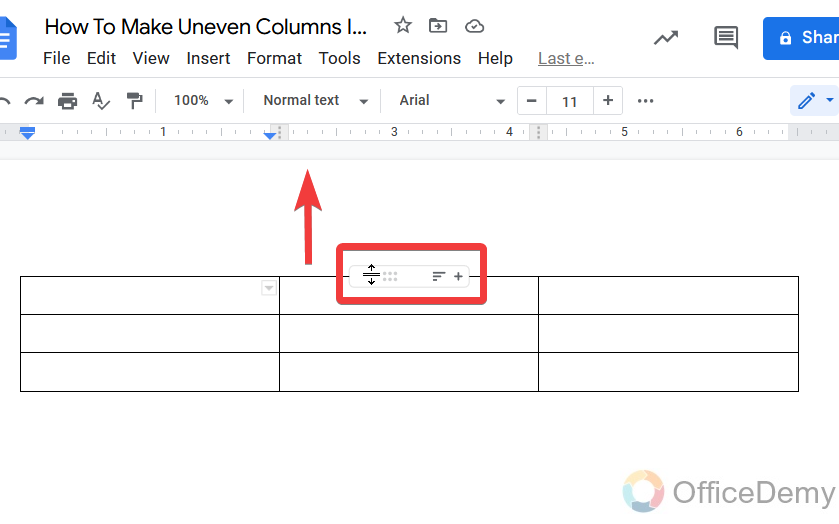
Note: When you expand the column at the upper side to the top of the page you may be denied for this. First, you will have to expand the page margin from the ruler. Then you may expand your table to the edges of the page.
Step 8
As you may see below, I expand the column by dragging its height to make it unequal or uneven.
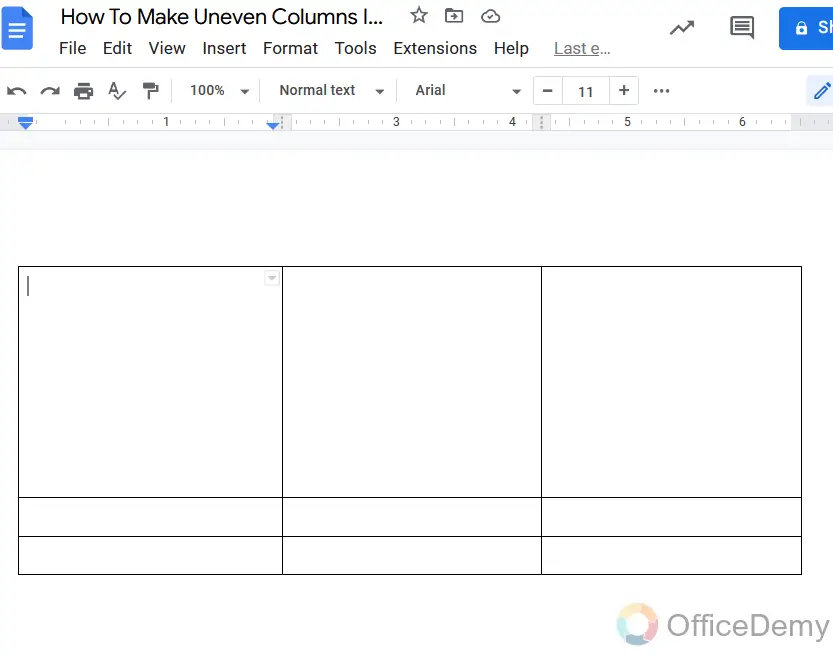
Step 9
Similarly, now I am changing the widths of all columns with the same methods above. As you can see the cursor by which you may move the edges of your table.
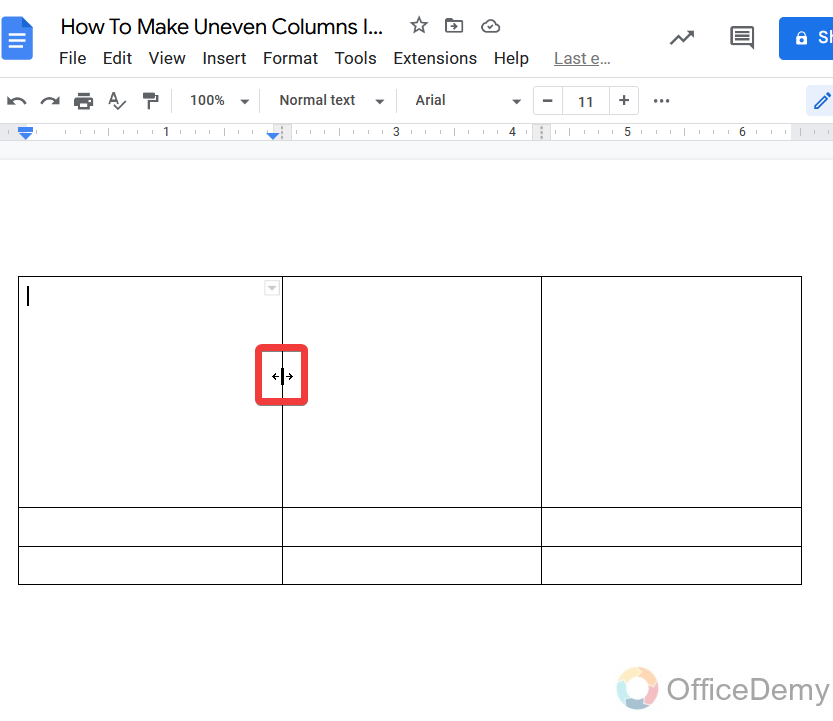
Step 10
Something like that as I have made uneven columns according to my data you may also change the widths and height of the columns according to your data.
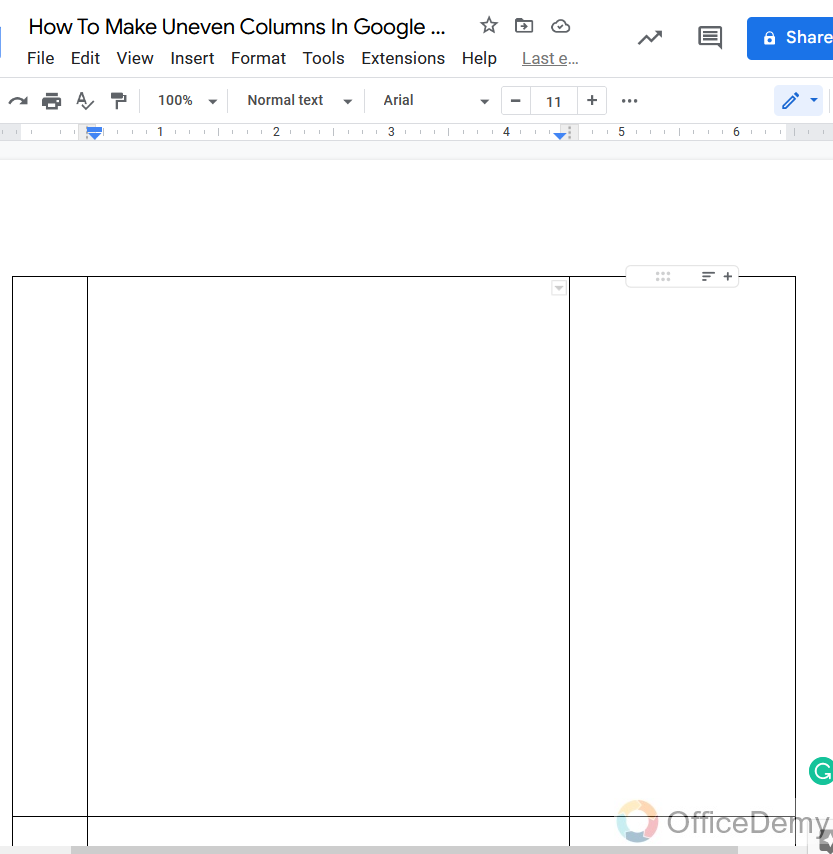
Step 11
Now it is time to insert the text and figures in the columns and encode all your columns according to your data. As I did here
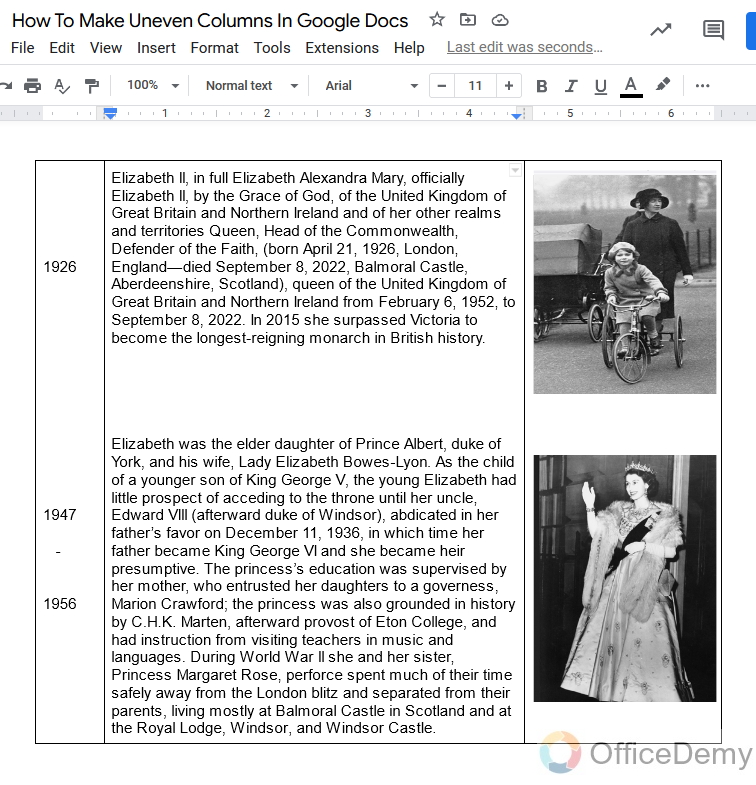
Step 12
After completing your data in the columns of the table, now it’s time to make them look like page columns instead of table columns. Move your cursor on the table, then go into the “Format” tab from the menu bar of Google docs.
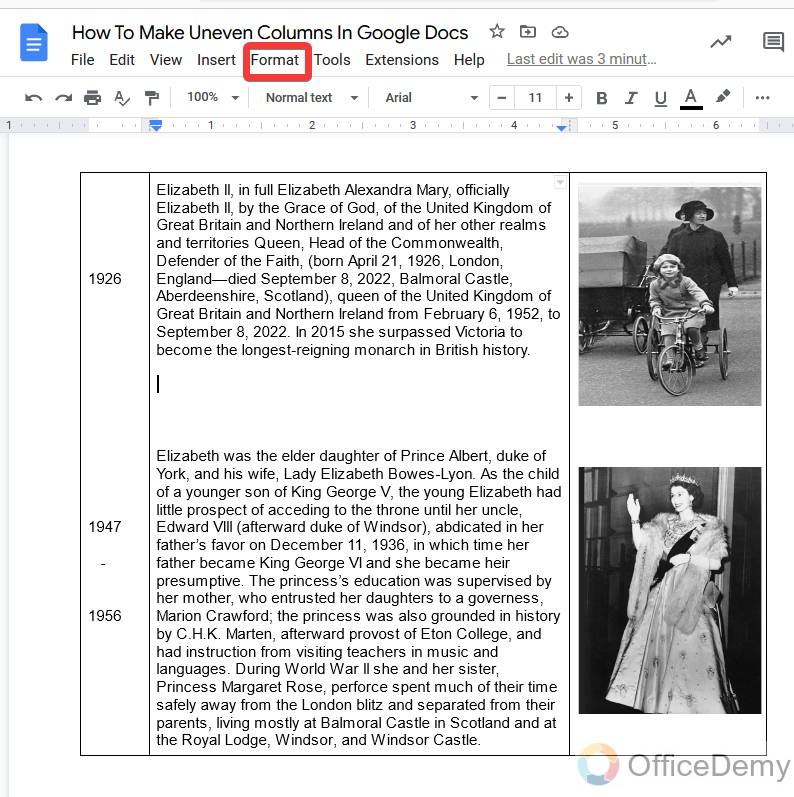
Step 13
A drop-down menu will be open. Select here the option “table“.
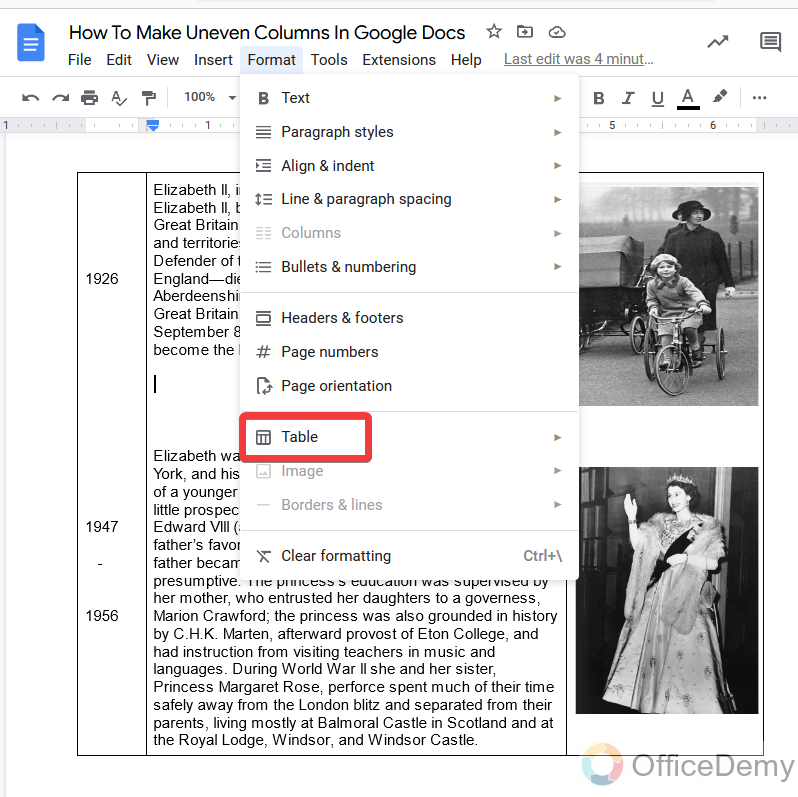
Step 14
When you click on the table format option, a second drop-down menu will open where you will ask for several format options for the table, but you have to go into the “Table properties“.
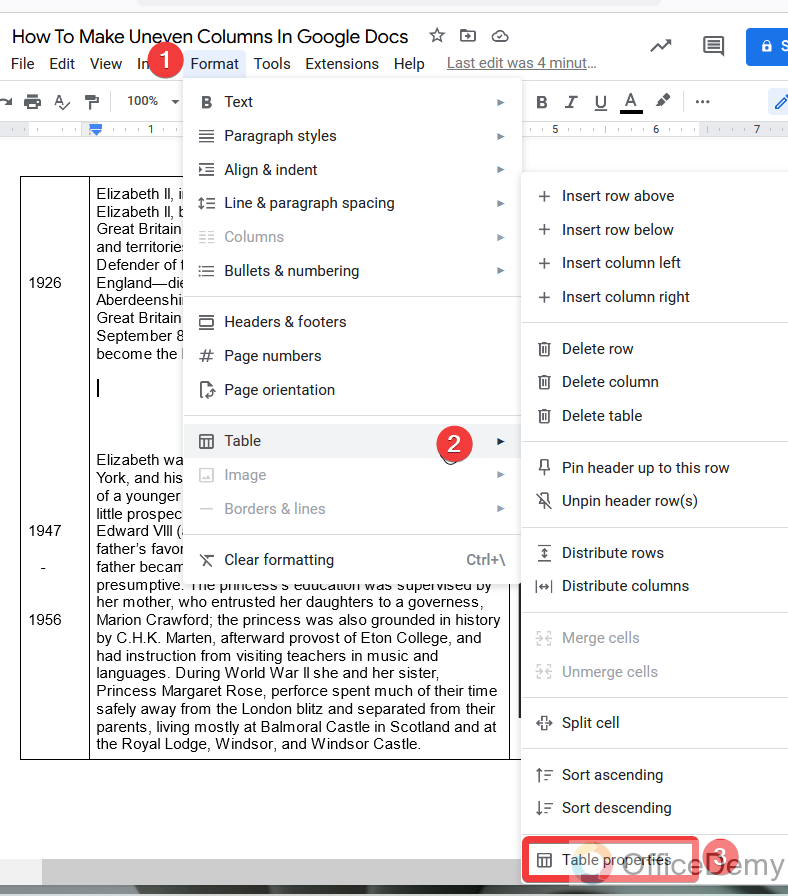
Step 15
When you click on table properties, a dialogue box will open on the right side of the Google docs, where you will find enclosed table properties.
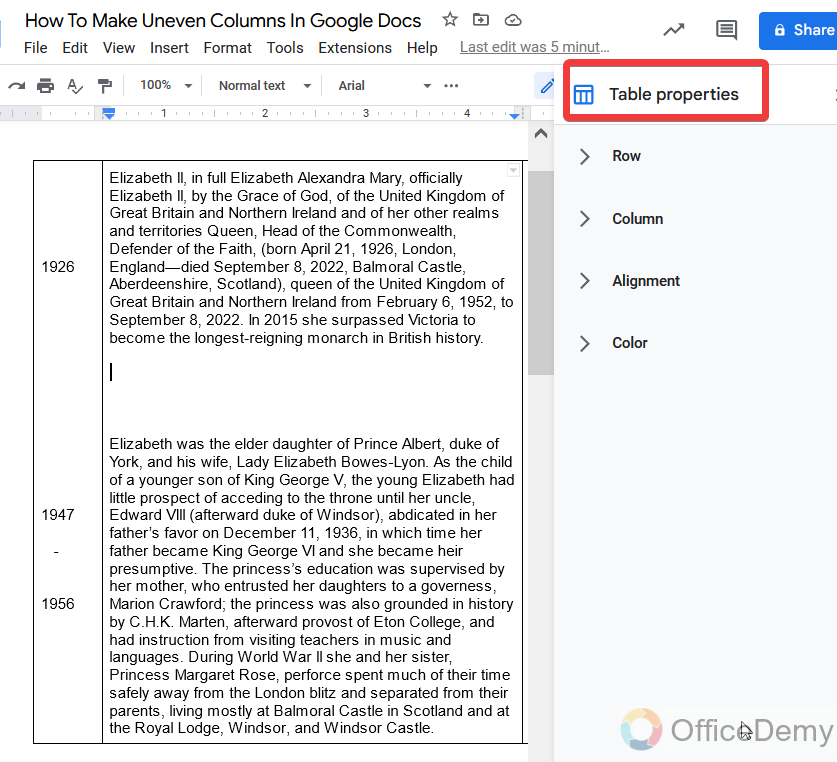
Step 16
In this section, we will go into the “Color” option.
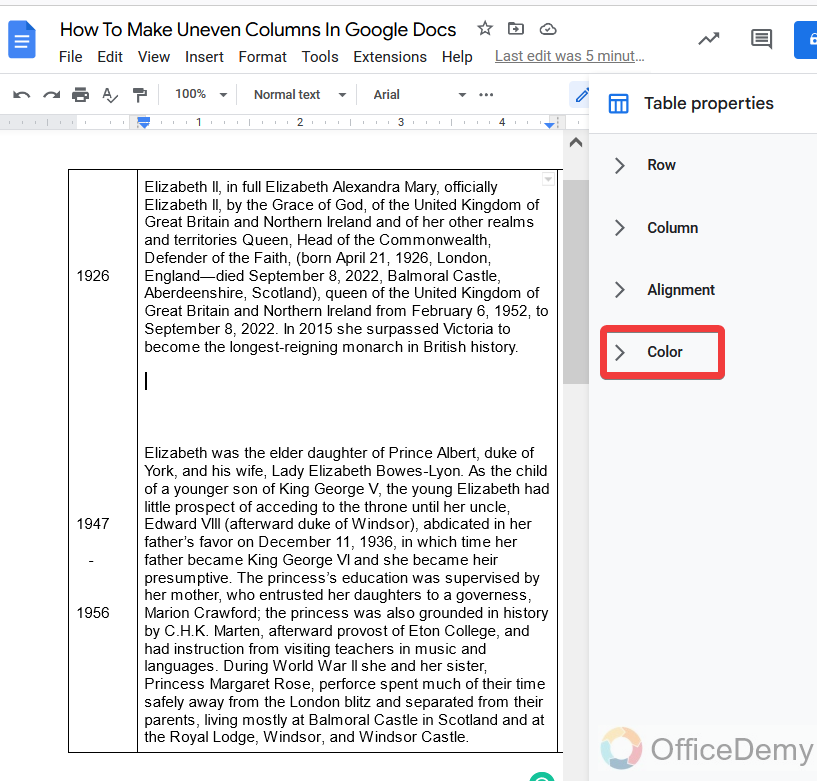
Step 17
When you open the “Color” section from the table properties, here you will see the properties of table border color or thickness. Open the following box as shown in the figure to remove the border.
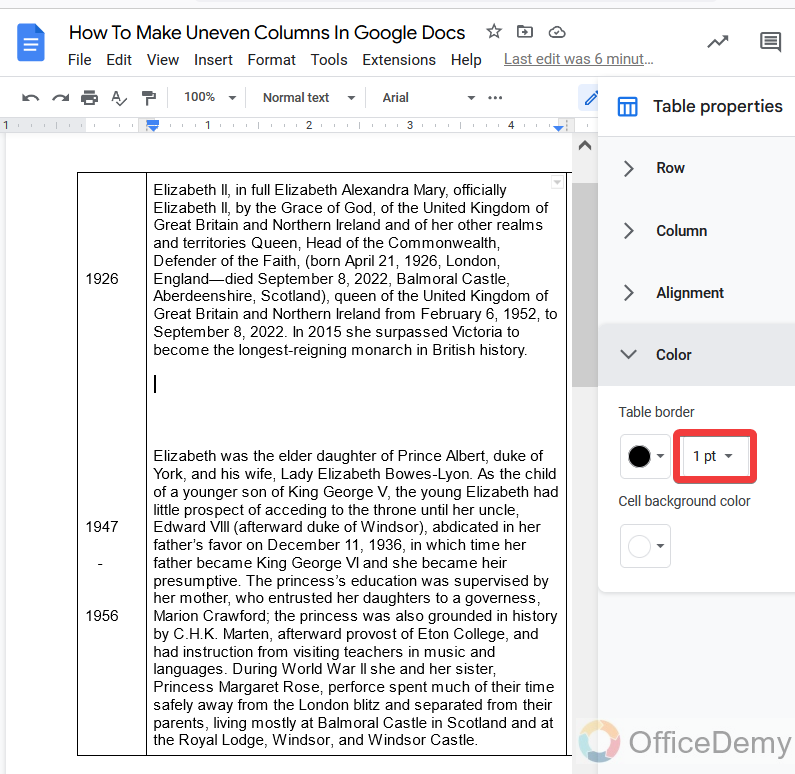
Step 18
There will be different border thickness sizes, select the 0pt to remove all the borders from the table to give a look of columns.
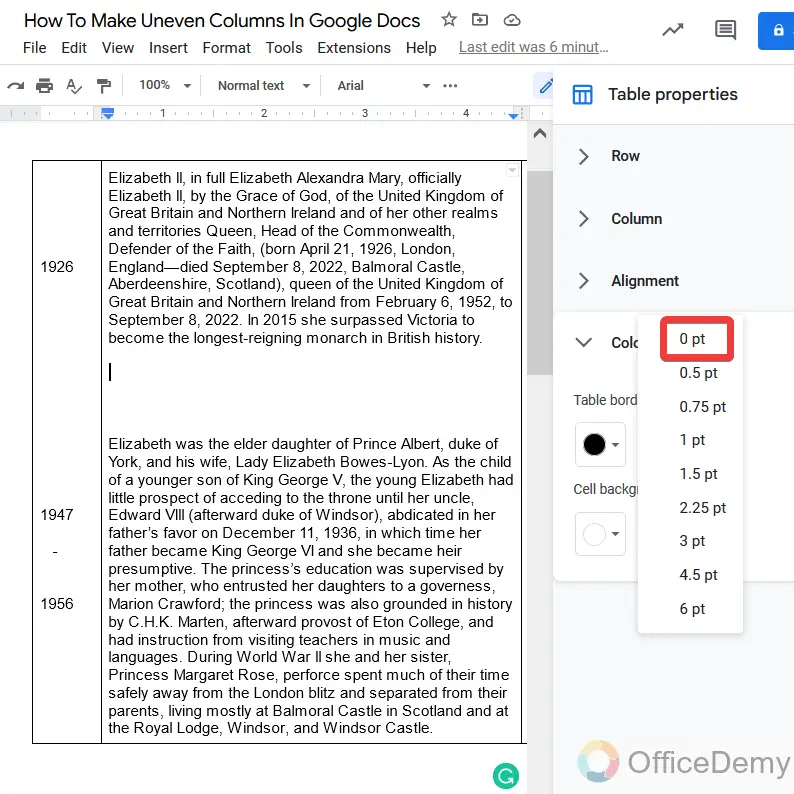
Step 19
You are almost done now, close the table properties dialogue box and return to the page. If your columns are looking so congested, then you may adjust the alignment with the help of blue guidelines in the rulers by moving them left and right as shown in the figure.
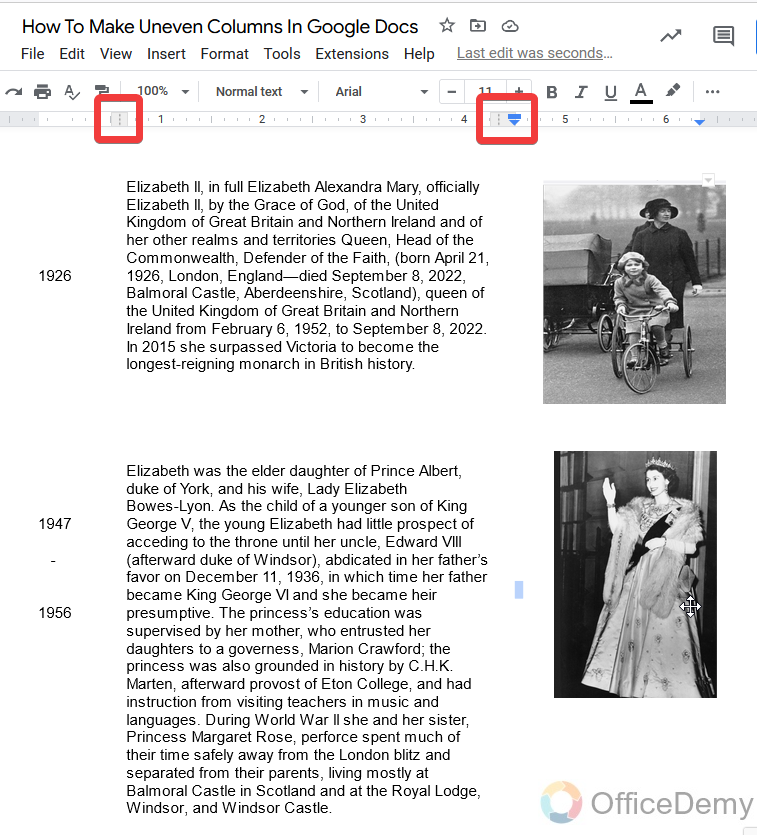
Step 20
You can see the results in the following picture, which we were talking about, you can see how I divide the data into uneven columns to give a better look. You can also make uneven columns and can make documentaries like the following example.
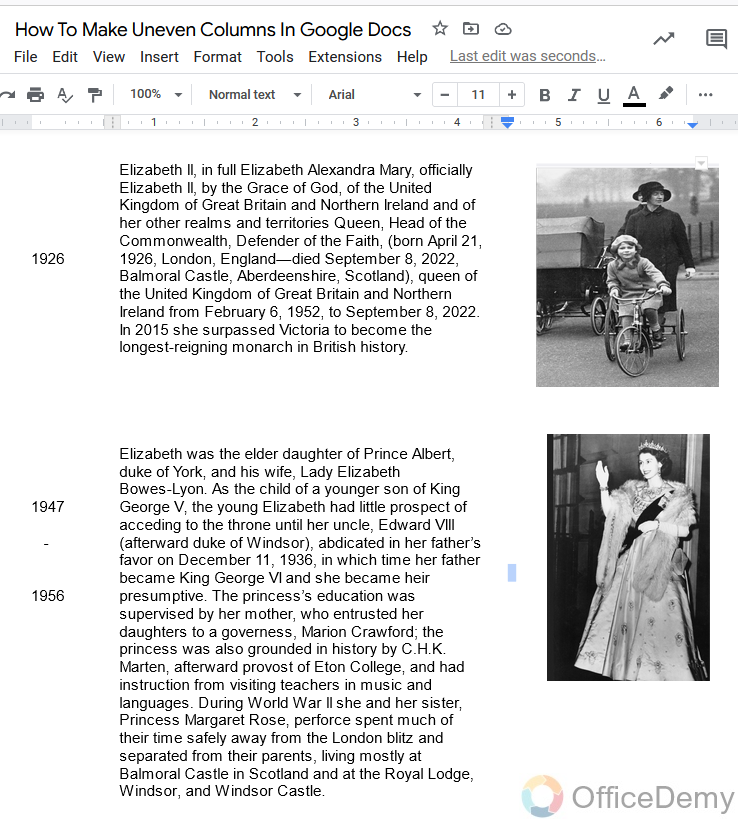
Frequently Asked Questions
Q: Why do we need to make uneven columns in Google docs?
A: Documentation is engaged in almost all industries, hospitals, institutions, and other organizations. They have their own style and format or template to make their documents. Some organizations have detailed and heavy data, so they use such a format to make uneven columns and then put the different categories of data in it to save space. Similarly, there are so many formats of documentation where uneven columns are most useful, to show all information on one page with an attractive presentation.
Q: Can we make uneven rows in Google docs?
A: Yes! Why not, as we did the above process for columns, similarly we can make uneven rows in Google docs by following the above method, you will have to just change the heights of rows unequally, and in that manner, you may make uneven rows as well in Google docs.
Q: How to delete or remove uneven columns in Google docs.?
A: If you have data in uneven columns in Google docs, and you don’t want to anymore, do not worry here you can easily delete the uneven columns in Google docs, simply just place the cursor anywhere in the columns, right-click from your mouse, you will find the table options, where you will also find the “Delete table” option. Delete the table to remove or delete the columns in Google docs and rearrange the data according to your page.
Conclusion
Making uneven columns in Google docs is not fruity to hear. But if we ponder on this topic, you will find this article very important in making any kind of documentation especially if you are using Google docs. Because unfortunately there are not many comfortable options to make changes to the columns on Google docs. Therefore, the above tutorial to make uneven columns with the help of tables can be very useful to you. In which you may make your novels, news, medical reports, bills, cards, CVs, etc. Which usually consist of uneven columns.
Hope you enjoyed the above trick to make uneven columns in Google docs with the help of tables. For more interesting topics keep in touch with us. I will see you soon with another helpful tutorial till then take care, and keep learning with Office Demy






