To Print a Google Form
- Click the three vertical dots.
- Select “Print” > Preview the print layout.
- Choose a destination: a physical printer or save as a PDF.
- Adjust print settings like page size and margins.
- Optionally, enable or disable the header and footer.
- Click “Save” in the bottom right to print or save as a PDF.
Google Forms allow us to create questionnaires and surveys as a “Form”. Later, those forms are created, modified, shared, responded to, and finally analyzed for results. Google Forms provides many automated tools for the above-mentioned tasks.
Although Google Forms enables us to share the form and have it filled online, it also provides us the services to print the form and later have it filled manually by the responders. In this way, we don’t need to share the link to the form, but rather print and manually distribute it. But, this way, we would not be able to avail of the automatic analysis and results features provided by Google Forms. In this article, we will discuss how to print a Google Form.
Importance of printing a Google Form
Although Google Forms provide us with the facility to share the Forms online and evaluate responses, it is possible that we really need to have it filled manually. Let us discuss some of such scenarios:
- A teacher may want to prepare a quiz for the students. But the school enforces the quiz to be taken manually by students in order to ensure no cheating. In this case, you can make quiz on Google Forms and print it. It saves you the trouble of formatting the format of questions and answers after writing the quiz.
- In some big firms and corporations, mobile phones and such devices are not allowed for the meeting participants, for the sake of protecting secrets of the firms. In such cases, if you require a questionnaire to be filled for taking further decisions on the future of the firm, that has to be done manually. So, you may use Google Forms for the creation of questionnaire.
There may be a lot of other scenarios which require to print a Google Form. We may use this feature for many other requirements.
How to print a Google Form?
Let us consider a simple scenario where we are going to organize a survey to determine the public’s view on “Effects of Online Exams”. In this scenario, we will determine public’s view on online examinations and their effects. And demonstrate how to print a Google Form using that form.
Using this scenario in Google Forms, we will first create a survey questionnaire. And then, we will demonstrate on how to print a Google Form using this scenario.
Create a form using Google Forms
In order to demonstrate how to print a google Form, we will start off by creating a Google Form, adding a few questions and then demonstrate how to print it. Let us discuss how to print a form using Google Forms website as below:
Step 1: Go to “Google Form” website.
Go to Google Forms website and click on “go to forms” as:
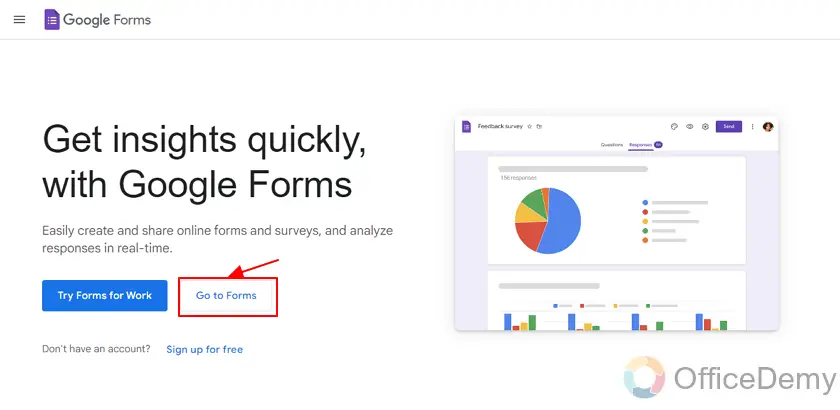
Step 2: Select form from templates.
Here, you can select one of the pre-ready google forms or simply click on “blank” to create a new google form:
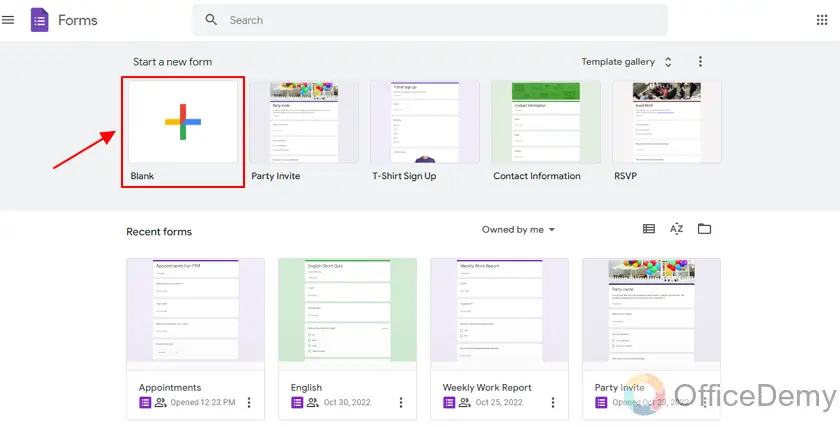
Provide title description for the Form
By clicking on the title, you can type-in title of the form to specify what this form is about as:
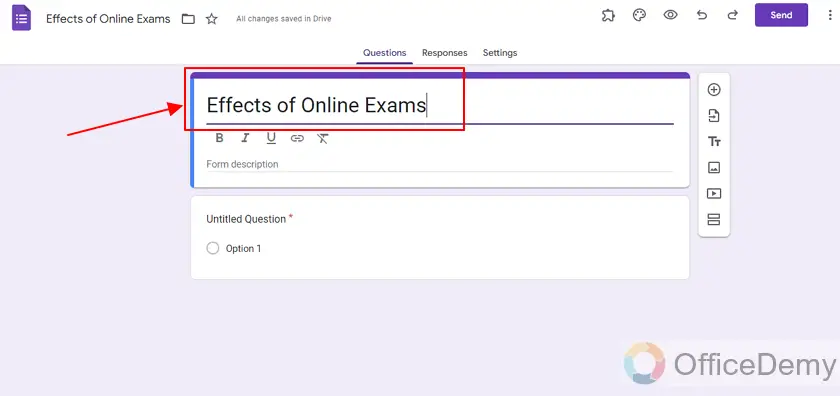
Enter question description for the Form
As the first question comes as default when creating a Google Form, we will first label the question by clicking on the question description as:
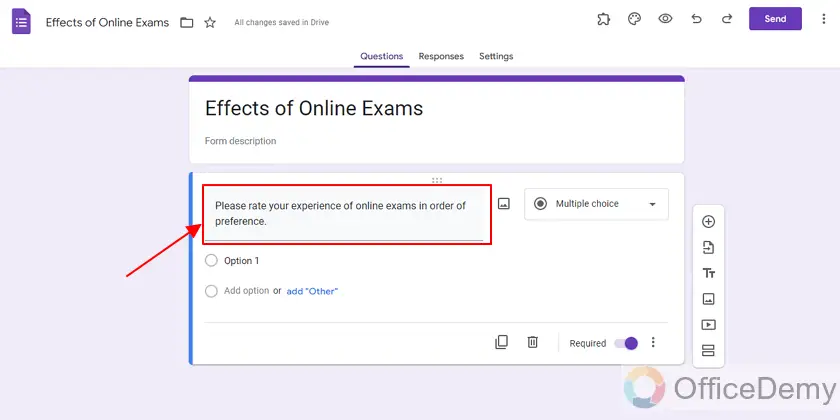
We will also add some sample options as per our choice as this question is a Multiple Choice.
Add more questions to Google Forms
We can add more questions to the google form by clicking on “+” from toolbar on the right side of screen as shown below:
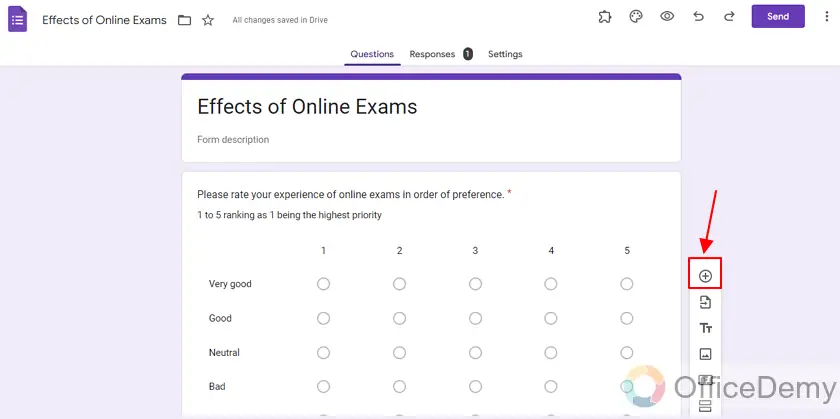
Just as we click the “+” button, a new question is added to the form.
Firstly, we will enter question title and question details as:
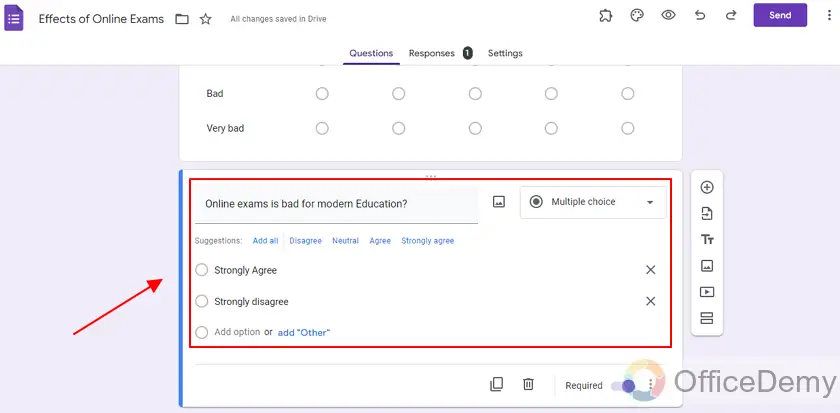
Change question type in Google Forms
You can change the question type by clicking the by clicking on the question type dropdown displayed on right side of question as:
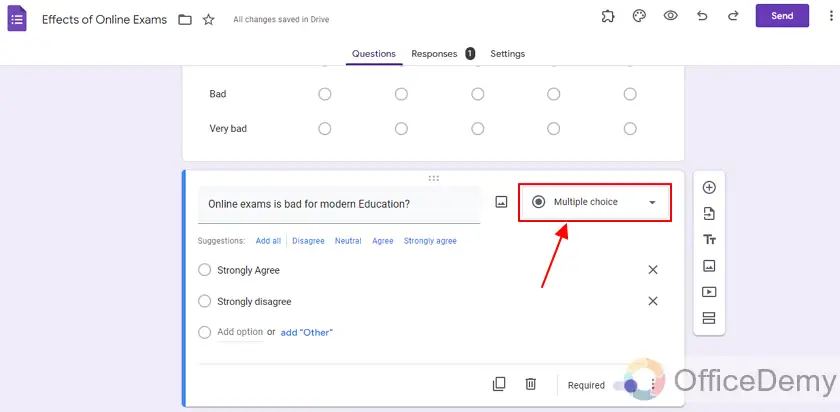
There are a lot of options to choose from as shown below:

You may choose any of the question types as per your choice.
Print a Google Form
Our sample form has been created. Now, we will move on to the demonstration of printing a Google Form.
Step 1: In order to print a form, click on “three-dots” at the top left corner of the form as:
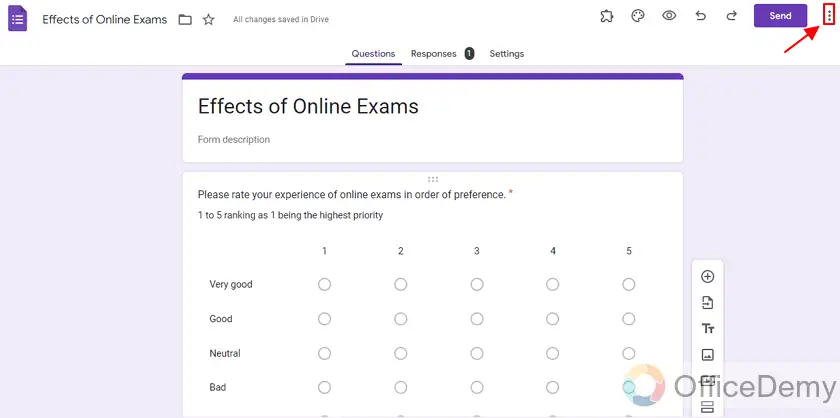
A drop-down menu will appear as:
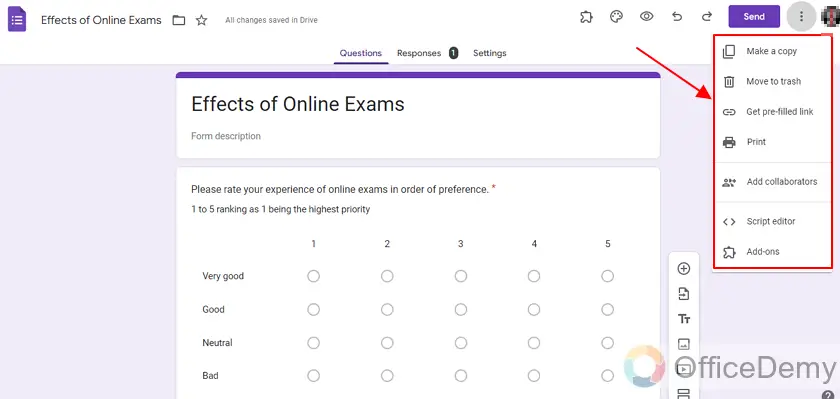
Step 2: Click on “print” as shown:

Step 3: Preview print.
When you click on “Print”, a preview of the print will be shown. You can see how your print will look like as shown below:
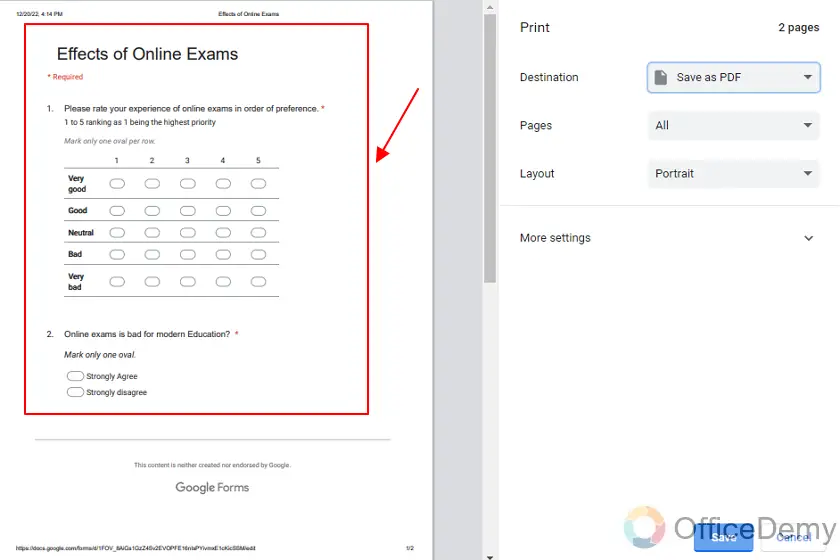
Step 4: Select the destination.
Click on the destination menu. Here you can see destination options. If you’ve a physical printer connected to your laptop, it will show up here. You can also save it as a PDF file.
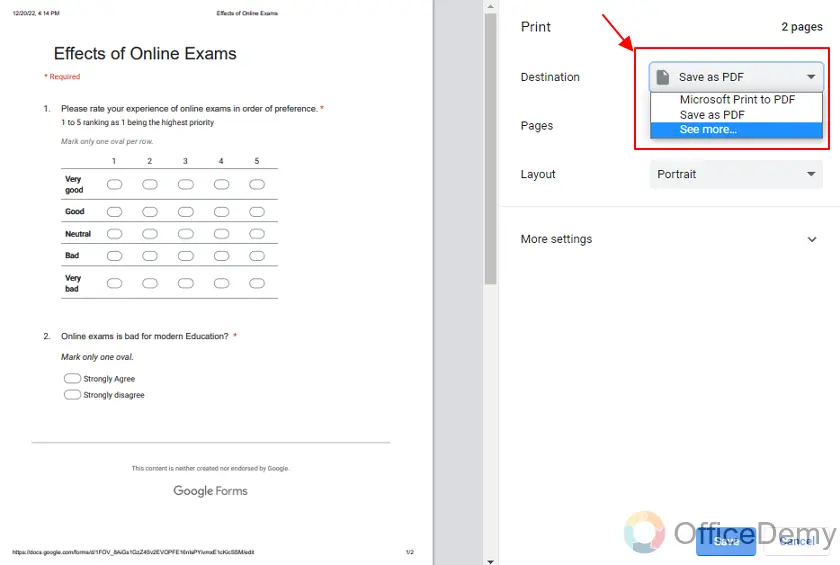
Step 5: Choose print details.
On right side of the screen, you can see more settings such as page size, margins, etc. Adjust them according to your requirements.
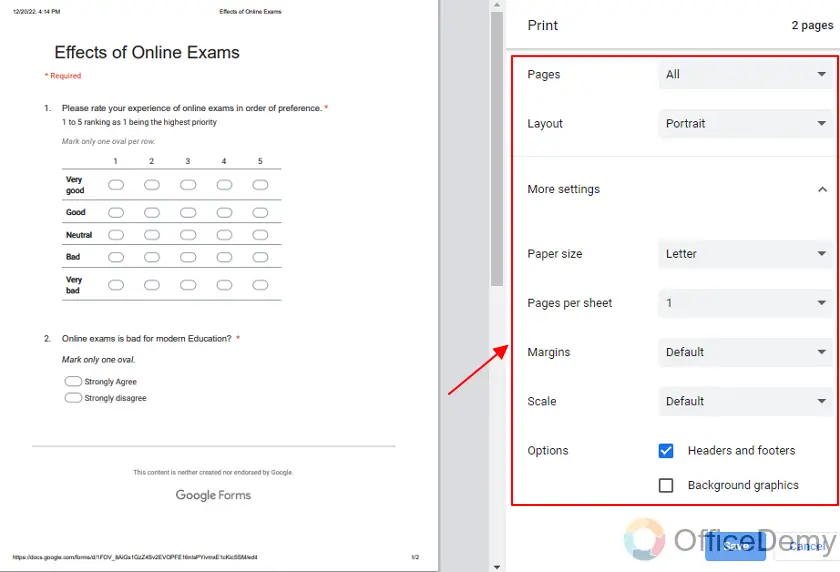
Step 6: Enable or disable Header and Footer.
There is a header and footer which shows date, title, and link respectively as shown in the image below. You can disable it in settings if it is not required.
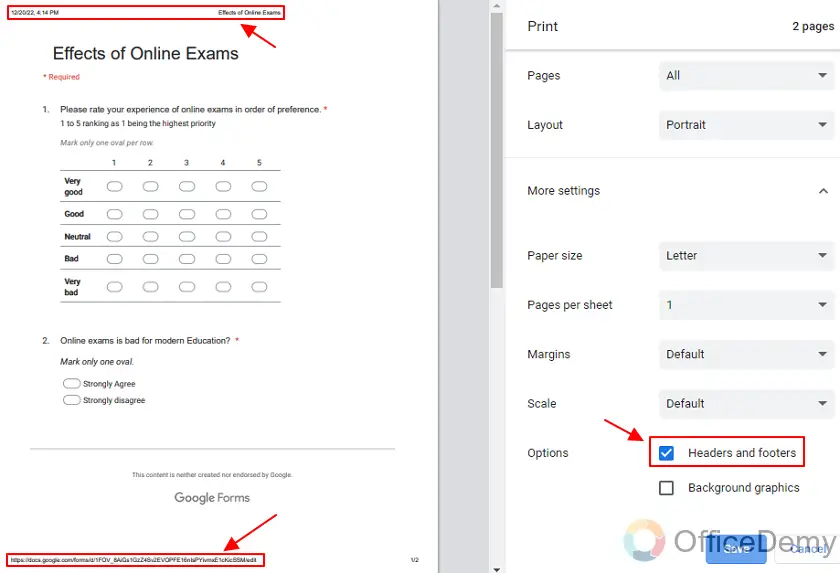
Step 7: “Save” the print of the form.
After you’re done with everything. Click on “Save” on the bottom right corner as:
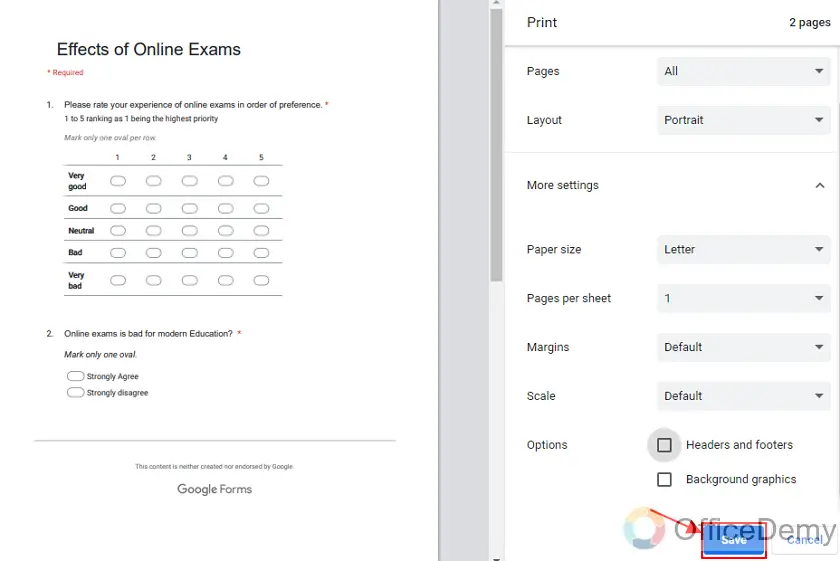
It will save the print at the provided location.
Important Notes
- You must be owner, editor, or collaborator of the particular Google Form in order to print it. Or access of Google Form must be shared with you, only then can you print it.
- You can print Google Form as a PDF file or directly print it using printer.
- Page sizes, header and footer, and other settings can be selected as per requirements.
Frequently Asked Questions
Can I print Google Form directly using my printer?
Yes, it is possible to print a form directly using a printer, rather than saving form first and then printing later. When printing a Google Form, if a printer is attached to your computer, it appears in the print options. You can simply select printer from there. And the form will be printed using that printer.
Can I Print the Responses to My Google Form?
Yes, you can print the responses to your Google Form by viewing responses on google form. Simply access the form’s response page, click on the three-dot menu, and select Print all responses. This allows you to have a physical copy of the form responses for review or other purposes. You must be owner, editor, or collaborator of the particular Google Form in order to print it. Or access of Google Form must be shared with you, only then can you print it. Being a responder, you can only get the copy of the form you responded to, along with the answers.
Can I save Google Form as PDF file?
Yes, you may print Google Form as a PDF file by choosing “Save as PDF” option from print settings as shown in the above article.
Conclusion
In this article, we discussed the importance and some scenarios where we might need to print the form. We can save form as PDF or print it directly using a printer. It is all up to our choice.
Thanks for reading!






