To Print Google Docs with Comments
- Download your Google Docs file as a Word document.
- Open it.
- Go to “Review” > Select “Show comments“.
- Go to “File” > “Print” > “Print“.
- In the print preview, you’ll see the comments.
- Print the document.
In today’s article, we’re going to learn how to print google docs with comments. Most of us need this feature very often when we want to print a document with all the comments attached in the file. It helps us understand the correction points or the comments that may be attached by our teacher, our boss, or maybe our client. Regardless of anything, this feature is important for any of us either as a student, freelancer, or even an office-going employee. So, let’s see how to use this feature and where can we find this feature in google docs. Firstly, it is not present in google docs to print a google doc with comments. It’s a tricky feature that can be customized.
We mainly have two techniques to do so, the first is more secure and recommended that is by converting your document into word Docx format and then printing it with comments. The second is using a google chrome extension, but I do not recommend it because extensions can be insecure and harmful in some cases when you have sensitive data on your laptop or PC.
We will focus only on the first technique that is secure and does not involve any external source. For this, you first need to finish your document and download it as a word document. Now you need to open the word file and the rest of the steps will be performed there. So, let’s deep dive and see how to print google Docs with comments in detail using a step-by-step procedure.
Why do we need to learn – how to print Google doc with comments?
Let’s say you have written a document and shared it with your boss, now your boss made some corrections or suggestions using comments and sent them back to you. Now you have access to the boss’s comments and you want to share them with your office team in a meeting so what will you do? Of course, you will need a feature to print this document with comments to share copies with your team to understand it better. Here you need to know how to print google Docs with comments. Similarly, you may have a scenario when you are the boss and you have received a document with your client’s comment and now you want to share it with your team in a meeting, again you will know how to print google doc with comments. There can be tons of situations where you need to know how to print in google docs. So, without further delay let’s move to step by step procedure to understand how to print google docs with comments.
- To share the comments/suggestions of your boss in a meeting.
- To share the comments/instructions of your client with your working team.
How to Print Google Docs with Comments
Step 1: Download your google doc file as a word document on your local computer.
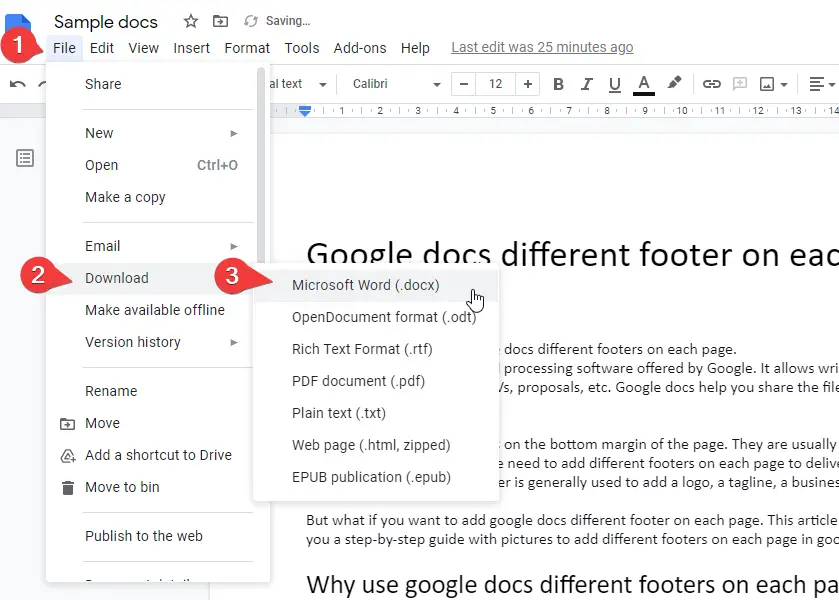
Step 2 : Open your word file and go to “Review” > Select “Show comments“.
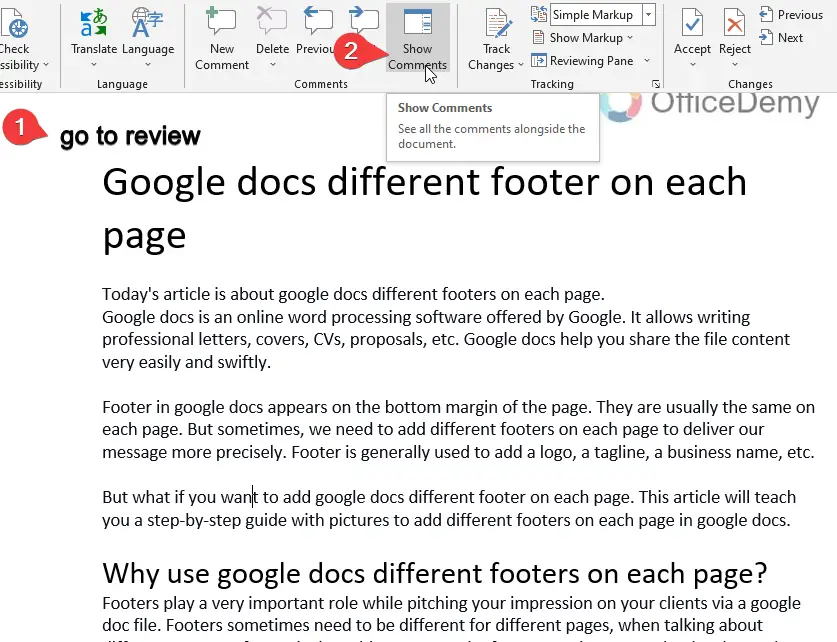
Step 3: go to file > print and click print to print the document, you can also use ctrl + p to go to print preview directly and then click print.
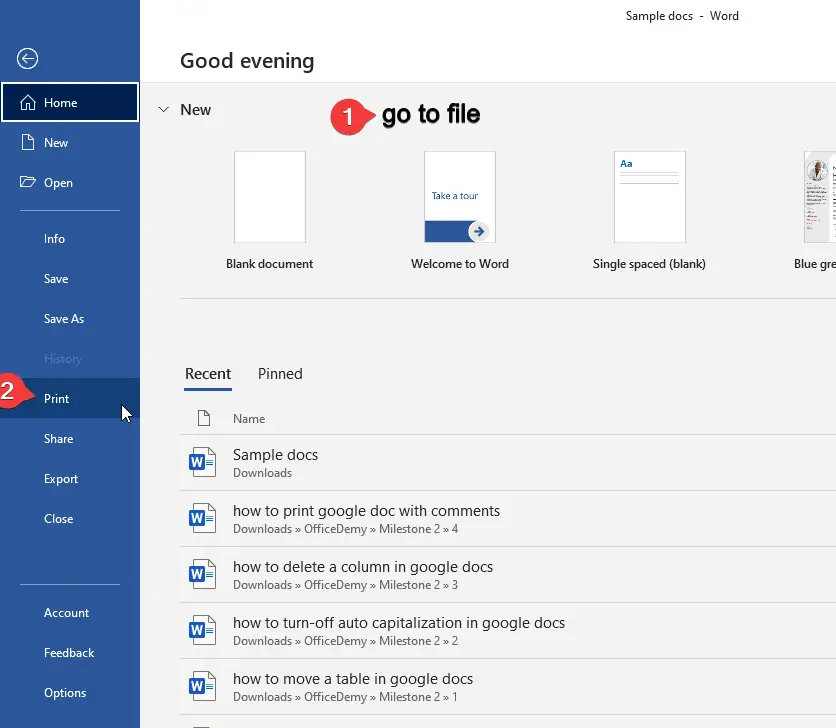
Step 4: now you can see the comments are visible in print preview, now print your document.
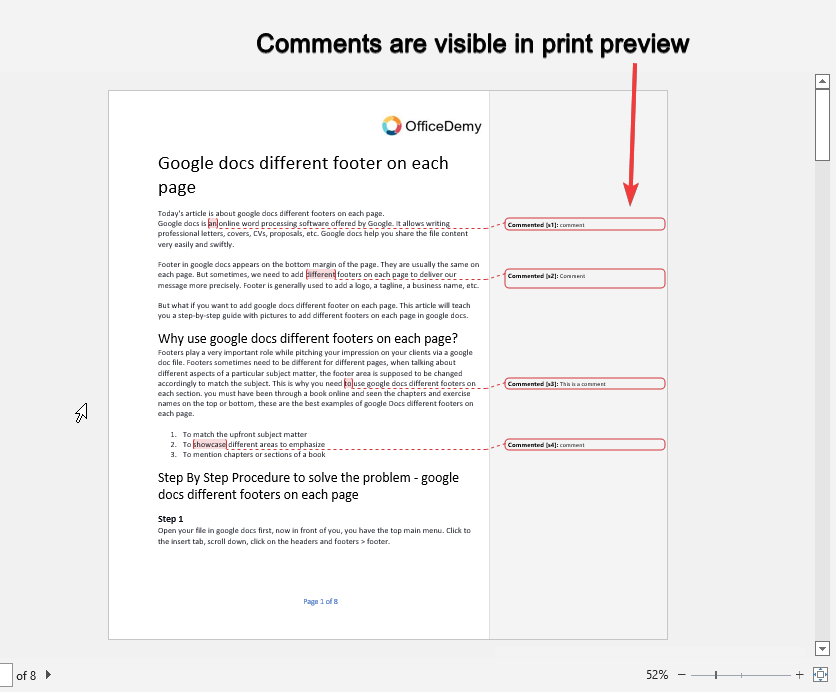
How to Print Google Docs with Comments Video Tutorial
Notes
- Always turn on the show comments option in the review tab before printing the file in the word format.
- In some cases, you may need to add your extra comments in the file, you can add them within the doc file or even after downloading the file in the word format.
- See the print preview before printing the document, if it’s not showing the comments then get back to your file got o review tab > show comments, and then again go to print preview now you will see the attached comments in the print preview.
Conclusion
Today we learned how to print google doc with comments, it is a bit longer method but it is recommended because it is a secure method, you don’t need any external sources to do this task for you. The second method uses an extension to do this task very fast but that is not recommended because of security.
Always use the method that is described above and keep yourself safe from any unwanted attack. So, after this guide, you have learned how to print google doc with comments? Why do we need to print google doc with comments? When we need to print google doc with comments; and so on. This is a comprehensive guide that teaches you how to use a specific tool and also why to use it, and when we need to use it?
If you like this article please follow our blog, and share it with your friends.






