To Remove Paragraph Symbols in Outlook
- Open Outlook.
- Locate the email with paragraph symbols.
- Click “File” > “Options” for advanced settings.
- In “Outlook Settings,” click “Mail“.
- Choose “Editor Options” under “Compose messages“.
- In “Editor Options” select “Display” settings.
- Uncheck “Paragraph markings” under “Always show these formatting marks on the screen“.
- Click “OK” to save.
OR
- Open Outlook and compose a new email.
- Go to “Format Text” in the menu.
- Select “HTML” format.
- Compose your message.
- Press “CTRL + H” (Find & Replace).
- In “Find what” type “^p” (without quotes).
- Leave “Replace with” empty.
- Click “Replace All” and close.
- Send the email with symbols removed.
Outlook is an extremely popular email client that is utilized by both individuals and businesses. Today, we will learn how to remove paragraph symbols in Outlook. Outlook has several features that improve the effectiveness and organization of communication. “Paragraph symbols” in Outlook are non-printable characters that show where paragraph breaks are in an email or other document. On the formatting toolbar or ribbon, these symbols are typically represented by the pilcrow sign (¶).
Greetings and welcome again to our most recent Outlook tutorial series. Today we will discuss how to remove paragraph symbols in outlook. Characters used to denote the start of a new paragraph are known as paragraph symbols or pilcrows. They are symbolized by a backward “P” and are often used in documents to provide visual cues for the reader. When an email is written in Outlook, HTML and plain text are both used in their structure. When an email is written using HTML formatting, the paragraph symbols show up. This occurs because the email translates the paragraph break’s HTML code into an instantly recognizable symbol.
Importance of Removing Paragraph Symbols in Outlook
Several factors make it beneficial to learn how to remove paragraph symbols in Outlook. Here are some of the prime reasons why understanding is extremely important.
Emails with paragraph symbols may appear cluttered and be challenging to read. Your emails will appear more professional and be simpler to understand if you get rid of them. In the workplace, effective communication is essential. Your emails will be more concise and clearer if you remove the paragraph symbols, which will enhance communication and minimize misunderstandings. Manually removing paragraph symbols can be time-consuming if you frequently send emails. In the long run, you can save a massive amount of time by learning how to do something quickly and simply. On different devices or email clients, paragraph symbols can occasionally appear as odd characters or symbols. By getting rid of them, you can keep your audience from becoming perplexed and guarantee that your message is understood as you intended.
Learning how to remove paragraph symbols in outlook will help you communicate more effectively, save time, and avoid confusion while also improving the look of your emails.
How to Remove Paragraph Symbols in Outlook
When enabled, paragraph symbols are shown in the email message to indicate where paragraph breaks take place, which is useful when formatting or editing content. Nonetheless, some users might find paragraph symbols annoying or superfluous and wish to disable them. Users of Outlook can enable or disable the display of paragraph symbols with the appropriate techniques, eliminating paragraph symbols from Outlook can be easy. These instructions will help you quickly and easily take the paragraph symbols out of your emails, making them easier to read and more presentable. We have simple ways to learn how to remove paragraph symbols in outlook. We are going to learn two easy methods to remove paragraph symbols in outlook in this tutorial. So, let’s get started and learn each method and its steps in detail.
Remove Paragraph Symbols in Outlook – Using the Default Setting
Step 1
On your PC, launch Outlook and find the email that has the paragraph symbols you want to get rid of.
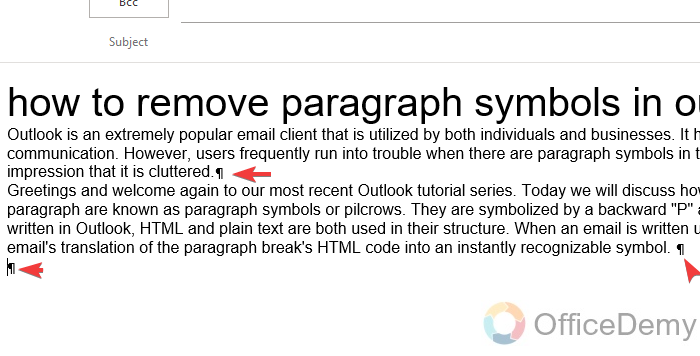
Step 2
Click on the file tab in the main menu
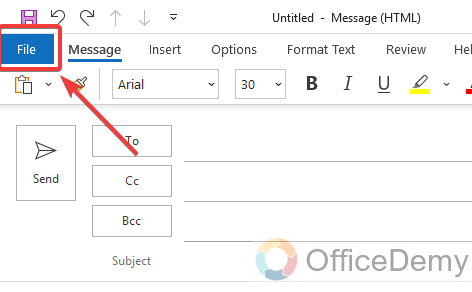
Step 3
choose Options from the menu on the left for outlook’s advanced setting
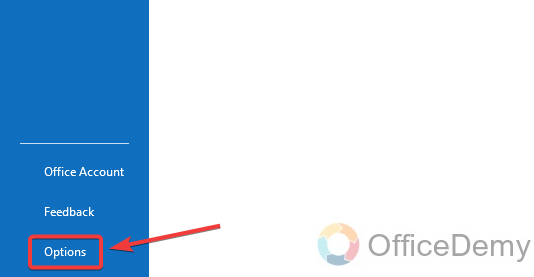
Step 4
Click Mail from the left-hand menu will bring up the Outlook Settings dialogue box
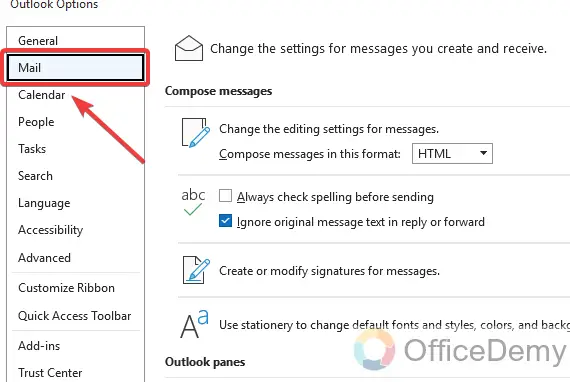
Step 5
Click the Editor Options box under the Compose messages section
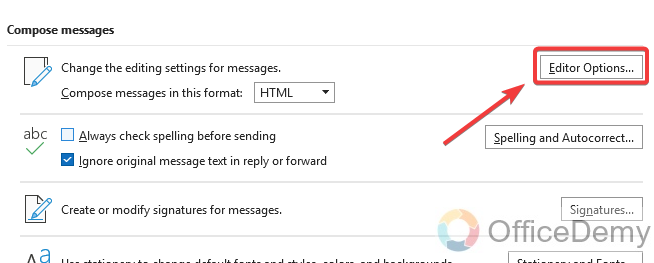
Step 6
Choose Display from the left-hand menu for all display settings
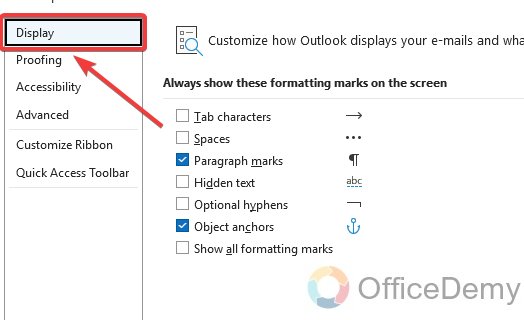
Step 7
Uncheck Paragraph markings under the Always show these formatting marks on the screen section.
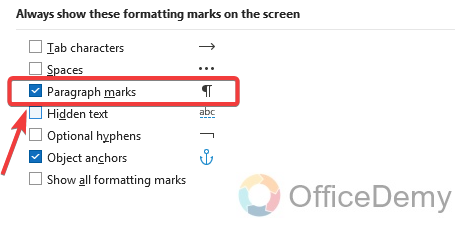
Step 8
To save the changes, click OK.
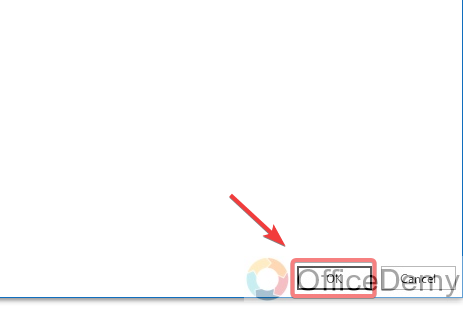
Remove Paragraph Symbols in Outlook – Using the “Find and Replace” Feature
Here is our second method for how to remove paragraph symbols in outlook using the “Find and Replace” feature in Outlook is another technique to get rid of paragraph symbols.
Step 1
Launch Outlook and Select New Email to begin composing a new email.
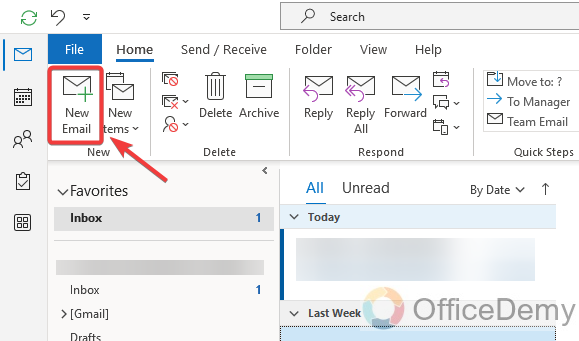
Step 2
Select Format Text from the menu bar in the new email window
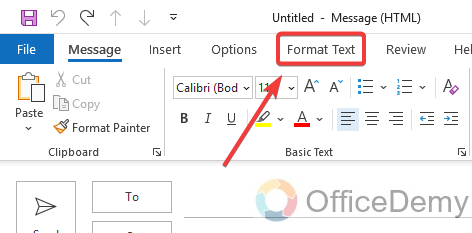
Step 3
From the dropdown menu, select HTML

Step 4
Type your message in the message body
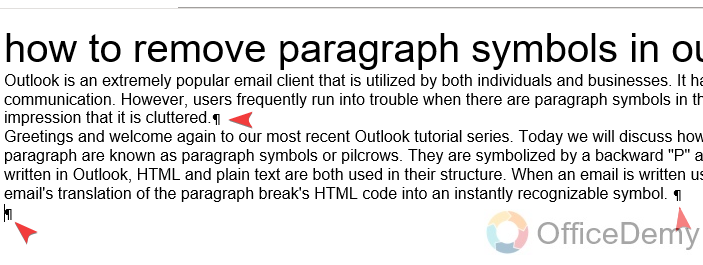
Step 5
Press the “CTRL + H” shortcut key which will launch the Find & Replace dialogue box
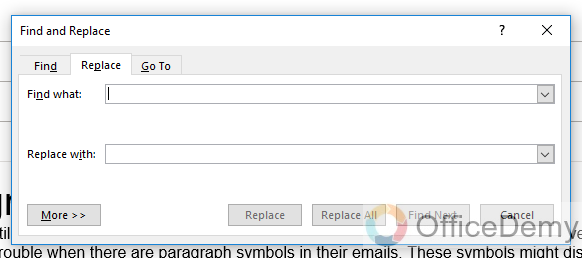
Step 6
Enter “^p” in the Find what field (without the quotes)
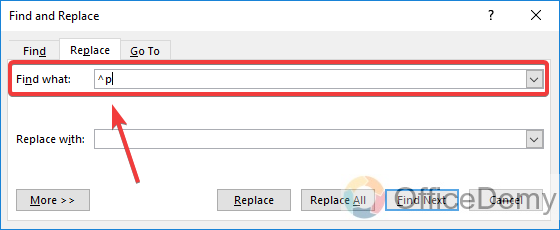
Step 7
The Replace with the field should be left empty
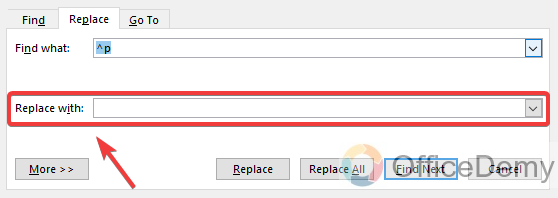
Step 8
Click Replace All, Close the dialogue box
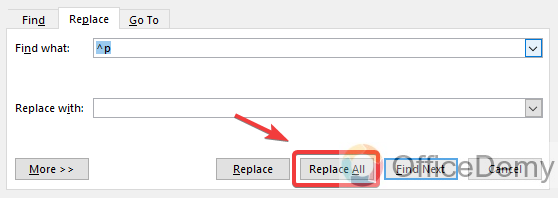
Step 9
Send the email
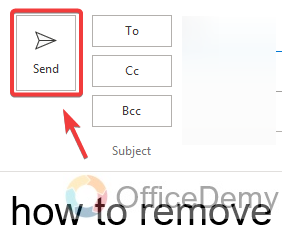
So this is how to remove paragraph symbols in Outlook very easily using the standard method or a workaround by using Find and Replace feature. I hope you find the above guide helpful.
Frequently Asked Questions
What do Outlook’s paragraph symbols mean?
These symbols are non-printable characters called paragraph symbols used in documents or emails to indicate the end of a paragraph or line. They appear in Outlook as a symbol that resembles a reversed “P” (¶), which can be enabled or disabled in the formatting options.
Can Removing Paragraph Symbols in Outlook Also Change Paragraph Spacing?
Yes, removing paragraph symbols in Outlook can indeed impact paragraph spacing. When adjusting paragraph spacing in outlook, it’s crucial to consider the presence or absence of paragraph symbols. These symbols represent the end of a paragraph and removing them can cause the text to become one continuous block, eliminating the natural spacing between paragraphs. Therefore, it is advisable to exercise caution when altering paragraph symbols in Outlook to ensure appropriate paragraph spacing.
What does it mean when paragraph symbols appear in my Outlook emails?
In Outlook emails, paragraph symbols could appear if the formatting settings’ “Show/Hide” button is enabled. This button shows non-printable characters in a document, such as tabs, spaces, and paragraph marks.
What would prompt me to want to get rid of the paragraph symbols in Outlook?
You might want to delete paragraph symbols in Outlook for several reasons. First of all, if you are sending an email to someone unfamiliar with them, they might be confused and clog up your messages. Second, formatting issues may arise if you copy and paste text from another source into Outlook with paragraph symbols present. Finally, to minimize confusion and guarantee consistency in the formatting, you may want to disable paragraph symbols if you are dealing with a manuscript that has numerous editors
What should I do if removing the paragraph symbols in Outlook doesn’t solve the formatting problem?
Outlook formatting issues could be caused by other non-printable characters or formatting issues if removing paragraph symbols doesn’t resolve the issue. To determine if additional non-printable characters, including tabs and spaces, are causing the problem, try turning on their display. To ensure that the formatting of any text you copy and paste into Outlook is compatible with the formatting of your email message, you may also wish to check the formatting of that text. If everything else fails, you can try clearing the formatting in your email message by selecting all of the text and doing so on the formatting toolbar or ribbon’s “Clear Formatting” button.
Conclusion
So, today we learned two simple methods for how to remove paragraph symbols in outlook, we hope the knowledge in the given guide is meant to be very useful and helpful to you. You saw how simple the techniques listed above are to use how to remove paragraph symbols in outlook. These methods are very easy, simple, and very useful to how remove paragraph symbols in outlook. I hope this guide was worthwhile for you to read and that you learned something new from it. I will be back very soon with another helpful tip. Keep learning with Office Demy. Thank you.






