To Select Multiple Slides in Google Slides
- Click on the first slide you want to select.
- Hold down the Shift key on your keyboard.
- While holding Shift, click on each slide you want to select one by one.
- You can now perform various actions on the selected slides, such as deleting, moving, duplicating, or reordering them in your presentation.
- To clear your selection and deselect all the slides, click on any one of the selected slides.
Selecting multiple slides in Google Slides allows you to save time by selecting more than one slide at a time. This feature is especially useful if you’re in the process of editing several slides at once, or if you need to move several slides together into a different order.
Here’s how to select multiple slides at once in Google Slides. You can use this feature to quickly edit or format slides in bulk. Also, if you’re working with a large presentation and you want to change the font size throughout your presentation, it’s faster to select all the slides at once instead of changing each slide individually.
How to Select Multiple Slides in Google Slides
Google Slides allows users to select multiple slides at once in order to delete, move, or duplicate them. It’s a feature primarily used for editing presentations, but any user can use it. The process is pretty simple: just select two or more slides and then go through the actions that you want on all of those slides at once. So, let’s get into it!
The following are some tips to help you determine which way to select multiple slides in Google Slides.
Step 1: Open the presentation file and click on the first slide you want to select. In this case, it’s slide one.
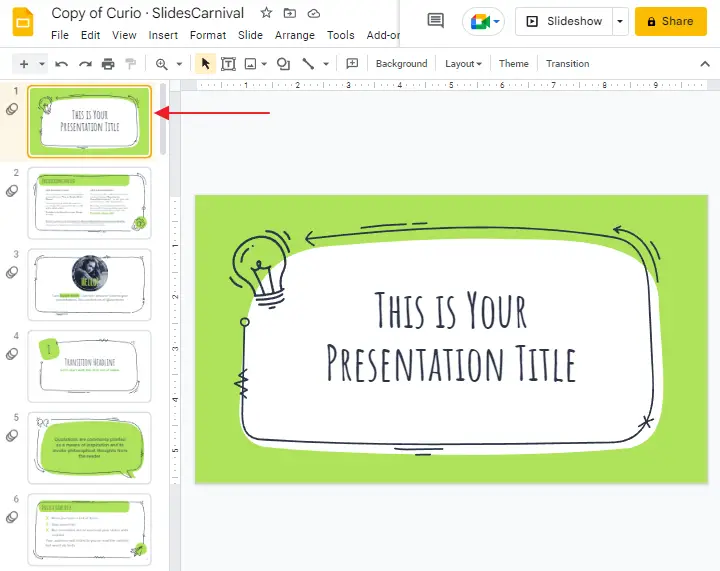
Step 2: Selecting multiple slides in Google Slides is easy. You can use the Shift key on your keyboard to select multiple slides. Hold the shift key on your keyboard and keep on selection slides that you would like to select one by one.
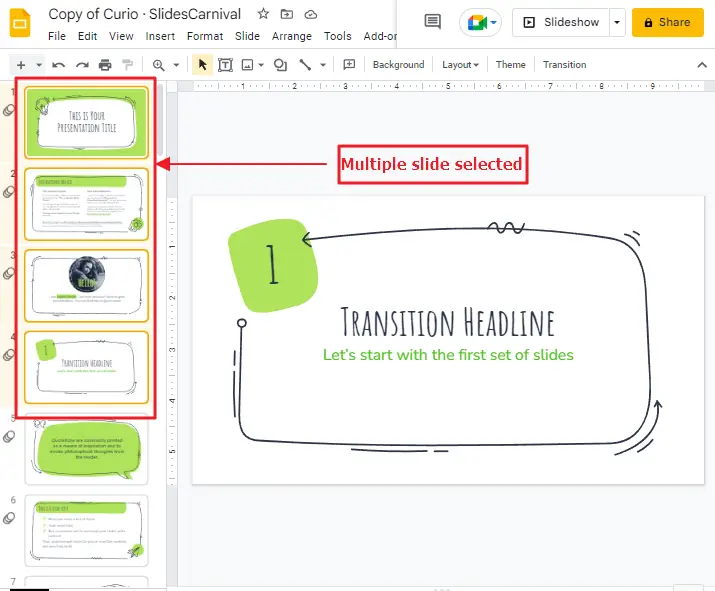
After you select the slides, you can delete them or move them to a different position in the sequence. You can also duplicate slides, and even move several slides at once by selecting them all at once.
Some FAQs to help you organize your work
How can I copy all slides at once in Google Slides?
To copy all slides at once Google Slides, you must first select all the slides. Simply hold down your Shift key, and click on the first slide, then move to the last slide and release the Shift key. Each of these slides will now be highlighted in yellow. You can then right-click on any one of them, and select ‘Copy’ from the context menu (or press Ctrl + C).
Can I Select Multiple Slides to Print on One Page in Google Slides?
Yes, you can print multiple slides on one page in Google Slides. By selecting the Print settings option, you can choose the desired number of slides per page. This feature allows you to optimize printing resources and easily share presentations in a compact format. Enjoy the convenience of printing multiple slides at once with Google Slides.
How can you delete multiple slides in Google Slides at once?
Google Slides has a lot of tools you can use to make your presentations more interesting and engaging. One of these tools is the ability to select multiple slides and delete them at once. This can be done by clicking and dragging the cursor from one slide to another, or by holding down shift while clicking on each slide you want to select.
After selecting the slides, you wish to delete, simply place your cursor on one of your selected slides. Right click so that a context menu will appear on your screen. select Delete from the list.
Conclusion
Selecting Multiple Slides in Google Slides is a very common task that users perform. We have discussed the steps to select multiple slides in Google Slides, which will help you to easily select multiple slides.
Thank you for reading this article. We hope the article has cleared your doubts and provided you with enough information on how to select multiple slides in google slides. If you have any further queries, do let us know in the comments section below.






