To Send a Google Form to a Group or Multiple Emails
- Create your Google Form.
- Click the “Send” button in your form.
- Choose the “Email” method.
- Enter multiple email addresses separated by commas.
- Click “Send“
OR
- Go to Gmail and log in.
- Click on “Contacts” > In the Contacts tab.
- Click “Create contact” > Fill in the contact details.
- Click on “Create Label” to create a group label.
- Select the group label you created and click “Apply“.
- Click “Save“.
- Now use this contact group to send a Google form to multiple emails.
OR
- Create your Google Form.
- Click “Send” > Choose the “Email” method.
- Type the name of the Gmail group in the “To” section.
- Select the group from the suggestions.
- Click “Send“
Google Forms are used to collect and analyze forms, surveys and questionnaires. So we need to send the form to our desired responders. For a form’s analysis to be authentic, we need more and more credible responses. We can send the Google Form to multiple emails at once or use a Gmail Group to send the form. So that, we do not need to type-in each email address separately.
What is meant by sending Google Form to multiple emails or a group?
Google Forms can be shared to desired respondents in multiple ways. One of these methods is by the use of email.
However, you can share the form to multiple emails in a single go typing-in the email addresses separated by the comma. Or we can use a Gmail Group for the purpose. Even though we need to send our forms to 100+ emails. We just need to add them to Gmail Group and use it as many times as we want.
Why do we share Google Form to a group or multiple emails?
Main reason to do this is to save time. Sending one by one to each person can be very time consuming. However, with groups, you can save a lot of time. There is also less room for error with groups or multiple emails.
How do we send Google Form to a Group or Multiple Emails?
Sending Google Forms to a group or multiple emails is convenient because it saves us the time it could take to send the form to each desired responder separately. You can send the form to multiple emails altogether and you may use the Group of emails to do so. Before we demonstrate how to do that, we will need to create a Google Form. After that, we also need to make a group of multiple emails to demonstrate how to send Google Form to a group.
Create a Google Form
You can create a Google Form by going to Google Form’s website. Here, I have created the hypertext for Google Forms website.
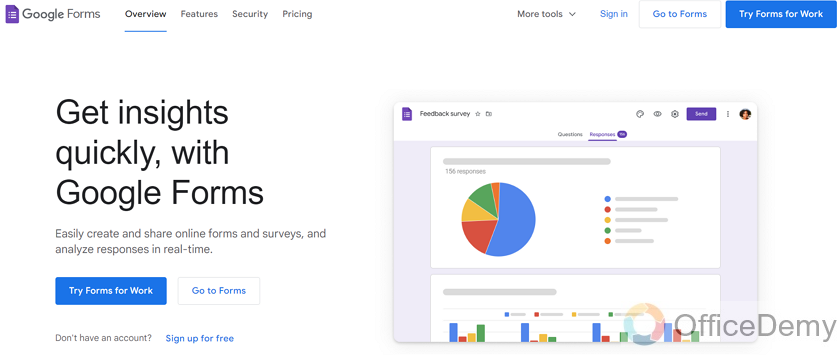
Now as you can see, there are buttons that say “Go to forms”. There are two of them, click on either one of them to go to the Google Forms to create a Google Form.
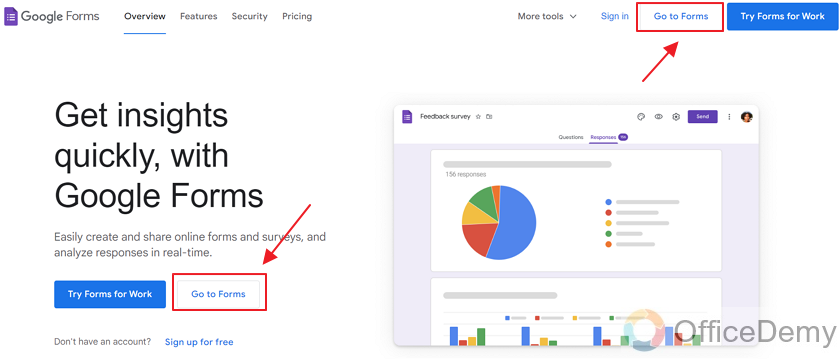
On this screen, you can see your forms that you’ve already created. Or you can select from one of the templates provided by Google. There are some very nice templates. You can select one of the provided templates and customize it to your liking.
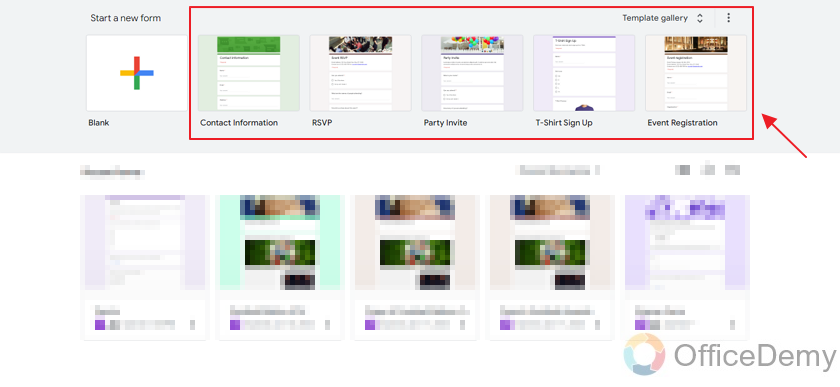
However, we will be starting a completely new form and will make it from the blank.
Click on “Blank” to choose the blank template as:
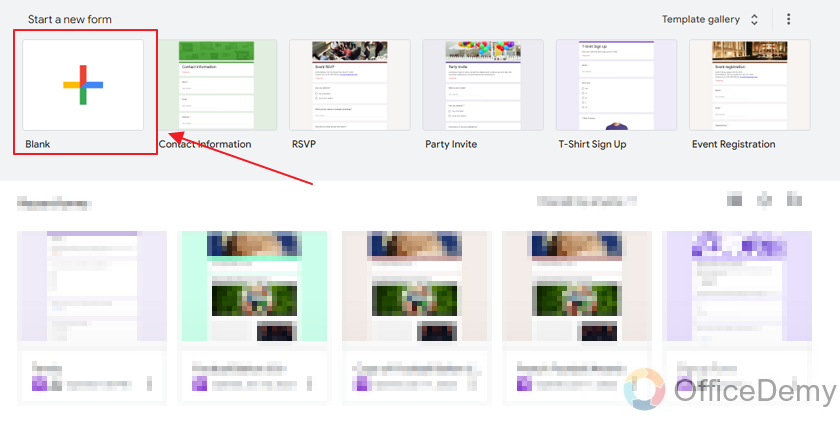
Here is the blank body of our new form.
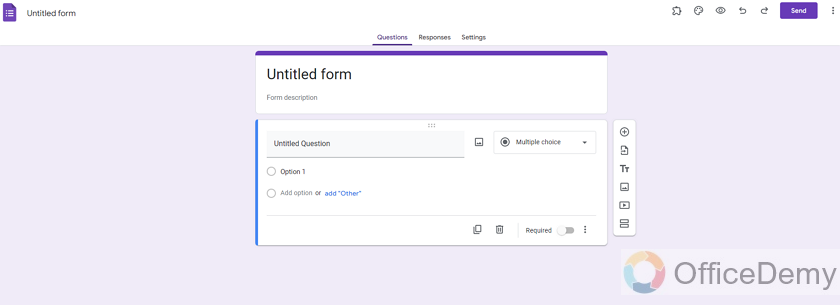
Now let’s finalize the form by adding title, descriptions, some questions etc. Anything that form needs. Here is how a customized form looks like:
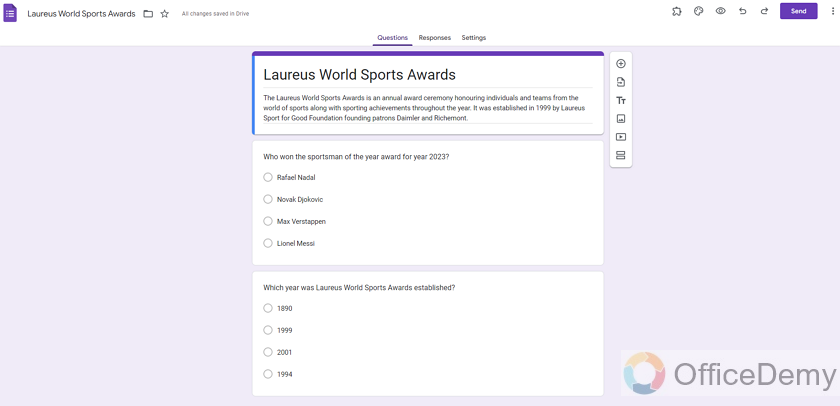
Now, our form is ready. Let’s go ahead and demonstrate how we can actually send our form to a group or multiple emails. Let’s have a look at the “multiple emails” method first.
Send Google Form to Multiple Emails
Google Form can easily be sent to multiple emails at once. It is not the most convenient way to share a form but it is still helpful. Let’s go ahead and dig into it.
Click on “Send” button on the top right corner of the form as:
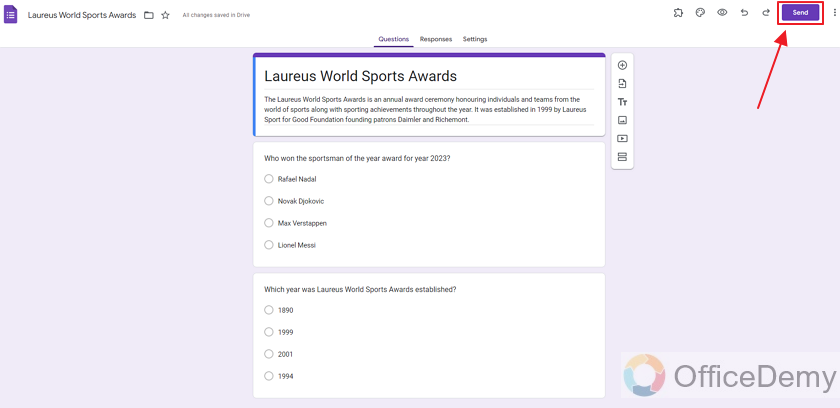
There are multiple ways that form can be shared.
- Using link
- Embed HTML
- Shared on Facebook/twitter (Can be included in using link method)
However, we will only look in the email method today for the purpose of the demonstration. Please read our article How to share Google Forms to learn about the other methods.
Here is the pop-up for Send button.
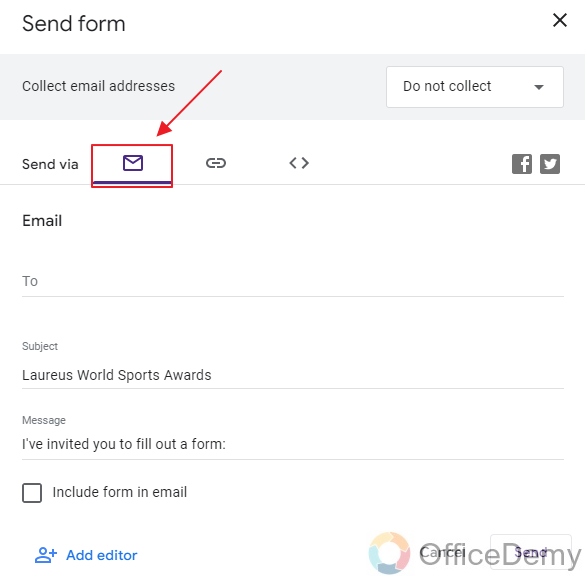
As you can see, there is some information needed before we can send out the form.
We need Emails, Subject (Title of the email), Message (body of the email). We will leave subject and message as default.
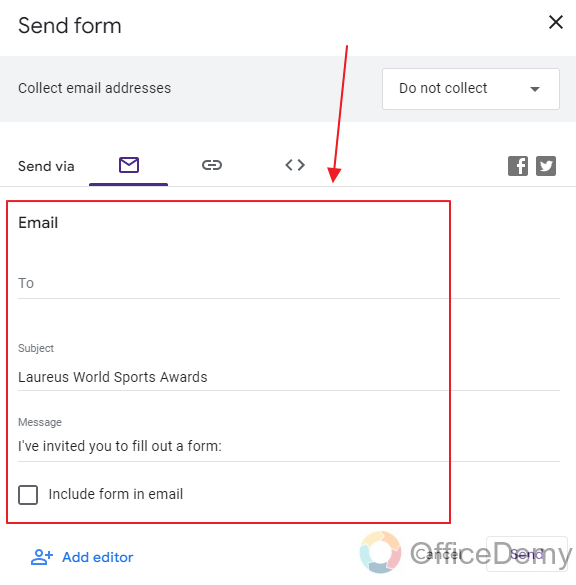
Now let’s start adding emails. It’s as easy as it can get. You can write multiple emails, just separate each email using a comma (,). That’s how you can send the form to multiple emails.
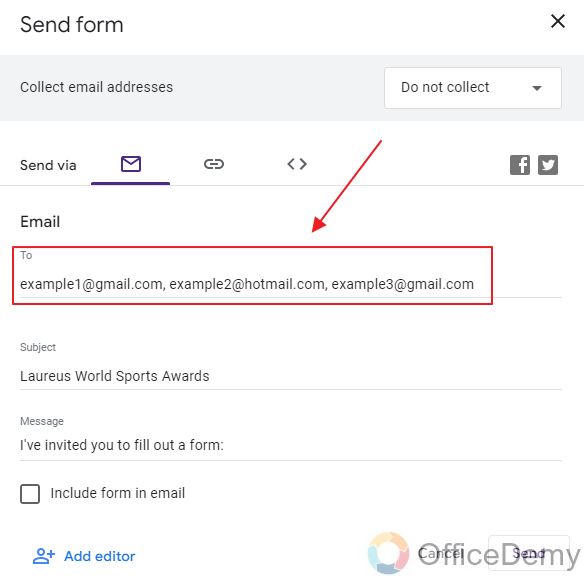
Now after you’ve added all emails that you want to send the form to. Click on the “Send” button.
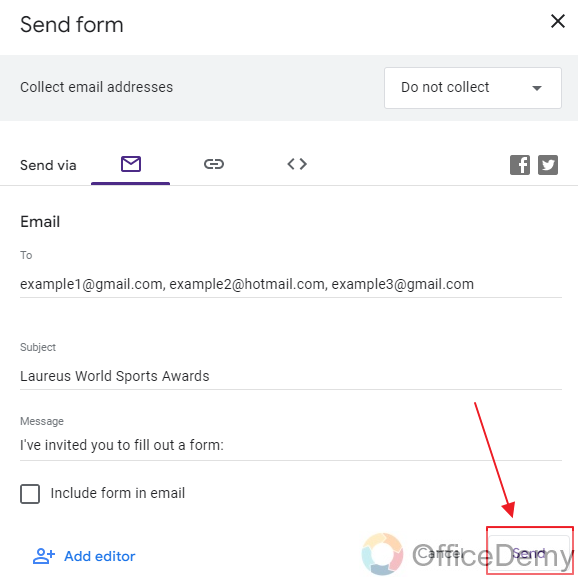
We sent our Google Forms to multiple emails at once now. There is another method to do it without manually adding all the emails. Manually typing all emails is not a very convenient method. Groups is another method we can use for such purposes. Before we can demonstrate how to send Google Form to a group, let’s look into how to make groups.
If we want to embed the email in the mail being sent, we can check the checkbox for “include form in email”. But it is totally up to our choice.
Create a Gmail Group
Go to Gmail’s website. You can open the Gmail website by clicking here.
Make sure you are logged in to the account that you will be using to send the Google Forms.
Once you’re there, click on the “Contacts” button.
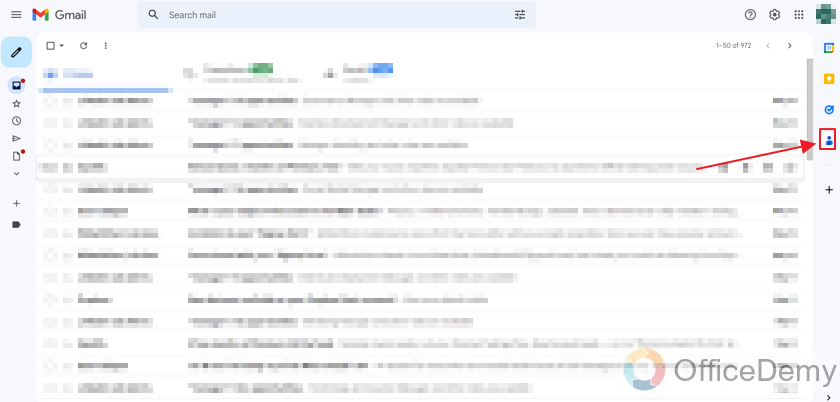
Click on the “Open in new tab” button. In the new tab, we can work more efficiently as it will be a dedicated tab for the contacts.
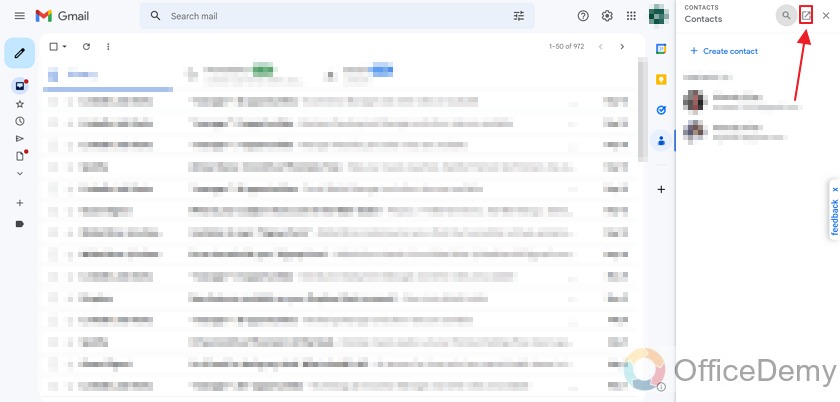
Here you will see a category named “Labels”. Labels are the groups that we will be using. Click on the “+” button next to labels as:
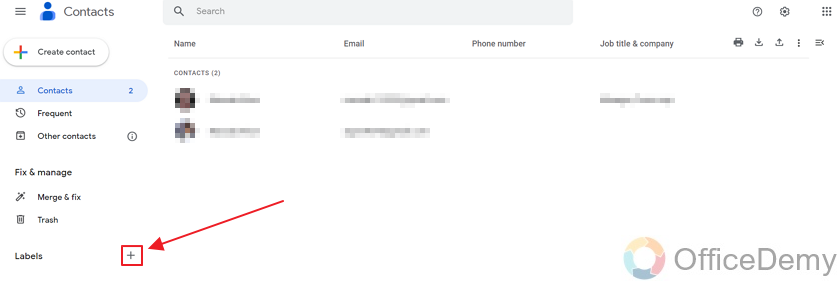
Here you need to specify the name of the label. I will use “Google Forms group” as a name. Try to use names that are meaningful for a longer time so you don’t forget.
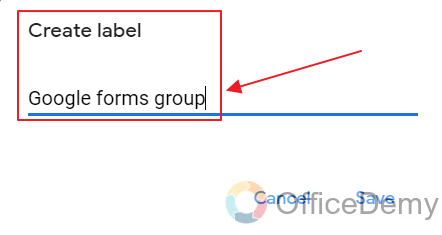
After Specifying the name, click “Save” as:
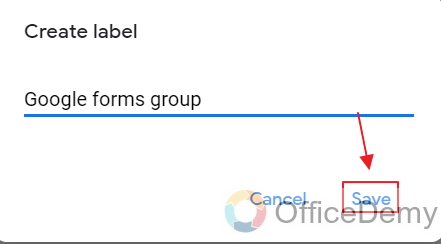
Now our label is created. Label is a group, now we need to add emails (contacts) in our group.
Create Contact in Gmail and add it to the Group
In order to do that, let’s create some contacts.
There are two “Create contact” buttons, click on either.
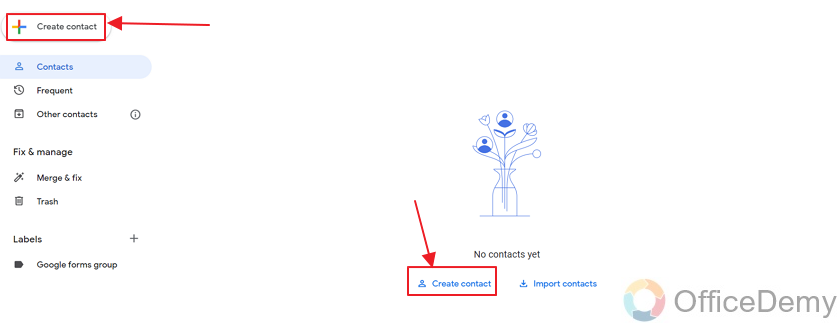
Here is the required info that is needed. Please note that Email must be there, otherwise we can’t share the form.
Fill the required data.
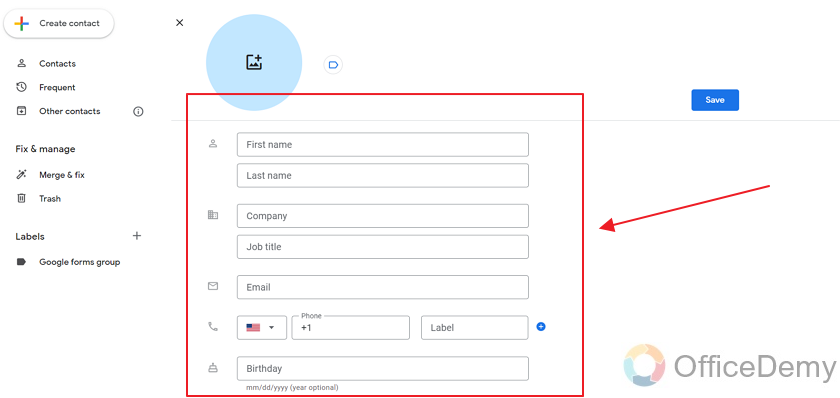
Now after you’re done filling the data, you may notice that there is a small “Label” button. Click on it.
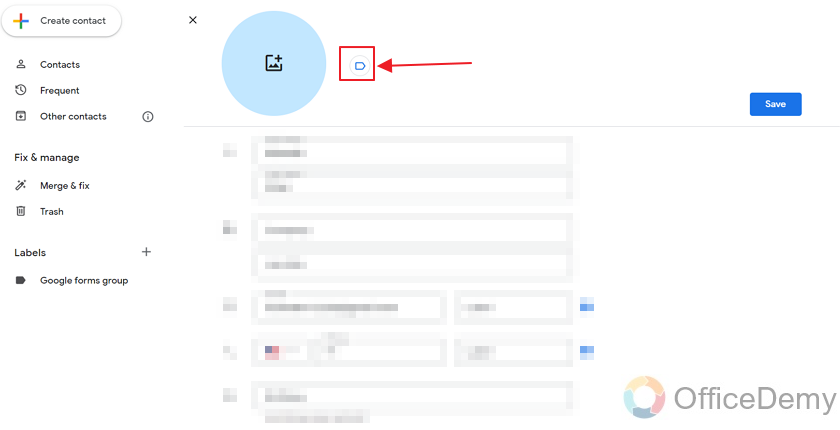
This will open the “Manage labels” box. Here you can see the Label, “Google Forms group” that we made and also another button for “Create Label” in case you want to create a new label for a specific contact.
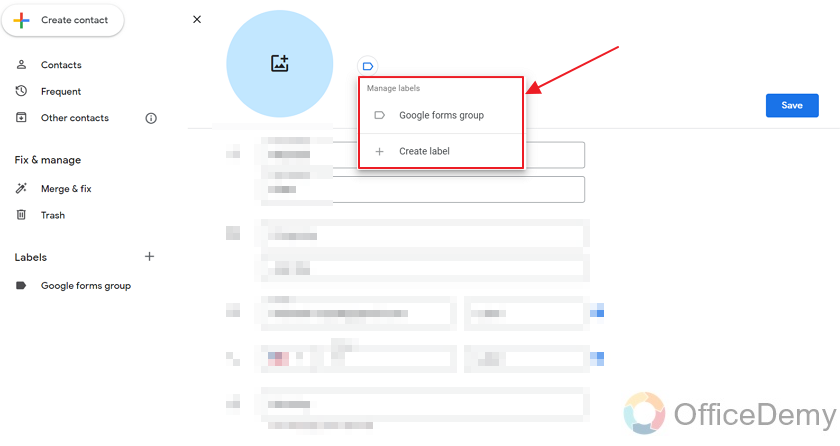 Click on “Google Forms group”.
Click on “Google Forms group”.
You will notice another button will appear that says “Apply”. Click on “Apply” to apply the changes as:
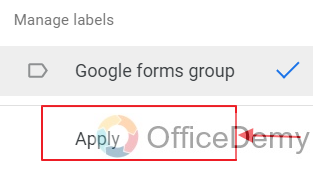
Now, you will notice that our label name is right next to the contact. Now if you’ve filled in all the details, click on “Save” as:
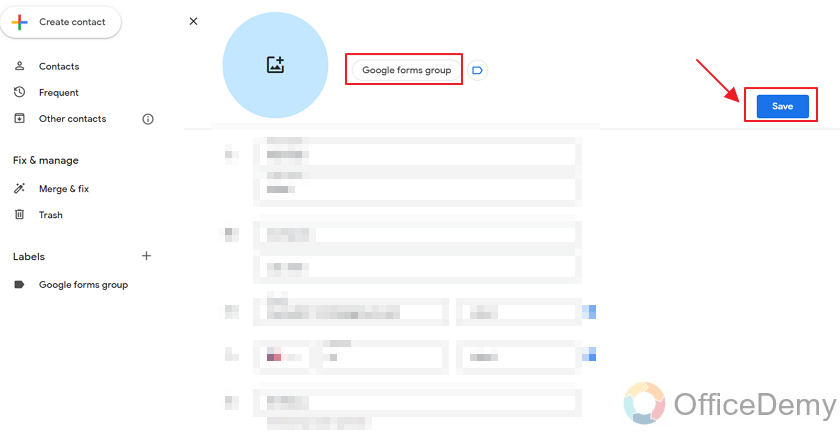
Now repeat the same process for each contact and add as many contacts in your group as you want.
Send Google Form to a Group
We have already demonstrated how to send forms to multiple emails. Now, let’s demonstrate how to send a form to a group. It is a much more convenient method. Now that we have a group of emails, we can send or share other forms to those email contacts using this group again. This way, we do not have to write down the list of emails each time. But directly sending form to multiple emails is a better choice if you feel like you would never be sending forms to this contact list again.
Click on the “Send” button on your Google Form.
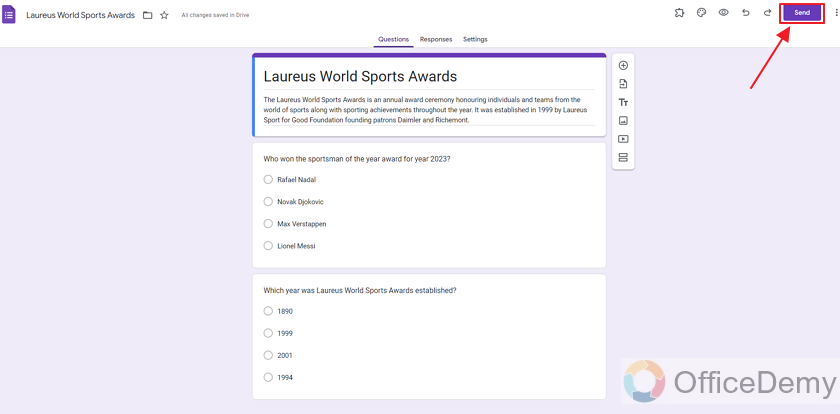
We can send Google Form to a group using the same method as email. However, in the group method, type the name of the group in the To section instead of typing all emails manually.
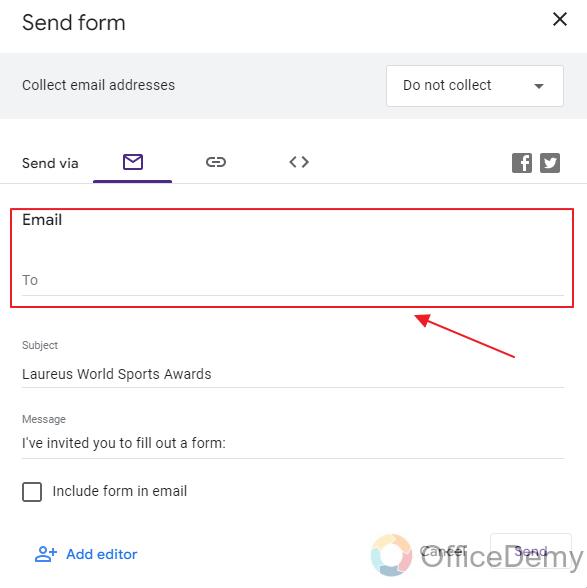
Now let’s type in our group name. We named it, “Google Forms group”.
As we are typing the name, our group name comes on the suggestion list. Click on it.
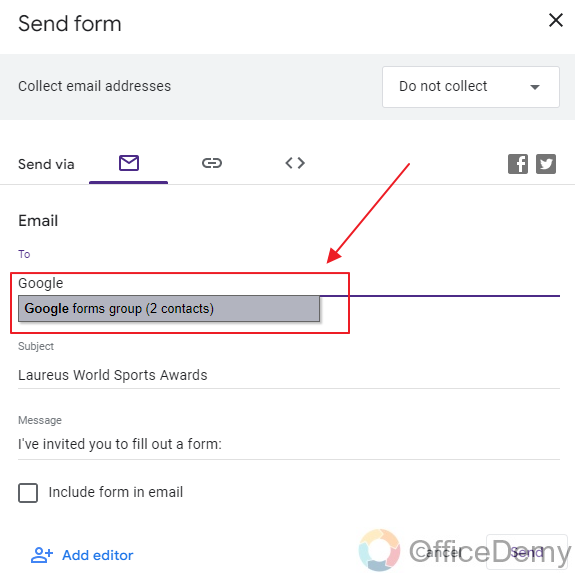
Now as you can see, only by adding the group name, all emails are automatically added.
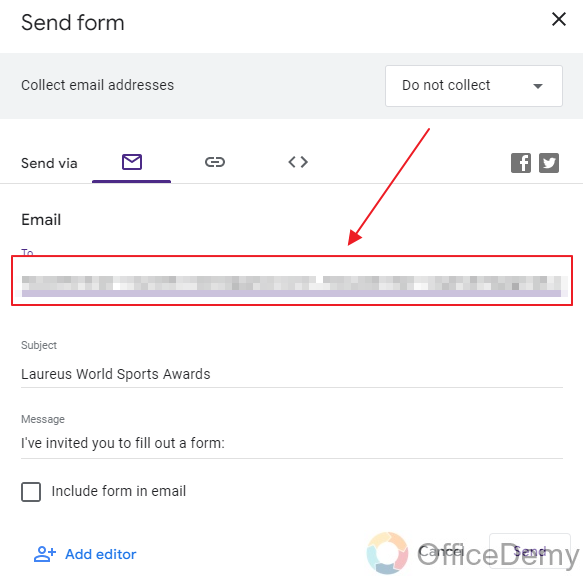
Everything is done. Click on “send” to finally send the form to the group.
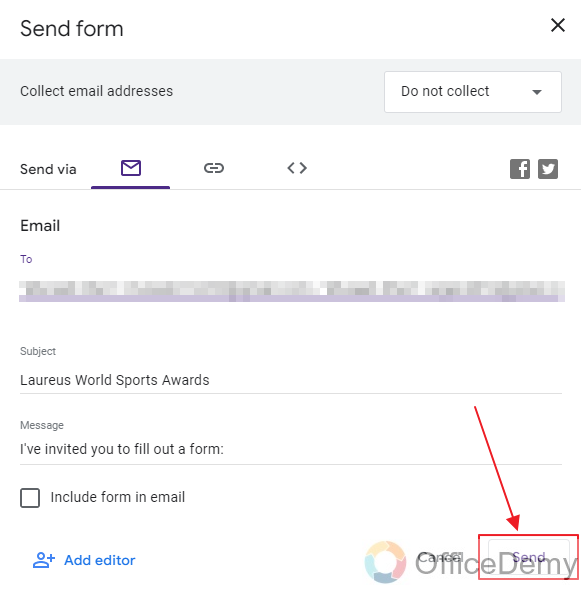
Things To Remember
- We can send Google Forms to multiple emails at once separating them by the commas.
- A Form owner can also embed the form into the mail body while sending.
- Gmail Groups can be used to send the Google Forms to lots of email contacts simultaneously.
Frequently Asked Questions (FAQs)
How can I send the google form to a lot of people together?
Google Forms allow us to send a form to multiple emails altogether. We can also use a pre-existing Gmail Group or make a new Gmail Contact Group and send the form to those contacts. This way, form is sent to each member of the contact group and you do not need to type-in each email separately. It has been demonstrated in the article above.
Why should we make Gmail Contacts Group for sending google form?
If you believe there are going to be times in future when you need to send another form to the same group of emails, you should make a Gmail Contact Group so that you can use it anytime in the future. This way, those contacts remain saved in Gmail account and can be used anytime in the future.
Conclusion
In this article, we discussed that rather than sending the Google Forms to each required responder separately, we can simply send it to multiple emails altogether using comma (,) between them. Or we can also use a Gmail Contacts Group for the purpose. This way, we do not have to type-in all the emails at all. We just enter the name of the group and all the contacts’ emails are added to the Send To list. This way, we do not need to worry about missing an email accidentally or time consumption.
We specifically discussed the following in detail:
- Create a Google Form
- Send form to Multiple Emails
- Create a Gmail Group
- Create Contact in Gmail and add it to the Group
- Send Google Form to a Group
Thanks for reading!






