To Sort by Number in Google Sheets
Sorting Smallest to Largest:
- Select the entire data range.
- Go to “Data” in the main menu.
- Choose “Sort sheet by column,” then select “A to Z“
Sorting Largest to Smallest:
- Select the entire data range.
- Go to “Data” in the main menu.
- Choose “Sort sheet by column,” then select “Z to A“.
Sorting with Header:
- Select the data range, including the header.
- Go to “Data” > “Sort sheet by column“.
- Check the option “Data has header row” and select your sorting sequence.
Sorting Multiple Columns:
- Select all data sets, including the header.
- Go to “Data” > “Sort sheet by column“.
- Check “Data has header row” and select sorting options for each column.
In today’s article, we’ll see how to sort by number in Google Sheets.
So, as we already have seen many sort functions, now we will see sort by number, it’s a two-way method similar to alphabetically sort. Sort by number work as smallest to largest, and largest to smallest, similar to alphabetical where we can go A-Z and Z-A. So how does sort by number work? We will see it in detail, for now, let’s start with the basics.
Let’s say we have a list of monthly sales in a large dataset and we want to analyze the month we made most sales and also the month we made minimal sales, this will help us to work positively for sales and get more sales. So simply we can use is sort by number. Sort by number can sort the data and provide us a range that is organized in ascending or descending order. The floating-point values will also be affected the same as integers, 1.5 will be kept between 1 and 2. So it’s pretty simple. Let’s move and discuss its uses and why do we need to learn how to sort by number in google sheets?
User case of sort by number in google sheets
We need sort by number function very frequently when we are working on sorting of data, sort by number is relatively the most important function of sort used to organized numeric values. Sort by number can be used as a two-way method, sort smallest to largest number, and sort largest to smallest number. This is ascending and descending standard of sorting. We need to learn how to sort by number in google sheets to sort our numeric data and get a well-organized and easy to understand range of from a big data set.
- To sort the numeric data in ascending or descending order.
- To sort our sales data of last 5 years and identify the upsells to work accordingly.
Download/Copy Practice Workbook
How to Sort by Number in Google Sheets
How to Sort Number from Smallest to Largest in Google Sheets
Let say we have a range of 2021 sales per month, we want to see the sales data from smallest sales to largest sales revenue, here we can use sort smallest to largest in google sheets, further see in example below.
Step 1
Open google sheets, or create a sample data in numbers.
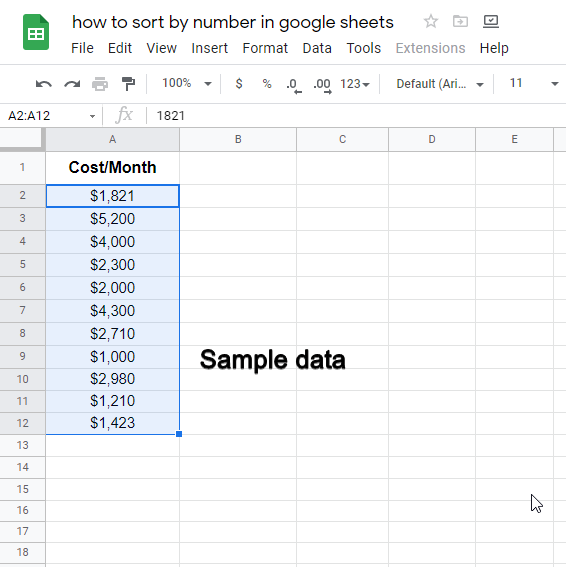
Step 2
Select your entire data range and go to data in the main menu > sort range > sort range by column name (A to Z).
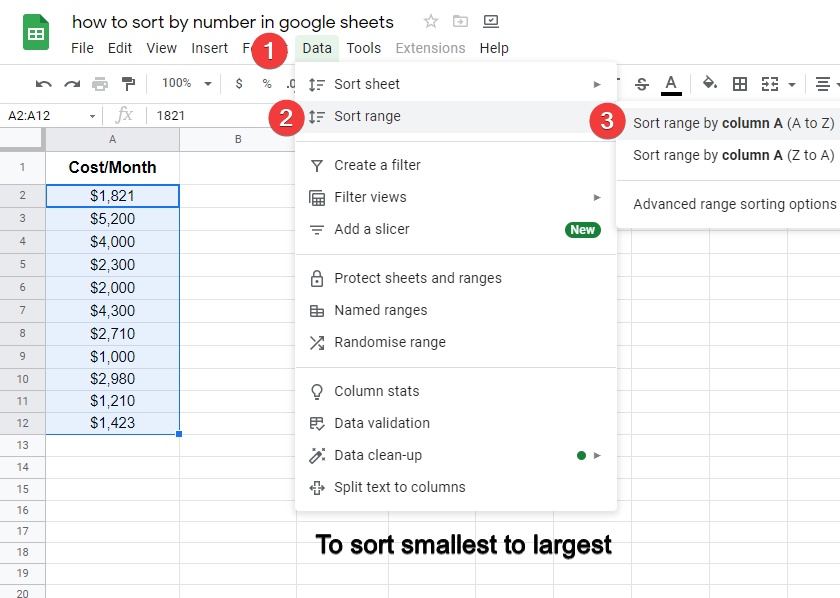
There are two different type of options to sort your data available in google sheets. First is Sort range by column A (A to Z) and second one is Sort range by column A (Z to A). Now we will show you when and where to use those 2 options.
How to Sort Number from Largest to Smallest in Google Sheets
Let say we have a range of digital advertisement cost of 2021 per month, we want to see the advertisement cost from largest to smallest cost consumed each month, here we can use sort largest to smallest in google sheets, so that we can have an organized data range that descends itself. Further see in the example below.
Step 1
Repeat step 1 from above. (create sample number data set)
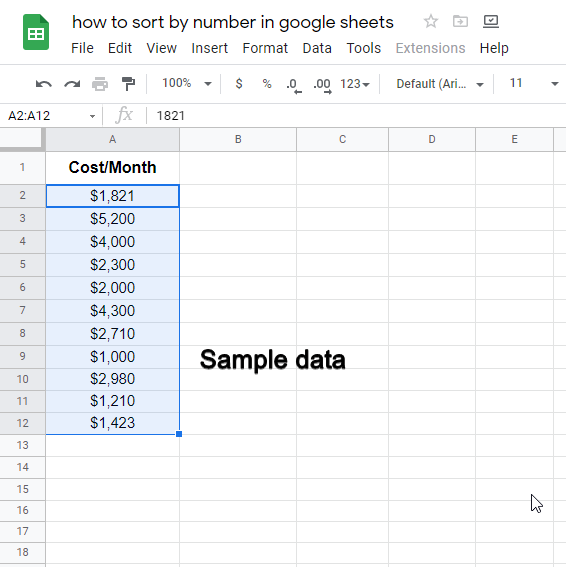
Step 2
Select your entire data range and go to data in the main menu > sort range > sort range by column name (Z to A).
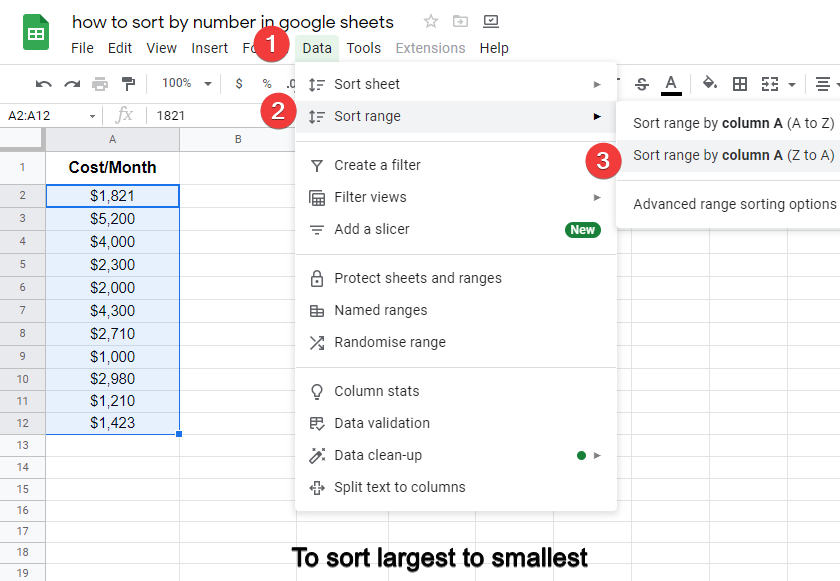
You’re done, the difference is only A to Z / Z to A in both methods. This is how simple it is.
How to Sort by Number when Selecting Header in Google Sheets
If you want to select the data set including the header and you want to sort those data, please follow this steps below.
Select data including the header. Click on Data > Sort Range > Advanced range sorting options

Check the option called Data has header row and then select your sorting sequence (A-Z or Z-A)
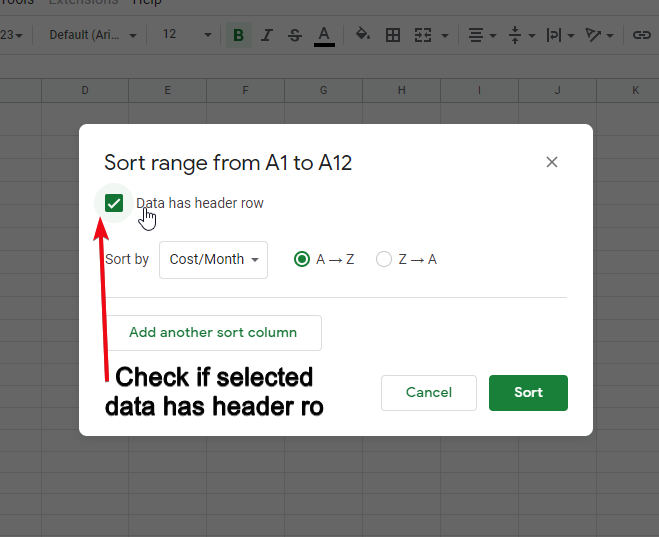
How to Sort by number for multiple columns in google sheets
What if you have multiple column and you want to sort it by number? This is not a complicated task as well. Please follow the steps below to sort by number for multiple columns of datasets.
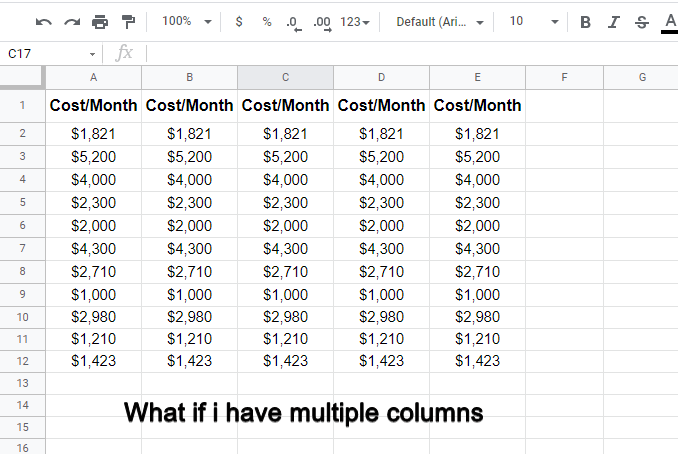
Select All data sets including header. Click on Data > Sort Range > Advanced sorting options.
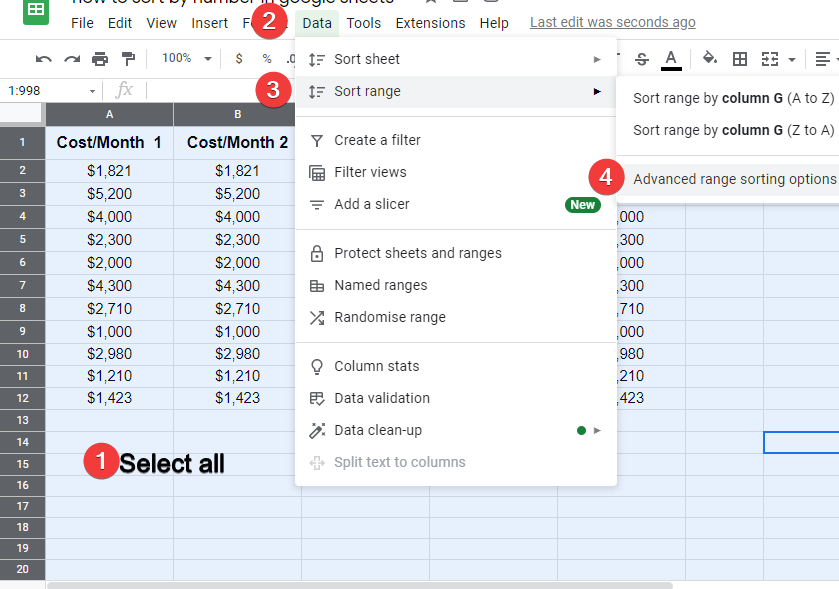
Check on Data has header row. Now you can select the sorting option for each column individually as shown in the picture below.
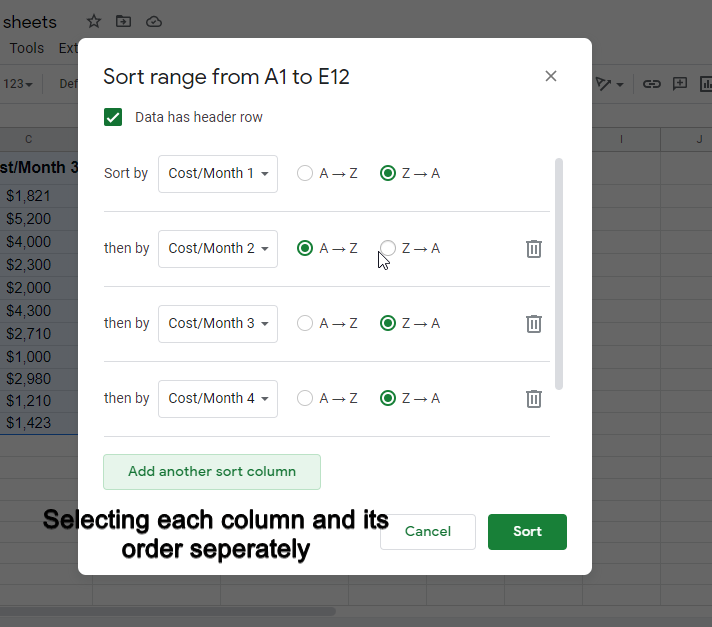
That’s all, your columns data are sorted by number according to your given condition.
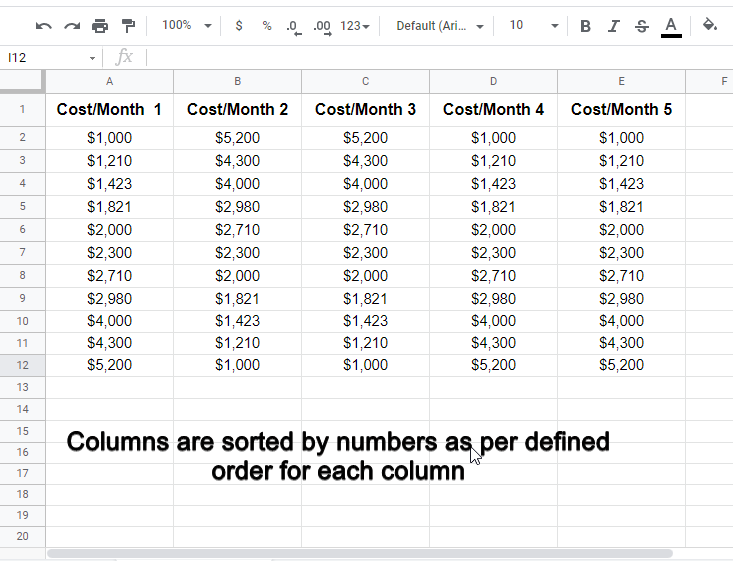
Notes
- Take care of selecting range, if you selected the header, then you need to define that range includes header in more options below sort column,
- Always select adjacent column to keep the data key value pairs.
- Numeric values are treated as string so A-Z means smallest to largest and Z-A means largest to smallest.
Frequently Asked Questions
Can I Use the Same Method to Sort Alphabetically and by Number in Google Sheets?
Yes, you can use the same method of alphabetical sorting in google sheets to sort data by both alphabet and number. By selecting the desired range, going to the Data menu, and choosing Sort sheet by column, you can easily arrange your data in ascending or descending order, regardless of the content type.
Conclusion
In this article, we learned how to sort by number in google sheets, this is a very comprehensive tutorial that is designed for absolute beginners and for the experts as well, following this quite you will never fail or stuck with sort by number in google sheets, I hope you find this article helpful, please share with your friends and do comment below your experience with sort by number feature in google sheets. Thank you all!






