To SUM a Column and Row in Google Sheets
- The basic SUM function: =SUM(3+7) or =SUM(2+3+4+6+20+45+46+217).
- Use cell addresses, e.g., =SUM(A2,A3), or ranges, e.g., =SUM(A2:A10).
- Summing a column: Select a cell, e.g., =SUM(B2:B8).
- Sum multiple columns with conditions using SUMIF: =SUMIF(A2:A8, “John“, B2:I8) + SUMIF(A2:A8, “Robert“, B2:I8).
- Summing a row is similar: =SUM(A2:F2).
- To sum multiple rows, employ ArrayFormula: =ArrayFormula(B2:B8 + C2:C8 + D2:D8 + E2:E8 + F2:F8 + G2:G8 + H2:H8).
Follow the best practices and tips mentioned in the article.
Have you ever wondered how can we perform arithmetic operations in google sheets? In this article, we will learn how to sum a column and row in google sheets.
What is SUM Function in Google Sheets?
The sum is a built-in function in google sheets that is used for doing the sum of cells, columns, or ranges in google sheets. We will see how to sum specific cells, how to sum entire columns, how to sum rows, how to sum row and columns, how to sum columns and columns, how to sum rows and rows, and all possible combinations of sum functions in google sheets, so stay connected till the end to understand the google sheets sum function from zero to advance.
The sum function is commonly used for calculating the sum of a range/column. Let’s say we have a column that stores the monthly sales data, we can find the sum of the column to find out the total year’s sales. Similarly, we may have many use cases to use the sum function.
A sum function can be used inside an array function to perform the sum of multiple columns and rows. We will learn about the formula below in this article.
Basic Operations of SUM Function in Google Sheets
So firstly let’s understand how the basic sum is performed using a simple Sum Function.
=sum (3+7)

This is the simplest form of sum function in google sheets.
The above expression will sum two integers and return 10.
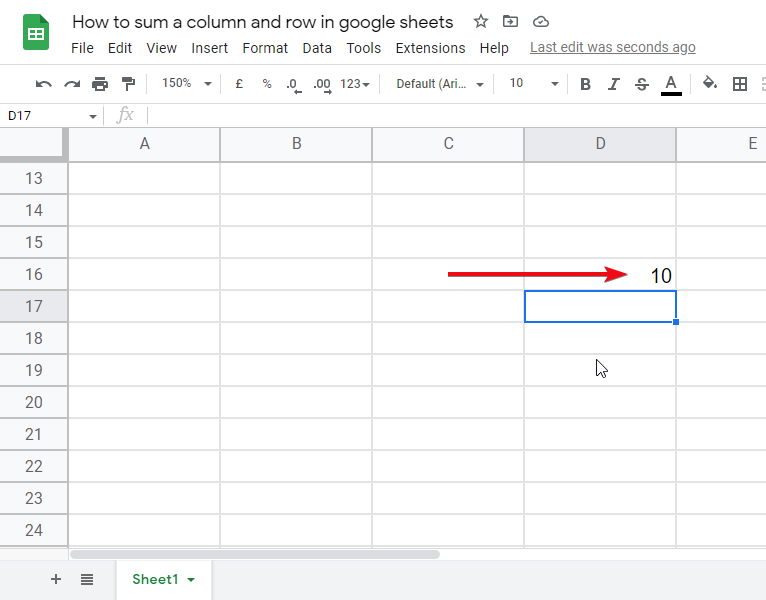
We can also have more than two parameters inside the Sum function
=sum (2+3+4+6+20+45+46+217)
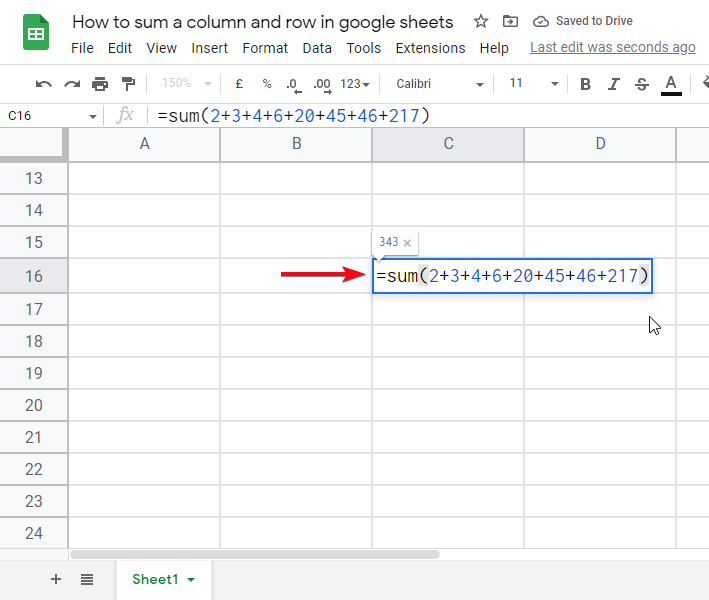
This works the same as above.
It will add all 8 values and return their sum 343.
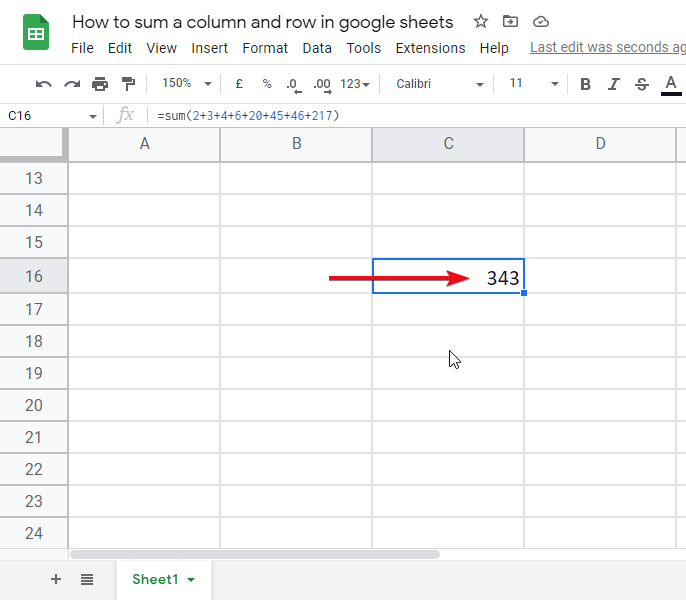
This can also be done using a cell address.
=sum(A2,A3)
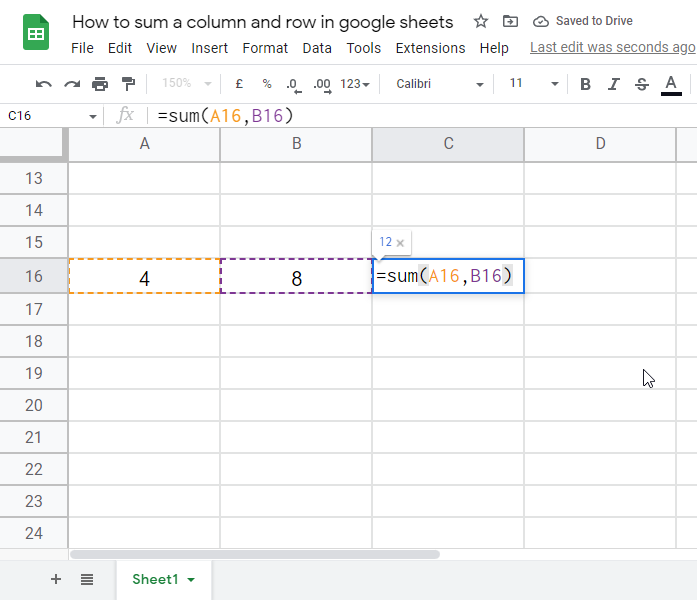
The above sum function will work the same as the previous, but it will pick up the cell values, if found empty it will take the default cell value that is 0.
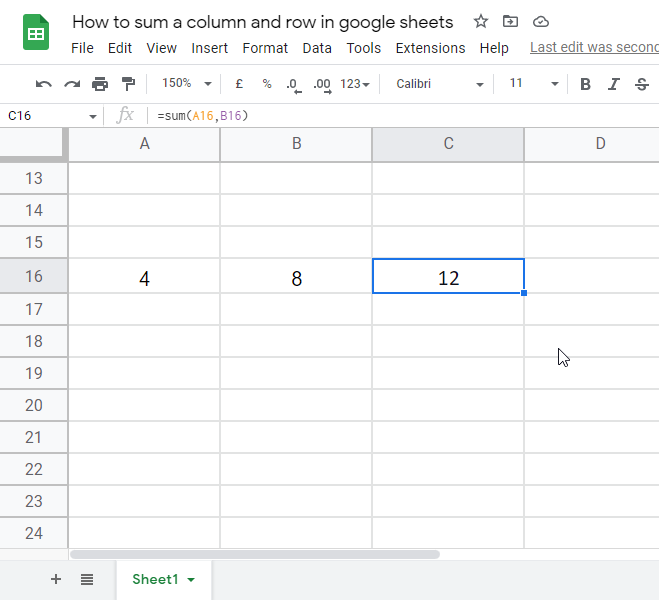
Note that when we are parsing the values by cell address, then we will use the comma , instead of a + sign between params.
Let’s see another type of sum function.
=sum(A2:A10)
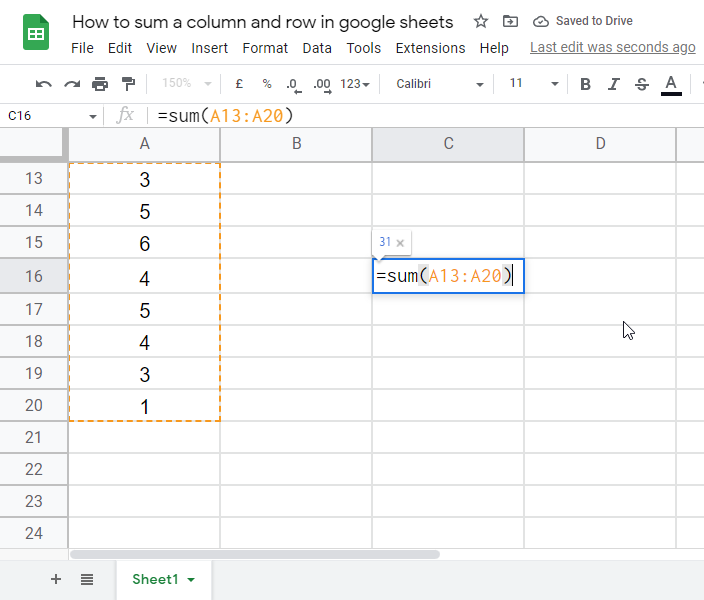
Now the above sum function will return the sum of the entire range from cell A2 to A10. If any cells are empty, it will use the default value which is 0, if the entire range is empty then it will return 0.
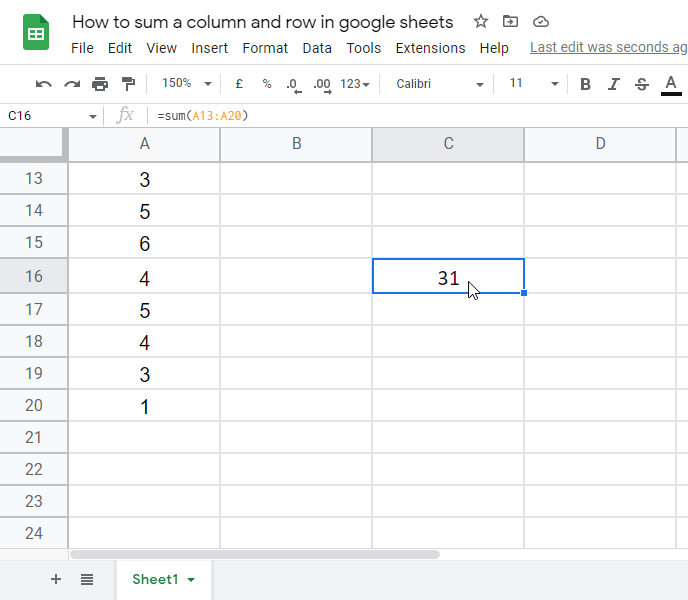
Note that we will use a colon between our range starting and ending points.
Ok, so now you have understood the basic usage of the sum function.
We will discuss some advanced cases and complex usage of the sum function in this article below.
How to Find the SUM of a Column in Google Sheets using SUM Function
So in this section, we will see how to find the sum of a column in google sheets. We have already seen some basics of the sum function in how to sum a column and row in the google sheets section. So now we will see a practical example of this for a column.
Let us see we have a column that has a range of A2:A10 and it contains the sales data of the previous year.
Simply select the cell where you want to get the sum of a column, and start writing the formula.
Step 1
Select the column.
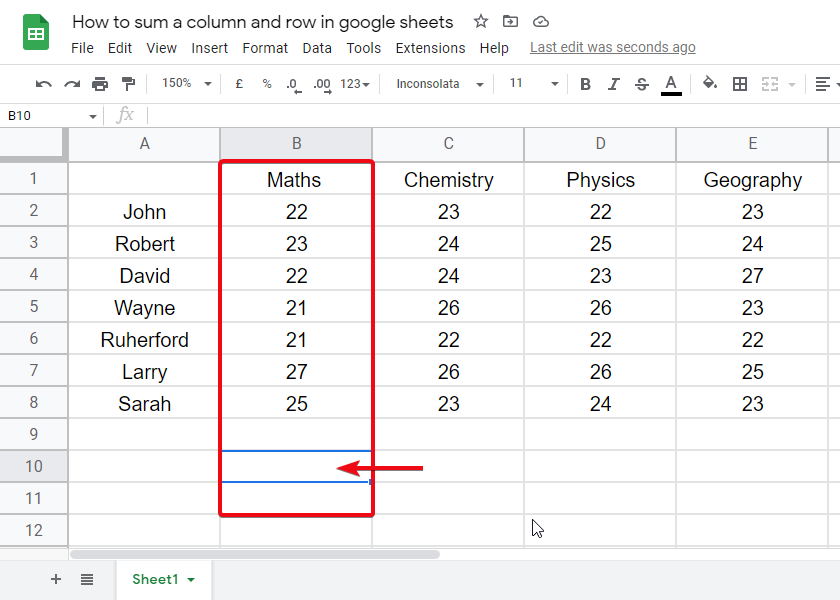
Step 2
Write the formula
=sum(B2:B8)
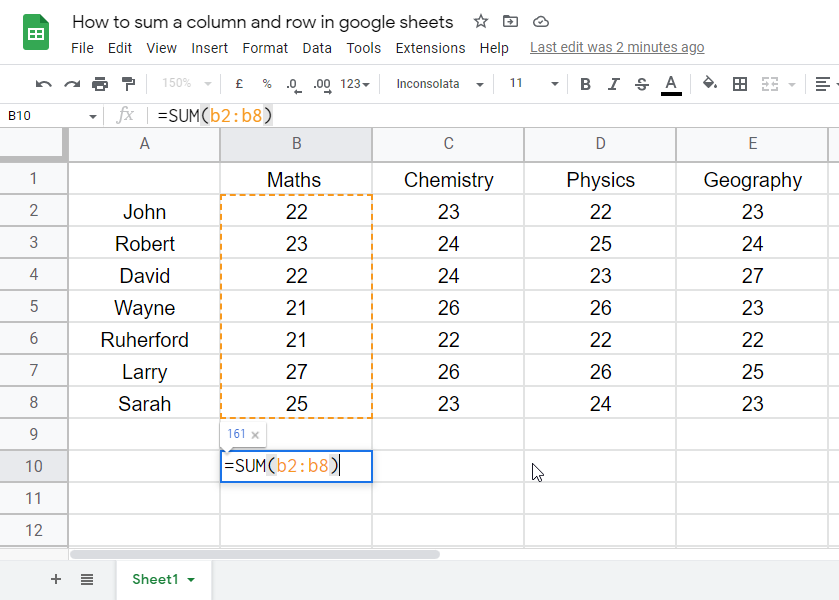
The above formula will sum the range from B2 to B8
Step 3
You can also select the range by left-click and dragging.
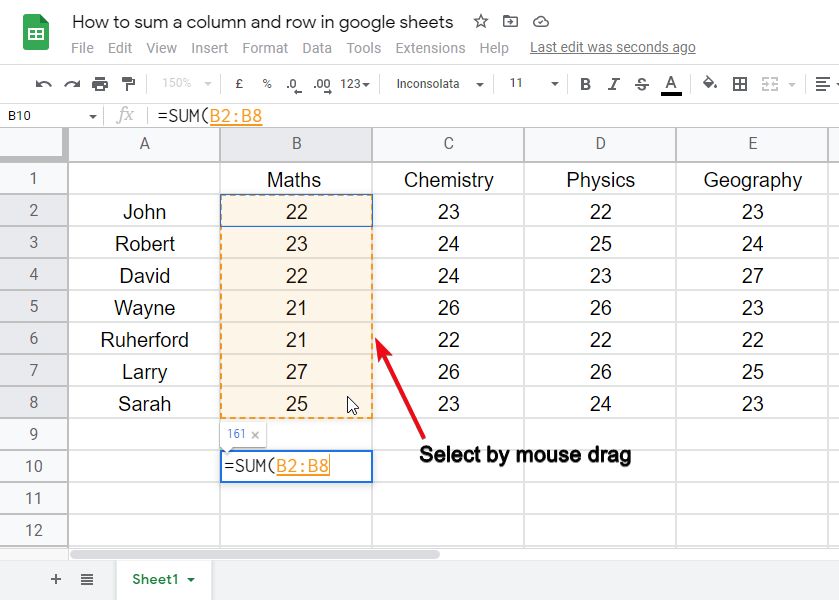
Step 4
Hit enter and the sum will be calculated and appeared on that cell.
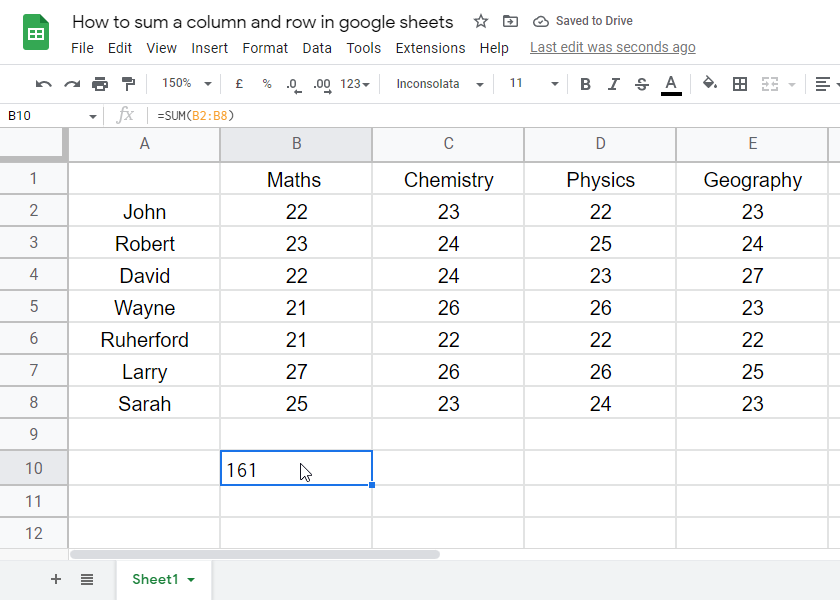
How to SUM Multiple Columns in Google Sheets using SUMIF Function
Now, this is something you can face problems with. But don’t worry I will make it very clear in this article. Firstly, let’s understand why do we need to sum multiple columns in google sheets? Many times we have some data of sales that is decomposed into different sections. We need to have a total that can sum multiple columns based on some condition.
Let’s say we have students record their subject-wise marks, we want to get the marks obtained by two students in a particular subject. There can be many use cases. We may want to sum up the sales of some months, etc.
We can use the SUMIF function here.
There are many more alternative options for this task but we are looking for sumif. It is quite simple.
Step 1
Select the cell where you want to get the sum
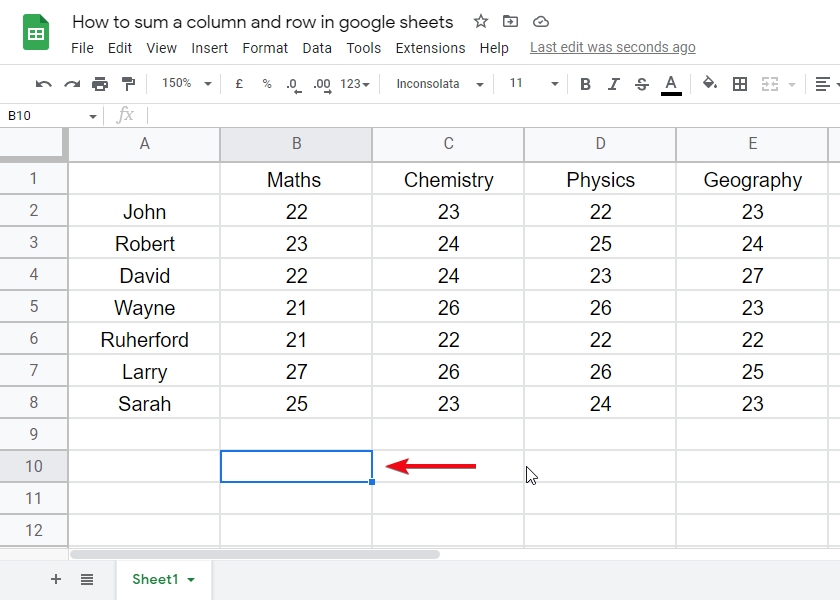
Step 2
start writing the formula
=sumif(A2:A8,”John”,B2:I8)+sumif(A2:A8,”Robert”,B2:I8)
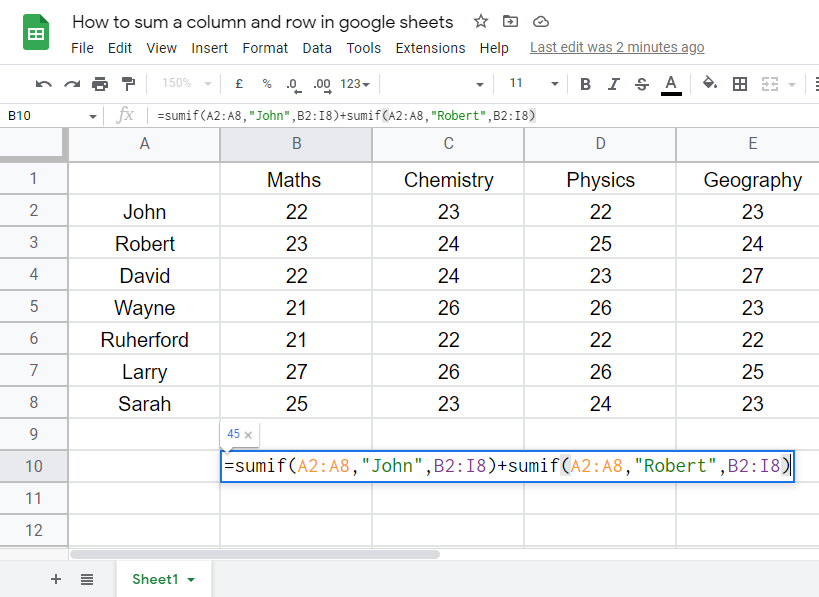
The above formula will return the sum of the multiple columns that have the specified String.
Note that you can add the sumif conditions as much as you want, in the above formula we used two sumif conditions you can use more simply by adding +sumif at the end and changing the string to apply another condition for doing the sum.
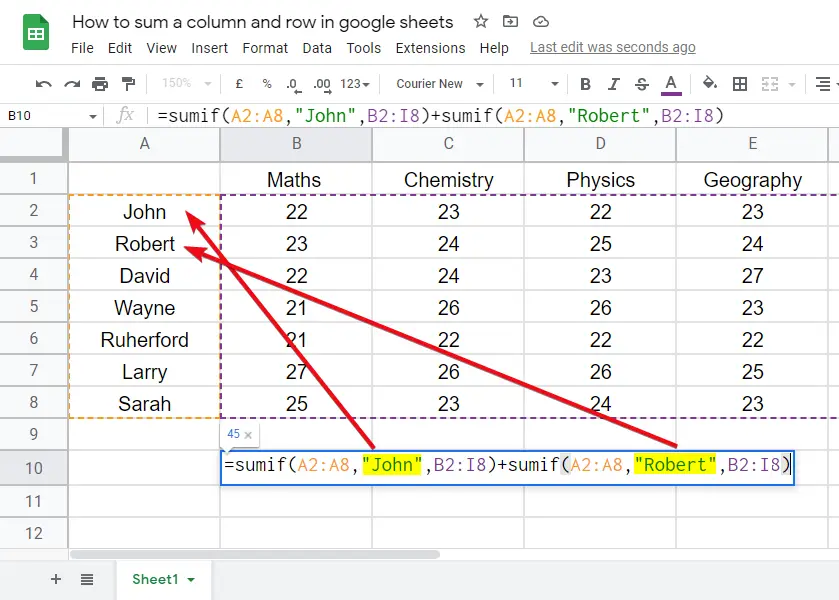
Step 3
Hit enter and the sum of every entry (we used in the above formula) will be calculated and appeared in the sequence.
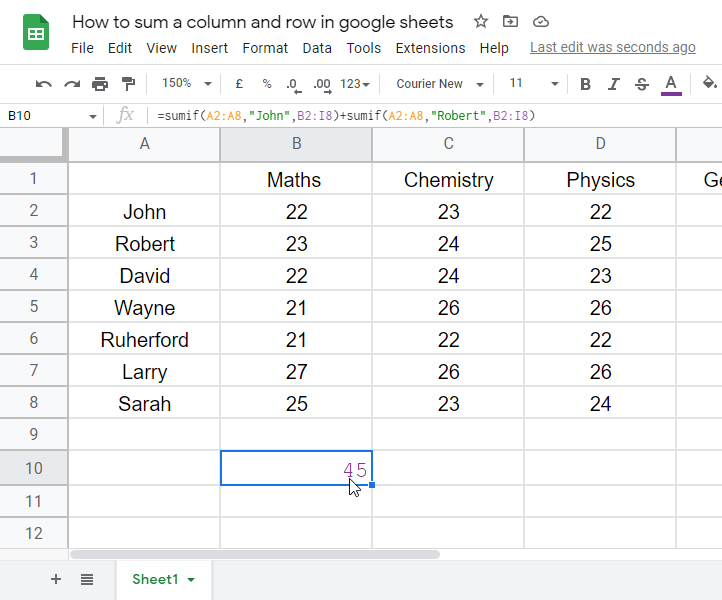
How to Sum a Row in Google Sheets using SUM Function
In this section we will see how to sum a row in google sheets, We have already seen “how to find sum of a column in google sheets in the previous section, doing a sum for the rows is also very simple and similar to columns. We have discussed the basic sum functions above in how to sum a column and row in google sheets, you may refer.
Performing a sum row in google sheets is pretty simple, we first need to identify the row and put it in the sum formula
=sum(A2:F2)
The above expression will sum the entire row from A2 to F2, the row is the same which is 2 and the columns are changing from A to F. This is the only difference in the sum of columns and rows in google sheets.
Step 1
Identify the row or the part of the row you want to get the sum of
Step 2
Select the cell where you want to get the result
Step 3
Write the sum formula
=sum(A2:F2)
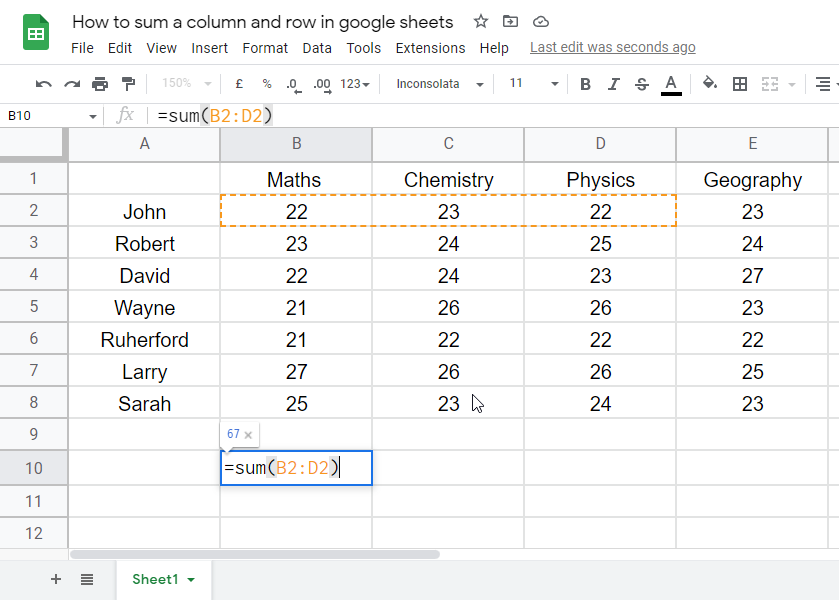
The above formula will sum the range from A2 to F2
=sum(The starting cell address : The ending cell address)
Note that the row number will be the same and the column number will vary.
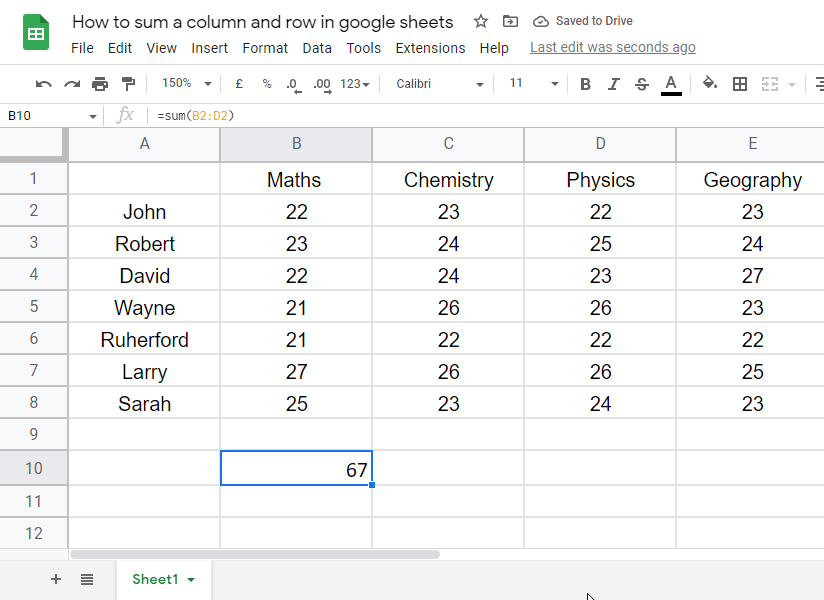
How to Sum Multiple Rows in Google Sheets using ArrayFormula
In this section, we will see how to sum multiple rows in google sheets, till now we have seen how to sum rows, that was simple. Now, doing sum for multiple rows can be a little tricky but I will make you understand it very easily. s
Firstly, we should know why do we need to sum multiple rows in google sheets.
Let’s say we have some student’s marks in every subject and now we want to get the total marks of each student. We can use some of the column methods, but we will have to do it for every student. Let’s say we have 10000 student’s marks then we will never want to do such tedious work, instead, we will use a quick method which is the array method. ArrayMethod allows you to perform complex sums for a lot of data using only one formula.
Step 1
Select the cell where you want to get the sum
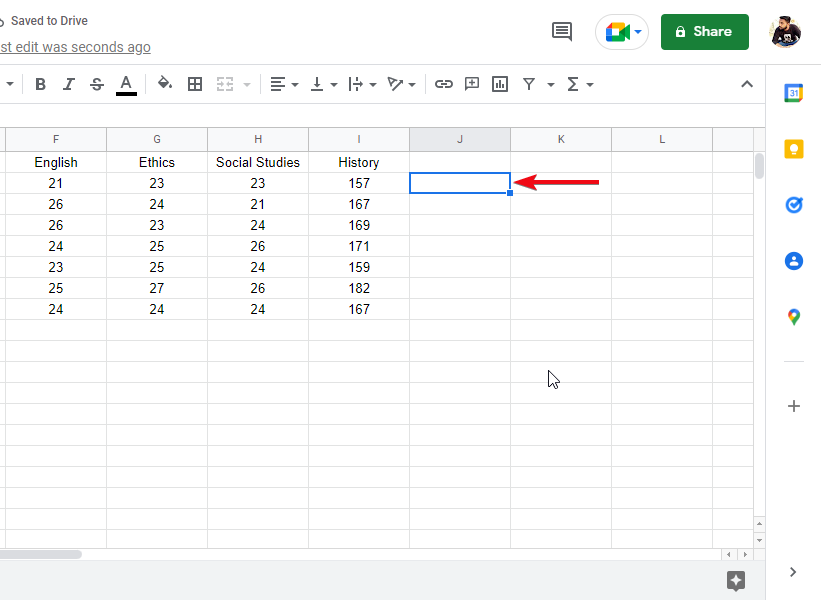
Step 2
Start writing the formula
=ArrayFormula(B2:B8+C2:C8+D2:D8+E2:E8+F2:F8+G2:G8+H2:H8)
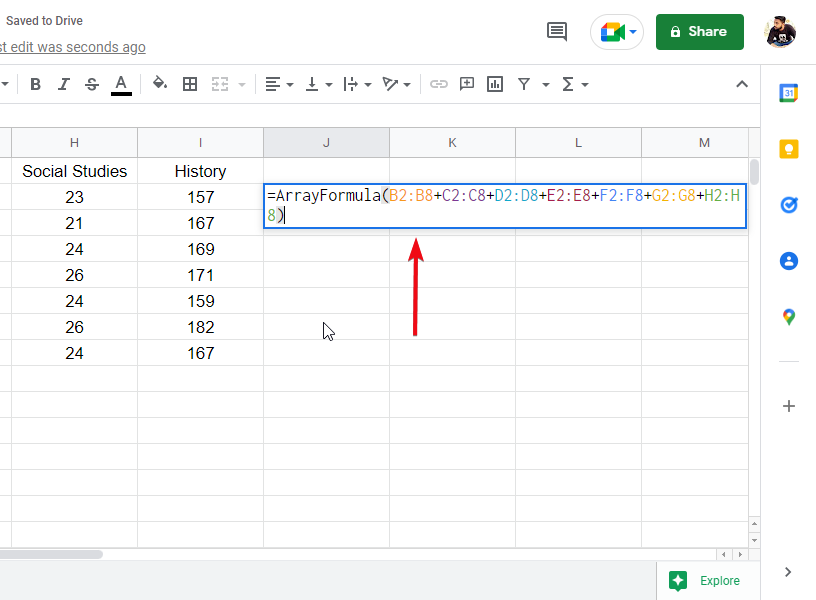
In the above formula, we are doing nothing but adding all the ranges and getting a singular value of the sum for each row.
Step 3
Hit enter, and you’re done.
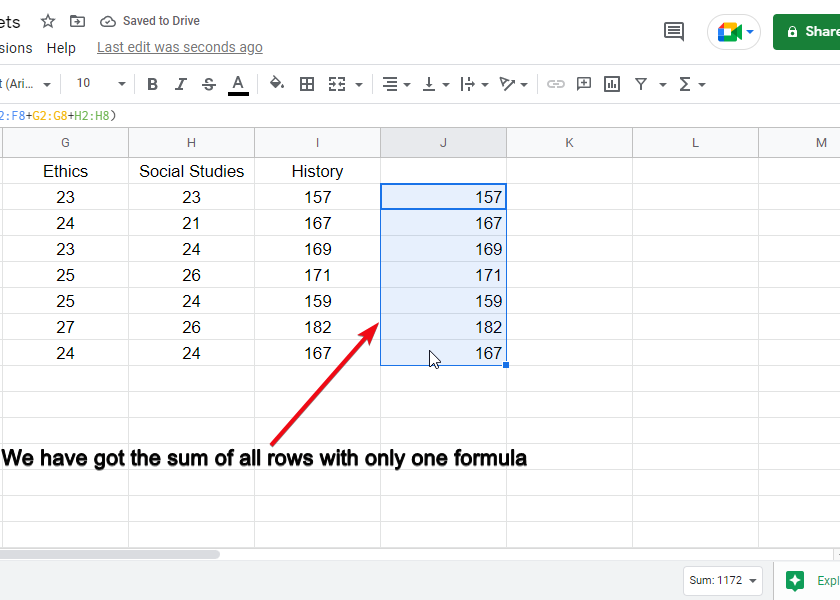
Tutorial: How to SUM a Column & Row in Google Sheets
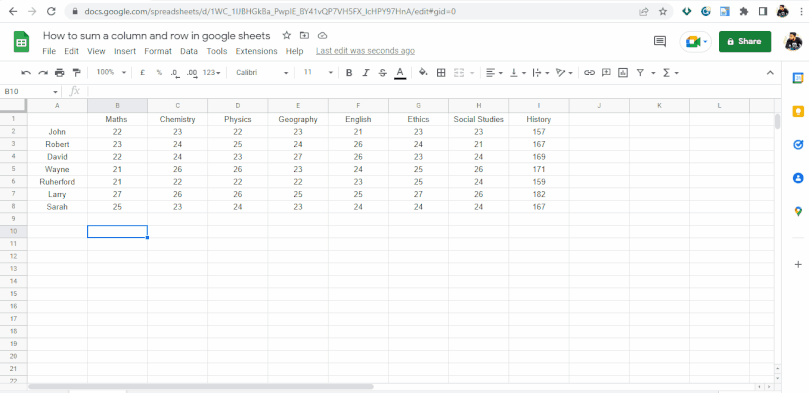
Notes
- Remember that the above methods can be replaced by many other functions and provide the same results.
- There are many more methods to sum multiple columns and rows, but I tried to cover the easiest methods only.
- A row can be summed using sumif, if-else, query method, array method, transpose sum method, and many more.
- You can sum multiple columns by using the Vlookup method but for that, you need to learn Vlookup first. Vlookup is itself a broad topic.
- Multiple rows or columns can not be summed directly using the =sum() function.
- For more than one row and column, we need to use the array method.
- Never try to sum multiple rows and columns using =sum()
- =sum() function can be dragged and applied to the entire range.
- Always remember that the =sum() function can be copied using ctrl + c and pasted into another cell.
- In =sum() function we can use direct values with + sign in between.
- In the =sum() function we can also use cell addresses with, sign in between
- In the =sum() function, we can use a complete range using starting and ending cell addresses with: sign in between
Conclusion
So here we are at the bottom, we have learned various kinds of =sum() function and learned how we can use the =sum() function for performing sum.
We discussed the basics of the =sum() function and how it works. Then we saw some complex usage of the =sum() function and how can we use the =sum() function with other methods and formulas. We saw the sumif() function to perform the sum of multiple columns based on a particular condition. We also saw the array method along with the =sum() function to get the sum of more than one column and row. We briefly discussed the limitations of =sum() function and the need of =sumif() function and array method.
I hope you have enjoyed the article and have learned many new things from this article. If you like it, give it a share with your social friends, and don’t forget to subscribe to this blog for future updates regarding google sheets. Thank you!






