To View & Edit History in Google Forms
- Create a Google Form.
- Click the “More” icon.
- Choose “Add-ons” and click the search icon.
- Search for “Form History” and install it.
- Click on the Add-on icon (Puzzle piece) on the top right.
- Select “Form History” and click “Open“.
- A dialog will display the form history, including who made changes and when.
Google Forms allows us to collaborate through network from the making of the form to getting responses and generation of reports. When a form has multiple coordinators and editors, it might become a problem to know who made what changes. For the reason, Google Forms allows us to view the Form History in order to know about the changes that have been made, who made the changes and when the changes were made.
Why do we view Form History in Google Forms?
When a Google Form has many editors, every editor is allowed to make changes to the form. If the form does not contain the history of changes been made to it, then there is no way to implement check and balance and shift responsibility. Google Forms saves us from this trouble by providing the facility of add-ons. Add-ons provide the extra features that we can add to our form.
Google Forms maintain the history of changes in terms of who made what changes during what time. We can see that Form history with the help of add-on “Form History”. We will discuss below on how to see the Form History in Google Forms along with its demonstration.
How to View & Edit History in Google Forms?
Let us consider a simple Google Form where we are going to organize a survey to determine the public’s view on “Effects of Online Exams”. In this scenario, we will determine public’s view on online examinations and their effects. We will first create a survey and start the demonstration of Form History.
Make a Google Form
Step 1: Create a google form
Go to google forms website and click on “go to forms” as:
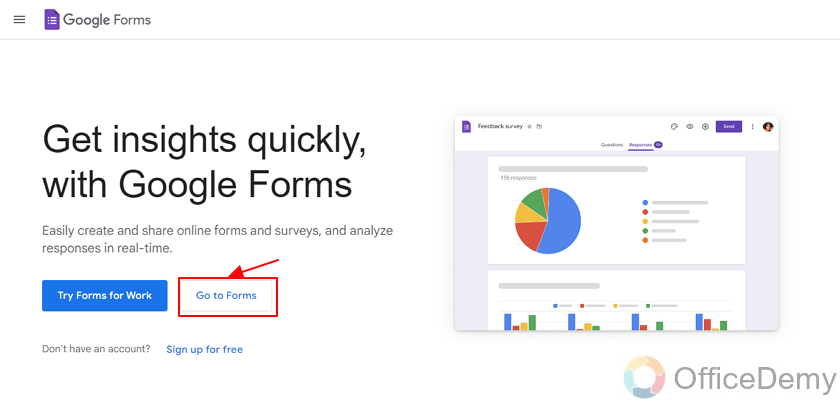
Step 2: Choose a template.
Here, you can select one of the pre-made google forms or click on “blank” to create a new google form as:
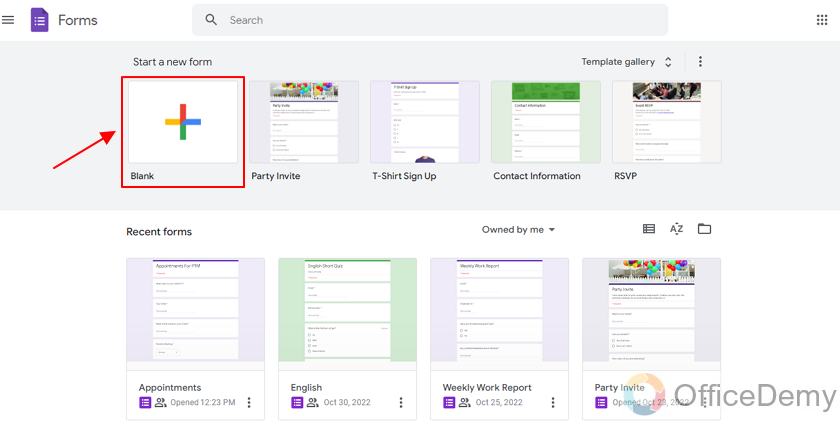
Step 3: Add title to the Google Form.
You can change title of the form and then start adding questions according to requirements of your form.
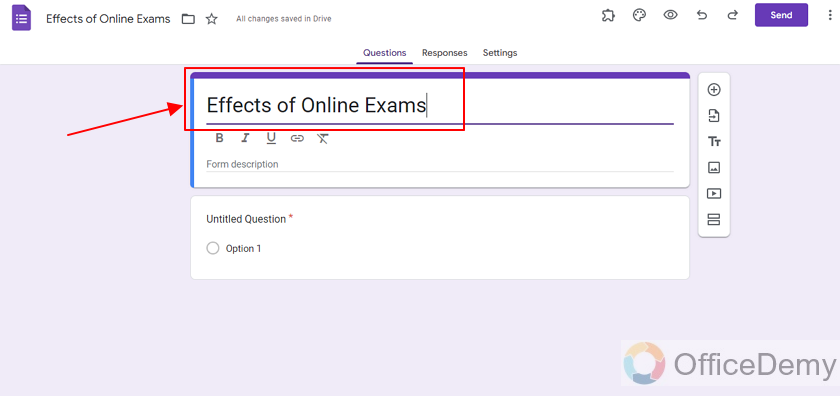
Step 4: Add some questions to the form.
We will start off by labelling the question as:
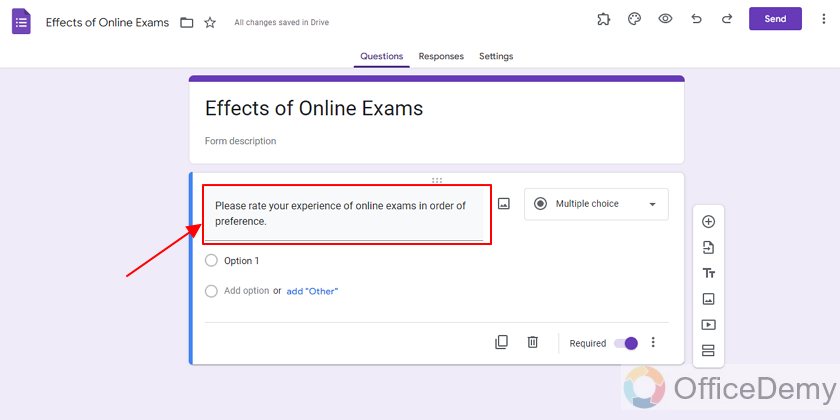
Install add-on for Form History in Google Forms
We have created a Google Form for the demonstration of form history. Now, we will install the add-on for the Form History and later utilize that in order to learn our form history.
Let us follow the steps below in order to install Form History add-on.
Step 1: Click on the “More” icon.
Click on the triple dot icon for “More” on the top right corner of the Google Form as:
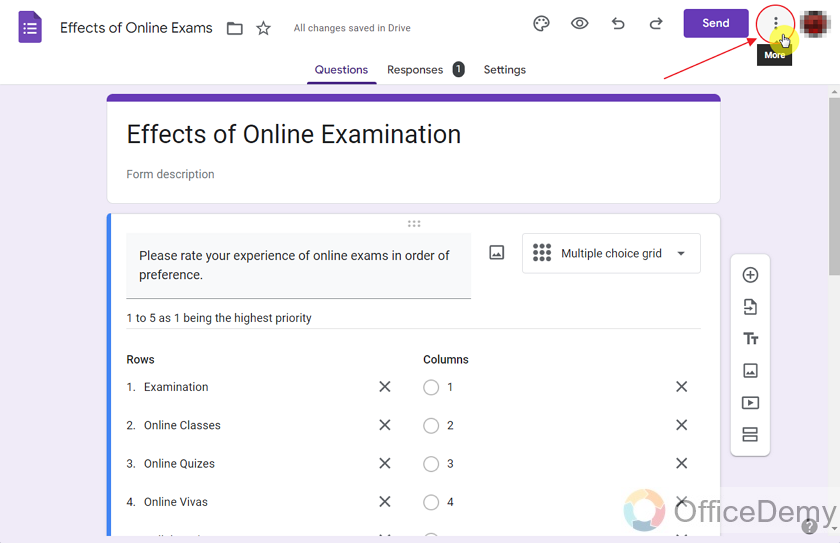
It will show a dropdown menu.
Step 2: Choose “Add-ons” from the dropdown menu.
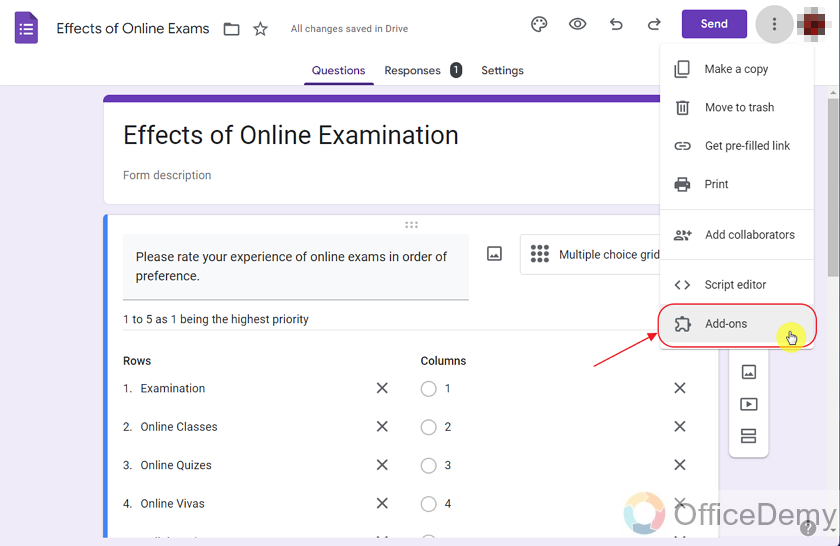
Step 3: Click the “Search” icon.
Click the search icon that shows up in the top of the dialog box that pops up after clicking “Add-ons” from the dropdown as:
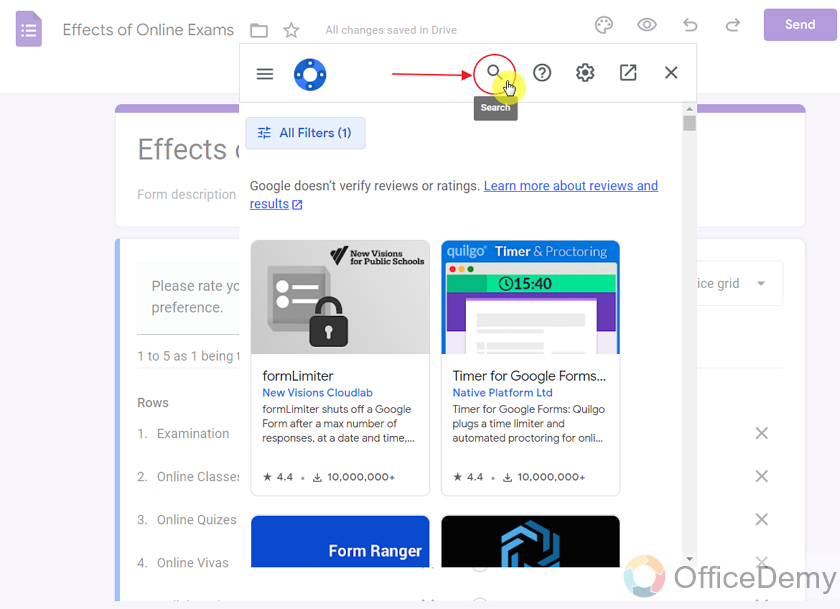
Step 4: Search “Form History”.
We will search “Form History” in the Search bar as:
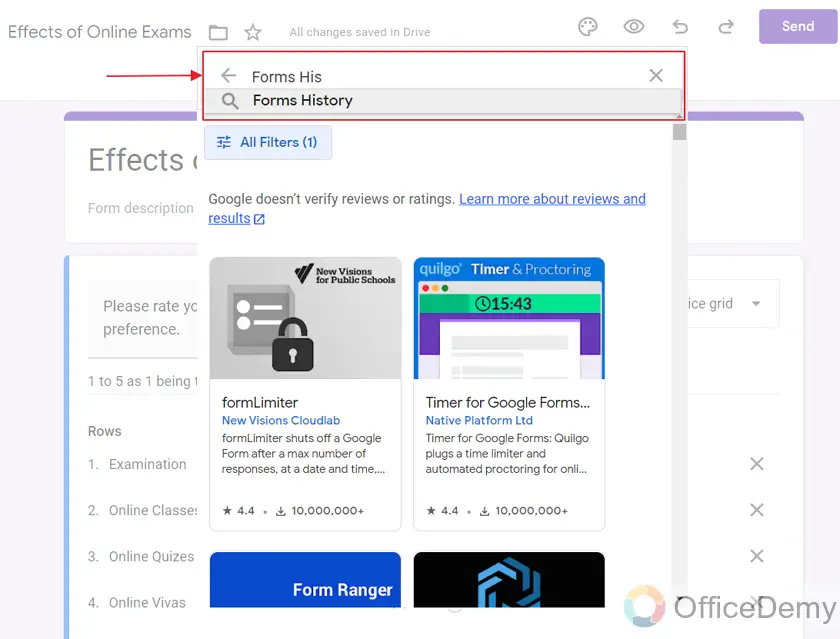
Step 5: Choose “Form History” from the search results in order to install it.
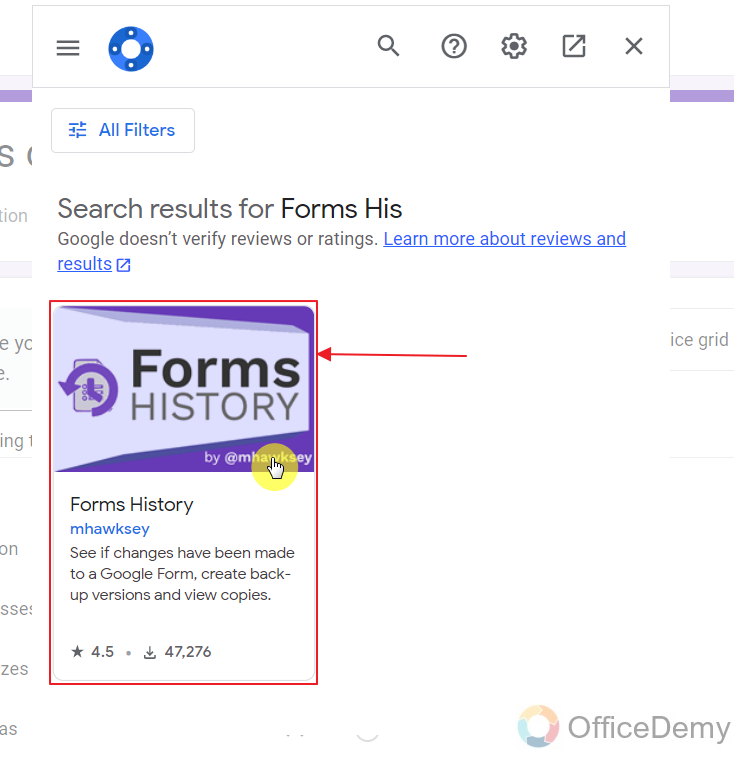
Step 6: Click “Install”.
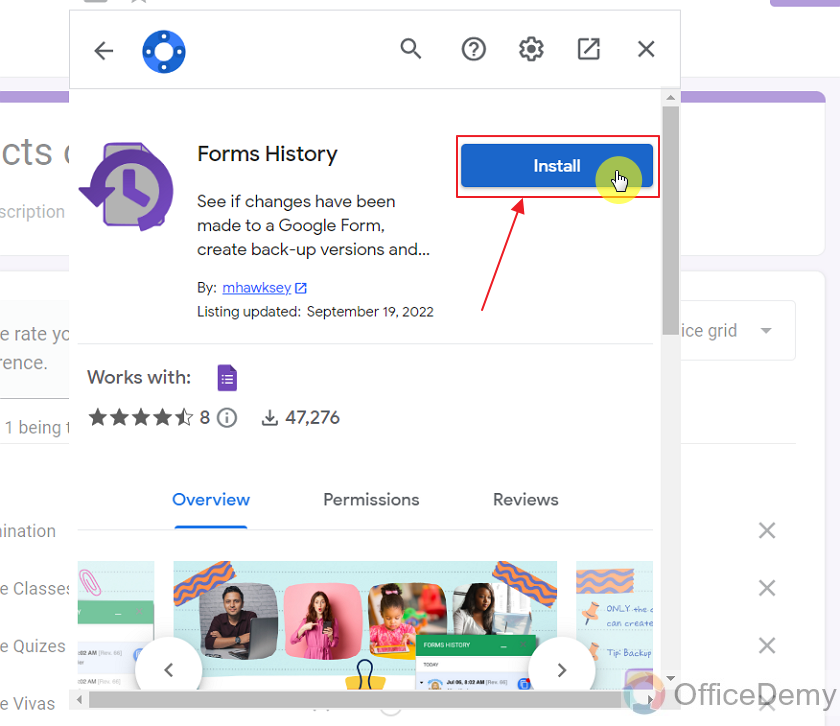
Step 6: Provide all the permissions and credentials for installing the add-on as:
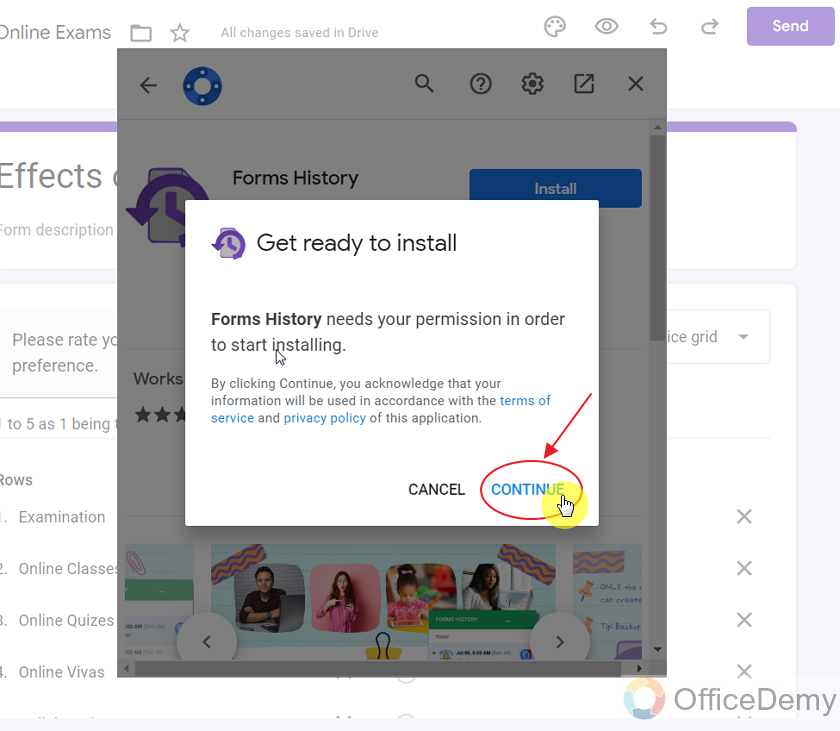
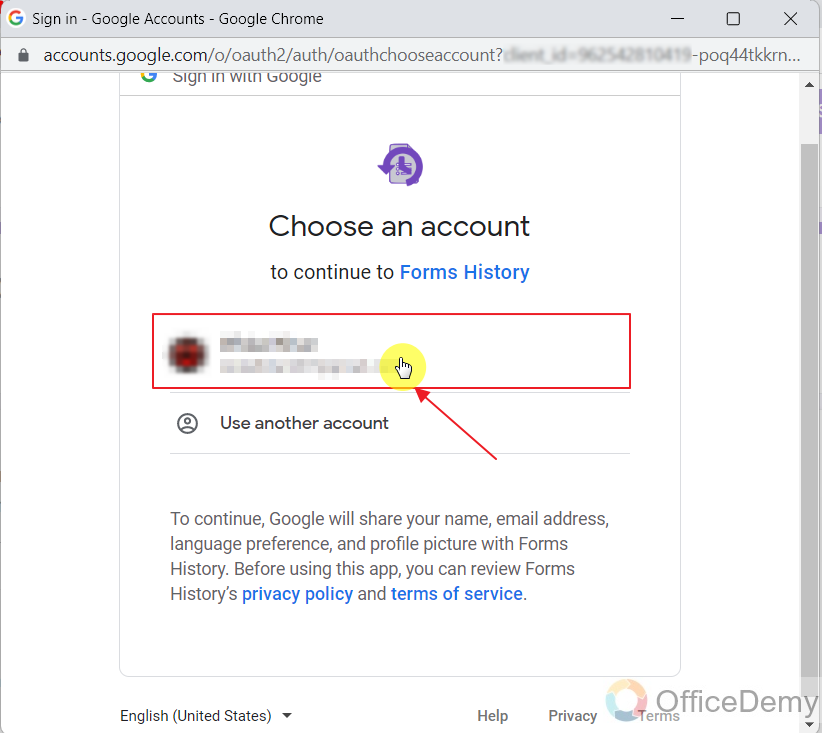
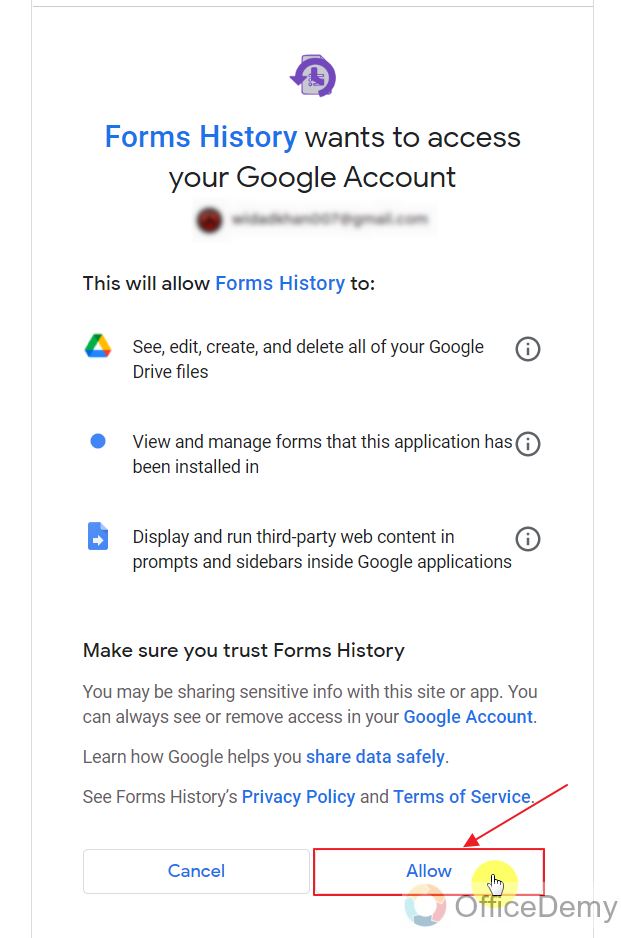
Once the “Form History” has been successfully installed, it will prompt as:
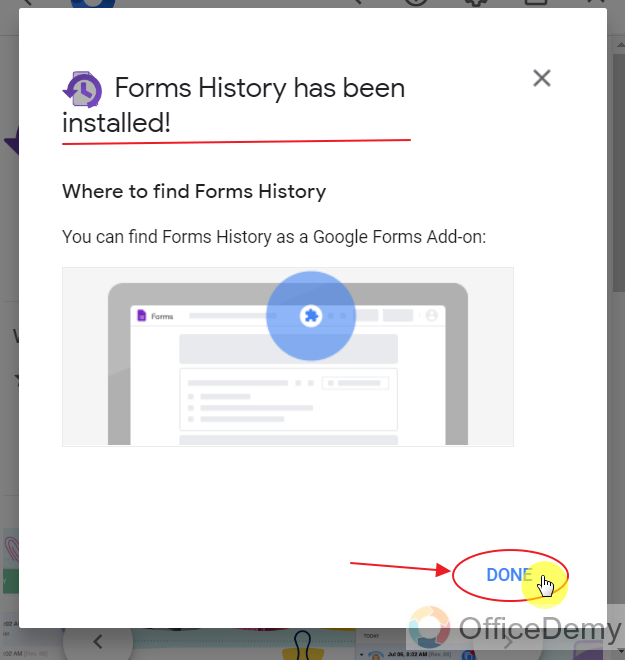
Click on “Done” to close the prompt.
View the Form History using add-on in Google Forms
As the add-on “Form History” has been successfully installed, we can use it to view our form history.
Step 1: Click on Add-on icon.
In order to view Form history, click on Add-on icon displayed as a Puzzle Icon on the top right side of form as:
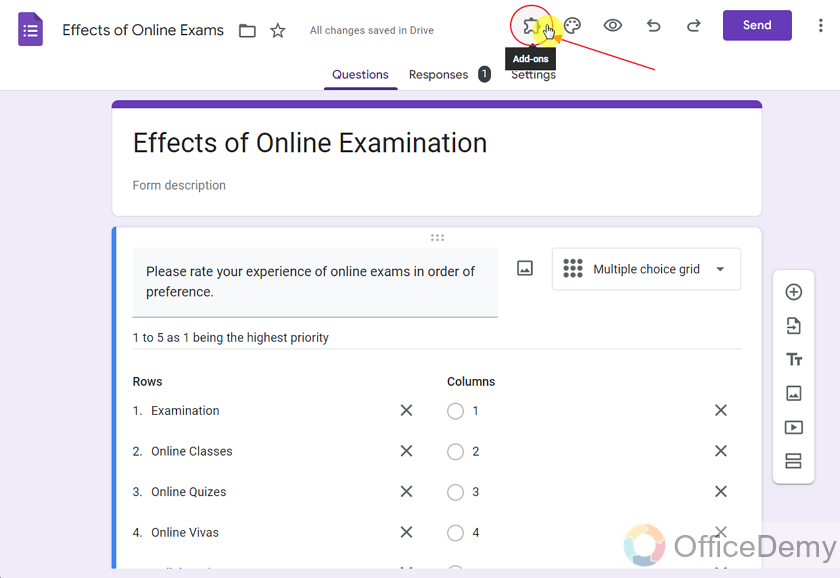
Here you can see all installed add-ons.
Step 2: Choose “Forms History” which is the add-on we installed recently.
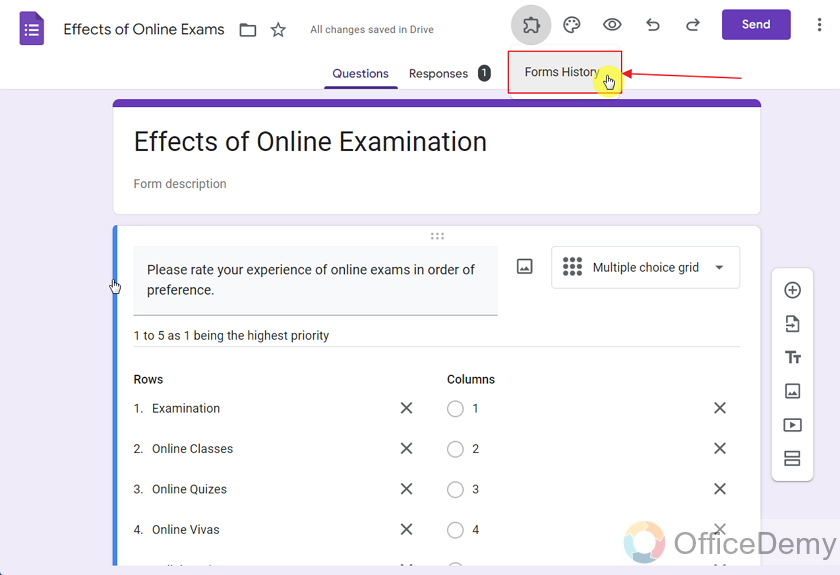
A pop up will appear. Click on “open” as:
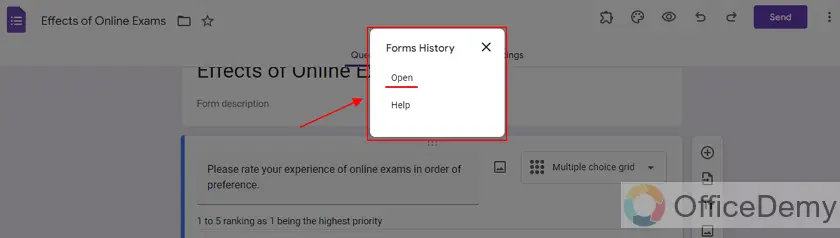
Step 3: View Form History.
Forms history will appear in a separate dialog on the bottom right side of the screen as:
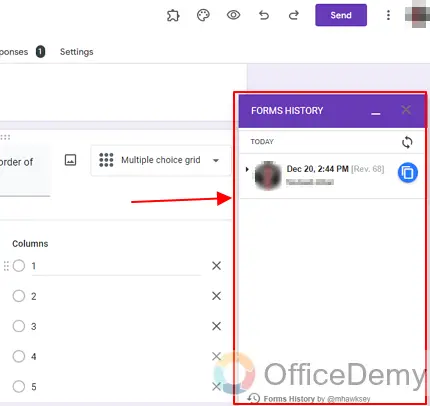
You can click on drop-down caret in order to see the details as:
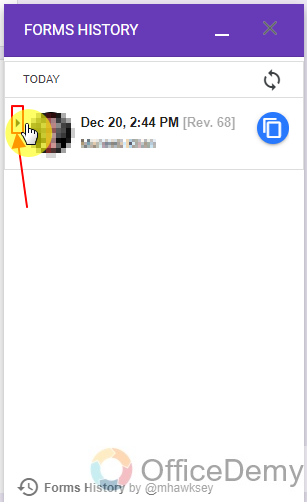
Details for the form changes history appear as:
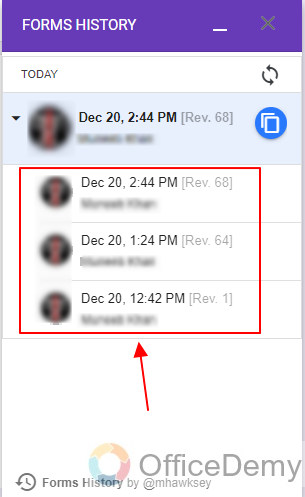
Important Notes
- We must have a Google Account in order to make a Google Form. Without having a Google Account, we will not be able to make Google Forms.
- Changes made by any editor, collaborator or owner of the Google Form is saved by Google Forms.
- Form history can be viewed using the add-on “Form History”. Every add-on needs to be installed first and then it can be used.
- Multiple Add-ons can be installed and utilized together.
- The purpose of the add-ons is to add on more value to the Google Form. Many add-ons are available, they can be searched and installed.
- You can uninstall the already installed add-ons using the same procedure as for installing them as described above.
Frequently Asked Questions
Who can make changes to the Google Form?
Creator, owner, collaborator or editor of the google form can make changes to it. Google Form stores the history for all the changes being made to it.
Who can view the changes made to the Google Form?
Creator, owner, collaborator or editor of the form has the access to view the history of changes made on the form. Responders can only see the current state of the form and have no access of view over history.
Does Form History shows changes made by other editors as well in Google Forms?
Yes. If you are one of the editors while other editors also made changes to the Google Form, you can view the history of changes made by them as well. This way, it is much easier to recognize each editor’s contribution to the Google Form.
What information does Form History show in Google Forms?
Form history displays the history of who made the changes to the Google Form along with the time of when it was done.
Can I utilize “Form History” add-on without installing it in Google Forms?
No, all add-ons need to be installed once in order to be used. In the same way, you also need to install the add-on “Form History” in order to utilize it.
Can I install multiple add-ons together in Google Forms?
Yes, you may install as many add-ons as required using the same procedure as demonstrated above. Multiple add-ons can be installed and used simultaneously. Every add-on that is installed will show up in the dropdown shown by clicking on the Puzzle Icon for Add-ons. You may click over them to utilize them.
Can add-ons be uninstalled in Google Forms?
Yes. Just as add-ons can be installed, they can also be uninstalled using the same procedure as for installing them as described in the above article.
Conclusion
In this article, we discussed how Google Forms maintains history of changes for the form. We also discussed the importance of saving this history as multiple coordinators and editors may make it impossible to realize who worked on what part. So, maintaining history is a must to avoid any kind of future trouble. We also discussed how the Google Forms allow us to view this recorded history through the use of add-on “Form History”. The above demonstration includes detailed and step by step procedure on how to install and use the add-on “Form History” to view the Form History.
Thanks for reading. Please ask any questions or queries in the comment section below.






