To Sort Pivot Table in Google Sheets
- Open your data in Google Sheets.
- Go to “Insert” and choose “Pivot table“.
- Define the data range and location, then click “Create“.
- In the pivot table editor, add rows for sorting.
- Select the sort order and column to sort by.
- Repeat for other data as needed.
In this article, we will learn how to sort pivot table in google sheets
Pivot tables are very useful and helpful for data analysis and data summary, they are dynamic and can be transformed based on filters, rows, columns, and so on. The pivot table contains generic tabular data but the representation and flexibility are versatile and dynamic. So, today our topic is all about sorting a pivot table, normal table can be sorted directly without any custom formula or function, but pivot tables are designed differently and they are dynamic so the sorting is also different, we have a built-in panel that comes with a pivot table that helps us sort our pivot table data, we will see it in detail in a step-by-step procedure.
Let’s move to some basics and then we’ll move towards the practical procedure to learn how to sort pivot table in google sheets.
If you are interested to learn about how to sort data by columns in google sheets, please follow the link How to Sort by Column in Google Sheets (2 Methods).
Use Cases of Sorting Pivot Table in Google Sheets
First, understand why do we need a pivot table? can’t we perform our task using normal tables? So, the answer is no. Many times, we have a large dataset and we don’t want to waste our time analyzing that large data, so what can we do? we can use a pivot table. A normal table can be transformed into pivot tables and then the pivot table functionalities can be applied to it to make it smarter, versatile, and easy to analyze. So, now we know why we need a pivot table?
The next question is why do we need to learn how to sort pivot table in google sheets? The answer is self-explanatory, we need to learn pivot table so we will need to learn how to sort them too. Pivot tables help us to understand the data quickly, so we also need to sort the pivot table to make it more accurate and organized, so that is why we need to learn how to sort pivot table in google sheets.
- To organize and manage the data in a pivot table.
Download/Copy Practice Workbook
How to Sort Pivot Table in Google Sheets
To sort pivot table in google sheets is not complicated. You can perform this pivot table sorting by following this 6 easy steps below.
Step 1
open a tabular data with google sheets. For example, we have created 2 columns dataset (Property Type and Sales price column).
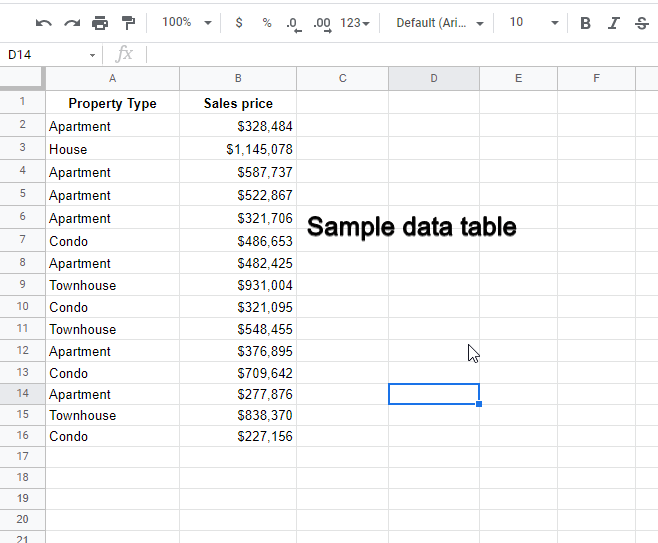
Step 2
Now go to insert in the main menu and click pivot table.
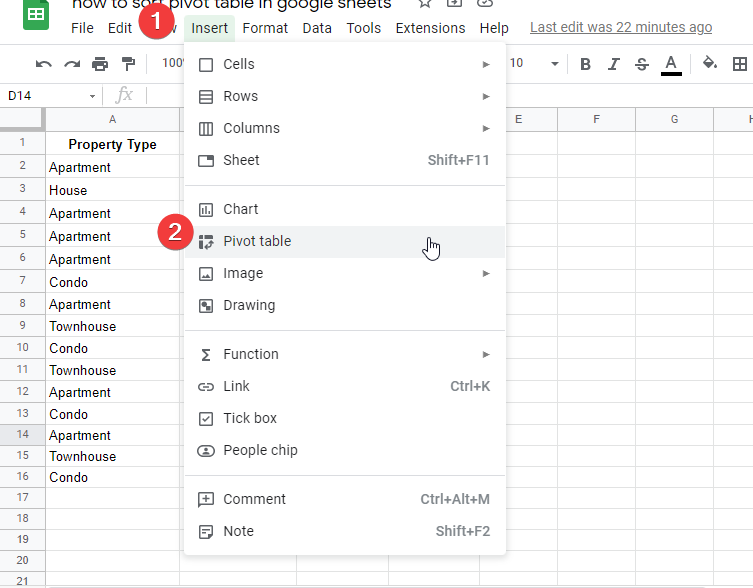
Step 3
Now provide the location of the table, and where you want to keep the pivot table. and click create.
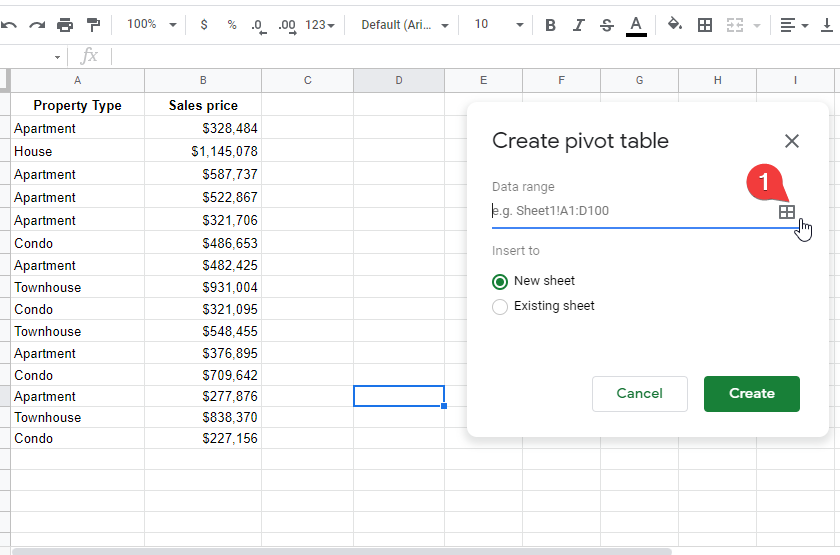
Select the Entire table and click OK.
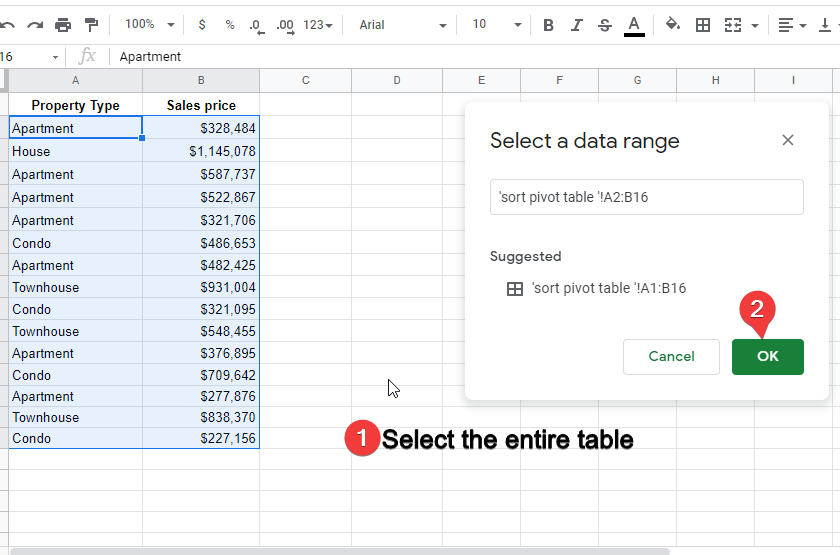
Select New sheet from Create pivot table option. and press Create.
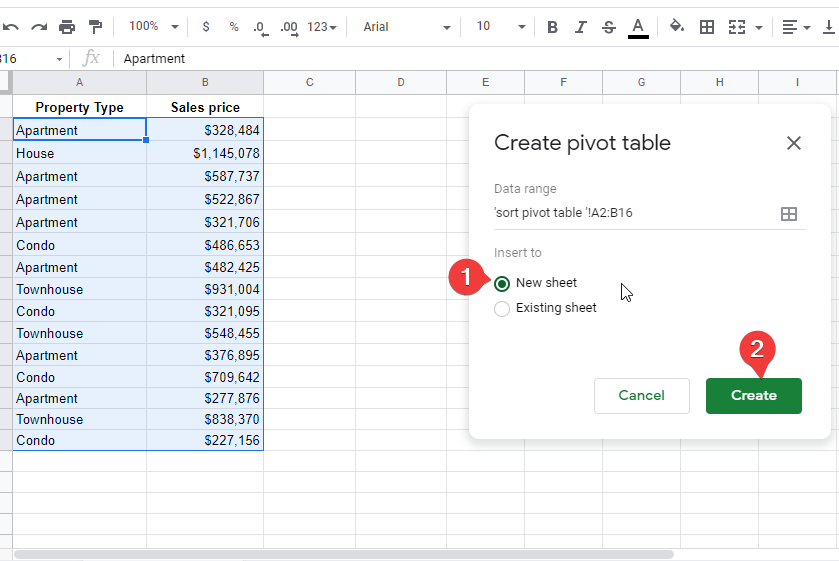
Step 4
Now in the other worksheet, your pivot table is created. A pivot table editor will appear.
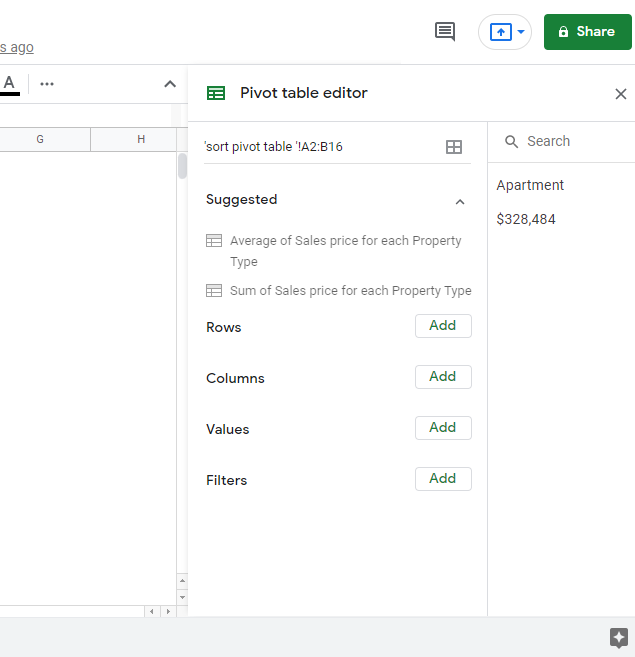
Step 5
Click the add button in front of the row to add them for sorting.
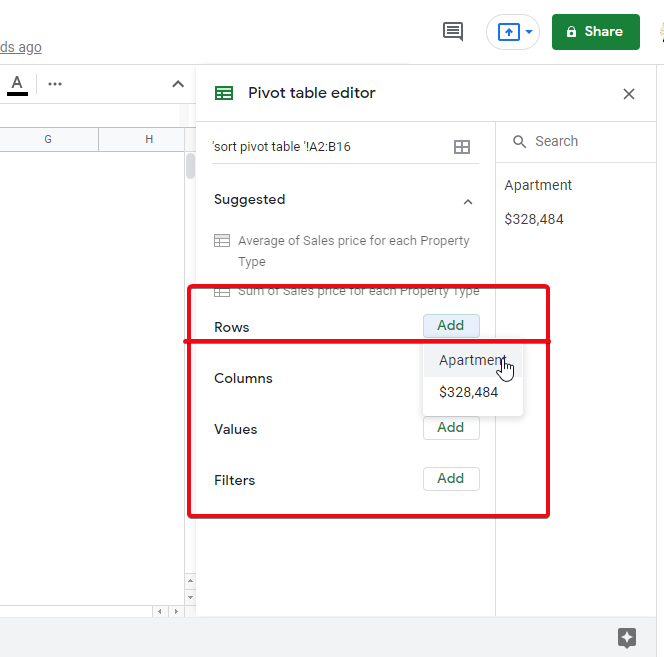
Step 6
Now select sort order (Ascending or Descending).
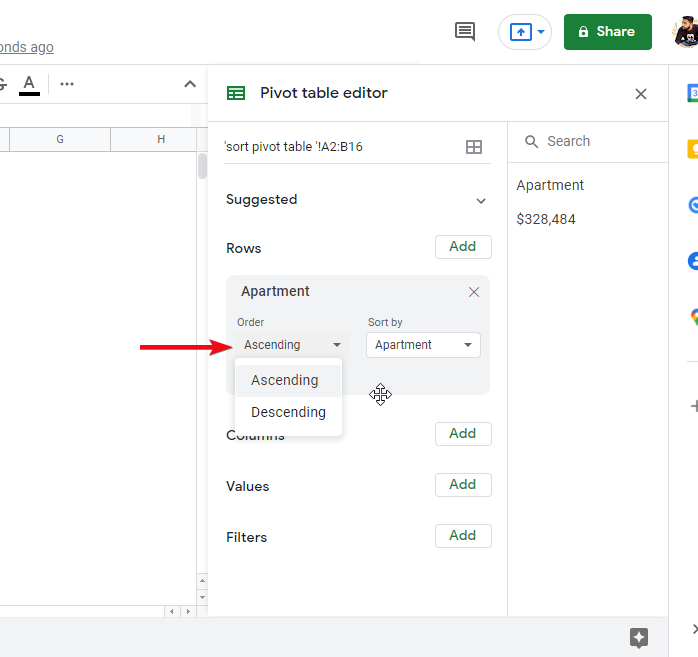
Also select the Sort by option available in the dropdown list.
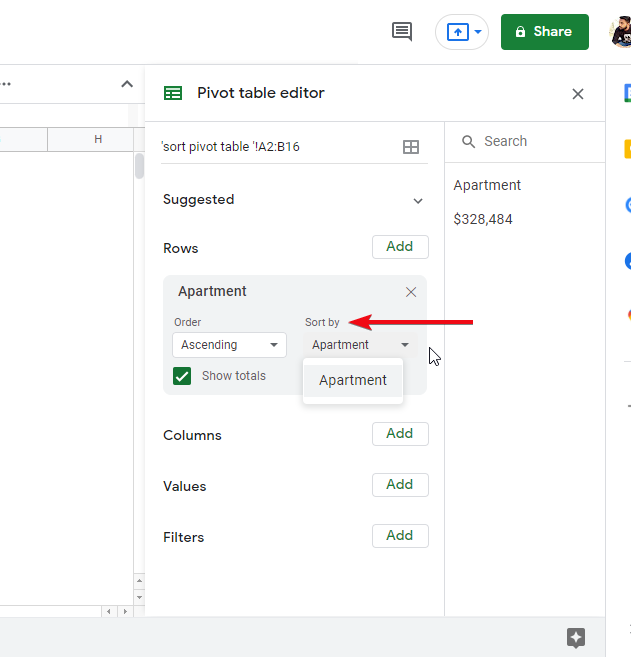
You’re done.
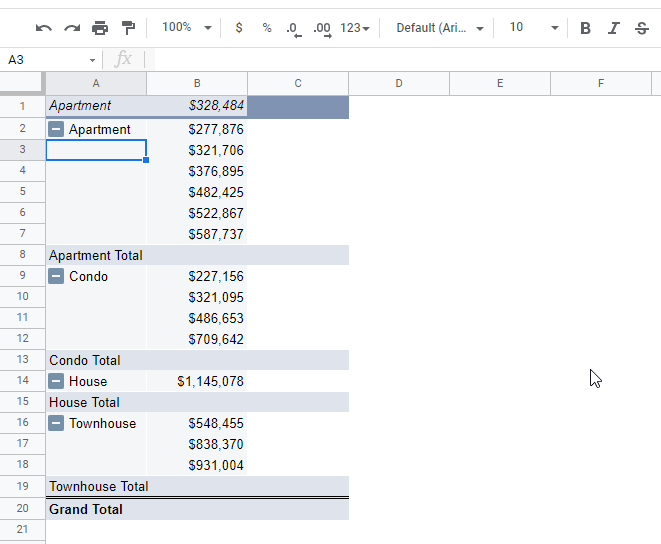
Similarly, you can do this for the rest of the data.
Notes
- Understanding the cell range, and where to enclose the pivot table is essential.
- Use proper sort orders and column names when sorting.
Frequently Asked Questions
Can I Use the Same Method to Sort Pivot Tables in Google Data Studio?
Yes, the same method can be used to sort pivot tables in google data studio. By selecting the desired field in the pivot table and choosing the ascending or descending option, you can easily rearrange the data. This feature allows for quick analysis and organization of data in pivot tables in Google Data Studio.
Conclusion
In this article, we learned how to sort pivot table in google sheets. We discussed what are pivot tables and how they help us in maintaining long tabular data. We also discussed the need for a pivot table and how can we convert a normal table into a pivot table in no time. We saw the panel that help us customize the pivot table and finally, we saw how to add rows to sort and how to select the sort order.
So, I hope you find this article helpful, if yes then please help us by subscribing to our blog and also don’t forget to share this article with your social circle. Thank you.






