To Add a Watermark in Google Docs
- Open your Google Doc.
- Click “Insert” in the menu bar.
- Choose “Watermark”.
- In the watermark pane, click “Text,”.
- Type your text, and adjust settings > Click “Done“.
OR
- Click “Insert” in the menu.
- Select “Drawing” and “New“.
- Create your text watermark and customize it.
- Click “Save and Close“.
OR
- Click “Insert” > “Watermark“.
- In the watermark pane, click “Image“.
- Select or upload an image, and customize it.
- Click “Done“.
Learn more methods and workarounds in the Article below:
Watermark in google docs is an easy-to-use tool. With watermark in google docs you can add text watermarks and floating images to your Google Docs, Sheets and Slides to protect against plagiarism.
What is a Watermark?
A watermark is a design or image that is visible in the paper but looks like it’s been imprinted on the paper by evaporation from water. It is usually located in an area that will not obstruct text or images and is often placed at the bottom of columns or borders.
A watermark, also known as an impression, is visible when you place paper in contact with a high-contrast image. It prevents the unauthorized reproduction of currency and other documents. Invisible to the naked eye, it’s most commonly used to identify individual items of currency like bills and coins but can also be found on passports and diplomas along with many other documents like stock certificates.
How to Secure Documents with Watermark?
- Watermark will help you to secure your documents with a hidden text or picture watermark. The watermark can be of any color, size and position.
- When you want to secure documents, you can use watermarking. A watermark is a faint image or pattern on paper. It does not interfere with the legibility of the text on a page and can’t be erased without damaging the paper. Watermarks are often used to deter document replication and falsification.
- Watermarking is a way of adding graphic messages to documents, which can be seen when the document is photocopied or scanned. This can deter forgers and make it difficult for others to pass off your work as their own.
- Watermark is a security feature that is used to identify the original documents in which it was printed. This can be done by using digital watermarks or physical markers like paper, ink, and stamp. Watermarks are mostly used in banknotes and national identity cards; this is done to make them less susceptible to counterfeiting.
- Watermarking is a simple way to let people know the security of your paper sheet and also to avoid unauthorized copying or printing.
How to Add Watermark in Google Docs
How to Add Text Watermark in Google Docs using Menu bar
To add text watermarks to Google Docs when editing a document in Google Docs, follow these steps.
Step 1: Go to your google docs. Open a document on which you would like to add a watermark.
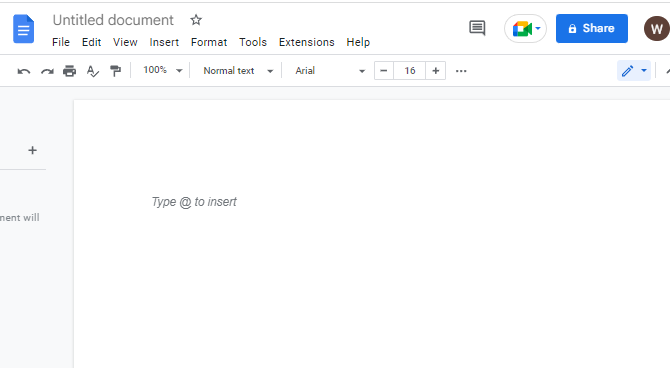
Step 2: click on insert in the menu bar. A dropdown menu will appear. click on watermark.
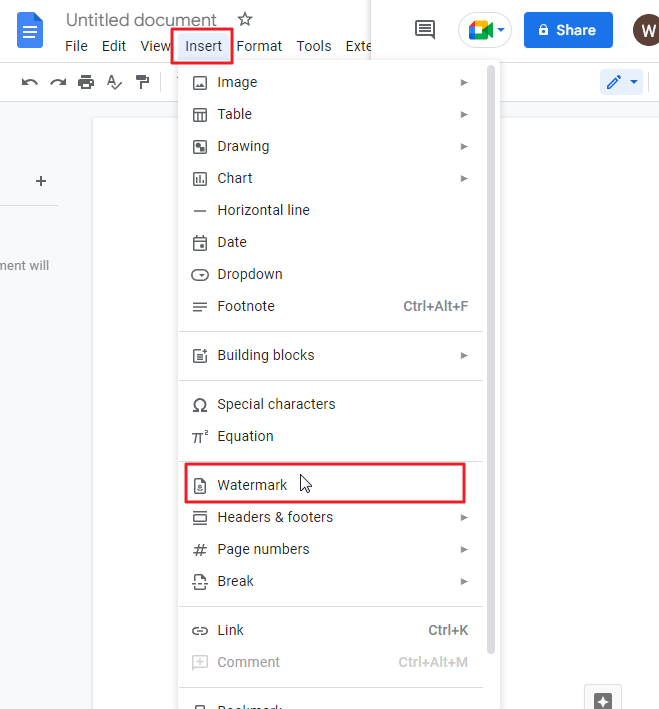
Step 3: as soon as you click on watermark, a watermark pane will appear on the right side of your screen.
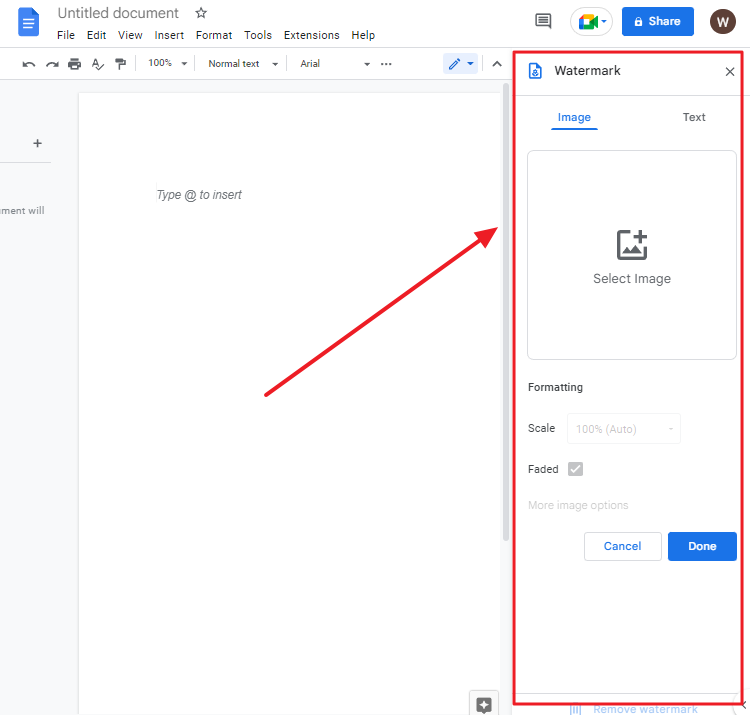
Click on Text to type the text that you would like to insert as a watermark.
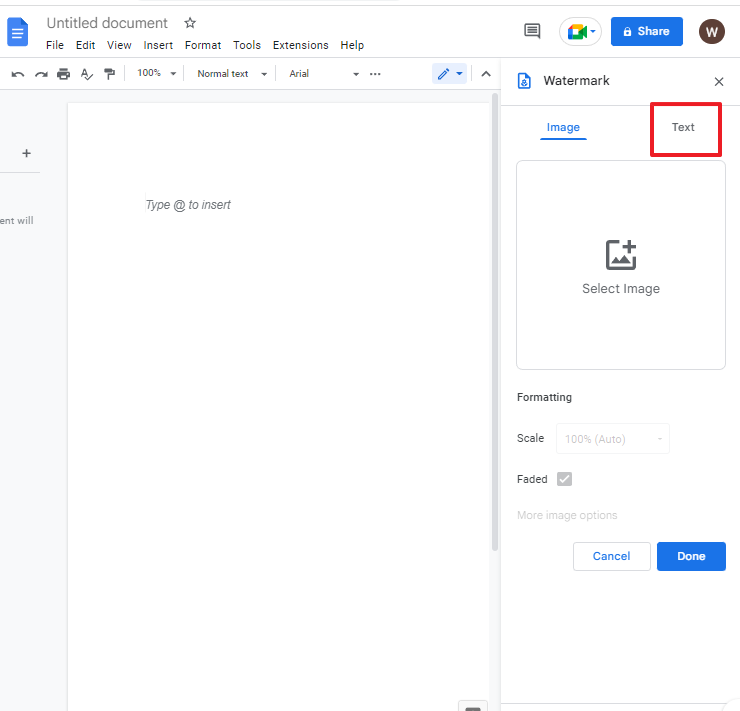
Type your desired text inside the box. Click on Done.
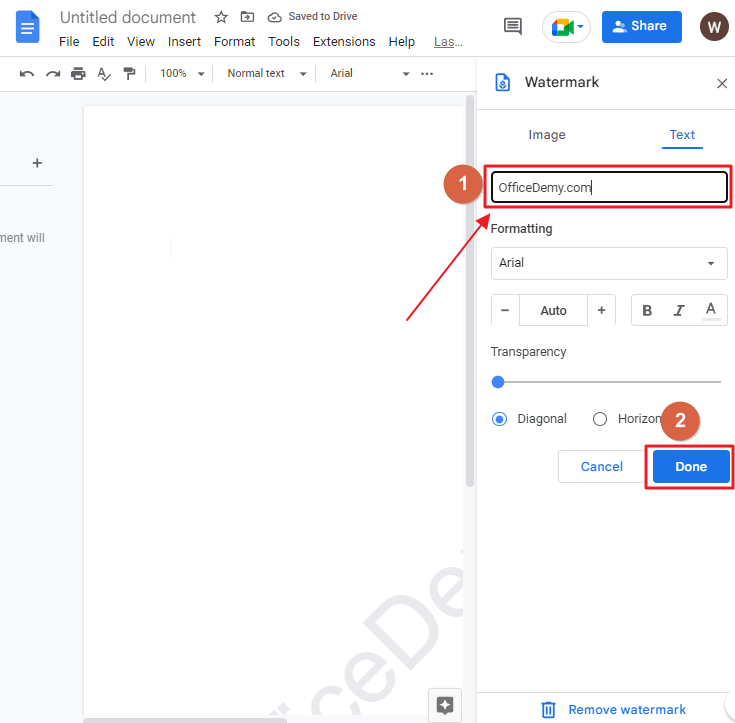
The watermark will be inserted on your google docs.
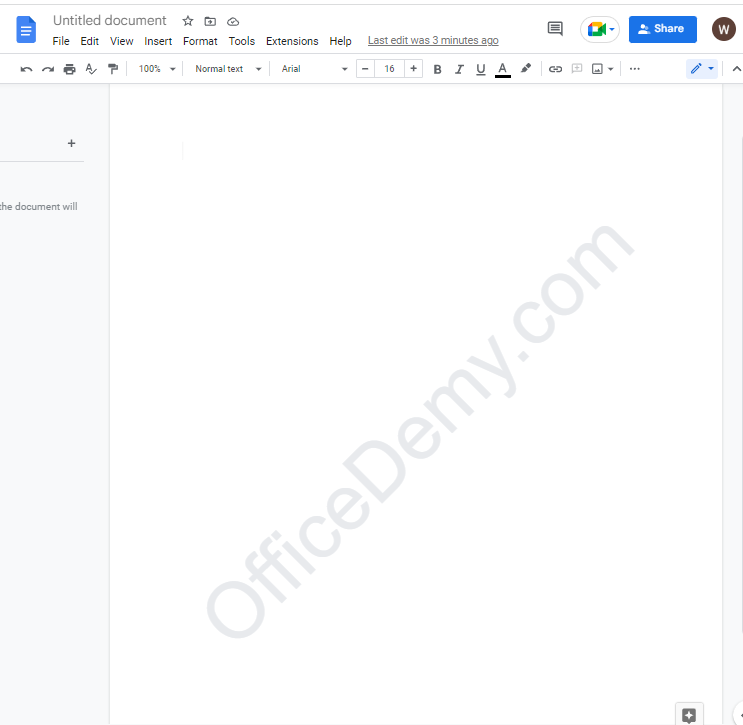
That’s it. You are done.
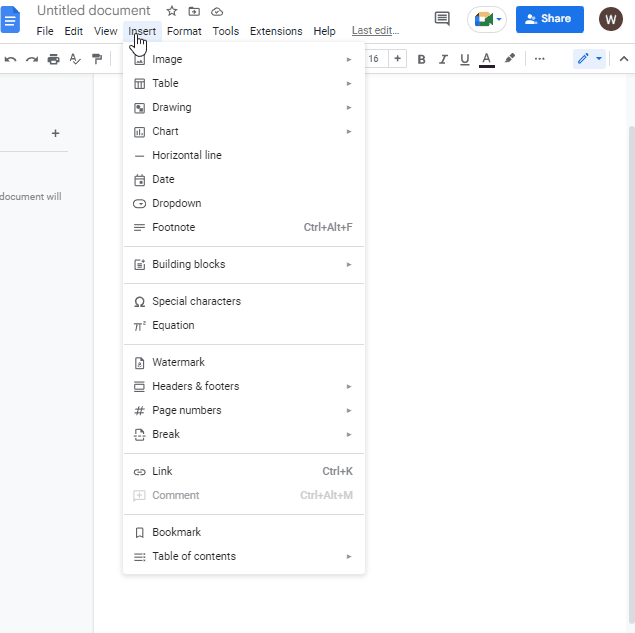
Bonus Tip
Watermark pane that appears on the right side in your google docs page, lets you adjust your watermark before adding it to the page. You can change the font style. To do so, click on the formatting. A list of different formats will appear on your screen. select an appropriate font according to your choice.
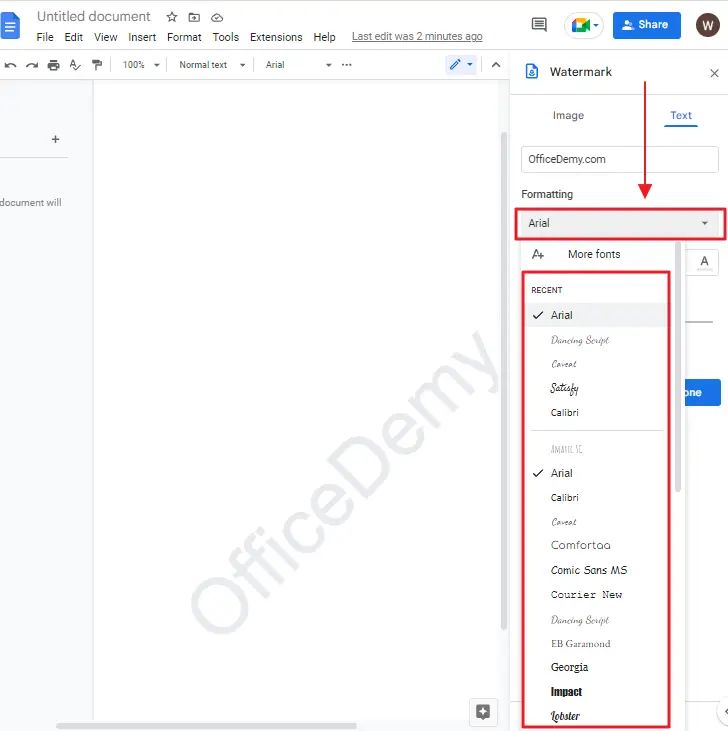
You can also change font size. You can add bold effect and add color too to your watermark. To add color to your water mark, click on Text color which is represented by the letter A. click on the text color icon so that a list of colors will appear on your screen. select a color according to your choice.
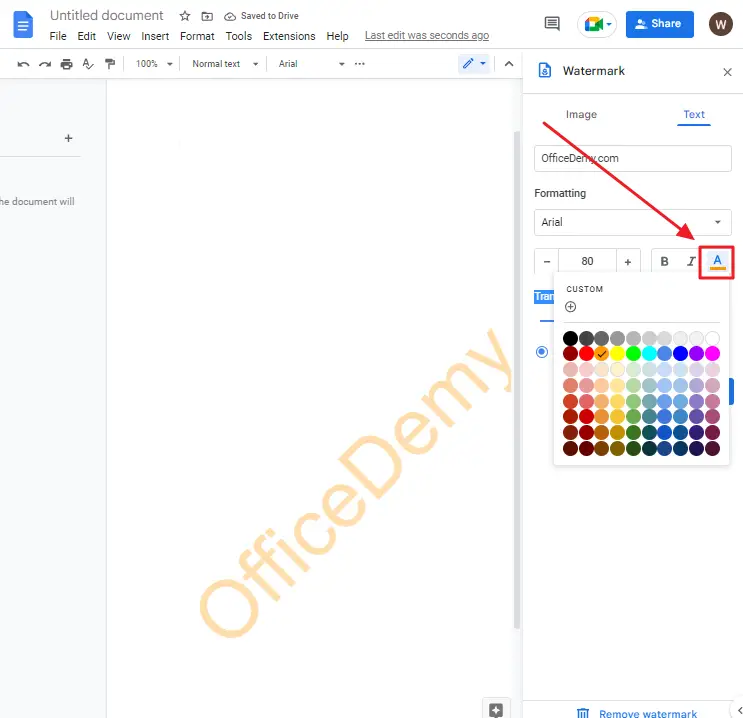
You can also adjust the transparency of the watermark. To adjust the transparency of the watermark, click on the blue dot under the transparency section. Drag the slider to the right or left to adjust the transparency.
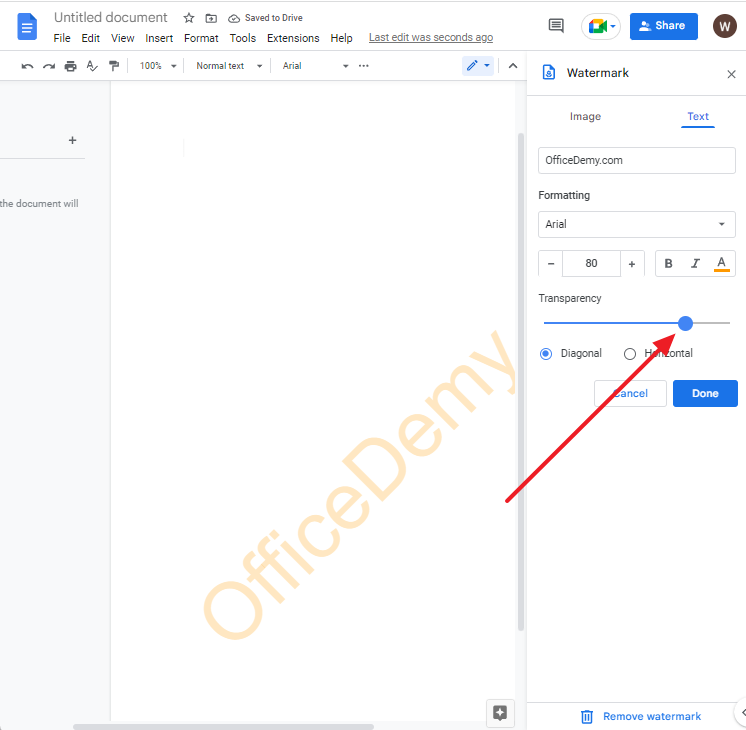
How to Add Text Watermark in Google Docs using Drawing tool
The second method to insert watermark in google docs is using Drawing tool method. The benefit of this approach is that you have a lot of customization and formatting options.
You have the ability to customize your text. This includes font style and size, background color and border color of your text box. If you want to insert a shape or text box, you also have the option to change various attributes such as fill pattern, stroke width and border style.
Follow these steps to add watermark in google doc using drawing tool,
Step 1: Open your Google Document.
Step 2: click on Insert in the menu bar. A dropdown menu will appear on your screen. click on Drawing. Click on New.
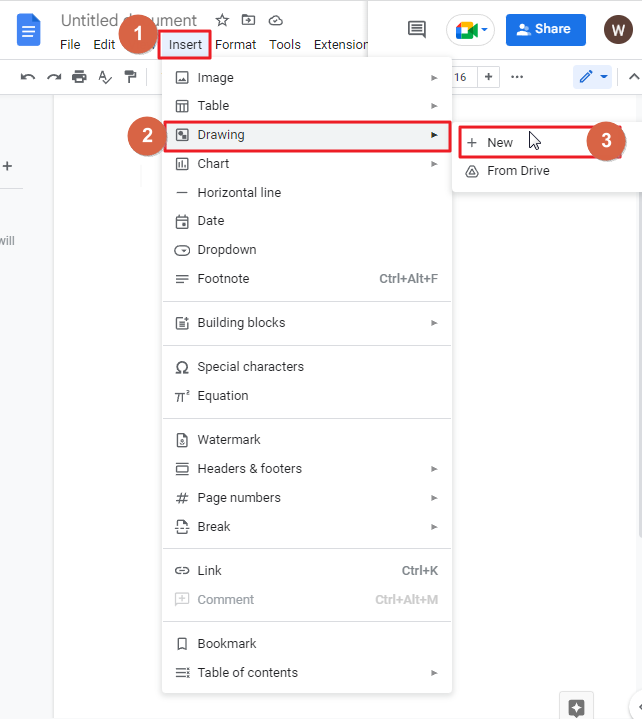
As soon as you click on New, a drawing window will appear on your screen.
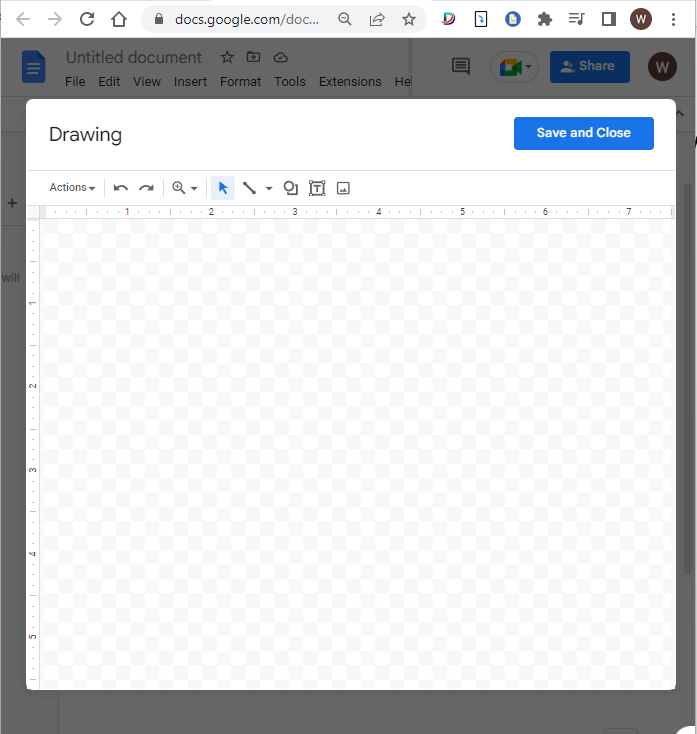
Step 3: This step is only for those who haven’t set up a particular watermark. If you are using an existing watermark, you can skip this step.
There are several different ways for you to create a watermark in Drawing Window.
One option is to use the Word Art feature. If a watermark is a word that could be recognized, this method is useful.
Click on Actions which is at the top left corner on your screen. a dropdown menu will appear. click on Word art.
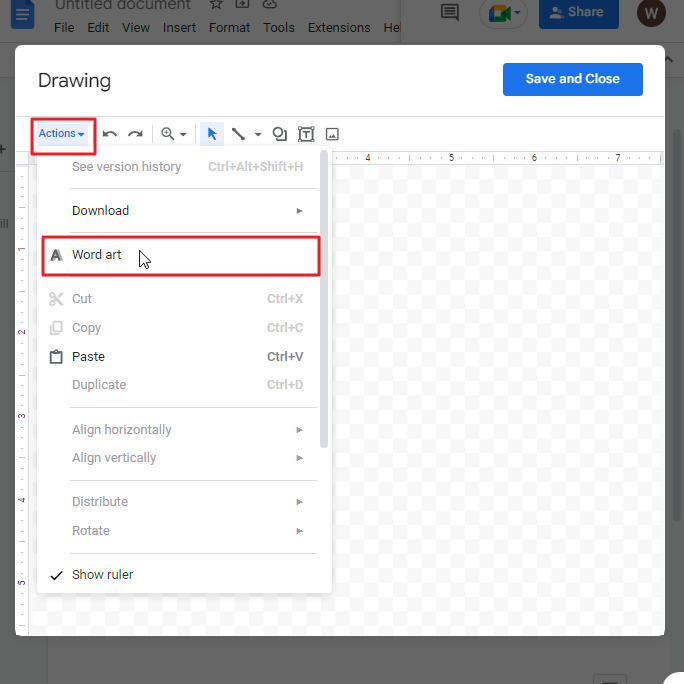
As soon as you click on Word art, a small box for typing text will appear on your screen. type whatever you want as a watermark.
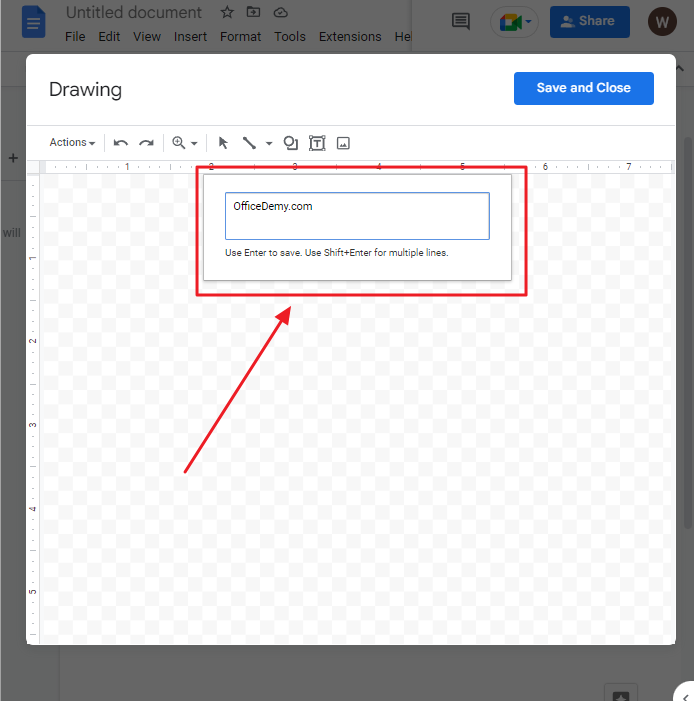
Press Enter when done on your keyboard so that the text will be inserted in the drawing window.
Step 4: The text you entered will show up on the screen in large font. You can now update this text in any way you like.
To change the appearance of the text, click on the text. This will enable several options in the menu bar which are disable by default. Click on Fill color icon to change the text color.
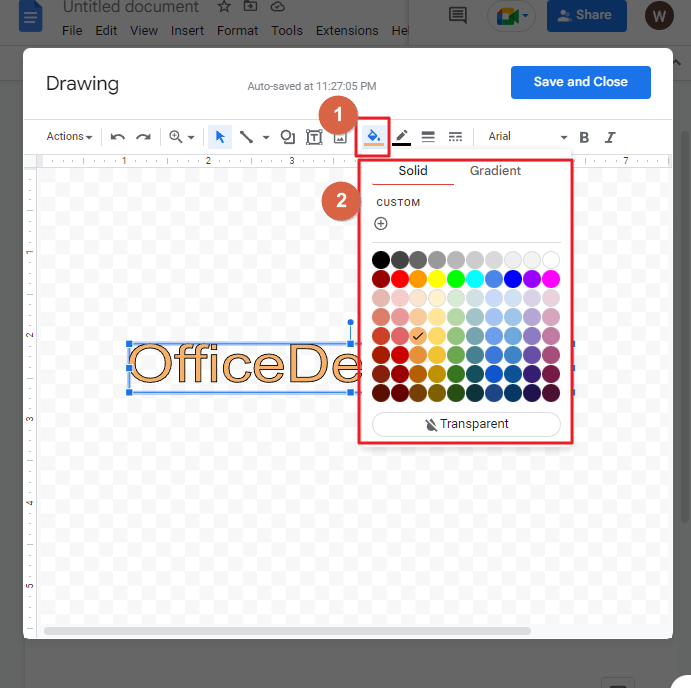
If you need to act as the background of your texts, bearing in mind that light colors are the right choice.
Step 5: when you are done with the font size, font style, font color adjusting, paste your text on your drawing window. To do so, Click on the textbox icon in the menu bar. Draw a textbox in the drawing window.
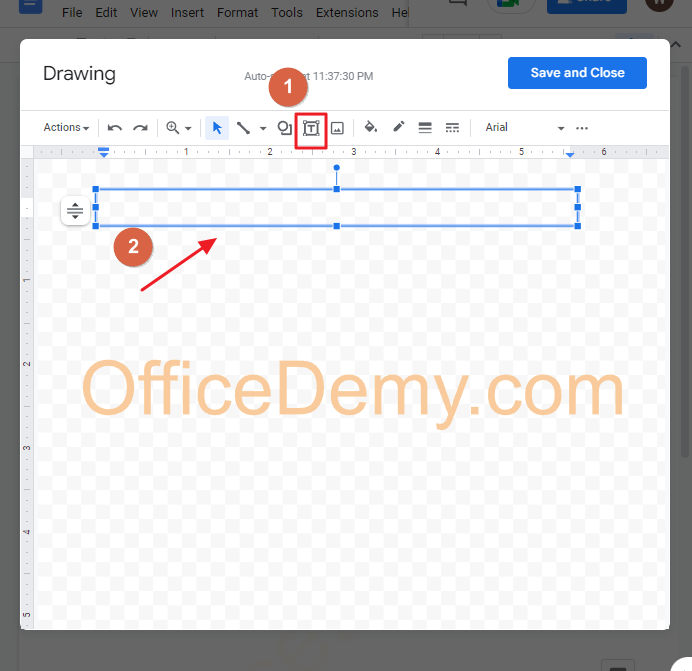
Copy your text from your document. Come back to your drawing window. Right click . Select paste from the context menu.
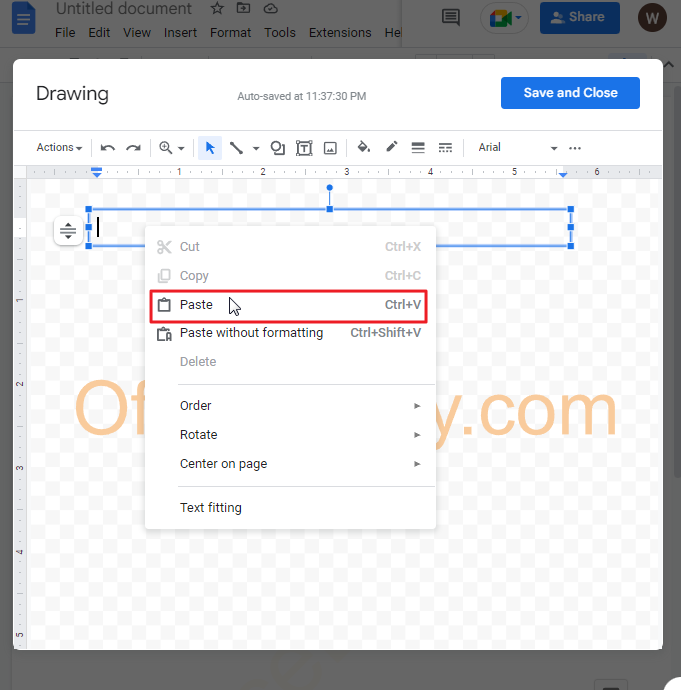
Your copied texts will be pasted immediately.
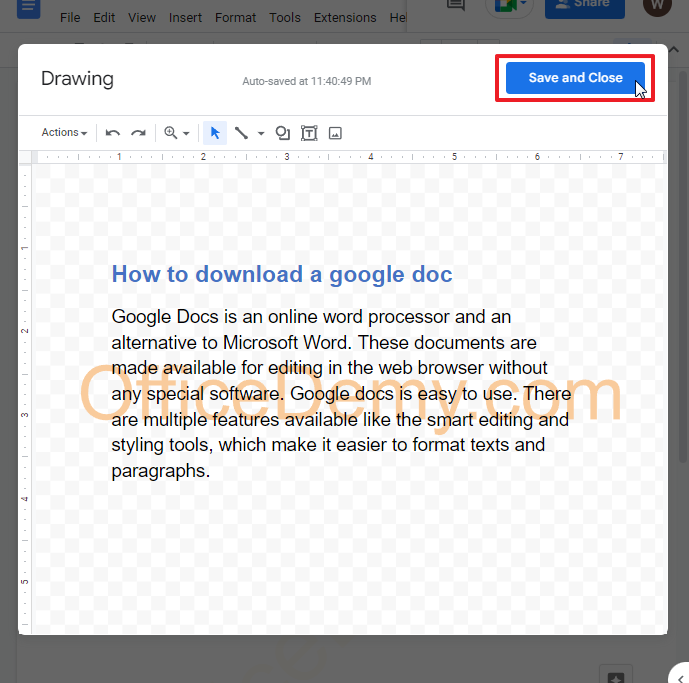
Click on save and close so that everything from the drawing window will be inserted on your google docs document.
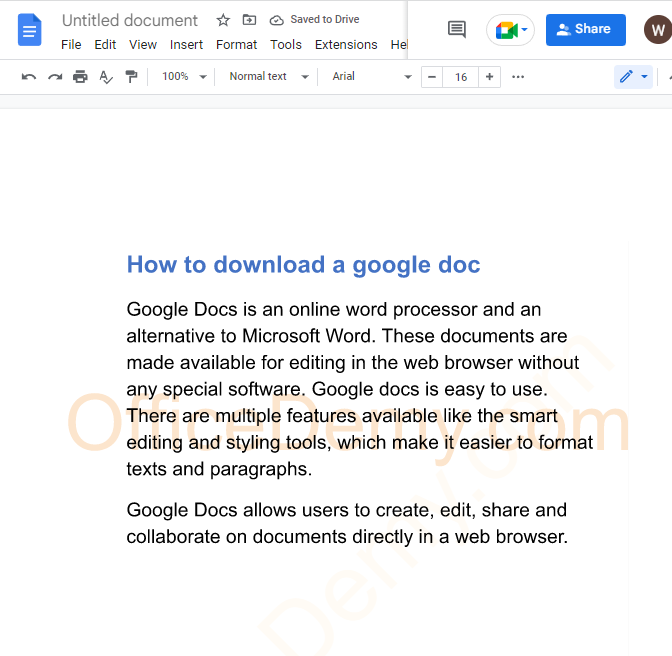
That’s it. You are done.
How to add text watermark in google doc using google drawing
A watermark is a design or text that appears on every page of a document. You can use it to add your brand to a document, protect it as private or confidential, draft, or copyrighted. Start by uploading your logo or other image file, then customize the position and appearance of the watermark.
Follow these steps to add text watermark in google doc using google drawing,
Step 1: navigate to google drawing.
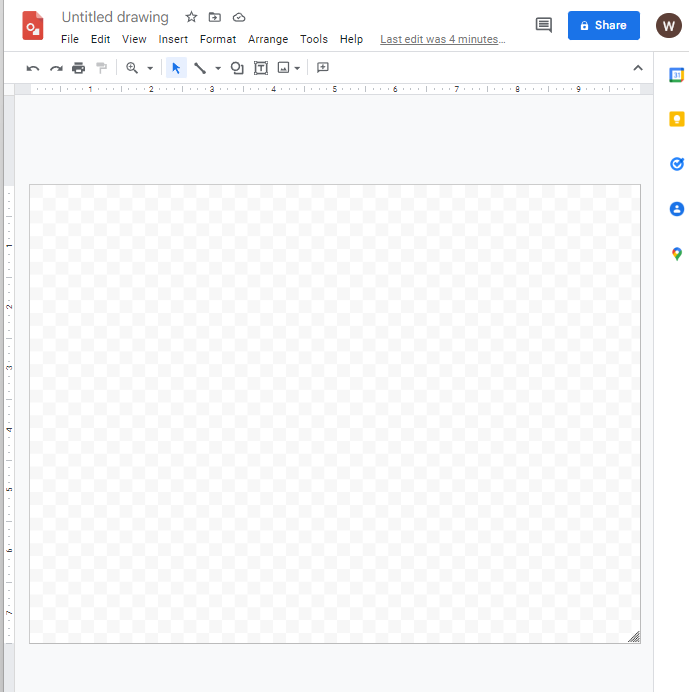
Step 2: Click on Textbox in the menu bar. Draw a textbox in the drawing window. Type your text inside the textbox that you want to use as a watermark.
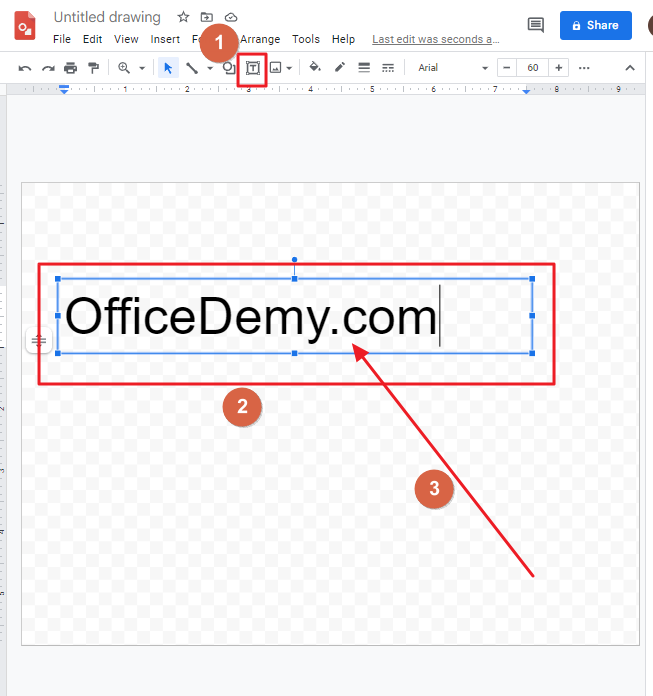
Step 3: You can change the text color. To do so, select the text first. click on the Text color icon in the menu bar. A list of colors will appear on your screen. choose a lighter color as the color of your watermark.
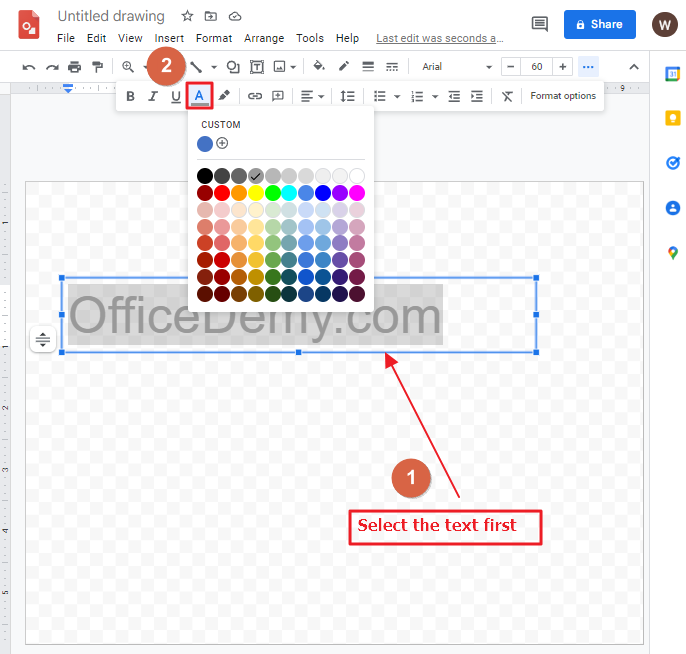
Fox example, I am choosing light gray.
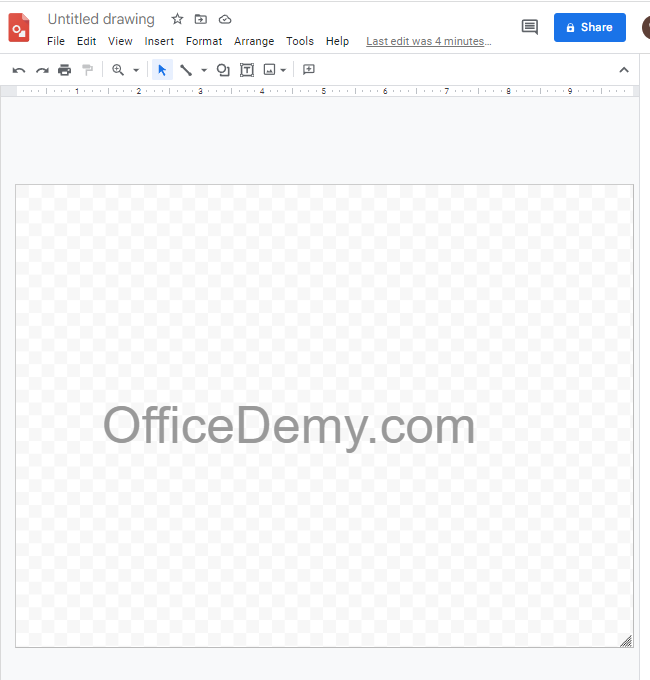
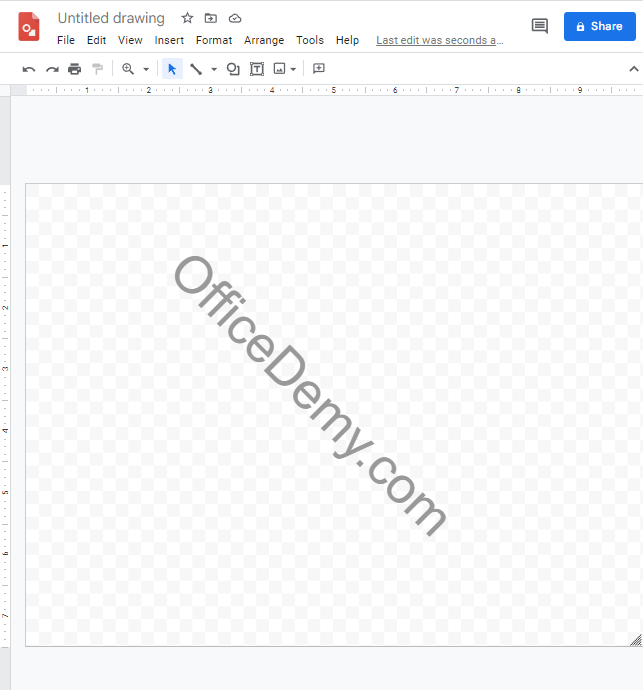
Step 4: You need to provide a name for the watermark in order to identify which of the drawings to use later.
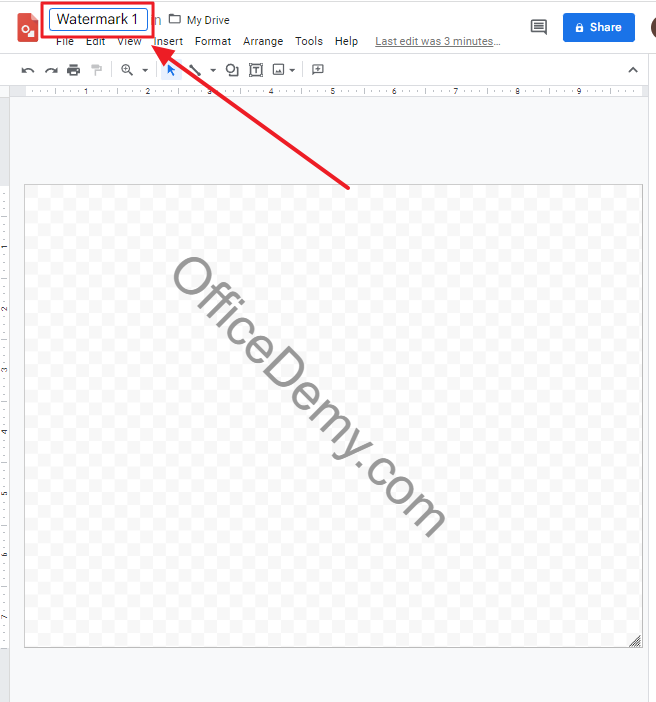
Step 5: Open the google document which you plan to add the text to be watermarked with. Copy all text. To do so, select the text. click on Edit in the menu bar. A dropdown menu will appear. select Copy from the list.
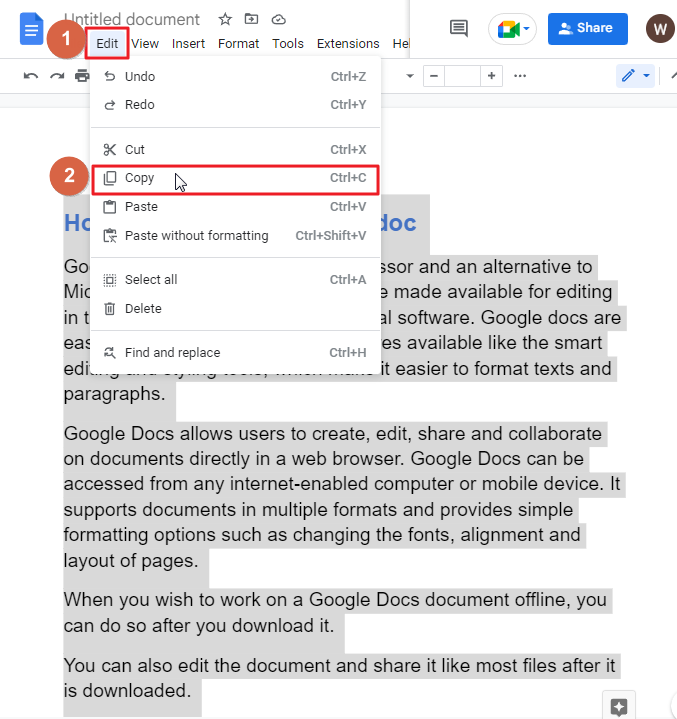
Step 6: Return to your google drawing window. Click on textbox icon in the menu bar. Draw a text box in the drawing area. Right click. Select paste from the list.
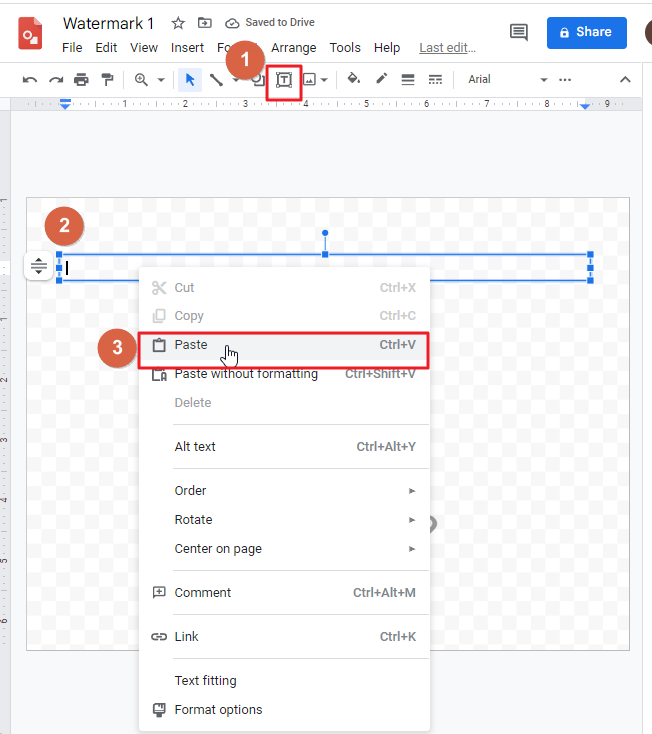
As soon as you click on paste, your copied texts will be pasted inside the box.
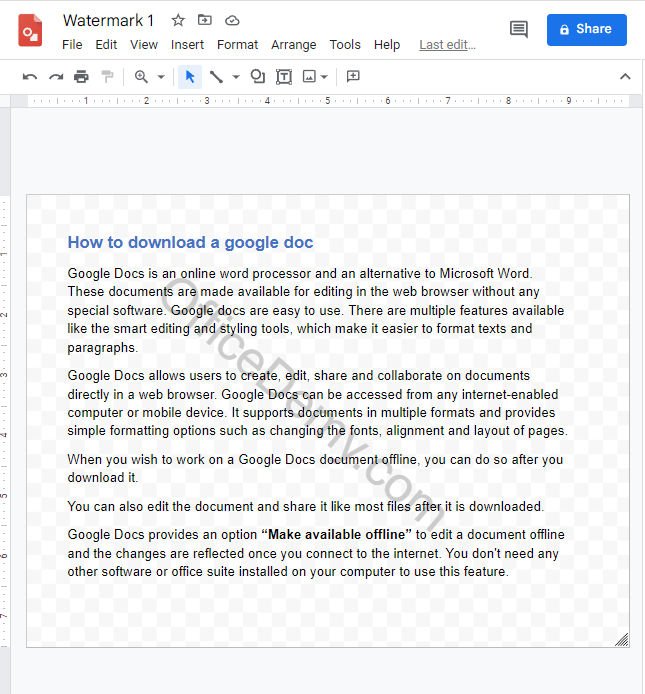
Step 7: You may layer the watermark over the primary text or behind it to make the watermark the foreground or background.
To do so, right click on the watermark on your drawing window. A context menu will appear. click on Order > click on send to back.
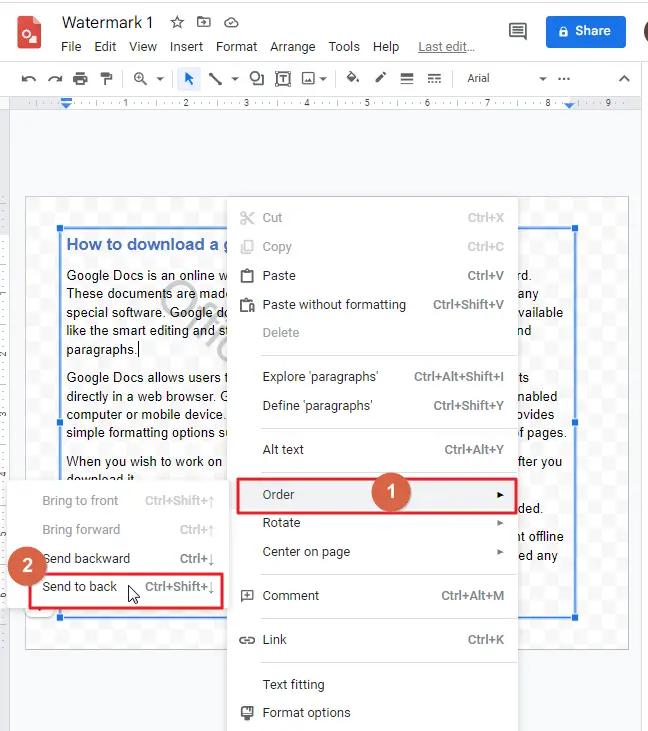
Step 8: Open a blank google document. Click on Insert in the menu bar. A dropdown menu will appear. click on Drawing > click on from drive.
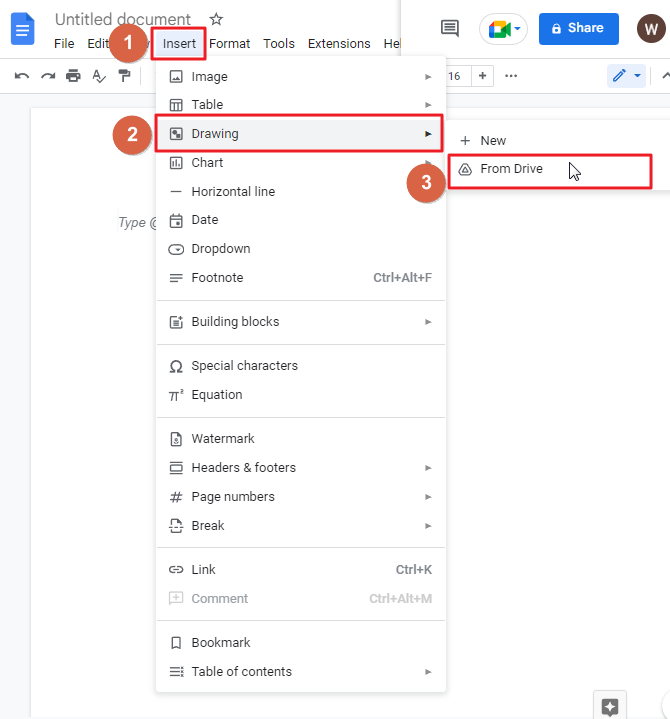
Step 9: Select the watermark from google drive that you just made.
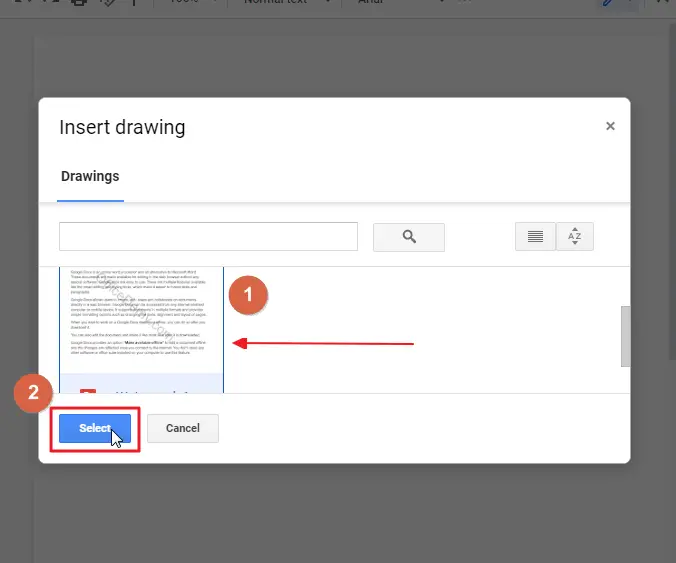
Step 10: click on Link to source or you can choose Insert unlinked too. The former gives a link to a tool called Drawings for quick and easy editing.
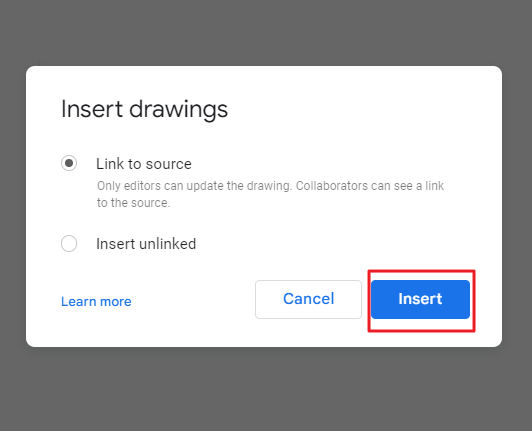
Your watermark drawing will be added to your google doc.
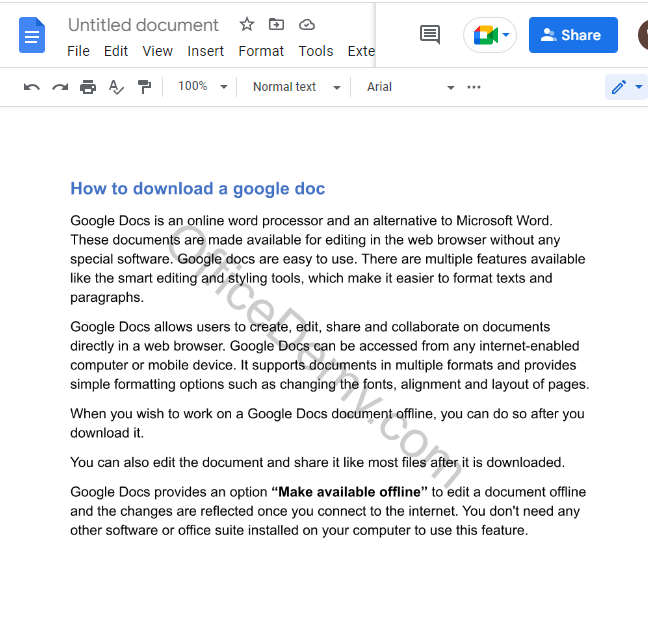
That’s it. You are done.
Bonus Tip
If you imported with the link introduced, it will be at the top of the browser window. Selecting it will open it directly in Google Drawings for edit.
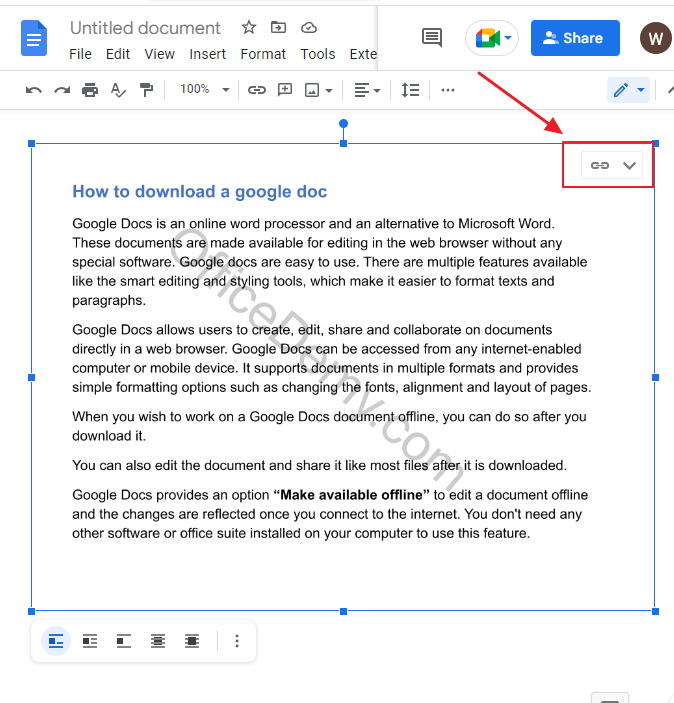
How to add image watermark in google doc using menu bar
If you use Google Docs and need to add image watermarks to your documents, don’t worry — it’s easy. You can add these tiny image snippets almost anywhere on a document, as well as a text watermark in Google Docs.
Follow these steps to add image watermark in google docs,
Step 1: Go to your google docs. Open a document on which you would like to add a watermark.
Step 2: click on insert in the menu bar. A dropdown menu will appear. click on watermark.
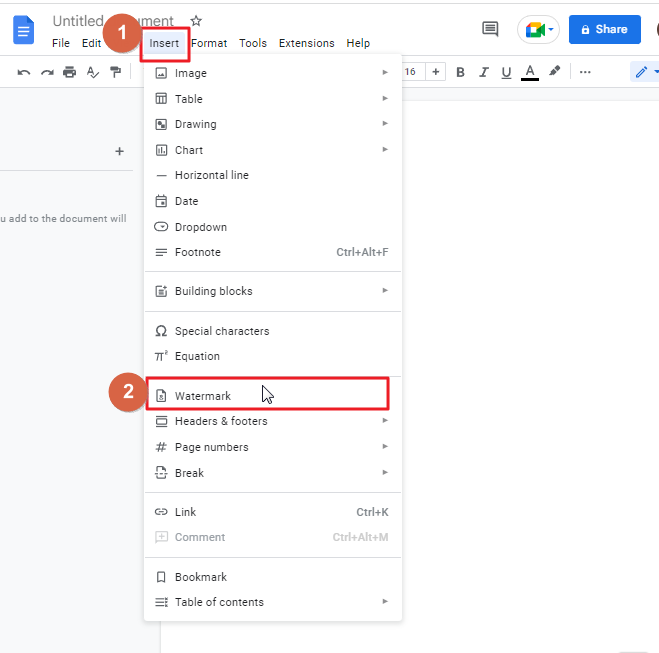
Step 3: as soon as you click on watermark, a watermark pane will appear on the right side of your screen.
Click on image > click on select image.
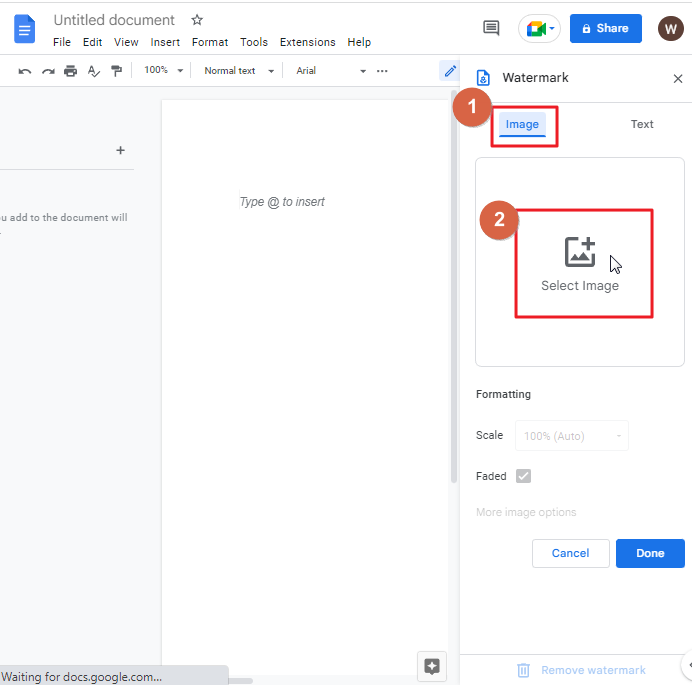
As soon as you click on Image, a new window will appear on your screen.
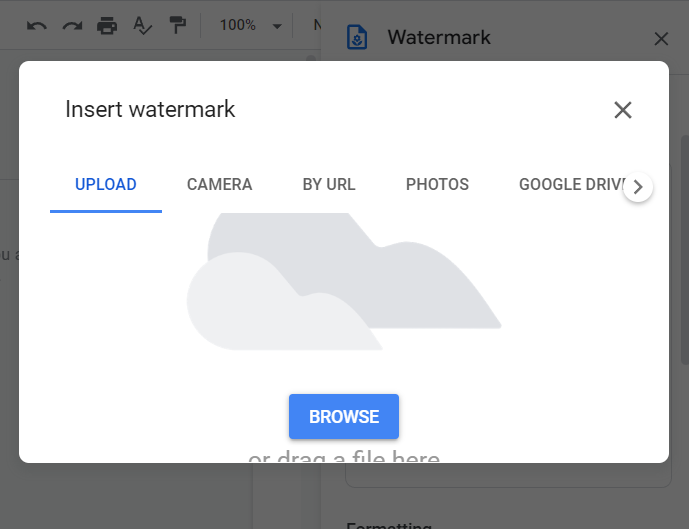
Step 4: click on browse and locate the image that you would like to use as a watermark. Or you can also use other options that are available in the new window to upload an image. you can upload image from your google drive, from photos or you can directly insert a link of an image.
I would like to upload an image from my desktop using browse option.
To do so, click on browse > locate the image in your desktop > click Open.
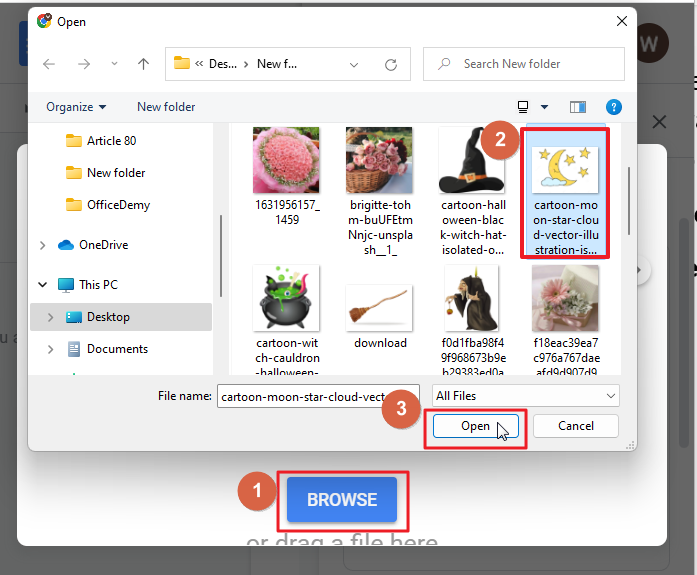
Step 5: Your image will be inserted in your google document. Also, the image will appear on the right side of your screen in the watermark pane.
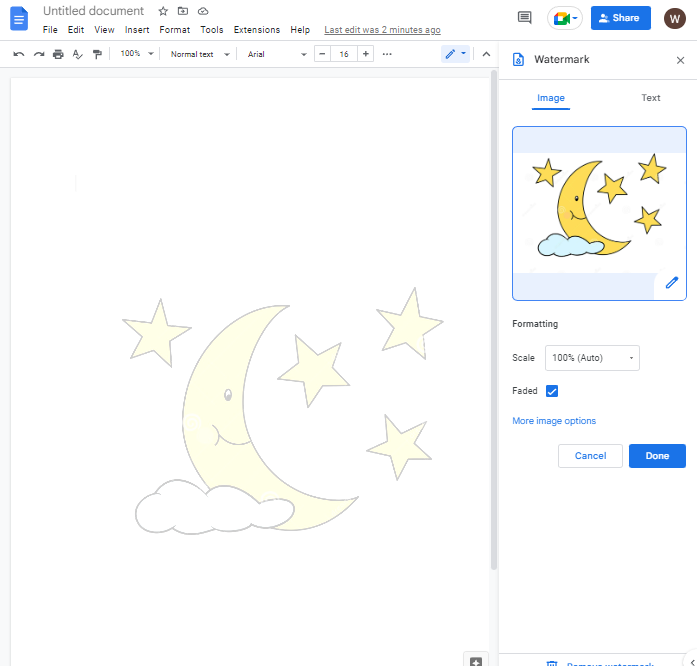
You can change the formatting scale of your image if you want. To do so, click on the downward arrow to open the measurement list. Click done to apply the settings.
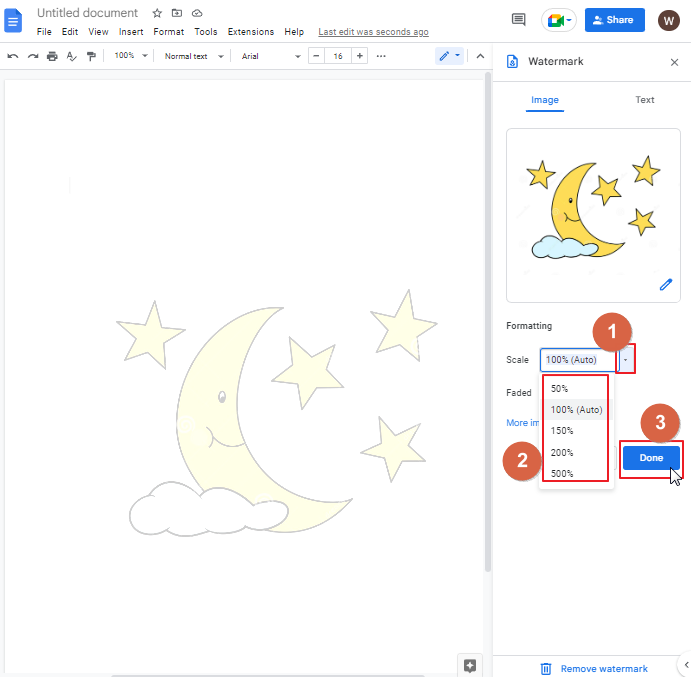
Step 6: Now you can type on your google document. or you can paste your writing over your watermarked page.

That’s it. You are done.
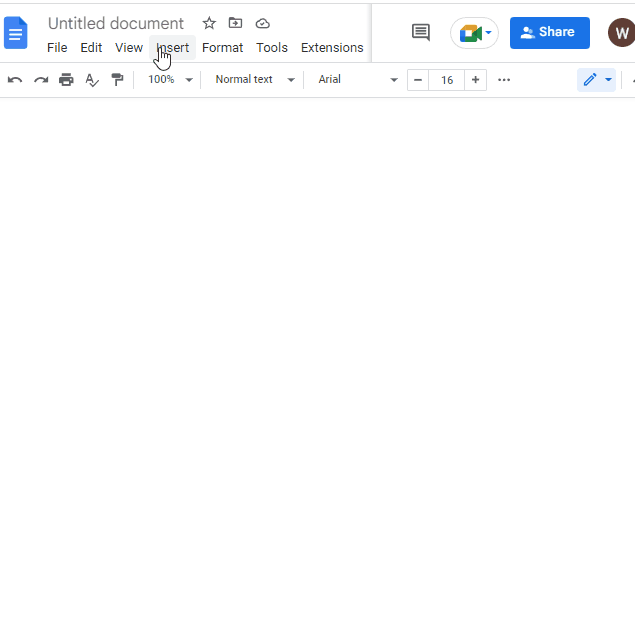
Add ons to add watermark in google docs
The SIMPLE WATERMARK add-on includes a watermark feature that can be activated in Google docs. Insert text, and click the option to change the font, to get a perfect PDF ready for sharing.
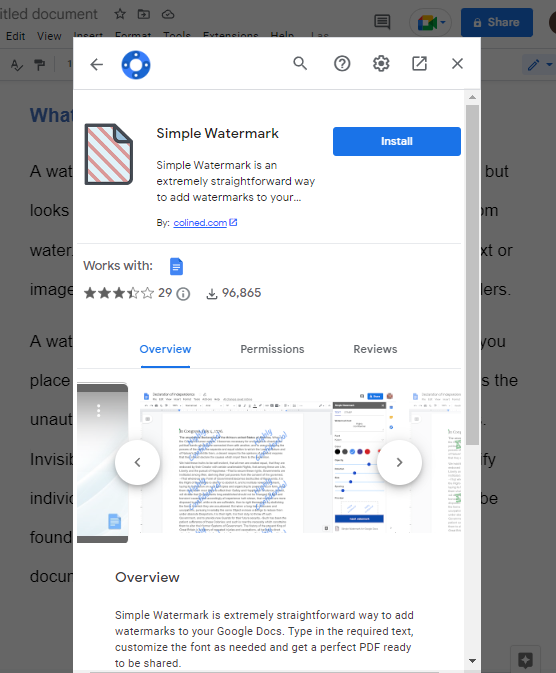
How to add text watermark in google doc using Microsoft Word
In Google Docs, you are able to download a document in several variants by clicking one of the choices in the drop-down menu titled Download (PDF, Word). You can open the file in Microsoft word and add watermark.
Follow these steps to add text watermark in google doc using Microsoft Word,
Step 1: open your google docs file on which you would like to add watermark.
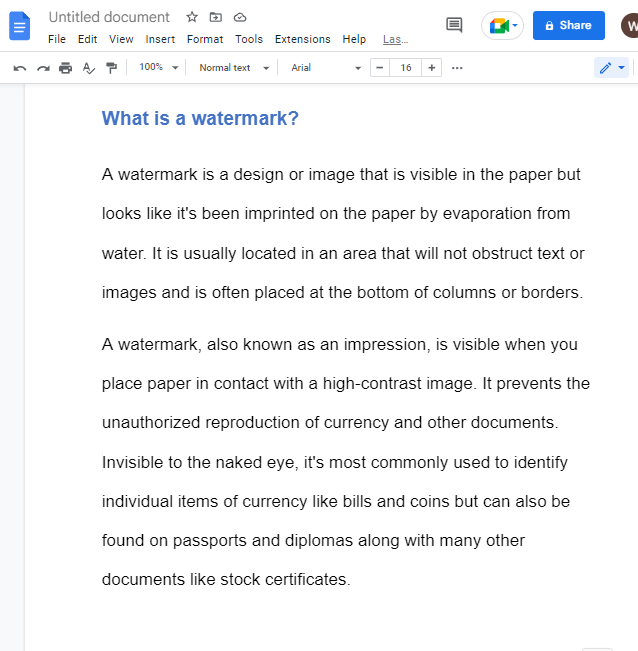
Step 2: click on file in the menu bar. A dropdown menu will appear. click on download > click on Microsoft Word (.docx)
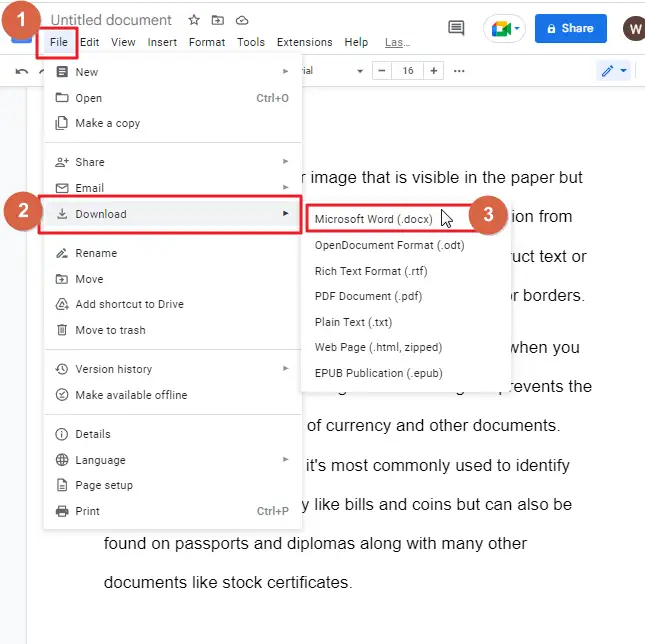
Your document will be downloaded as a Microsoft word file.
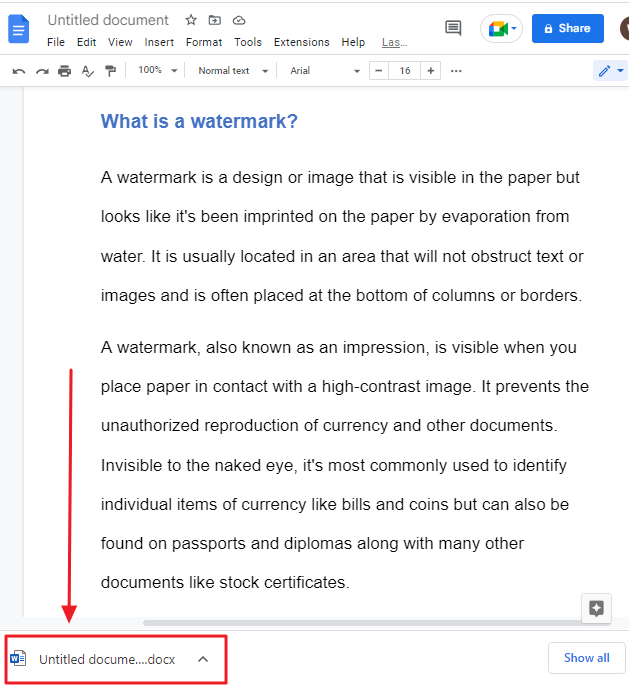
Step 3: Click on the downloaded file. It will open as a Microsoft word document.
Click on enable editing so that you can edit the document.
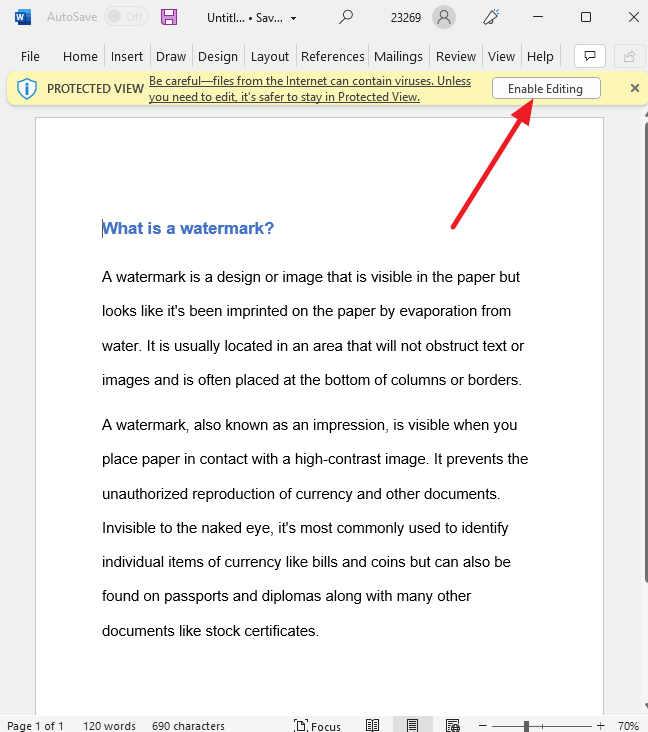
Step 4: click on Design. Click on watermark. You will see several built-in watermark templates. Select a template according to your need. It will be applied to your entire document immediately.
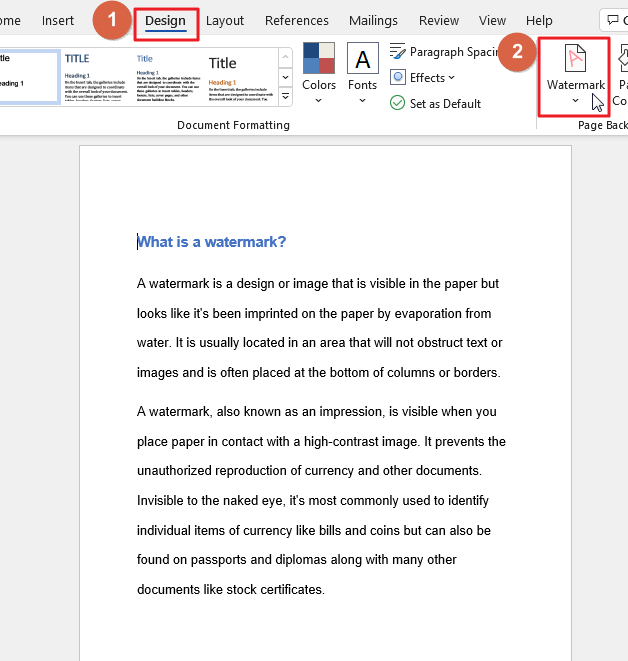
Watermark applied.
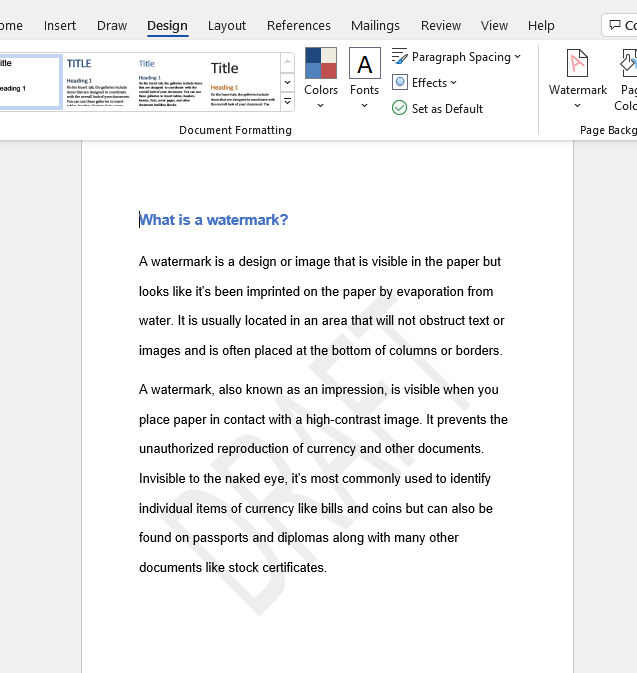
That’s it. You are done.
How to remove watermark in google docs
Step 1: Open your google document on which you already have inserted a watermark.
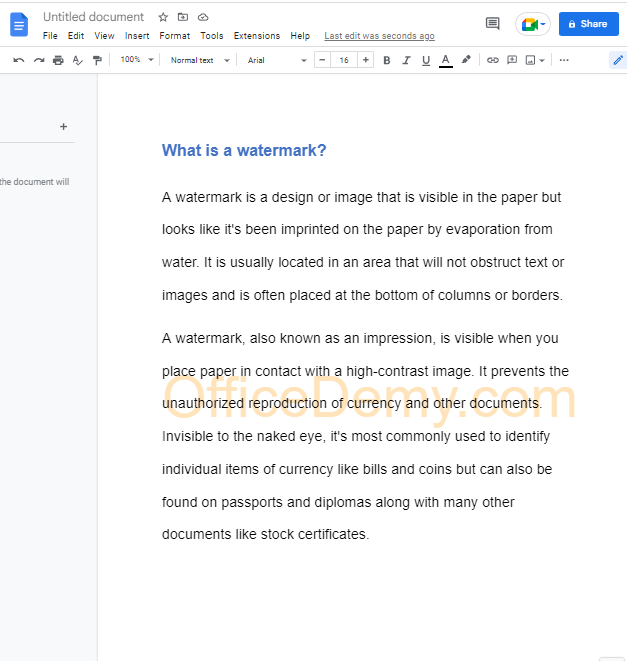
Step 2: Click on Insert in the menu bar. A dropdown menu will appear. click on watermark from the list.
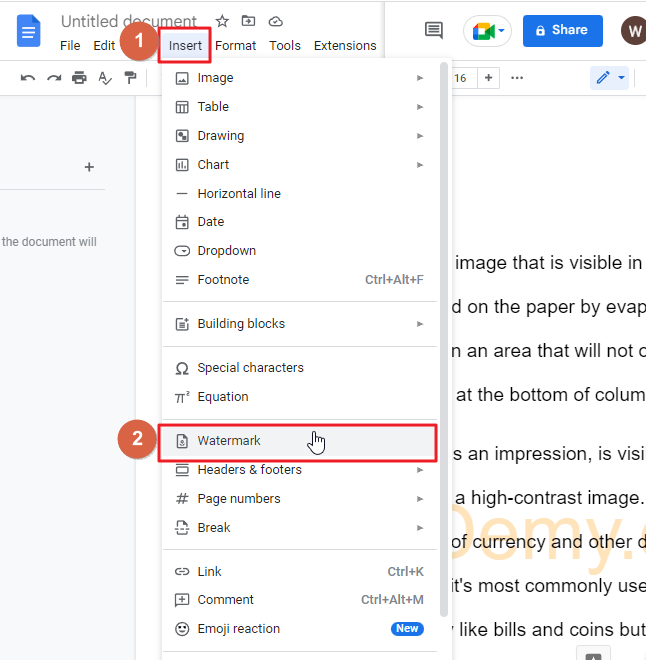
Step 3: a watermark pane will appear on your screen. click on Remove watermark. Click on done.
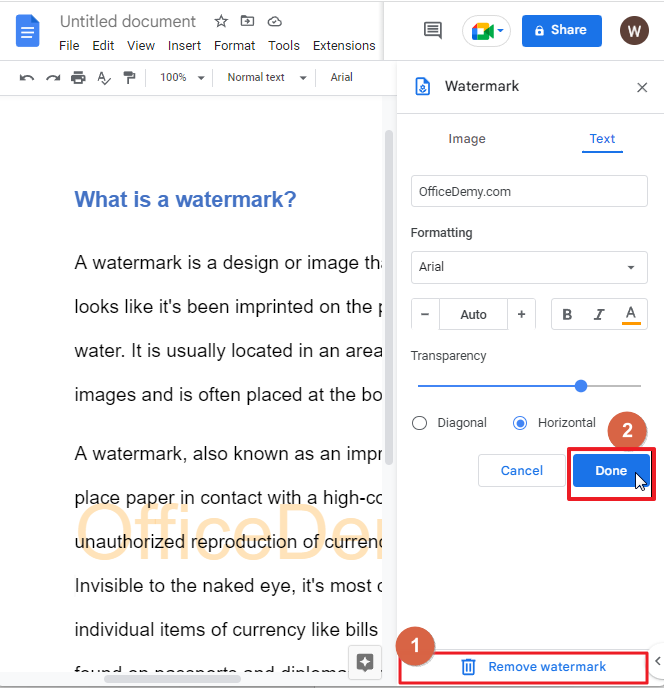
Your watermark from google docs will remove immediately.
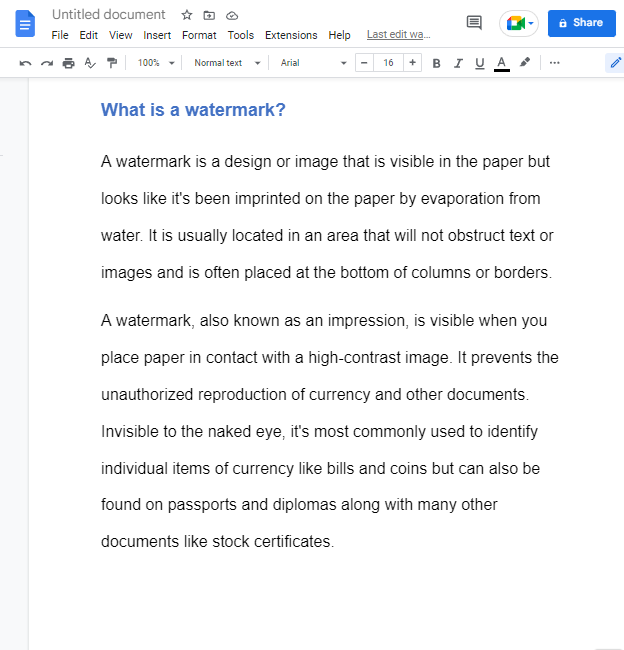
that’s it. You are done.
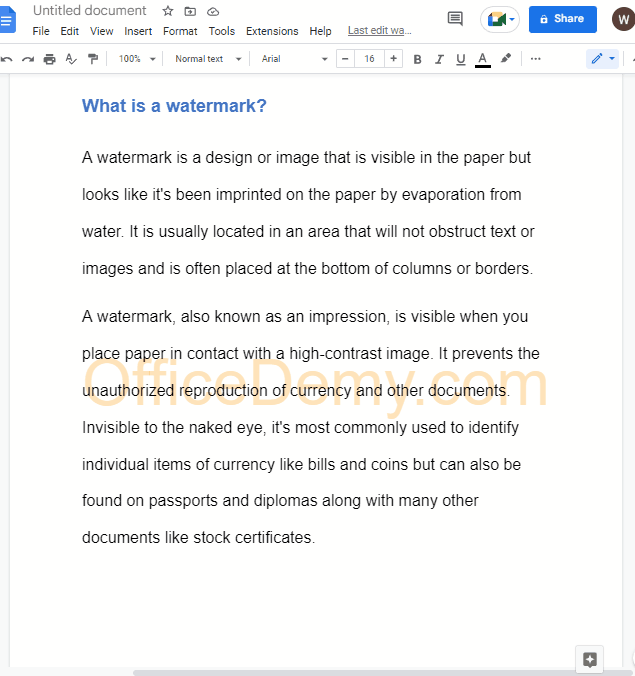
Video Tutorial: How to Add Watermark in Google Docs
Some FAQs to help you organize your work
Does google docs have a watermark function?
Yes, there is a watermark function in Google Docs. Use this feature to include a text or image message on the top or bottom of each page in your document. For example, you could include a copyright notice on every page of your report. The watermark can be seen in both the preview and full screen views of the document.
To add watermark in your google docs, click on insert > Watermark.
Can I remove watermark from my google document once added?
Yes, you can remove the watermark from your google document. click on Insert > Watermark > Remove Watermark.
Where can I use watermarks?
You can use watermarks in various places, such as,
- You can use watermarks in a number of documents and media formats, including printed material and images. Watermarks are best used as an additional design element in many different settings, from an actual physical space to an on-screen product.
- To prevent your photos from misuse, place them on the web as large images with watermarks that overlay the image.
- Watermarks are used in many applications, such as video posters, advertisements, corporate presentations and product packaging.
- Watermarking your images can be useful in a number of instances. Personal photos are one obvious use but consider also professional logos and web graphics that you may want to protect.
- Watermarks are used to protect your designs from being stolen.
- You can also use watermarks in many other ways, like providing a space for a website link or logo
- Most commonly, watermarks are used as security features on cash and checks to prevent counterfeiting
- You can also protect your work with watermarks like photo copyrights and document signatures.
is using watermark in the document legal?
Yes, using watermarks in your documents is completely legal and acceptable. Watermarks are the art of overlaying text or images on the background of a document to protect its integrity. The watermarking process can be used by businesses to protect their copyrights, privacy and other interests.
The use or distribution of a watermark is not restricted by law; however, it may be subject to restrictions if it contains a copyright or trademark. You should check whether you have permission from the owner and make sure that what you’re doing doesn’t infringe anyone else’s rights.
Conclusion
Watermark in google docs is very easy to use. Whether you need it for copyright protection, branding your website or creating a watermark in google docs document, this useful feature can help you protect your documents.
Well, the article is about to end. Hope you enjoyed the article on how to add watermark in google document.
Thanks for reading!






