To Create Microsoft Teams Meeting Link for Guest
- Go to the Chat tab of Microsoft Teams.
- Click on the Camera icon.
- Click on “Get a link to share“.
- The link will be created to share it via email click on the “Share via email” button.
- Click on the copy icon to share the link for guests with any other source.
OR
- Go to the Calendar tab.
- Click on the New Meeting button.
- Add guests to the people section.
- Complete the rest of the required information.
- Then simply click on the “Send” button.
Today we will learn how to create Microsoft Teams Meeting Link for guests. Microsoft Teams is now a fantastic tool for creating video conferencing even with external guests. Yes, you can make any guest a part of the meeting just by sending the link. If you don’t know how to create Microsoft Teams meeting link for guests, then this guide is specially for you where you can learn how to create Microsoft Teams meeting link for guests.
Benefits of Creating a Microsoft Teams Meeting Link for Guest
Let’s suppose you are organizing a Teams meeting in which you want to add an outsider participant then you may need to create a Meeting link for guests in Microsoft Teams. Microsoft Teams only suggests the contact person to add people to Microsoft Teams meeting if you want to add a person to the meeting who is not showing in Teams then you may need to create a link for them. Go through the next section in which you will learn, how to create Microsoft Teams meeting link for guest
Step-by-Step Procedure – How to Create Microsoft Teams Meeting Link for Guest
In this tutorial, we are going to learn a couple of methods to create Microsoft Teams meeting links for guests.
- By starting a new meeting
- By scheduling a meeting
Starting a New Meeting
In this method, we will start a new meeting from which, we will create a Microsoft Teams meeting link for guests.
Step 1
To create a Microsoft Teams link, firstly you will have to start a meeting in Microsoft Teams. To start meeting in Microsoft Teams, go into the Chat tab from the left panel then click on the “Camera” icon as highlighted below.

Step 2
When you click on that “Camera” icon, a small drop box will open where you will find an option for “Get a link to share” as can be seen in the following picture. Click on it to generate a link.
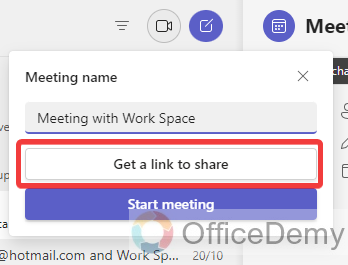
Step 3
As you click on the “Get a link to share” option, the link will be generated instantly as can be seen below. You can share this link by clicking on the “Share via email” button with the guest.
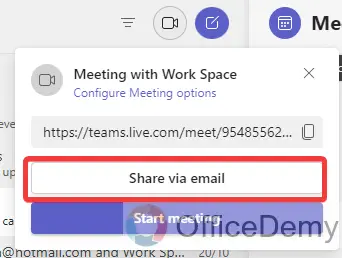
Step 4
If you want to share this link via any other source, then you can also copy this link by clicking on the following highlighted “Copy” icon.
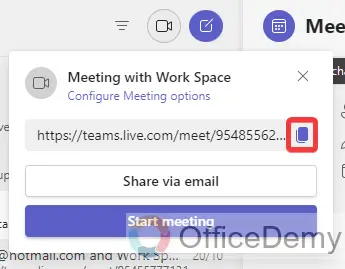
Step 5
As you click on the “Copy” icon, the link will be copied automatically, you can paste this link anywhere and can send it to your guest as I am sending the following link via Microsoft Teams chat.
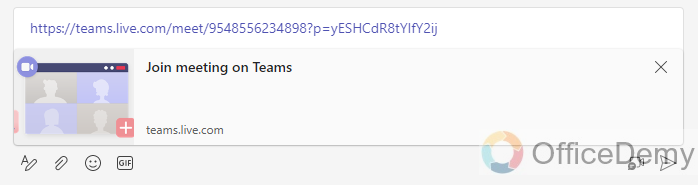
Scheduling a Meeting
In Microsoft Teams, you can also schedule a meeting through you can also create a meeting link for guests we will learn this in the following guide.
Step 1
Once you have opened Microsoft Teams, go into the “Calendar” tab from the side panel as highlighted in the following picture.
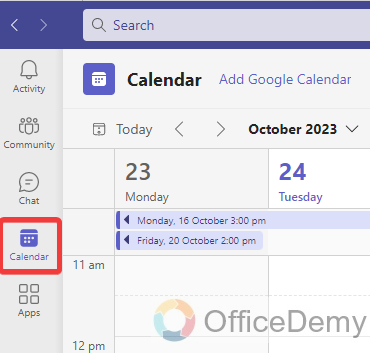
Step 2
Once you have come into the calendar tab, look at the right top corner of the window, you will find a button for “New meeting” as highlighted in the following screenshot. Click on it to schedule a new meeting.
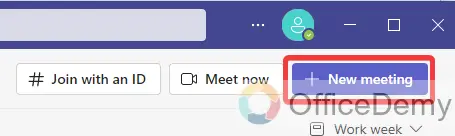
Step 3
As you click on the “New meeting” button, you will be redirected to a new window where you will be required for some essential information to schedule a new meeting in Microsoft Teams. In this information, you will find a section for adding people to send invites. Add people in this section by just writing their email or name as I have added below.
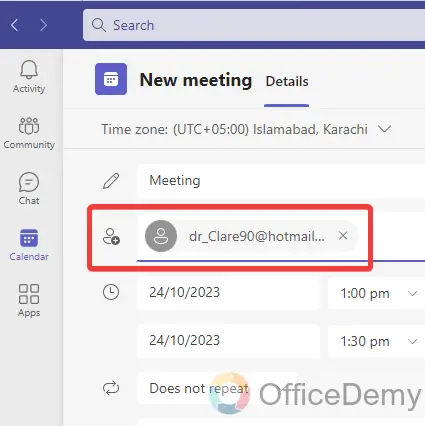
Step 4
Once you have added the person then complete the other required information as meeting start date or end date, start and ending meeting time, etc.
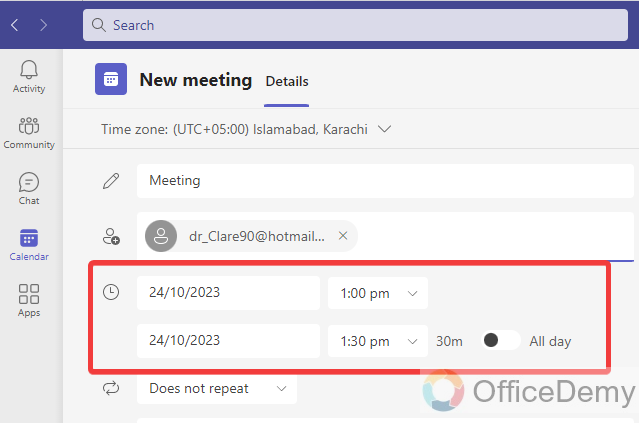
Step 5
You can also specify the venue for the meeting in the following location dialogue box. If you want to leave a message for your guest, then you can also write a note for your guest in the following comment section as directed below.
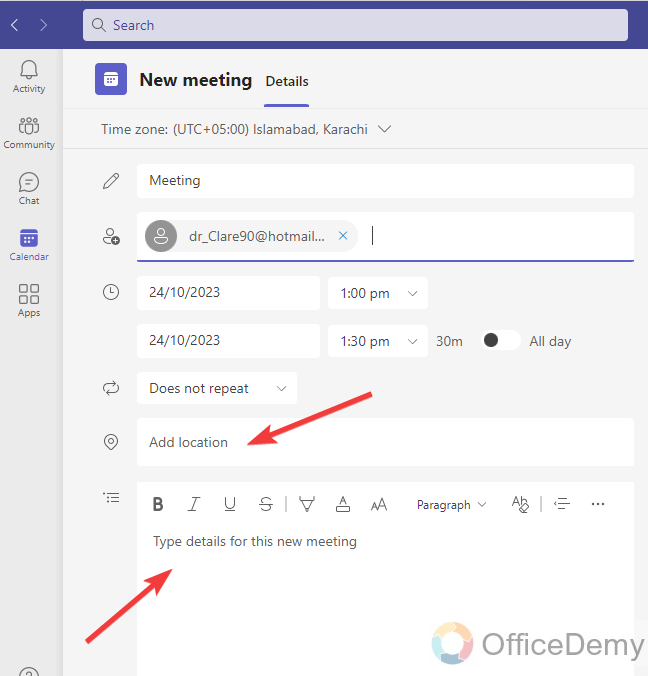
Step 6
Once you have completed all the required information and added the person to whom you want to send the link then look at the right top corner of the window, you will find a “Send” button through which you can send a Microsoft Teams meeting link for guest.
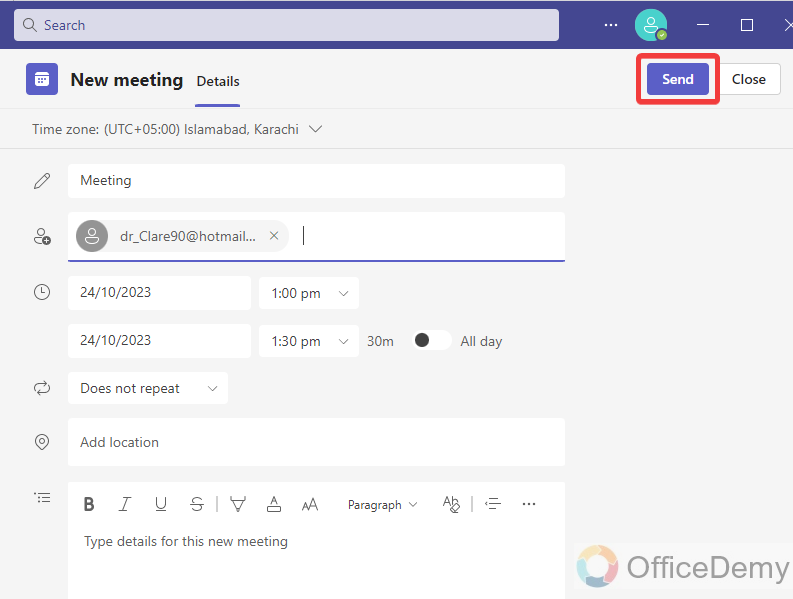
How to Create Microsoft Teams Meeting Link for Guest – FAQs
Q: How can we create Microsoft Teams meeting links for guests between the meetings?
A: Let’s suppose, you have started a meeting in Microsoft Teams and continuing the meeting but suddenly between the meetings, you need to create a Microsoft Teams meeting link for guests then you can also create a Microsoft Teams meeting link between the meetings with the following instructions.
Step 1
Once your meeting has started, look at the top menu bar of the window, you will find an icon for “People” as highlighted in the following picture. Click on it to see the people section of the meeting.
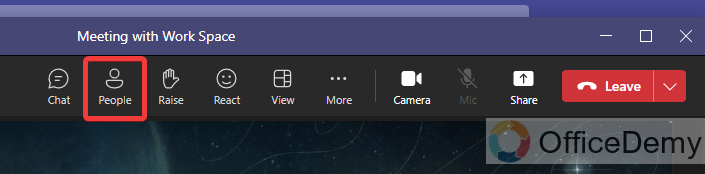
Step 2
Clicking on the “People” icon will give you a side panel at the right side of the window where you can not only see all the participants of the meeting but can also add or remove people. Click on the “Share invite” button on this panel to create a link for guests between the meetings.
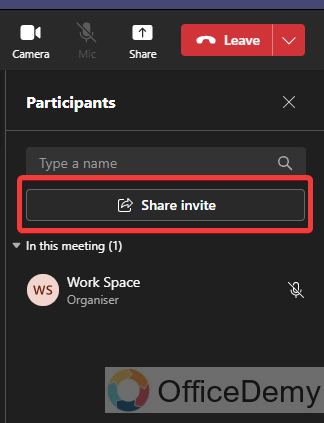
Step 3
As you click on the “Share invite” button, a small pop-up will appear in front of you where you will find the following option to share the link. Now it’s up to you how you want to share the link as I am selecting “Copy meeting link” in the following example.
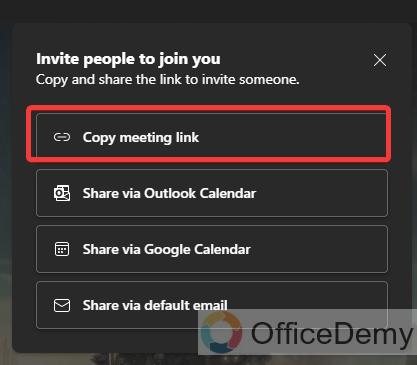
Step 4
If you want to share this video link via any other source then you can also send it by Outlook calendar, Google calendar, and default email. You will be redirected to the selected window automatically with the meeting link.
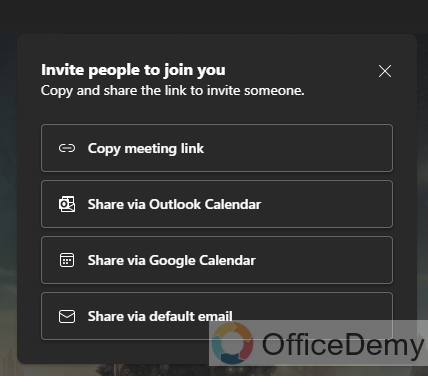
Q: How to create Microsoft Teams meeting links for guests from a pre-schedule meeting?
A: We have learned to create a Microsoft Teams meeting link with starting a new meeting or while scheduling a meeting. What will we do if we have scheduled a meeting before but now, we want to create a link for that scheduled meeting in Microsoft Teams? There is nothing to worry, about because below are the steps to create a Microsoft Teams meeting link for guests from a pre-scheduled meeting.
Step 1
To see the pre-schedule meeting, first, you will have to go into the calendar tab of Microsoft Teams which you can access from the left thin panel. As you can see in the following example, I have a pre-scheduled meeting, let’s see how we can create a link for this meeting for guests.
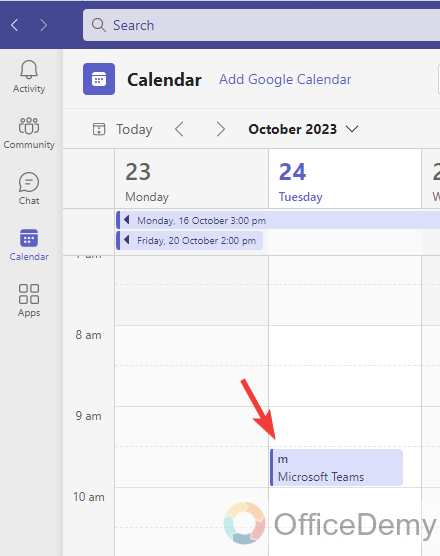
Step 2
As you click on the selected meeting from the Microsoft Teams calendar, a small pop-up dialogue box will appear in front of you where you will find several options you will also see the meeting link that you can copy from the following highlighted copy icon.
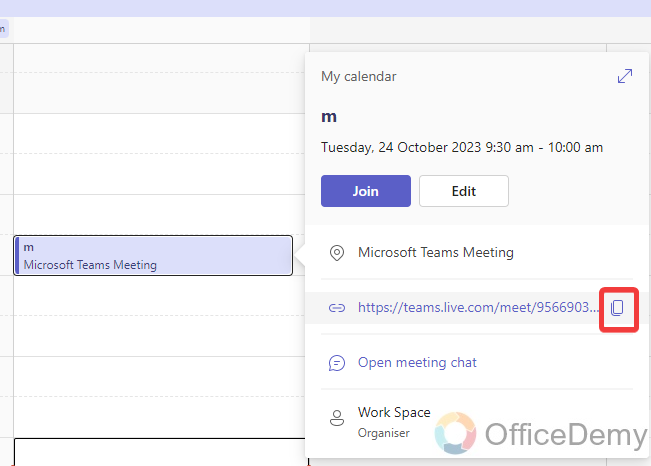
Step 3
Once you have copied the link you can share it anywhere to send Microsoft Teams pre-schedule meeting anywhere by just pasting.
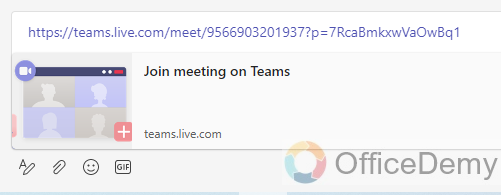
Q: How to make a guest an attendee in Microsoft Teams?
A: An outsider guest has very limited access to Microsoft Teams meetings, if you want to grant him more access and want to make him an attendee instead of a guest then you can make him an attendee with the help of the following steps.
Step 1
As you can see in the following picture, I have a guest in this live meeting that I want to make an attendee. Hover your mouse over the guest and click on the three dots option along it as highlighted below.
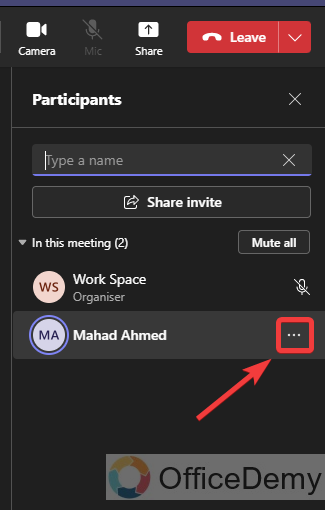
Step 2
Clicking on the “Three dots” option will open a small drop-down menu where you will find an option for “Make an attendee” as highlighted in the following picture. Click on it to make him an attendee.
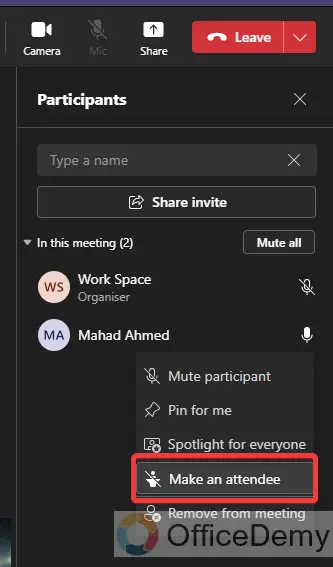
Step 3
As you click on the “Make an attendee” option from the drop-down menu, a small pop-up will appear in front of you with the confirmation message. If you are sure to change the role of the guest, then simply click on the “Change” button.
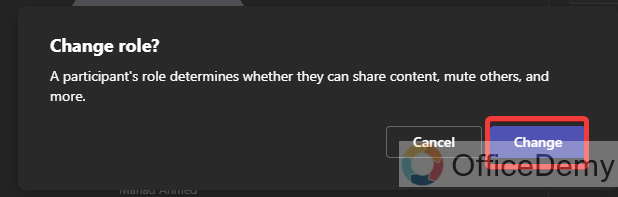
Conclusion
Before reading the above article, it was a mystery to add people from outside the organization but after reading the above article on how to create Microsoft Teams meeting link for guests, we can easily now add anybody to the meeting which is so beneficial for every user.