To Join a Call on Microsoft Teams
- Open Microsoft Teams and go into the Chat tab.
- Click on the Join button.
- Again click on the “Join now” button.
OR
- Open Microsoft Teams and go into the calendar tab.
- Click on the Join with an ID button.
- Enter the meeting ID.
- Click on Join Meeting.
- Again click on the “Join now” button.
OR
- Open Microsoft Teams and go into the Chat tab.
- Find the invitation on the calendar.
- Again click on the “Join now” button.
Today we will learn how to join a call on Microsoft Teams. Microsoft Teams is now among the top list of applications for video meetings, remote collaboration, and group meetings. It is now widely used worldwide so if you also want to come on this platform but don’t know how to make a call on Microsoft Teams then today here, we are with a complete guide on how to join a call on Microsoft Teams.
When do we need to join a call on Microsoft Teams?
There may be different scenarios, when you may need to join a call on Microsoft Teams, for example, if you want to create your meeting then you may need to join a call on Microsoft Teams from scratch and secondly if somebody has invited you to join a call on Microsoft Teams then also you may need to join a call on Microsoft Teams. In this article, we will discuss all these scenarios in the next section on how to join a call on Microsoft Teams.
Step-by-Step Procedure – How to Join a Call on Microsoft Teams
Here, we are going to tutorial different scenarios to join a call on Microsoft Teams that we are going to discuss in a tutorial on how to join a call on Microsoft Teams.
- Join a call directly by join button
- Join a call with meeting ID
- Join a call with a calendar invitation
Join a Call Directly by Join Button
Step 1
Once you have opened Microsoft Teams and if you are on any other tab of Microsoft Teams then go into the “Chat” tab of the Microsoft Teams from the left side panel as highlighted in the following picture.
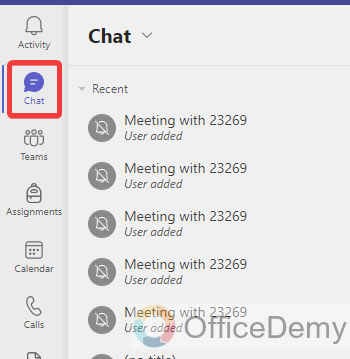
Step 2
Once you have opened the “Chat” tab of Microsoft Teams, look at the right top corner of the window, you will find a “Join” button just below the profile icon as highlighted below through which you can easily join a call in Microsoft Teams.
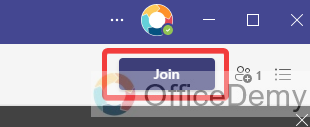
Step 3
As you click on this “Join” button, you will be redirected to the new separate window where you can test your components before connecting with a call. Once you have tested your audio and video then again click on the “Join now” button to connect with a call on Microsoft Teams.
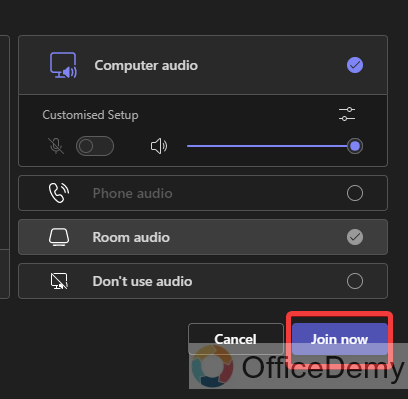
Step 4
The result is in front of you as can be seen below, as you click on the “Join now” button, you will instantly relate to a call on Microsoft Teams.
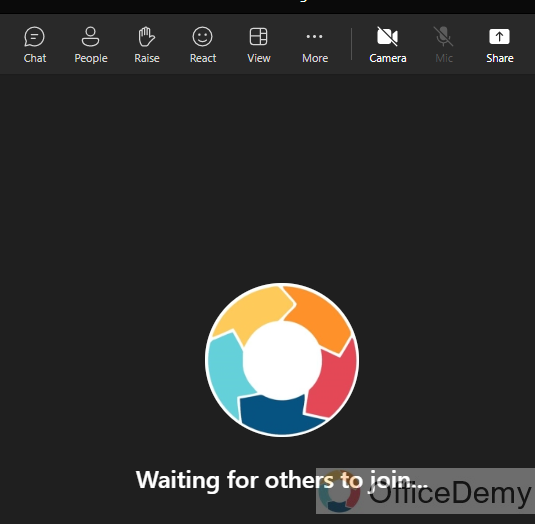
Join a call with meeting ID
Step 1
If you are on the Microsoft Teams application, you will find a side thin panel at the left side of the panel where you will see a “Calendar” tab as highlighted in the following picture.
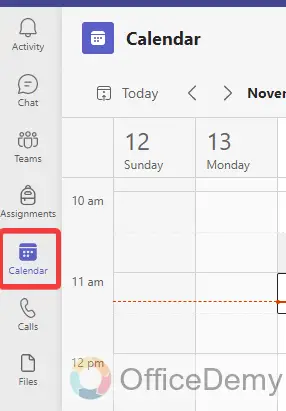
Step 2
When you click on this “Calendar” tab from the panel, the Microsoft Teams calendar will open in front of you where you will see a “Join with an ID” button located at the right top of the window as highlighted below.
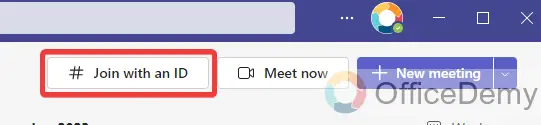
Step 3
When you click on this “Join with an ID” button, a small drop box will open where it will require a meeting ID and passcode to join with meeting. Write the meeting ID in the meeting ID text box as I have written in the following example.
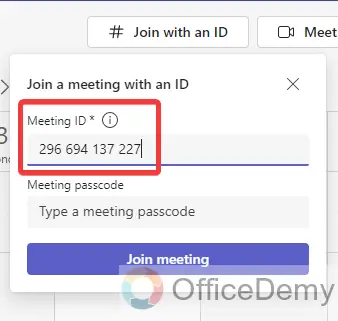
Step 4
Once you have written the meeting ID in the meeting ID dialogue box, the “Join meeting” will automatically enable you to join the meeting as highlighted in the following picture. Click on it to join a call on Microsoft Teams.
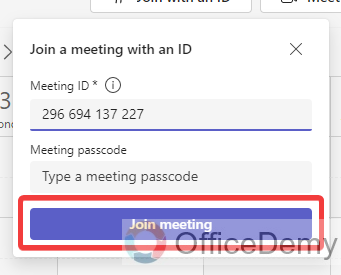
Step 5
As we all know when we join with a call on Microsoft Teams, it does not directly connect with a call. First, it gives a demo window to test audio after testing you can connect with a call by clicking on the “Join now” button as highlighted below.
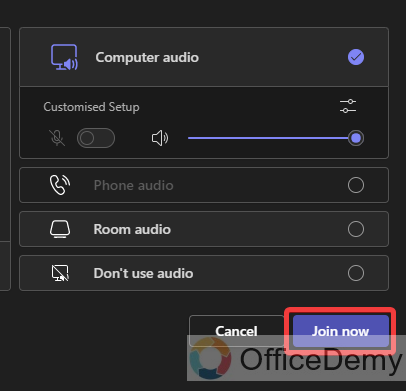
Join a call with a calendar invitation
Step 1
We are going to connect with a call on Microsoft Teams that is invited by others. These call invitations are in the Microsoft Teams calendar so first we will access the Microsoft Teams calendar by clicking on the calendar icon as highlighted below.
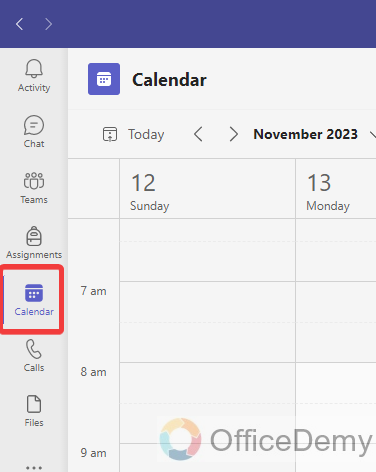
Step 2
Once you have opened the Microsoft Teams calendar, find, and click on the call invitations sent by others in your Teams calendar. For example, here I have received an invitation for a call on Microsoft Teams that I am going to join now.
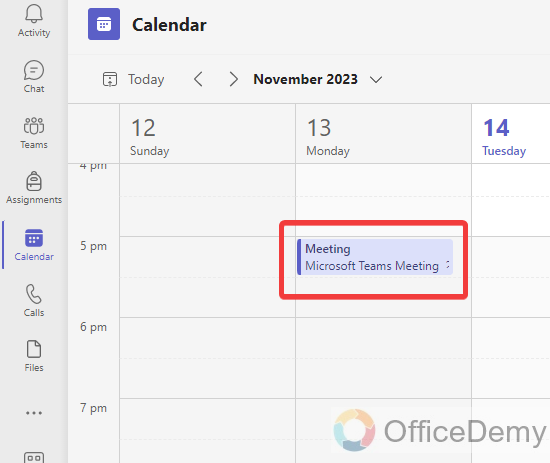
Step 3
As you click on the invitation on the Microsoft Teams calendar a small drop box will open along the invitation where you will see a “Join” button through which you can join with a call on Microsoft Teams meeting as highlighted below.
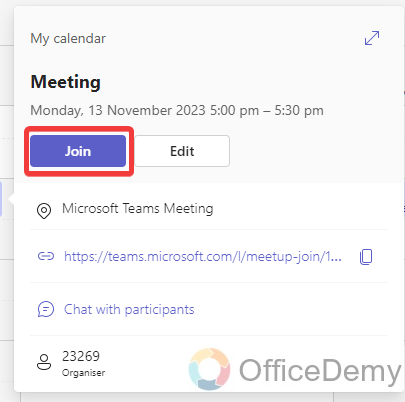
Step 4
As you can see in the following picture, I clicked on the “Join” button so now I have entered the Microsoft Teams call window we can connect with a call by just clicking on the “Join now” button as highlighted in the following picture.
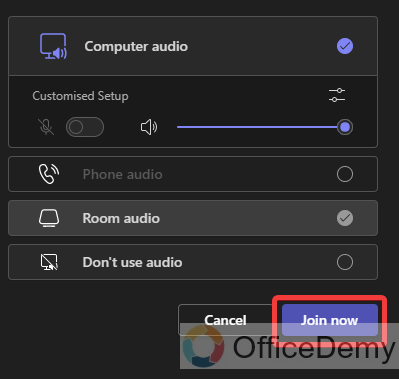
How to Join a Call on Microsoft Teams – FAQs
Q: How to join a call on Microsoft Teams mobile?
A: Till now, we have been learning methods for joining calls on the Microsoft Teams desktop version but if you want to join a call on Microsoft Teams mobile then you can learn it with the help of the following examples.
Step 1
When you open the Microsoft Teams application on your mobile, you will see a “Meet” button located at the right top corner of the mobile as highlighted in the following screenshot.
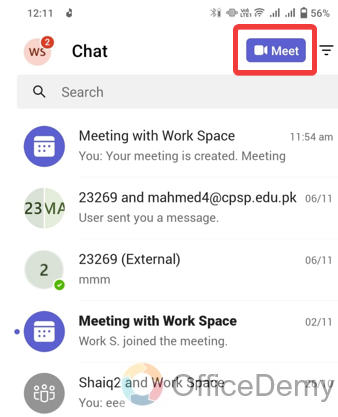
Step 2
As you click on the “Meet” button, a small pop-up will appear from the bottom of the mobile with a couple of options. Click on the “Meet now” button as highlighted in the following picture.
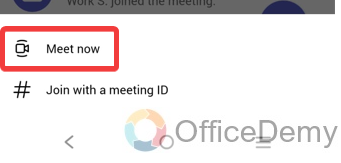
Step 3
Clicking on the “Meet now” button will give you another pop-up on your mobile from where you can also share meeting invites and see more meeting options. But if you want to join with a call then directly click on the “Start meeting” button as highlighted below.
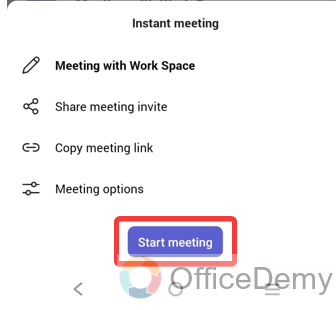
Step 4
Microsoft Teams does not give a demo window before connecting with a call on the desktop version, but it also offers this facility on Microsoft Teams mobile as can be seen below. Click on the “Join now” button to connect with a mobile on Microsoft Teams.
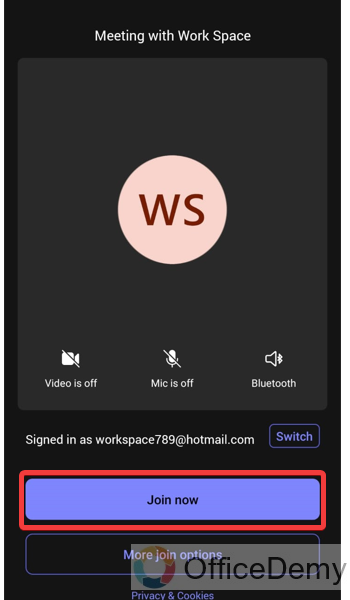
Q: How to leave a call on Microsoft Teams?
A: Let’s suppose, you have joined the call on Microsoft Teams and now you are in between the meeting if you want to leave a call on Microsoft Teams then look at the right top corner of the window where you will see a red button as highlighted in the following picture through which you can leave a call on Microsoft Teams.
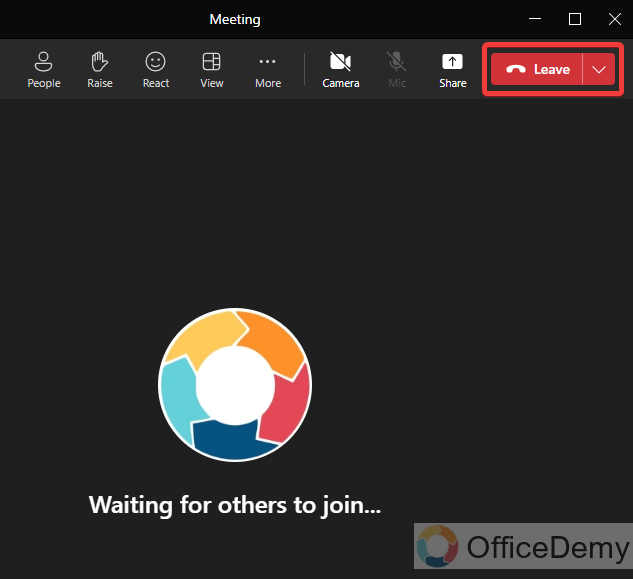
Q: How to end a call on Microsoft Teams?
A: If you are hosting a meeting call on Microsoft Teams once the meeting has been completed and you want to end the meeting instead of leaving then follow the following instructions to end a call on Microsoft Teams.
Step 1
When you relate to a call on Microsoft Teams, you will see a red “Leave” button at the right top corner of the call window as directed in the following picture. With this left button you will also see a small drop-listed menu, click on it to open it.
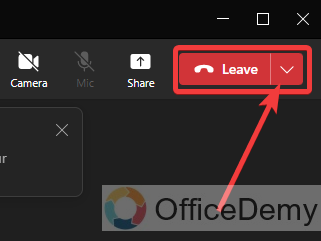
Step 2
As you click on this small arrow, a small drop-listed menu will open where you will find an option of “End meeting” as highlighted in the following picture. You can simply end any meeting by clicking on this “End meeting” button.
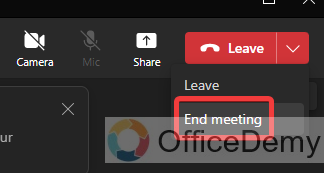
Conclusion
If you haven’t used Microsoft Teams just because you don’t know how to join a call on Microsoft Teams, then you are missing out on career-changing moments. So, read the above article on how to join a call on Microsoft Teams and enjoy the features.