To Remove Photo on Microsoft Teams
Desktop App:
- Open Microsoft Teams.
- Click on the profile picture icon at the top right corner.
- In the menu, click on your profile photo.
- Click on the “Remove picture” option.
- Click the “Save” button to apply the changes.
Web App:
- Go to the Microsoft Teams website and log in.
- Go to Profile Photo.
- Again, click on your profile picture.
- Click on “Remove picture” to delete your photo.
- Press the “Save” button to apply the changes.
Hello and welcome back to Microsoft Team’s series of tutorials. In this article, we will teach you how to remove photo on Microsoft Teams. Microsoft Teams puts your initials as your profile picture by default. However, you can change both your name and picture whenever you want. After changing your picture, you might want to remove it later for personal or privacy reasons. The profile picture appears next to your name in chats and video calls when your video is turned off. Sadly, some users do not see the Remove Picture option. This guide will offer you the direct and easy methods to remove the profile pic from Microsoft Teams.
Advantages of knowing to Remove Photo on Microsoft Teams
The picture you use on your account, like on social media, is really important. It helps your friends and coworkers recognize you and feel more comfortable. Microsoft Teams, just like other similar platforms, lets you choose a picture and do other things like set a status. But if you want to take off your picture and disconnect it from your account, this guide will show you how. Let’s get started!
How to Remove Photo on Microsoft Teams
As we talked earlier, having a picture on your profile makes it easier for others to connect with you. But even though Microsoft Teams is safe, putting your photo on the internet means lots of people can see it. If you want more privacy and a bit of quiet, just take down your profile picture.
Remove Photo on Microsoft Teams – Desktop App
Step 1
Open the Microsoft Teams app on your computer.
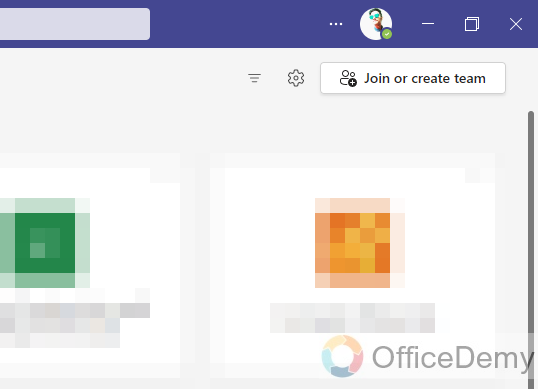
Step 2
Click on the profile picture icon at the top right corner.

Step 3
A menu will open, again click on your profile photo.
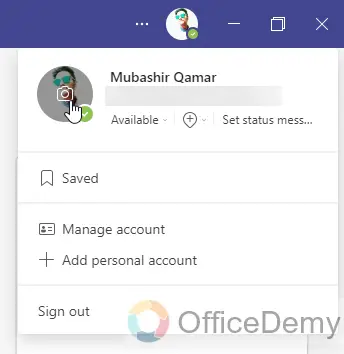
Step 4
You will see the Remove picture option. Click on it to remove your photo.
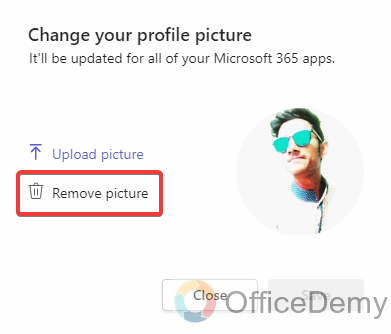
Step 5
Now, Hit the Save button to apply changes.
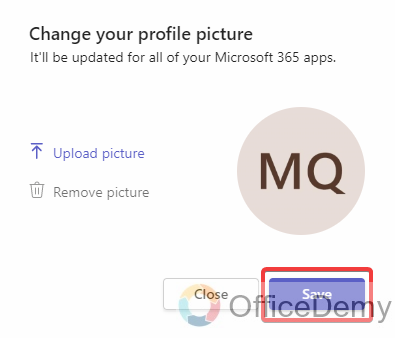
Remove Photo on Microsoft Teams – Web Version
While the web version of Microsoft Teams may not offer the same robust features as the desktop client, it does provide the flexibility to remove your photo at your convenience.
Step 1
First, go to the Microsoft Teams website and log in with your username and password.
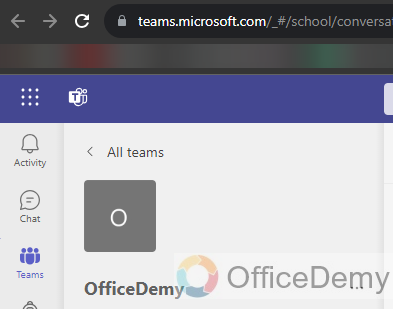
Step 2
Now, similar to the desktop build, click on the thumbnail in the upper-left corner of your screen.
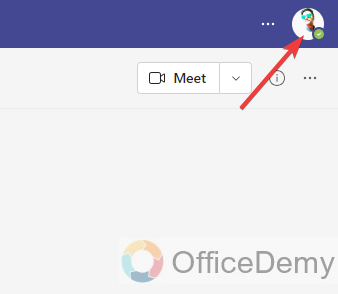
Step 3
Now, again click on your profile picture.
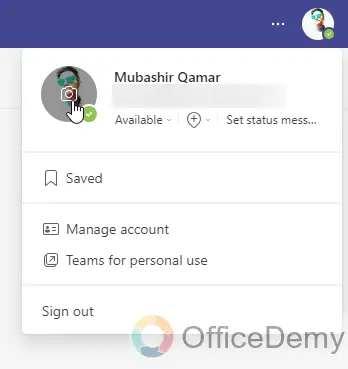
Step 4
Finally, to remove your photo, click on “Remove picture”.
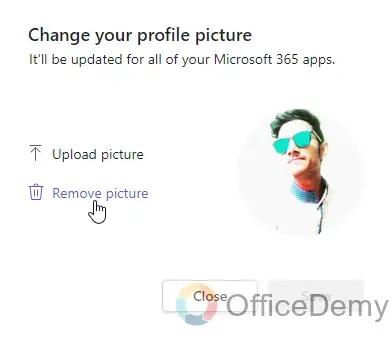
Step 5
Press the Save button to apply changes.
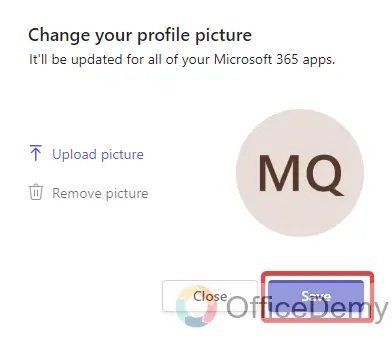
Frequently Asked Questions
Why can’t I see the option to remove my profile picture?
If you can’t find the option to delete your profile picture, it might be because your workplace has turned off this option. Sometimes, the people in charge might stop users from changing or taking away their profile photos. Reach out to your IT department or the person in charge of Teams for help.
Will removing my photo affect my presence status?
Deleting your profile picture won’t immediately affect your online status. Normally, your presence status is determined by your activities and calendar data. Nevertheless, having a photo can enhance your profile’s visibility and recognition among colleagues.
Conclusion
In this guide on how to remove photo on Microsoft Teams, we learned how to remove photo on Microsoft Teams. Removing a photo on Microsoft Teams is a straightforward process that enhances your privacy and professional appearance within the platform. By following the steps outlined in the guide, users can easily remove their profile photo to ensure that their online presence aligns with their preferences and organizational standards. Thanks for reading the Office Demy guide. Keep learning Microsoft 365 and Google Workspace at Officedemy.com.




