To Delete a Blank Page in Google Docs
- Go to the unwanted page.
- Place your cursor at the end of the page and press “Backspace,”
- alternatively, place it at the beginning and press “Delete“.
OR
- Check if there’s a page break; you won’t be able to type in it.
- If you find a page break, place your cursor in front of it and press “Backspace” to remove it.
In this article, you will learn how to delete a blank page in Google docs. Google Docs is a free, online, and web-based word processor offered by Google. It has many useful features such as smooth real-time collaboration, the ability to see the history of changes in the document, auto-saving, the ability to work from anywhere … etc. Whether you are using Google Docs to write a book, a research paper, or your resume, you probably know the format of the document is as important as the content itself. For example, sometimes you notice a blank page in your document that makes it look messy and unprofessional. In these cases, you have to remove the page to improve the formatting. Here is a step-by-step guide on how to delete a blank page in google docs.
Why You Should Delete Blank Pages in Google Docs
There are many reasons that make learning how to delete a blank page in google docs important. Here are a few:
- They disturb the formatting of the document and cause the document to be messy
- Blank pages don’t contain any important content
- Sometimes, you have to decrease the size of the document
How to Delete a Blank Page in Google Docs
There is more than one method to delete a blank page. Here is a detailed step-by-step guide on how to delete a blank page in google docs:
Method 1: Delete Blank Page by Pressing DELETE
The first method to delete a blank page in Google Docs is quite simple. Go to the unwanted page, and then place your mouse cursor at the end of the page and click “backspace”, or you can place the cursor at the beginning of the page and click “delete”. Another way is to click and drag the cursor to highlight the text or the white space in the unwanted text to delete it. You might be surprised, but the solution can be as simple as this. Also, if you want to delete a page to reduce the size of your document, you can delete different parts of many pages, and you will notice that the number of pages was reduced.
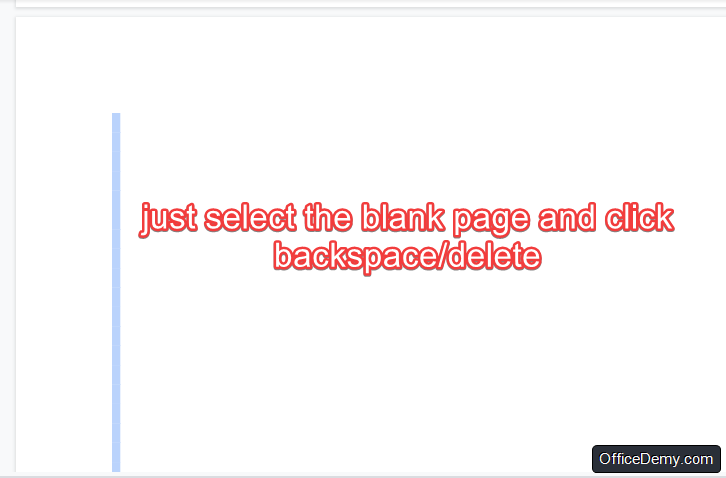
Method 2: Delete Blank Page by Removing Unwanted Breaks
Another way to delete a blank page in google docs is removing page breaks. Page breaks can cause an unwanted blank page if they are inserted in the wrong place. It’s possible that you or a colleague who has been working on the document before have added a break intentionally or by mistake (you may have clicked shift + enter by mistake). You can know if there is a page break somewhere by typing anything in it. If you can’t type, then it’s a page break. In this case, removing it should solve the problem and delete the unwanted page. All you have to do is place your cursor in front of the page and click “backspace”.
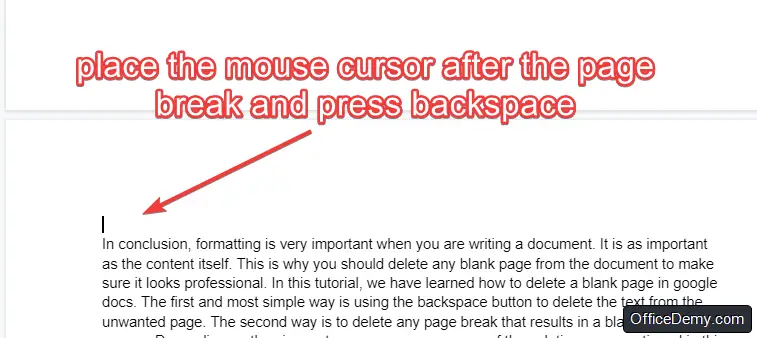
Notes
- If you have a page that you want to delete from a resume template, be aware that it probably contains “invisible” tables. To display them, right-click the text and from the drop-down menu choose Table properties, and then go to Table borders
- When you are deleting pages from a document, page numbers can be very useful because they keep you updated with the changes you are making to the document. Here is how to add Page numbers:
- To add page numbers to a document, open the header or footer
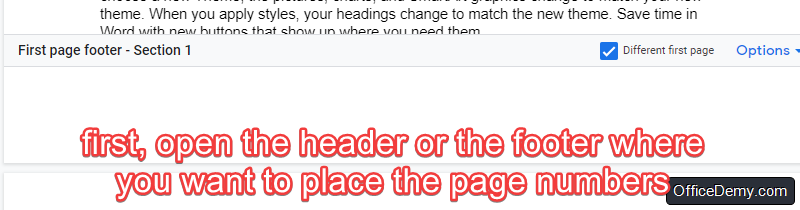
- Then, click Insert and then go to Page numbers in the drop-down menu. Then, click More options from the new menu
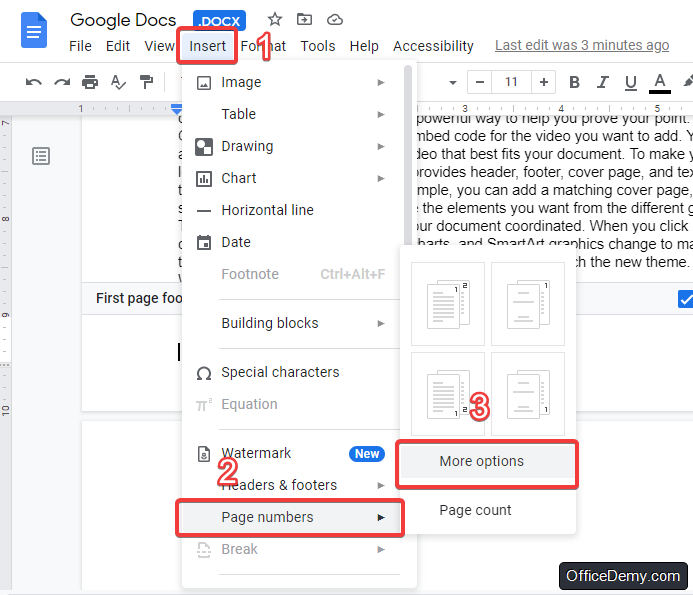
- Then, a new window will appear where you can format the page numbers
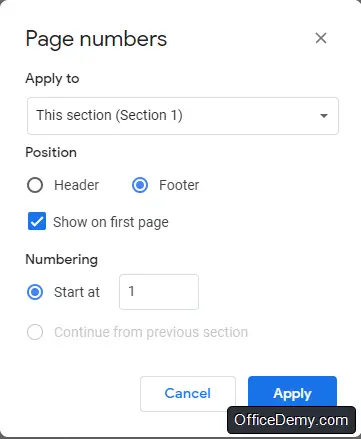
- You can relocate the numbers from the toolbar
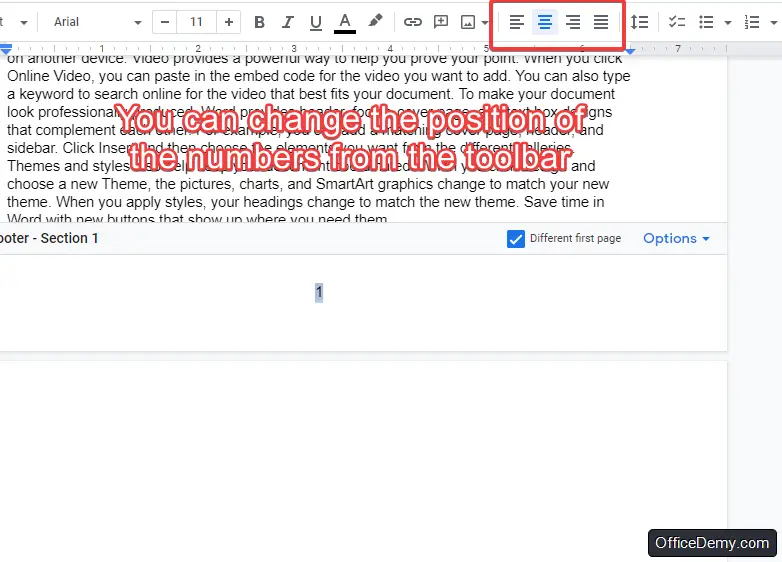
- To add page numbers to a document, open the header or footer
- If you used the Page numbers feature in google docs, the page number will be updated once you insert a new page
How to Delete a Blank Page in Google Docs Video Tutorial
Conclusion
In conclusion, formatting is very important when you are writing a document. It is as important as the content itself. This is why you should delete any blank page from the document to make sure it looks professional. In this tutorial, we have learned how to delete a blank page in google docs. The first and most simple way is using the backspace button to delete the text from the unwanted page. The second way is to delete any page break that results in a blank page to appear. Depending on the circumstances, you can use one of the solutions we mentioned in this article.






