To Block Someone on Microsoft Teams
- Go into the Chat tab.
- Click on the Three-dots option along the chat.
- Click on the “Block” option > User will be blocked.
Today, we will learn how to block someone on Microsoft Teams. There is no doubt that Microsoft Teams is a great app for communication with collaboration. But due to the flocking of worldwide users, you may have unwanted interrupted with your meetings. Microsoft Teams offers like others to block someone, if you want to learn how to block someone in Microsoft Teams then this guide is for you, go through the following article and learn how to block someone in Microsoft Teams.
Why Block Someone on Microsoft Teams?
As I have discussed above, due to the flocking of worldwide users, you may have to face some spam messages or calls that can create interruptions between your important meetings. Moreover, if you don’t need to relate to someone for longer and want to disconnect with him then you may need to block in Microsoft Teams. If anyone is teasing you, especially females if someone is making harassment at you on Microsoft Teams then you may need to block someone in Microsoft Teams. Don’t worry here we are with a complete guide on how to block someone in Microsoft Teams below.
Step-by-step Procedure – How to Block Someone on Microsoft Teams
The procedure of blocking someone in Microsoft Teams is like child play, as you do block someone in other social media platforms, similarly, you can block someone in Microsoft Teams as well. Below are the steps with examples to block someone in Microsoft Teams.
Step 1
If you want to block someone in Microsoft Teams, then first you will have to the Chat tab of Microsoft Teams that you can access from the side panel by clicking on the “Chat” icon as highlighted in the following picture.
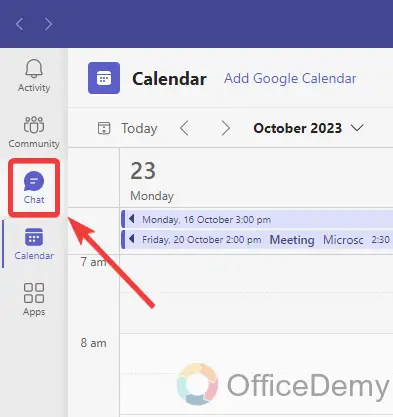
Step 2
Once you have opened the Microsoft Teams Chat tab, find the user that you want to block in your Microsoft Teams inbox. Hover your mouse on the chat of that person, and a three-dot option will appear along the chat, click on it to open more options regarding the chat.
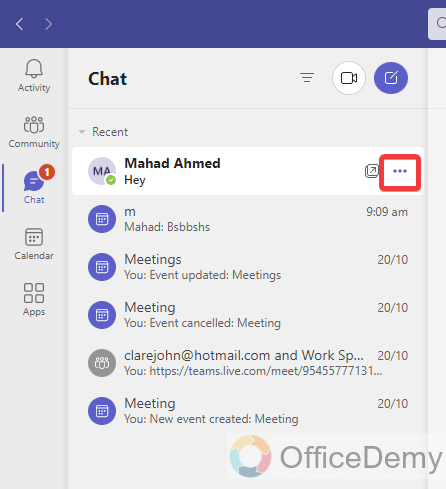
Step 3
As you click on the three dots option, a small drop-down menu will open where you will find several options regarding the person, in these options you will also find the “Block” option through which you can block the user in Microsoft Teams.
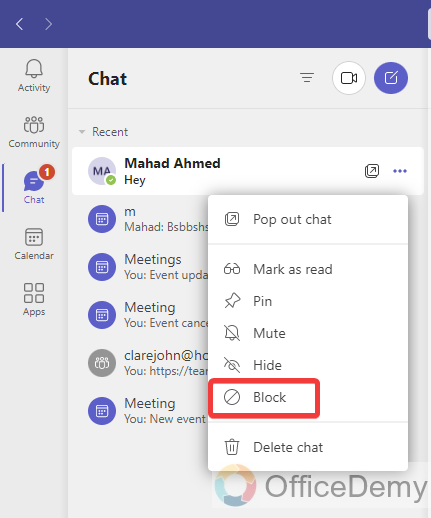
Step 4
Here, you can see the result in the following picture as I click on the “Block” option, the user has been blocked now as required.
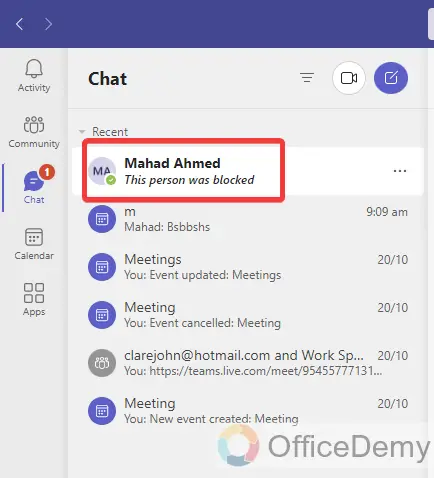
In this simple way, you can block any person in Microsoft Teams.
How to Block Someone on Microsoft Teams – FAQs
Q: How to unblock someone in Microsoft Teams?
A: If you have blocked someone in Microsoft Teams by mistake or accidentally you have blocked someone and now looking to unblock him/her in Microsoft Teams then below is the guide for you.
Step 1
Look at the right top corner of the window, you will find a three dots option, clicking on this three dots option will give you a small drop-down menu where you will find the “Settings” option. Click on it to open Microsoft Teams settings.
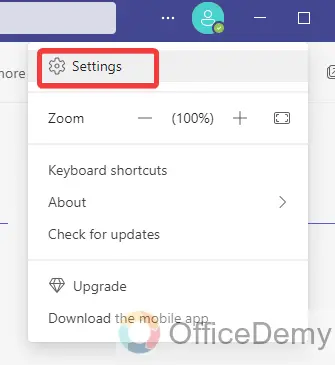
Step 2
As you click on the “Settings” option, a new separate window will open in front of you as can be seen in the following picture, click on the “Privacy” tab from the side panel as highlighted below.
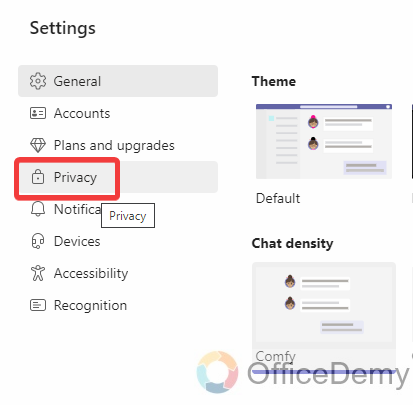
Step 3
When you click on the “Privacy” tab, you will find the section for “Block contacts” in Privacy settings, click on the “Edit blocked contacts” button to manage block contacts as highlighted in the following picture.
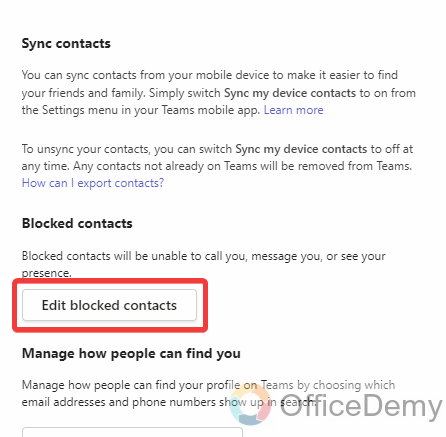
Step 4
As you click on the “Edit blocked contacts” option, all blocked contacts will be in front of you from where you can easily unblock your blocked contacts. Just select the blocked person and then click on the “Unblock” button as highlighted.
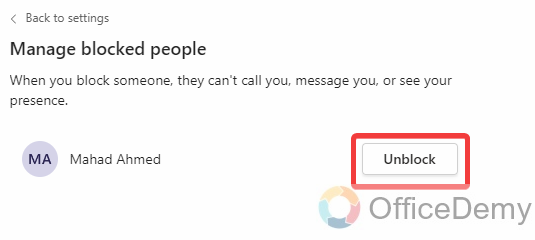
Q: How to mute someone in Microsoft Teams?
A: If you want to prevent unwanted messages or calls but don’t want to block him/her too then you may also mute the chat in Microsoft Teams as well with the help of the following steps.
Step 1
First, open the chat tab in Microsoft Teams, then find the chat that you want to mute. Once you have found the chat click on the three dots option along the chat to mute this user.

Step 2
As you click on the dots option along the chat, a small drop-down menu will open where you will find an option for “Mute” the chat as highlighted in the following picture.
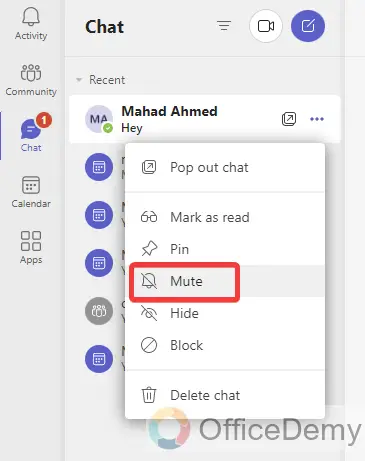
In this simple way, you can mute any chat in Microsoft Teams and prevent unwanted notifications.
Conclusion
Hope the above article on how to block someone in Microsoft Teams will be very helpful to you in preventing spam users in Microsoft Teams.