To Use Complex Numbers in Google Sheets
- Run the COMPLEX function.
- Give the real numbers values or write the numbers.
- Press the Enter key
OR
- Run the COMPLEX function.
- Give the real numbers values or write the numbers.
- Write the symbol for the Suffix.
- Press the Enter key.
Today we will learn about Complex Numbers in Google Sheets. Google Sheets is specially made for making calculations and when it is talking about writing equations and Complex numbers in Google Sheets. So, Google Sheets has made it so easy to insert a complex number in Google Sheets. Complex numbers are in the form of (a + bi) where a and b are real numbers and i is the imaginary number, sometimes it is also denoted by the letter “j“. Today we will deeply discuss Complex numbers in Google Sheets in the following tutorial so let’s get started.
Usage of Complex Numbers in Google Sheets?
If you are a student of mathematics and physics, then you may need to use Complex numbers in Google Sheets because they have applications in many areas of mathematics and physics. They may be used to write equations in Google Sheets. If you are not aware of how to create a complex number in Google Sheets, then follow the following step-by-step guide.
Step-by-Step Procedure – Complex Numbers in Google Sheets
There are only two types of complex numbers that are used in Google Sheets or can be written with “i” or the letter “j“. In this tutorial on Complex numbers in Google Sheets, we will learn methods for both Complex numbers. Although there is no difference in the method of these Complex numbers, you just need to specify the Suffix Symbols to differentiate them. Let me show you practically in the step-by-step guide below.
- Complex numbers in Google Sheets
- Complex numbers in Google Sheets with Suffix
Complex numbers in Google Sheets
Creating a complex number in Google Sheets has become very easy because Google Sheets has announced the function for creating Complex numbers in Google Sheets. You can easily create a complex number in Google Sheets with the help of the following steps.
Step 1
Let’s suppose here we have a cell in which we need to create a complex number with the help of the following given real numbers. Let’s see how we can create a complex number in Google Sheets.
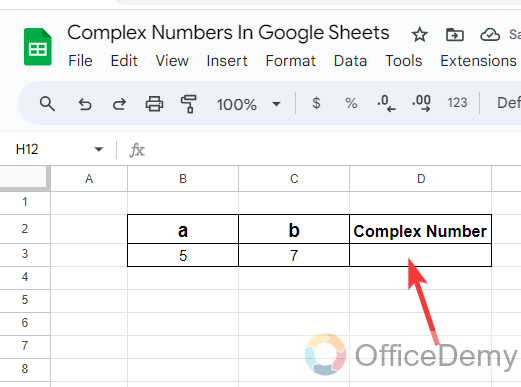
Step 2
As we talked about there is a built-in function to create a complex number in Google Sheets so first, we will start the function by just writing “COMPLEX” with an equal sign as I have written below.
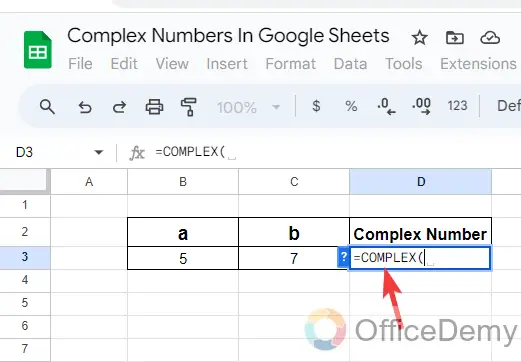
Step 3
After starting the function, we will have to specify the real numbers in the syntax that are given below so here we have given the cell reference of the values.
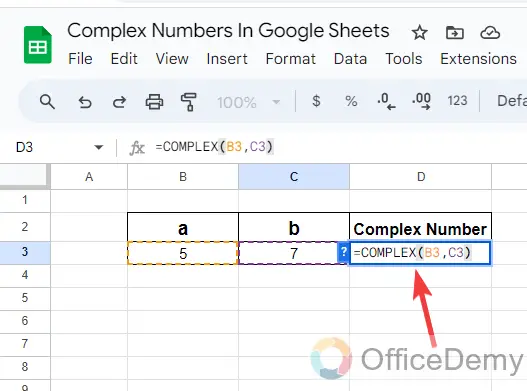
Step 4
Once you have given the cell reference of the values for you want to create a complex number, just press the Enter key, and you will get your complex number as can be seen in the following picture.
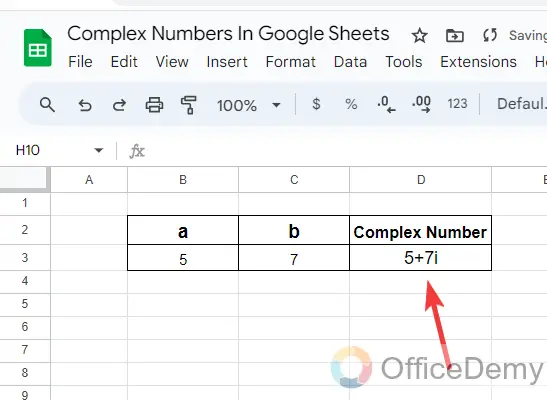
Step 5
If you don’t have values written in the cell, then you can also write the numbers into the syntax of your cell as I have written in the following example. In this way as well, you will get the same result as above.
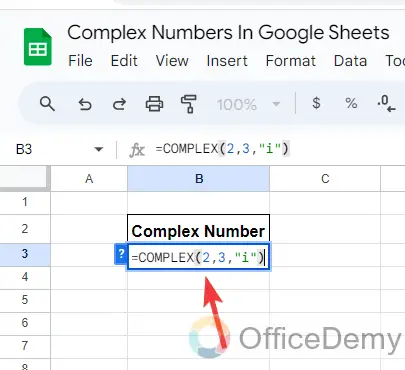
Note: If you are creating a complex number with “i“, it is not necessary to write “i“, by default Google Sheets creates a complex number with “i“.
Complex numbers in Google Sheets with Suffix
There are only two types of suffixes in a complex number that are denoted by “i” or “j“. If you don’t specify the suffix, by default it writes the Complex number with “i” but if you want to write a complex number with “j” then you will have to specify it in the syntax. Let me show you practically in the following steps.
Step 1
In the following example data table, we have two real numbers for which we are going to create a complex number with Suffix. Let’s see how to create a complex number regarding Suffix.
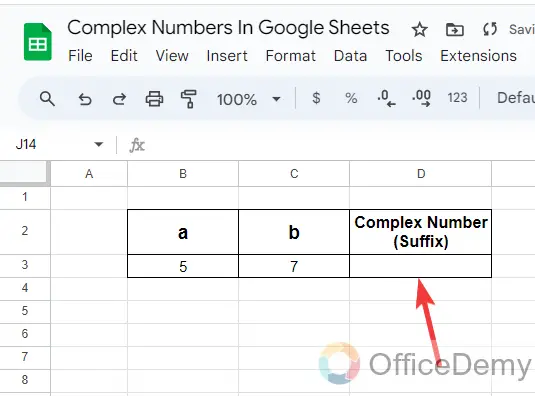
Step 2
Similarly, as above, run the Complex function by writing “COMPLEX” in the cell with an equal sign and providing the cell address of the values for that we are creating a complex number with Suffix.
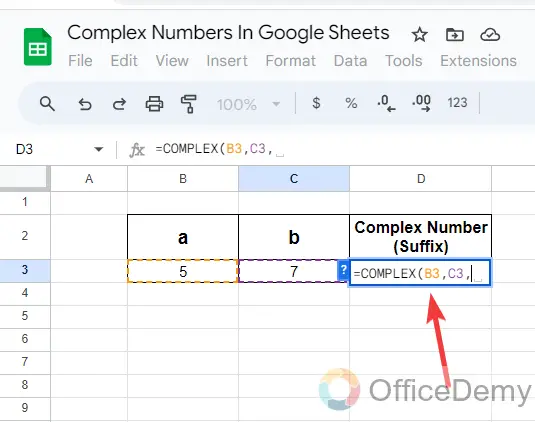
Step 3
In the COMPLEX function, if we don’t specify the suffix by default, it gives the Complex number with iota, therefore if you want to create a complex number with the letter “j” you will have to specify the suffix symbol “j” in the syntax as I have written in the following picture.
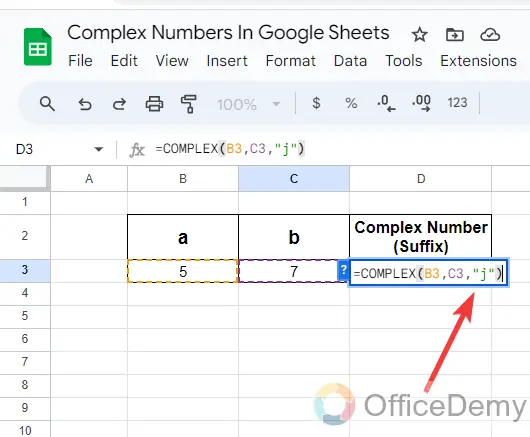
Step 4
Now, when you press the Enter key, you will get the Complex number with the specified values with the letter “j” as resultant below.
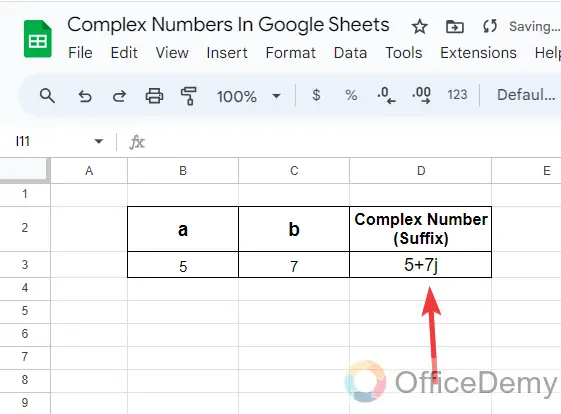
Complex Numbers in Google Sheets – FAQs
Q: How to solve Complex numbers in Google Sheets?
A: A complex number is a number that consists of real and imaginary parts. If you want to find the imaginary part of the Complex number in Google Sheets, then follow the following instructions.
Step 1
In the following sample data, we have a complex number in the table containing “i” that would be the imaginary part of the equation. Let’s see, how can we find this imaginary part of the equation in Google Sheets.
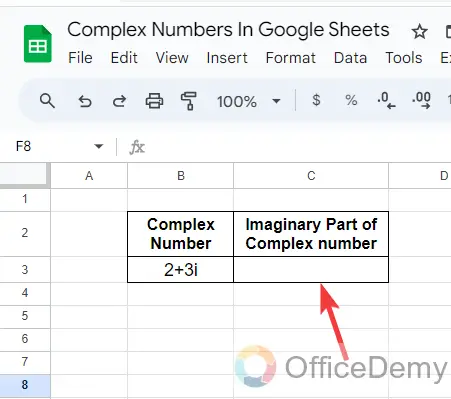
Step 2
In Google Sheets, to find the imaginary part of the equation, there is a built-in function namely “IMAGINARY“. So here, we will run the IMAGINARY function of Google Sheets in the cell and shall provide the cell reference of the Complex number as given below.

Step 3
There is nothing to do more, just press the Enter key to get the result, pressing the Enter key, you will get the imaginary part of the Complex number as I have gotten below.
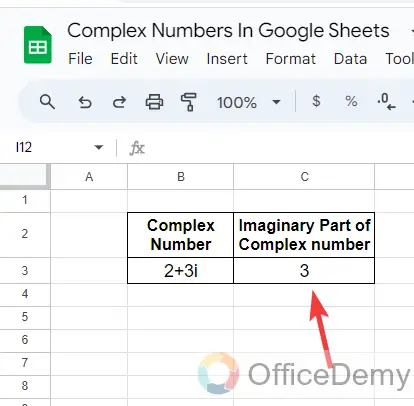
Q: How to add Complex numbers in Google Sheets?
A: If you have a couple of complex numbers and want to add them, you don’t need to evaluate them manually; you can easily add them with the help function. Below are the steps to add Complex numbers in Google Sheets.
Step 1
Here we have two different complex numbers in the following sample data that we want to add together. Let’s see how we can add them with the help of the IMSUM function in Google Sheets.
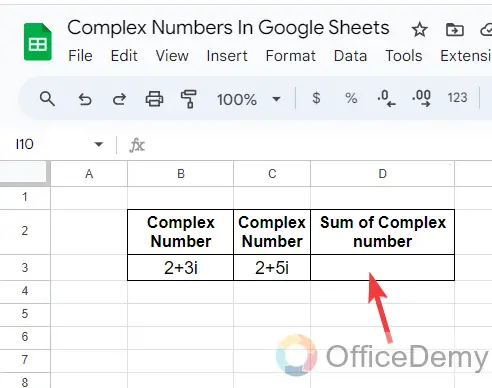
Step 2
First, place your cursor in the cell where you want to get the results and start the IMSUM function of Google Sheets as I have written below.
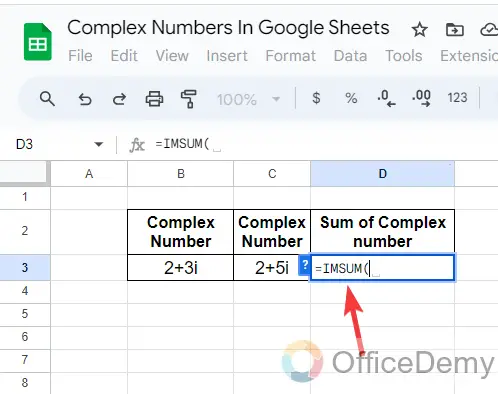
Step 3
After starting the function, give the cell references of both Complex numbers in the syntax, these cell references will be separated by the comma sign as written in the following pattern.
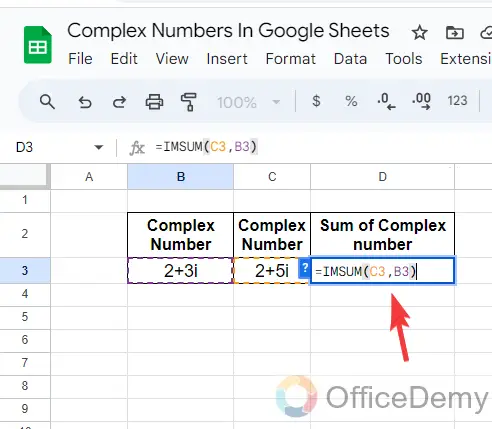
Step 4
Once you have written the syntax, then simply press the Enter key to get the result I have gotten in the following example. Now you can also verify the answer by solving mathematically by adding both Complex numbers, you will get the same value.
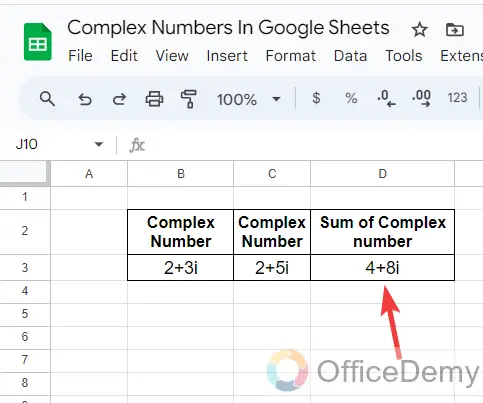
In this simple way, you can add Complex numbers in Google Sheets.
Q: How to square Complex numbers in Google Sheets?
A: Squaring a complex number is common in equations, if you need to square a complex number in Google Sheets then you can directly find the square of any Complex numbers in Google Sheets with the help of the following steps.
Step 1
In the following picture we see, here we have a complex number written in cell B3 for that we want to find the square of the complex number in Google Sheets. Let’s see how we can find it.
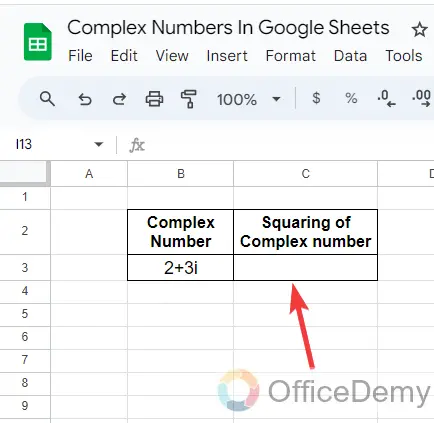
Step 2
To find the square of a complex number in Google Sheets, we will use the Google Sheets’ built-in function “IMPOWER“. Simply run the function and give the reference of the complex number as written below.
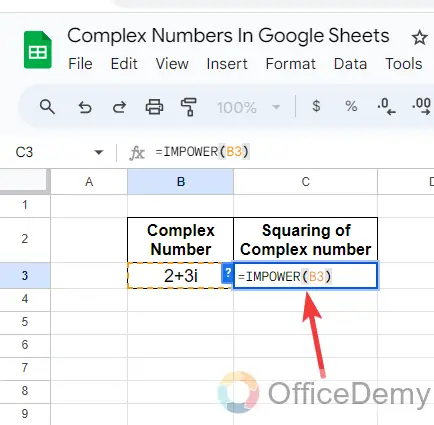
Step 3
After giving the cell reference of a complex number, we will need to specify the power of coefficient, as here we are finding the square of the complex number so here, we will write the power “2“.
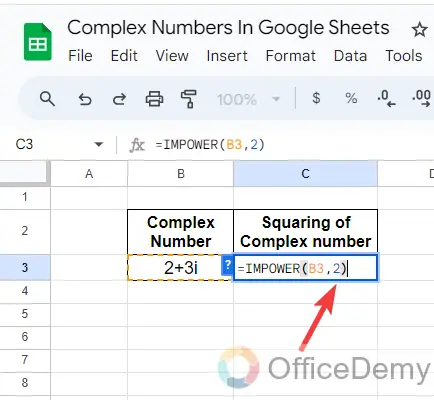
Step 4
Once you have completed the syntax simply press the Enter key, and you will get the square of the given complex number as can be seen in the following picture.
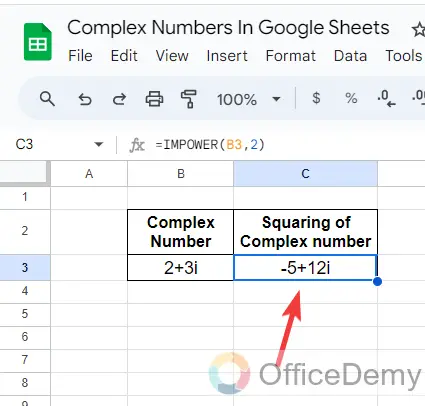
Conclusion
That’s all you need to know about the complex number in Google Sheets, hope all the provided information will be helpful to you.