To Recover a Deleted Folder in Outlook
- Go to the “Deleted Items” or “Trash” Folder.
- Click on the Folder you want to recover.
- Right-click > Move back to the previous position.
Hi. Today we will learn how to recover a deleted folder in Outlook. When we deal with many emails in Outlook, it is often possible that you may lose valuable information by accidentally deleting the email folder. As we all know about this terrible experience.
If you are suffering from the same problem, don’t worry! This tutorial on how to recover a deleted folder in Outlook offers full solutions to help recover a deleted folder in Outlook.
Why we need to learn to Recover a Deleted Folder in Outlook?
Maybe you accidentally deleted the folder or maybe you made a change to your account settings that resulted in the loss of some folders of important emails. Whatever the reason, the incident is frustrating when you can’t find a folder in Outlook. If this was regarding any organization then losing your data out of nowhere can prove very costly.
Fortunately, the good news is that you can recover your deleted folder in Outlook, but the question is how? Therefore, I have brought to you an article on how to recover a deleted folder in Outlook which you should learn.
How to Recover a Deleted Folder in Outlook
There are two ways of recovering a deleted folder in Outlook. The origin of these methods is the same, the procedure is just different. Let’s see in detail below.
- Recover a deleted folder by moving
- Recover a deleted folder by dragging
Recover a Deleted Folder in Outlook – Using the Move Feature
Unfortunately. There is not any restore button to recover a deleted folder in Outlook, but you can recover a deleted folder by moving it back from the deleted items. Following are the detailed steps for recovering a deleted folder by moving it.
Step 1
When you open Microsoft Outlook, the following screen will be displayed, you will see your emails in the center, your Email’s preview on the right side, and emails folder trees at the left side of the window.
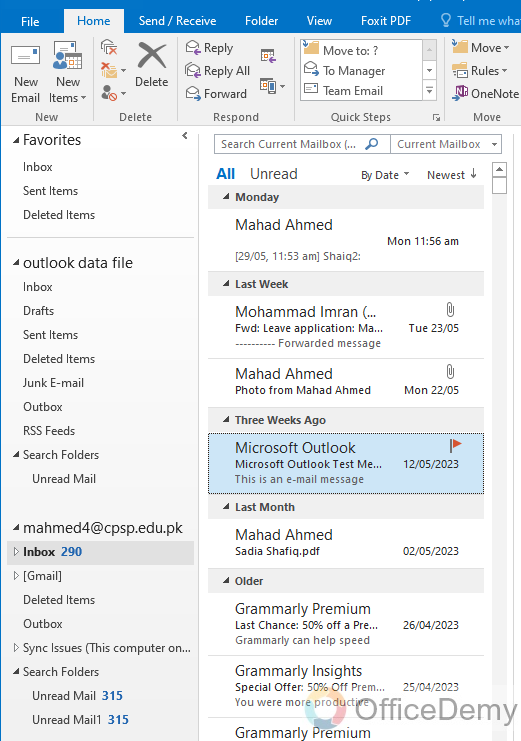
Step 2
Most of the users create more folders to manage and characterize emails in Outlook.
For example, you can see, I have created a folder (Recover Emails) containing some important emails in the following picture.
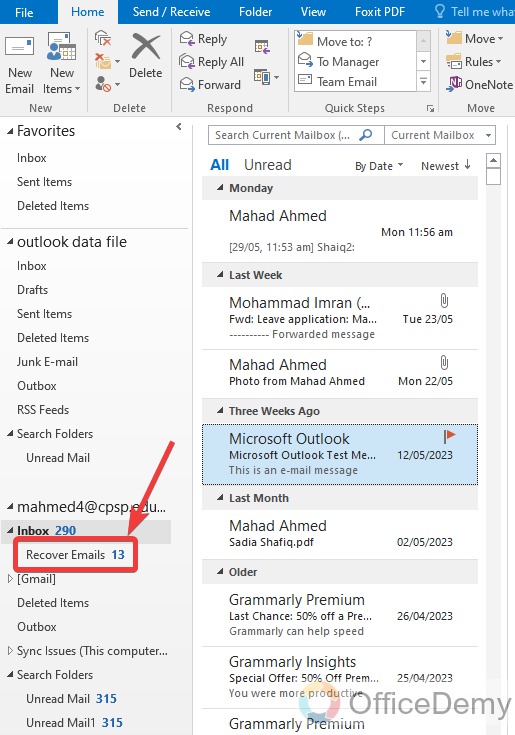
Step 3
Let’s suppose, these important email folders get deleted accidentally or in case of multiple users, anyone deletes this email folder. Then what to do?
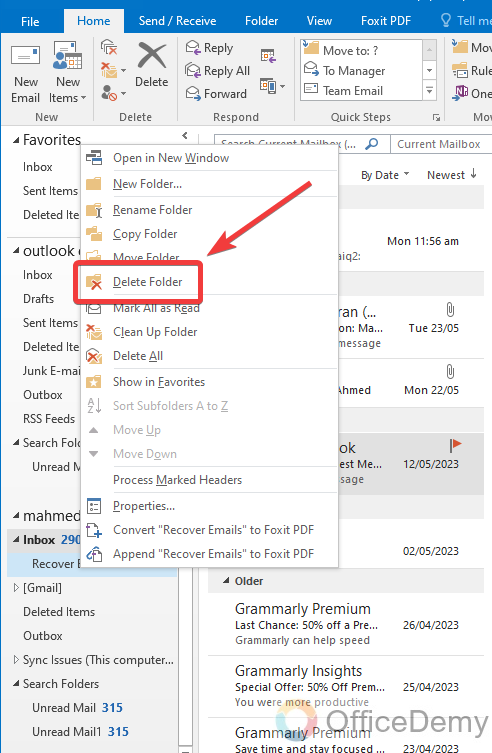
Step 4
As you can see in the following picture, we have lost the folder, which had important emails or data. Then do not worry follow the following steps through which you can recover your deleted folder.
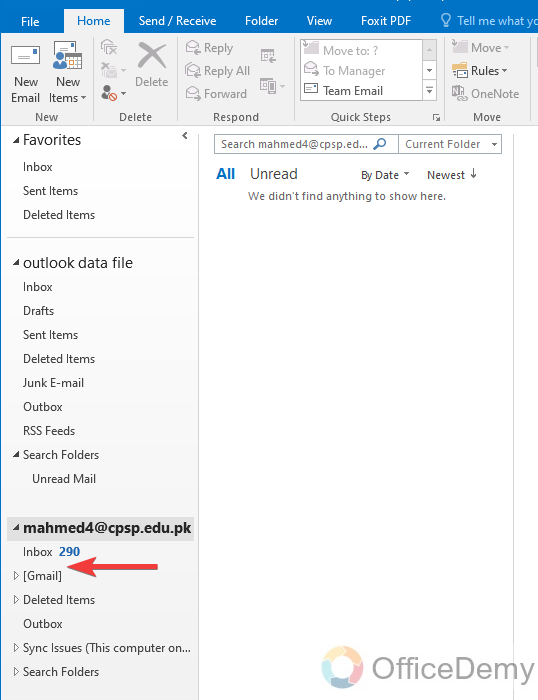
Step 5
As we have discussed above, here we have a folder tree regarding emails on the left side of the window. In this section find the folder for “Deleted items” as can be seen in the following example and click on it to open.
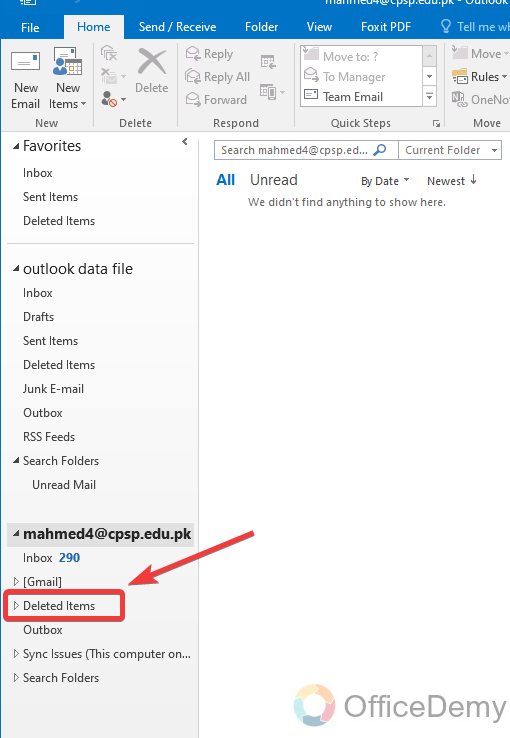
Step 6
In Microsoft Outlook whenever we delete any file or folder, fortunately, it automatically moves into the deleted item folder instead of deleting forever. This is why you can see in the following picture here we got our deleted folder.
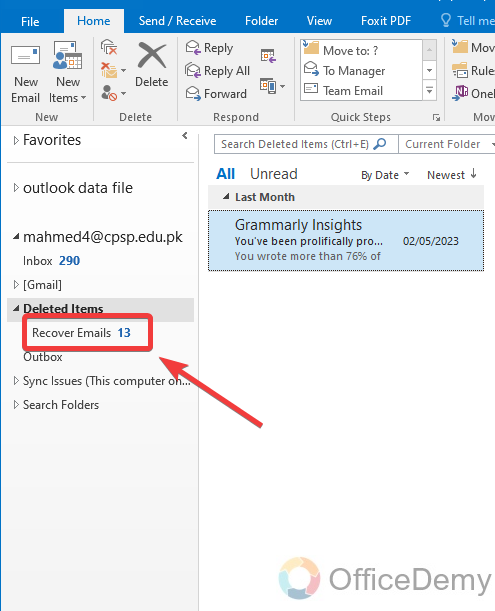
Step 7
If you want to get back this folder into your inbox, you can easily restore it. Although there is not any restore button in Outlook, you can restore your folder by moving it. Press the right click of the mouse and a drop-down menu will open where you can select the “Move Folder” option to move the folder.
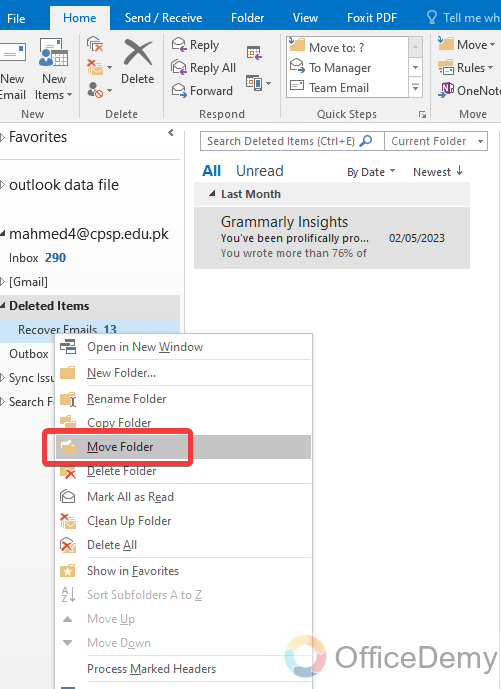
Step 8
When you click on the move folder option a small new window will pop up in front of you to ask the destination of the folder. Select the folder from the following where you want to recover your deleted folder.
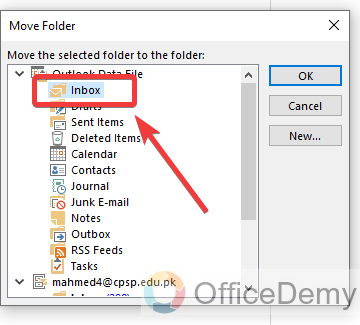
Step 9
Once you are done with selecting the destination folder, click on the OK button to move the folder to the selected location.
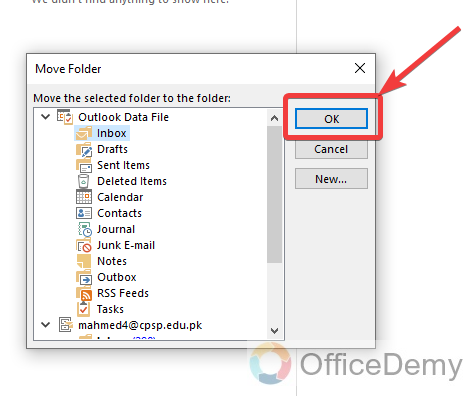
Step 10
You are done with recovering a deleted folder in Outlook as you can see the result in the following picture, the deleted folder has been recovered in your inbox as can be seen below.
Recover a Deleted Folder in Outlook – By Dragging
In this method, we will recover a deleted folder by just dragging it.
Step 1
As you can see from the following image, a folder is in deleted items of Outlook which means that it was deleted.
Let me tell you another shortest way to recover it in your inbox.
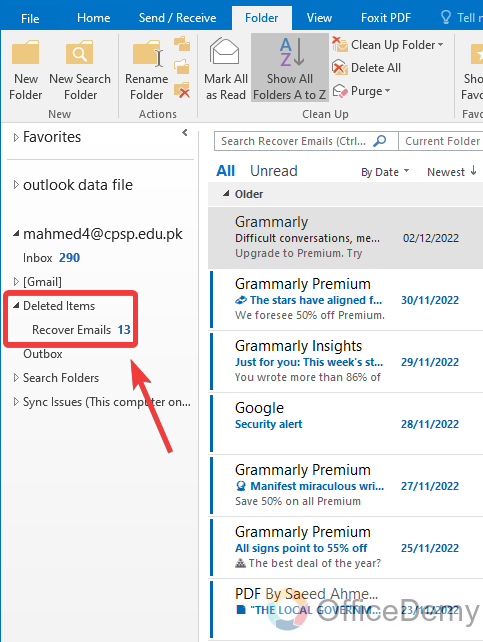
Step 2
If you want to get back this deleted folder you don’t need to move it too long, you can do it just by dragging your folder to the destination folder. Just press and hold the mouse button on a deleted folder and drag it to the folder where you want to place it.
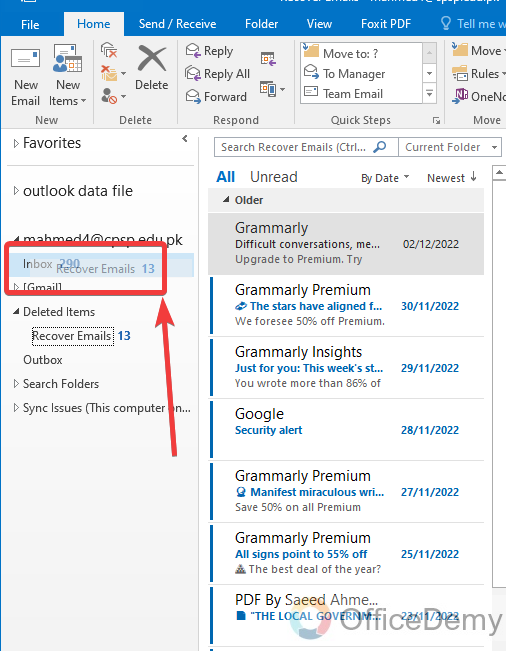
Step 3
The result in front of you can be seen in the following picture, the folder has been recovered to the desired location from the deleted items.
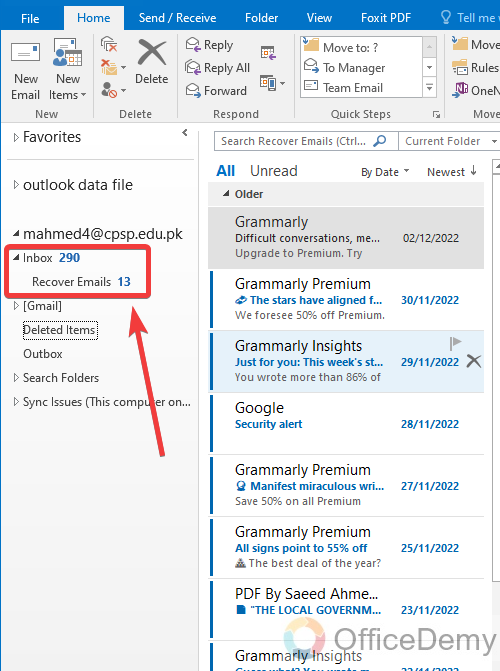
Frequently Asked Questions
Q: What should I do if the deleted folder is not found in Deleted items?
A: Usually, when we delete a file in Outlook it moves into the deleted item of Outlook but if you don’t find the deleted folder while recovering within 30 days in deleted items then find it in the trash box. You can find your deleted folder in the following steps.
Step 1
Let’s suppose this is a folder namely “Recover Emails” consisting of important details and data.
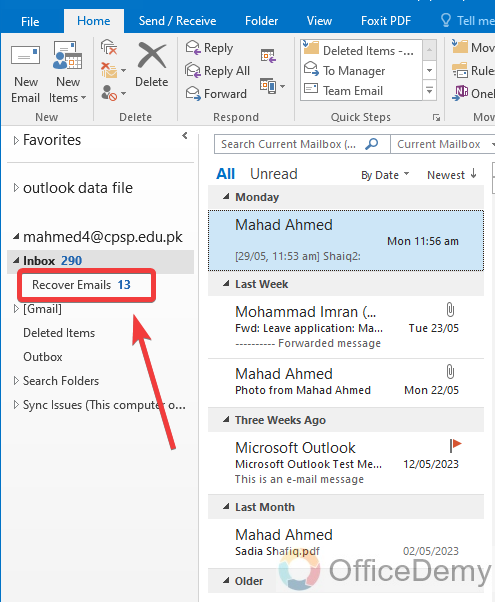
Step 2
And this folder gets deleted accidentally or by mistake. Then obviously account to the above tutorial you will find it in deleted items.
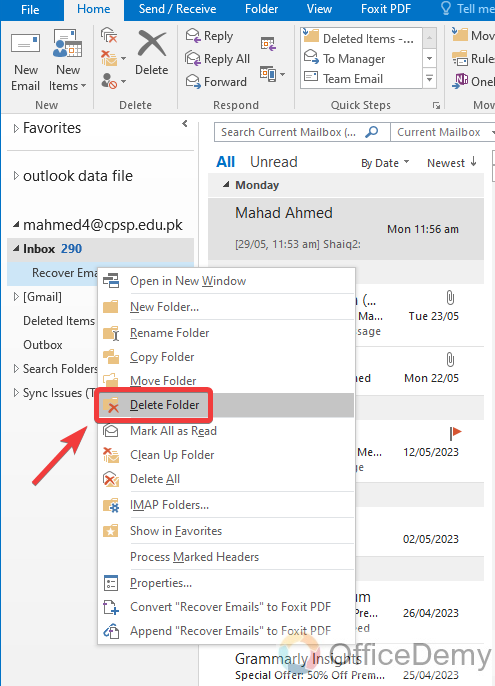
Step 3
But when you open the “Deleted items” folder. What do you see? If there is nothing or any deleted folder, then what to do?
If it is so, then don’t panic because there is nothing to worry about, and your deleted folder is still safe. Because when you delete any file or folder in Outlook, sometimes it moves into the “Trash” folder. To access the trash folder and recover the deleted folder follow the following instructions.
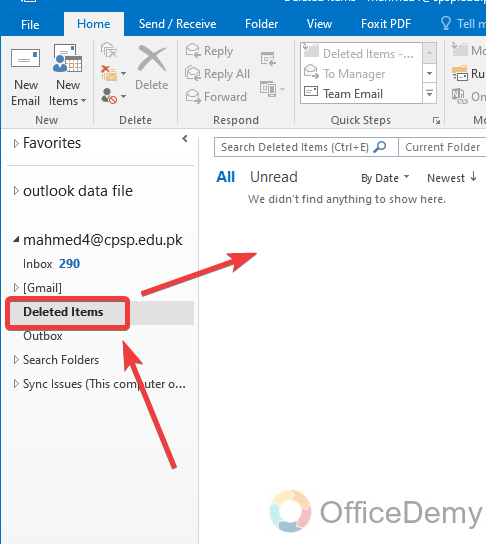
Step 4
In this folder tree at the right side of the window go into the “Gmail” folder and expand it.
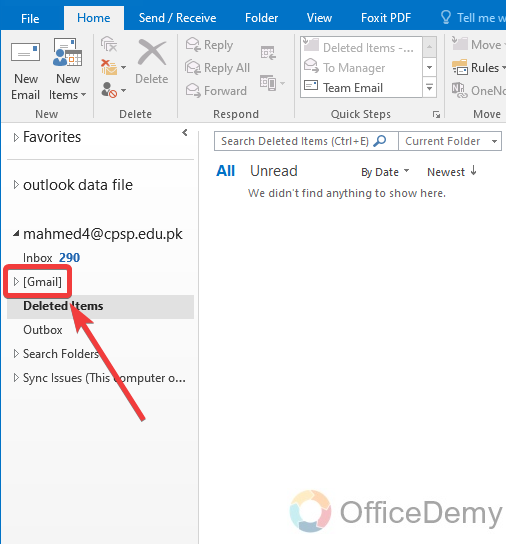
Step 5
You will find the “Trash” in the sub-folders of Gmail as can be highlighted in the following picture. Click on it to open it.
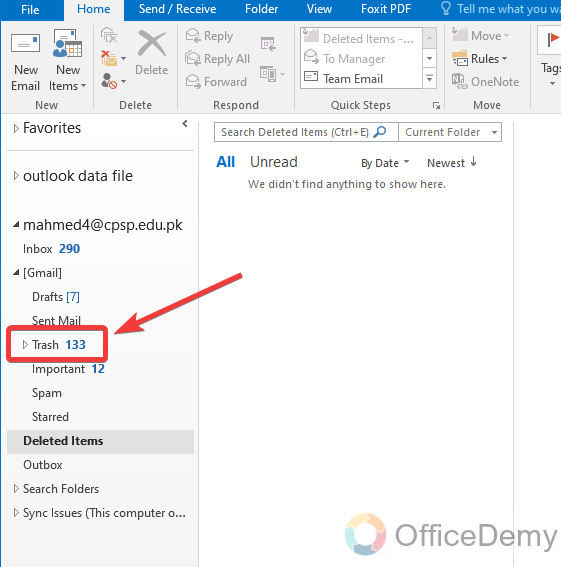
Step 6
If you don’t find your deleted folder in deleted items of Outlook, then you will find your deleted folder in the “Trash” box. As you can see in the following picture. Now you can recover it with the same above procedure.
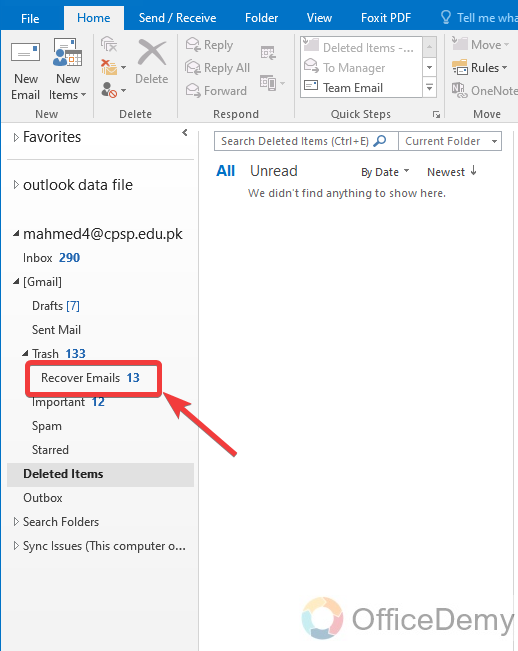
Step 7
Press the right click of the mouse on it, and then press the “Move folder” option to move back to this deleted folder.
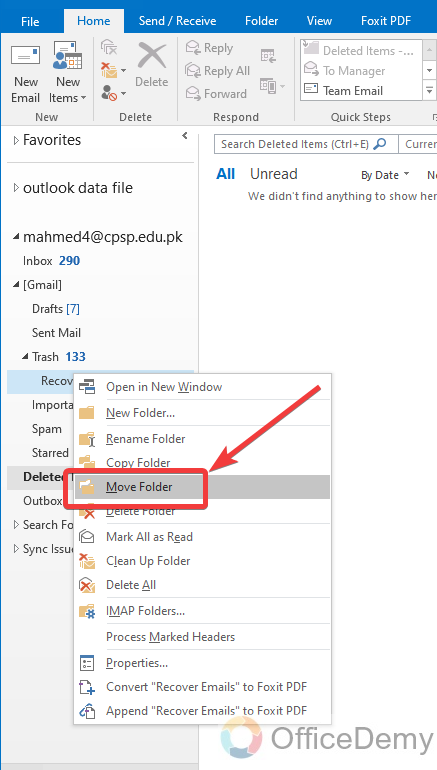
Step 8
Here, you have got your folder back to your inbox and now your all-important emails are safe.
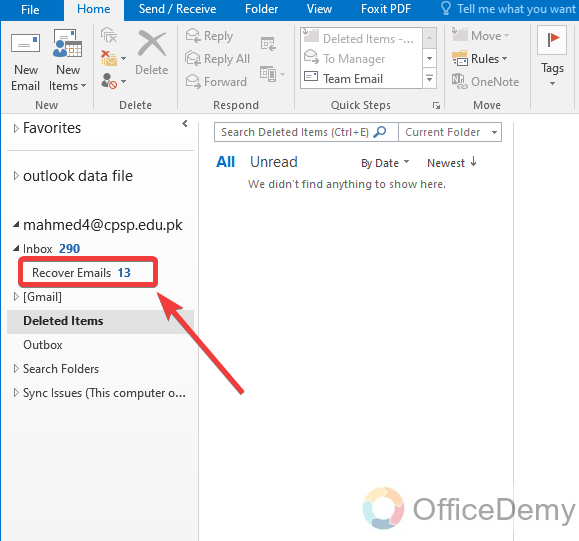
Q: How long can I recover a deleted folder in Outlook?
A: Whenever a folder is deleted in Outlook, firstly it moves into the deleted items of Outlook. But in deleted items, a deleted file or folder remains only for 30 days, after 30 days these deleted files get permanently deleted from the deleted items too. So, if you want to recover your deleted folder then recover it within 30 days or before otherwise you will lose your deleted folder forever.
Q: What kind of data can I recover from Outlook?
A: As we know emails can carry any kind and format of data, docs, pdf, xls, ppt, jpeg, zip, rar, etc. There are no criteria to recover a folder in Microsoft Outlook. You can recover any kind of data and file containing your emails. Rather than large emails that send via drive, if the file is safe in the Drive, then you can get it back but if the file has been deleted from Google Drive then you will be unable to see your data.
Conclusion
Wrapping up how to recover a deleted folder in Outlook. If you have lost any folder containing important emails in Outlook, then there is still hope. The above article on how to recover a deleted folder can help you to retrieve this important data back. For more help keep exploring our solutions. Thanks and keep learning with Office Demy.







