To Decline Microsoft Teams Meeting
- Go into the Calendar tab.
- Select the meeting.
- Open drop listed menu.
- Click on the “Decline” button.
OR
- Go into the Calendar tab.
- Select the meeting.
- Click on the “RSVP” tab.
- Click on the “Decline” button.
Today, we are learning how to decline Microsoft Teams Meetings. Hey! Are you worried that you have gotten a Microsoft Teams meeting invite, but you are unable to accept the invitation due to some busyness? No more worry now, because today we are here with the topic of how to decline a Microsoft Teams meeting by which you can easily deny accepting the Microsoft Teams meeting invite. Read the following complete guide on how to decline Microsoft Teams meetings.
Why may we need to Decline Microsoft Teams Meeting?
There may be many reasons to not join the Meeting on Microsoft Teams, it depends on the circumstances that you’re facing. Due to unavailability, you may need to decline the Microsoft Teams meeting. There is nothing to worry about if you have got the invitation that you can’t attend because now you can decline the Microsoft Teams meeting with the help of the following guide on how to decline the Microsoft Teams meeting.
Step-by-Step Procedure – How to Decline Microsoft Teams Meeting
The procedure for declining the Microsoft Teams meeting depends on where you are declining the meeting, in this guide we will discuss three different scenarios for declining the Microsoft Teams meeting.
- Decline incoming call for Microsoft Teams meeting on desktop/mobile
- Decline the scheduled Microsoft Teams meeting on the desktop
- Decline the scheduled Microsoft Teams meeting on mobile
Decline Incoming Calls for Microsoft Teams Meetings on Desktop/Mobile
In this method, we will learn to decline the incoming call for Microsoft Teams meeting on the desktop version of Teams and the mobile version.
Step 1
If you are using Microsoft Teams mobile on the desktop version, then you will receive an incoming call on Microsoft Teams as follows at the bottom of the computer screen where you will see a red button through which you can easily decline Microsoft Teams meetings by simply clicking on it.
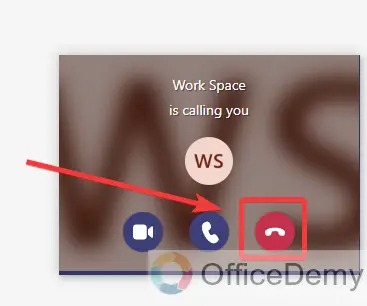
Step 2
If you are using Microsoft Teams on mobile, wherever you are on your mobile, if somebody calls you for a Microsoft Teams meeting, you will see the following pop up with these couple of options. If you want to decline the Microsoft Teams meeting, you can simply click on the “Decline” button as directed below.
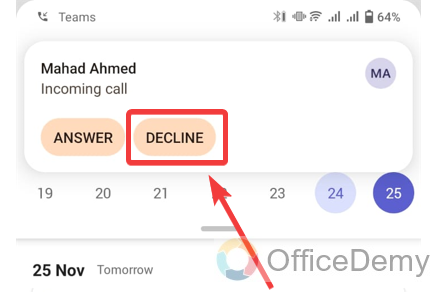
Decline the Scheduled Microsoft Teams Meeting on the Desktop
If you are invited to a Microsoft Teams meeting on your computer but don’t want to accept the invitation due to some reason, then you can decline Microsoft Teams meeting on the desktop version with the help of the following steps.
Step 1
We are going to decline scheduled meetings in Microsoft Teams that we will find on the Microsoft Teams calendar. To open the Microsoft Teams calendar, go into the “Calendar” tab from the left thin panel as highlighted in the following picture.
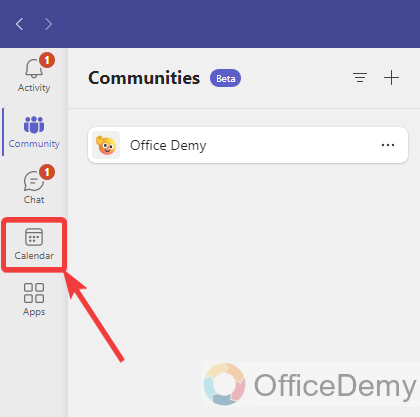
Step 2
Once you have opened the Microsoft Teams calendar, find the meeting that you want to decline on Microsoft Teams. Once you have found the meeting, click on it to open it.

Step 3
As you click on the scheduled meeting from the Microsoft Teams calendar, it will open in front of you with all the information. Here you will see a small drop-listed menu at the left top corner of the window as highlighted in the following picture. This drop-listed menu is currently set to “Accepted” as can be seen below. Click on it to change it.
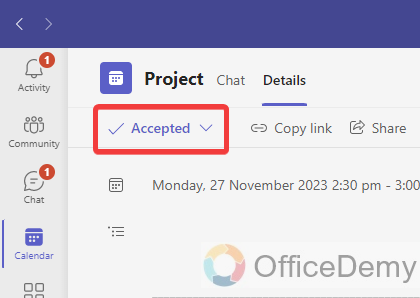
Step 4
As you click on this drop-listed menu, it will give you a small drop-box menu in front of you where you will see a “Decline” option through which you can decline a Microsoft Teams meeting as highlighted in the following picture.
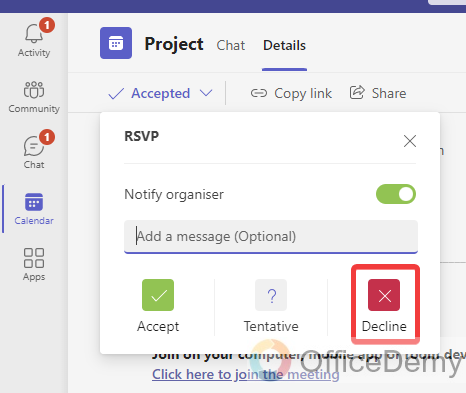
Decline the Scheduled Microsoft Teams meeting on the Mobile
In this method, we will learn to decline the scheduled Microsoft Teams meeting but on the mobile version of Microsoft Teams that is a little different. So, let’s explore.
Step 1
If you are on Microsoft Teams on your mobile, then look at the bottom of the screen where you will see different tabs on Microsoft Teams, go into the “Calendar” tab on Microsoft Teams as directed in the following picture.
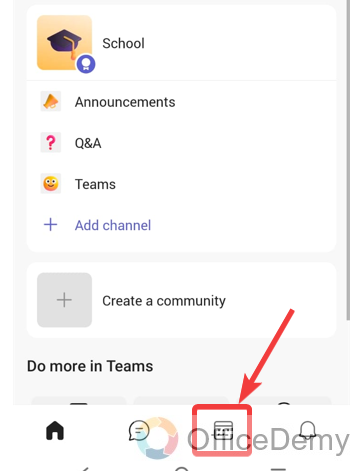
Step 2
When you click on the “Calendar” tab of Microsoft Teams, your Microsoft Teams calendar will open in front of you where you will see all your scheduled meetings. Find and select the meeting that you want to decline on Microsoft Teams.
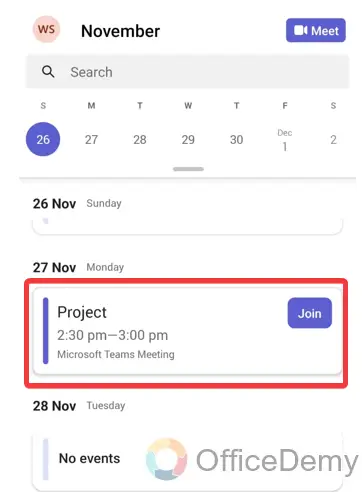
Step 3
When you click on the meeting from the Microsoft Teams calendar, you will all the details in front of regarding the Meeting. Click on the “RSVP” button along with the Join button as highlighted in the following picture.
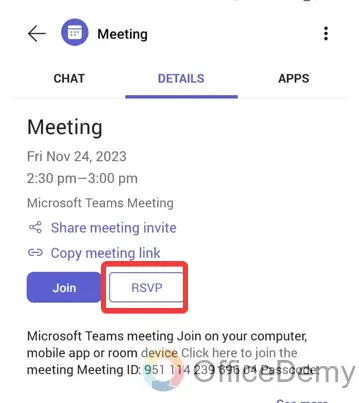
Step 4
Clicking on this “RSVP” button will give you a small pop-up in front of you where you will see the “Decline” option as can be seen in the following screenshot. Click on it to decline the Microsoft Teams meeting on mobile.
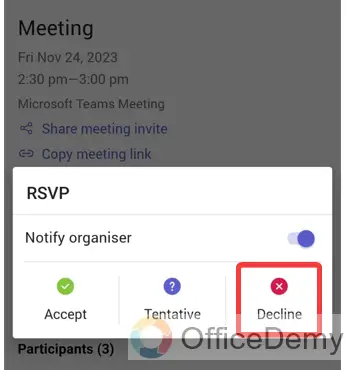
How to Decline Microsoft Teams Meeting – FAQs
Q: How to notify the organizer while declining the Microsoft Teams meeting?
A: When someone sends you an invite for the Microsoft Teams meeting but because of some reason you are not available to accept the invitation for this meeting and you want to decline the meeting then ethically, you must inform the organizer of the cause of the declining meeting. If you want to do so, then read the following instructions through which you can not only notify your organizer but also send an additional message while declining the Microsoft Teams meeting.
Step 1
If you are on the Microsoft Teams calendar, then first select and open the meeting that you want to decline as I am selecting the following meeting as directed below.
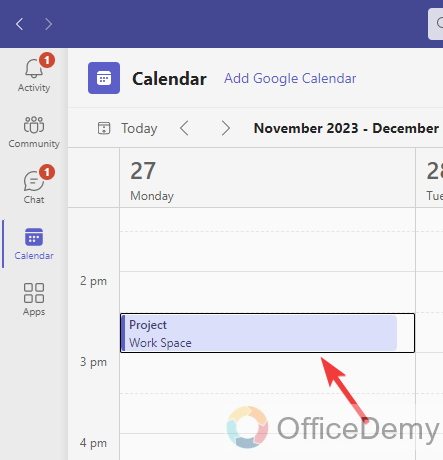
Step 2
Once you have opened the Microsoft Teams meeting, look at the title of the meeting where you will see a drop-listed menu that is currently accepted as highlighted in the following picture. Click on it to change it.
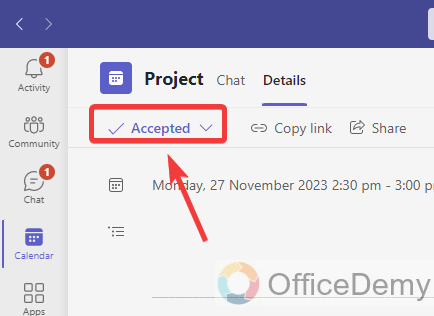
Step 3
As you click on this drop-listed menu, a small drop box will open in front of you where you will see an additional option for “Notifying organizer” as highlighted in the following picture. If you want to notify your organizer, enable this option before declining the meeting.
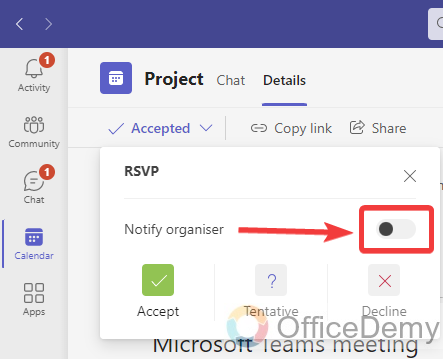
Step 4
Along with this notifier option, you may also find the “Add a message” option through which you can also leave an additional message to your organizer to tell the reason, etc.
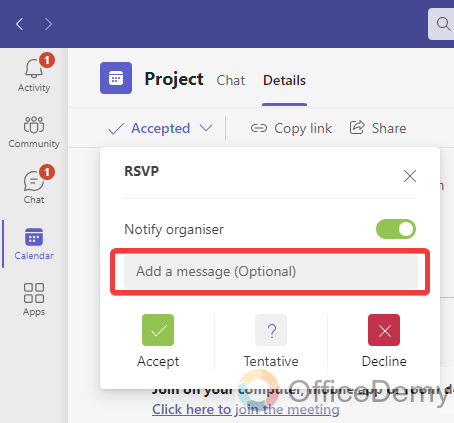
Step 5
Once you have enabled the notifier option and added a message then can click on the “Decline” button to decline the Microsoft Teams meeting. Your organizer will automatically be informed of the decline.
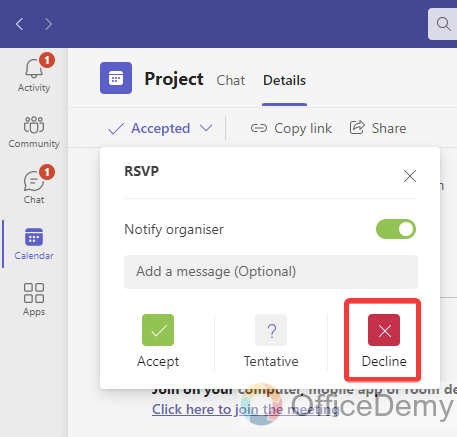
Q: How to cancel a Microsoft Teams meeting?
A: Let’s suppose you have created a Microsoft Teams meeting but due to some reason or unavailability you want to cancel your Microsoft Teams meeting if you have created a meeting schedule accidentally on Microsoft Teams now you want to cancel it then you can easily cancel any Microsoft Teams meeting with the help following steps.
Step 1
To cancel a scheduled meeting in Microsoft Teams, you will have to go into the Microsoft Teams calendar that you access from the left thin panel. After opening the Microsoft Teams calendar click on the meeting that you want to cancel.
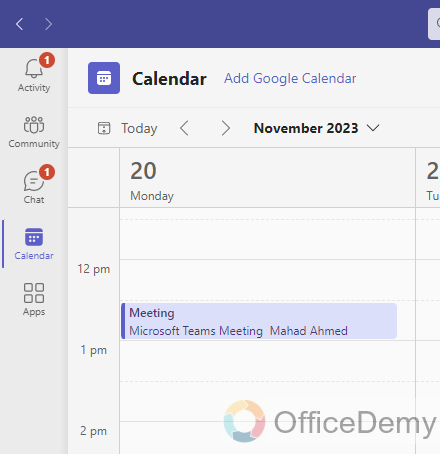
Step 2
As you click on the meeting that you want to cancel, a small pop-up will open where you will see an “Edit” button as highlighted in the following picture. Click on it to cancel this meeting on Microsoft Teams.
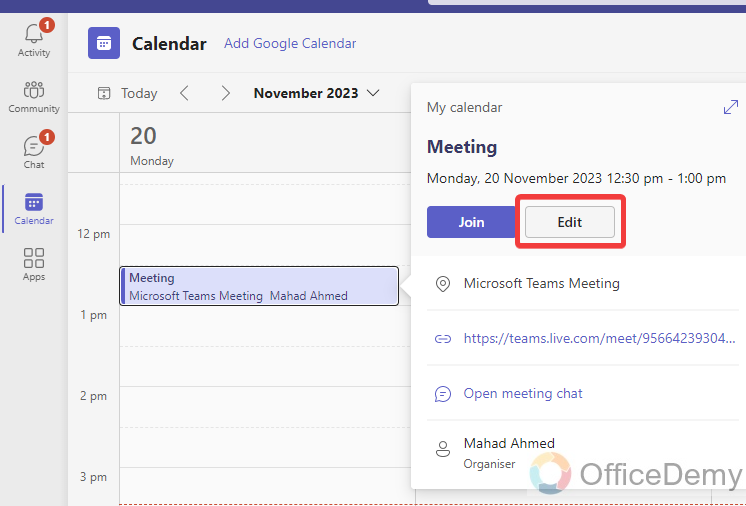
Step 3
Once you have opened the Microsoft Teams scheduled meeting on the calendar look at the title of the Microsoft Teams meeting, you will see a “Cancel meeting” option as highlighted in the following picture through which you easily cancel the Microsoft Teams meeting.
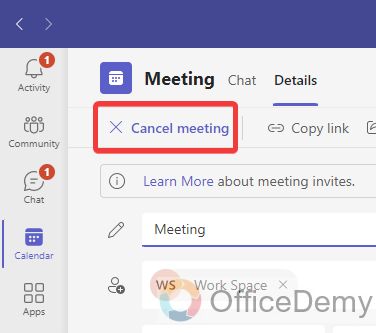
Step 4
When you click on the “Cancel Meeting” option, a small pop-up will appear in front of you to confirm the cancellation of the meeting. If you are sure, then click on the “Cancel meeting” button as highlighted below.
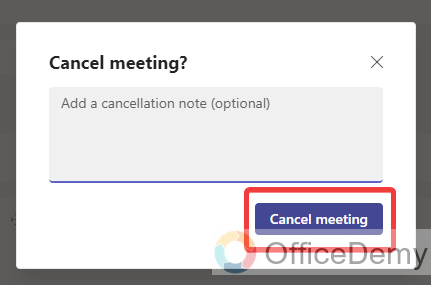
Conclusion
That’s all from my side for how to decline Microsoft Teams meeting, if is there any other information required regarding the above topic let us know in the comment section below.