To Print Outlook Calendar
App
- Open Outlook.
- Go to “Calendar View“.
- Select your calendar > File > Print.
Web
- Open Outlook Web.
- Go to “Calendar View“.
- Select your calendar.
- Click “Three dots” > Print.
Hello all, in this article, we will learn how to print Outlook Calendar. In today’s digital era, where calendars are primarily managed through apps and web interfaces, the ability to print your Outlook calendar can provide a valuable offline reference and aid in sharing information. Whether you’re using the Outlook app or accessing it through the web, printing your calendar allows you to have a physical copy of your schedule at your fingertips.
In this article, we will guide you through the process of printing your Outlook calendar, discussing the essential steps, customization options, and tips to ensure an optimal printing experience. Whether it’s for personal use or professional needs, mastering the art of printing your Outlook calendar will help you stay organized and on top of your commitments.
Importance of Printing Outlook Calendar
Understanding how to print your Outlook calendar in both the app and web versions is crucial for several reasons. Firstly, having the ability to print your calendar provides offline accessibility, allowing you to refer to your schedule even when you don’t have access to digital devices or an internet connection. It offers a tangible and convenient way to review your appointments, make notes, and plan your day effectively. Secondly, a printed calendar offers a visual overview of your schedule, allowing you to see your commitments briefly and better manage your time.
It provides a sense of organization and helps you prioritize tasks more efficiently. Additionally, printing your Outlook calendar can be beneficial for sharing information with colleagues or team members who may not have access to your digital calendar. It allows for easy collaboration and coordination, particularly in a professional setting. Whether you prefer the convenience of the Outlook app or the flexibility of the web interface, understanding how to print your calendar empowers you to stay organized and make the most of your scheduling capabilities.
How to Print Outlook Calendar?
There are two methods to print Outlook Calendar, one can be used in the App version, and the other for the Web version. So, let’s get started with the App version first.
Print Outlook Calendar – from Outlook App
In this section, we will cover how to print Outlook Calendar in Outlook Desktop App.
Step 1
Open the Outlook app on your computer and sign into your account if prompted.
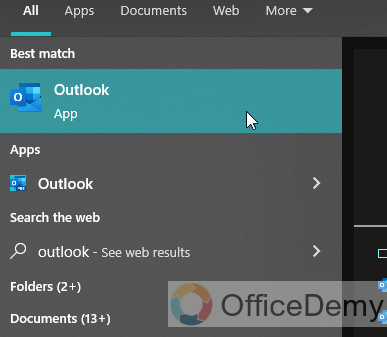
Step 2
Tap on the “Calendar” icon or tab to access your calendar view.
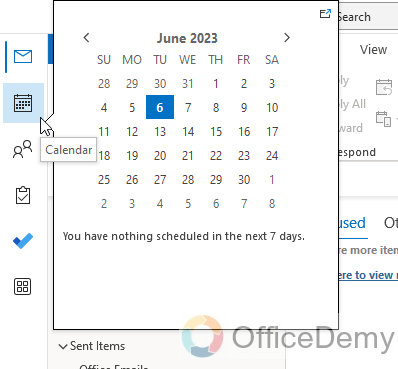
Step 3
Navigate to the specific date range and view you want to print by using the app’s navigation options.
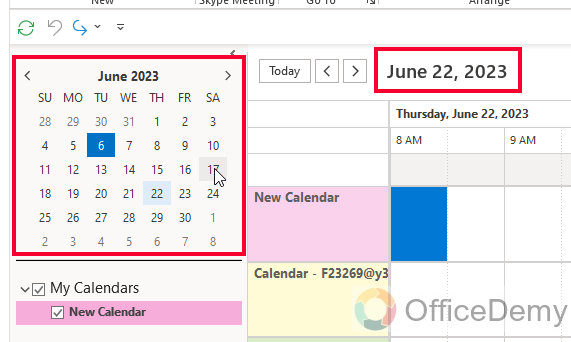
Step 4
Once you have the desired calendar view, tap on the File menu (located at the top-left of the screen) to open the additional options.
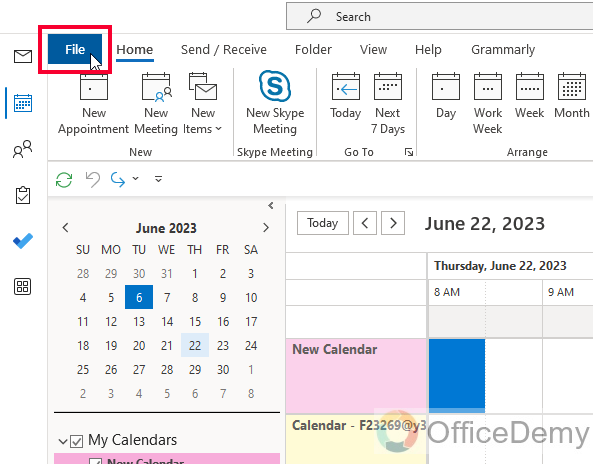
Step 5
Look for the “Print” option within the menu and tap on it.
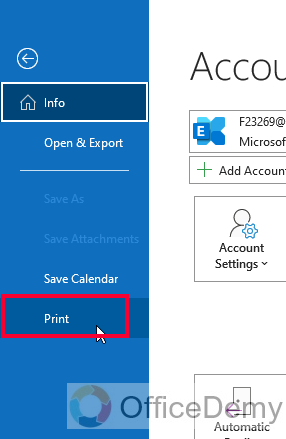
Step 6
A print preview screen will appear, displaying how your calendar will appear when printed.
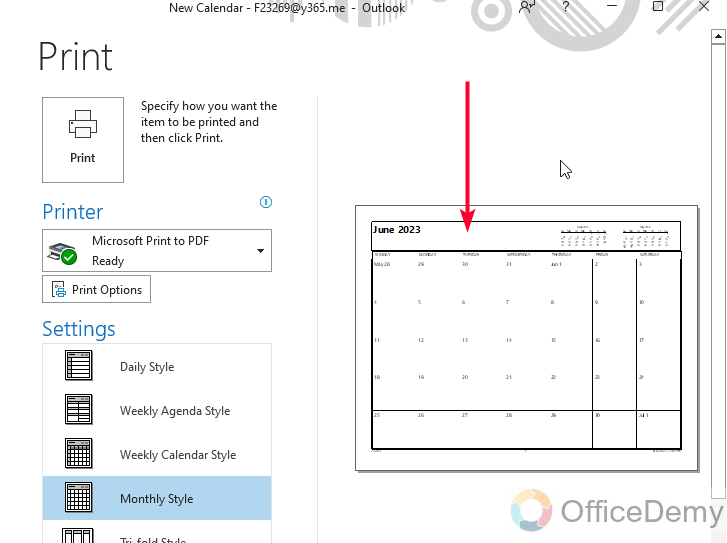
Step 7
Review the preview and make any necessary adjustments using the available settings.
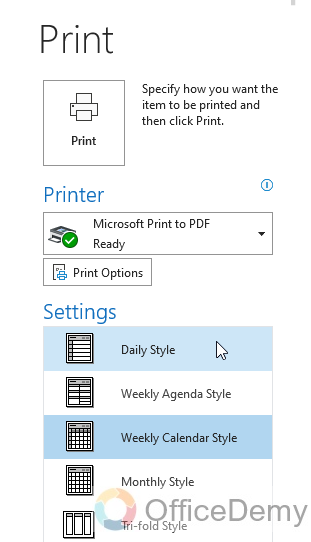
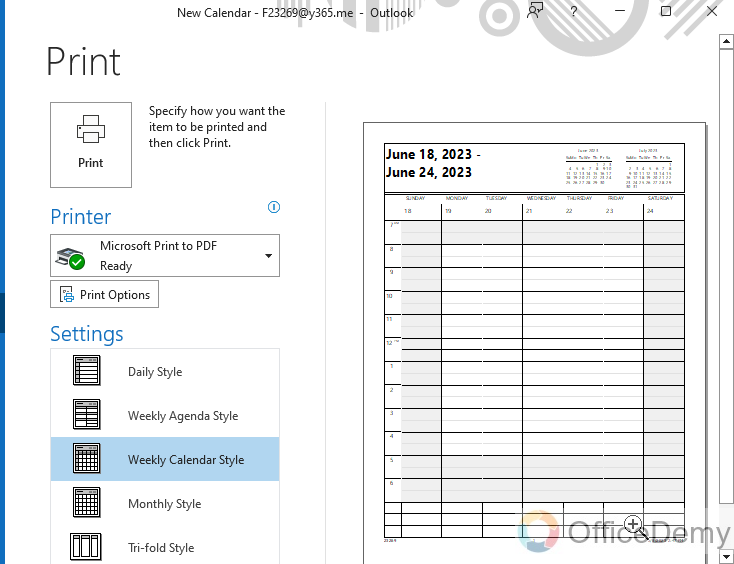
Step 8
Now tap on the print button, and the printer will start working and you will get the print.
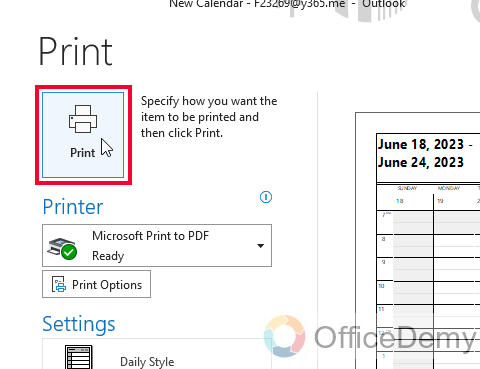
By following these step-by-step instructions, you can easily print your Outlook calendar in the app version. Remember, the options and settings may vary slightly based on the specific version and device you are using.
Ok, let’s move to the web version.
Print Outlook Calendar – from Outlook Web Version
In this section, we will learn how to print Outlook Calendar in the Outlook web version, the web version may have slightly different options to the App. Let’s explore this method in detail.
Step 1
Open any web browser and navigate to the Outlook website.
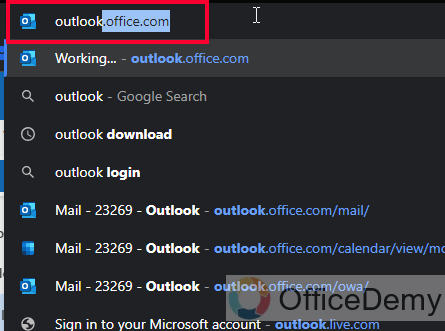
Step 2
Once logged in, click on the “Calendar” button to access your calendar view.
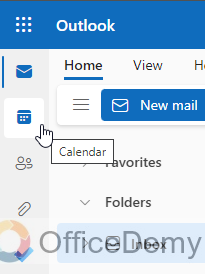
Step 3
Customize your calendar view by selecting the desired date range, views (such as day, week, or month), and any additional settings you prefer.
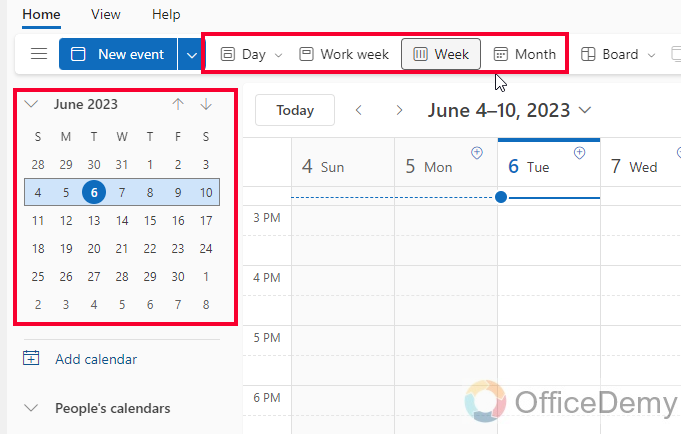
Step 4
Once your calendar is displayed as desired, click on the three-dot menu icon (usually located at the top-right corner of the page)
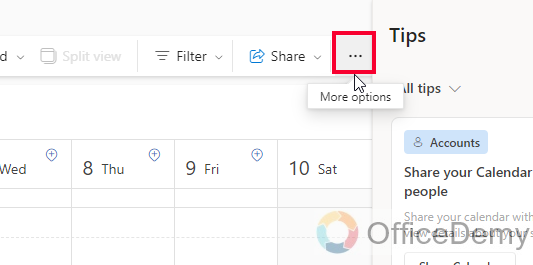
Step 5
In the menu, you have only one button “Print“, click on it.
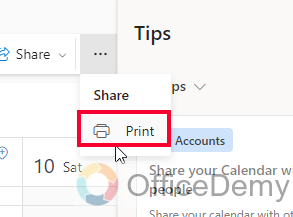
Step 6
A print preview window will appear, showing you how your calendar will look when printed. Review the preview and make any necessary adjustments using the available settings.
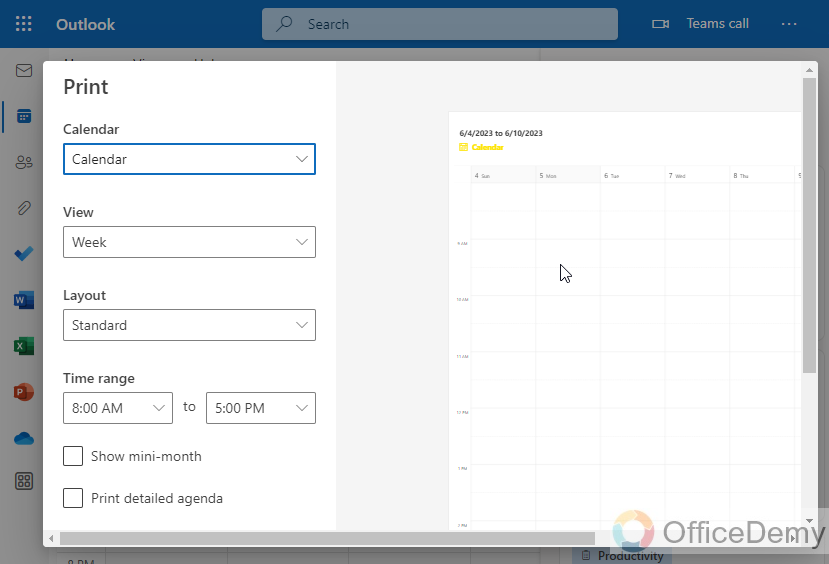
Step 7
Select and make sure the right calendar is selected.
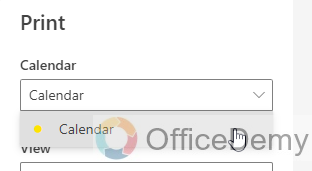
Step 8
Set the print view for the Calendar by choosing from Day, Week, Work week, or Month
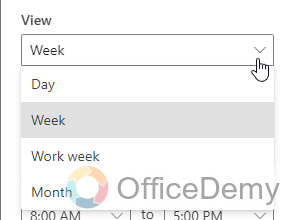
Step 9
Select the desired layout.
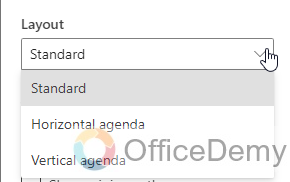
Step 10
Select starting and ending times ranges from the given dropdowns to show in the printed Calendar only.
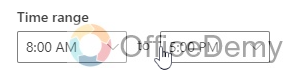
Step 11
Check on the checkbox “Show mini months” to show small months brackets on the top of the page
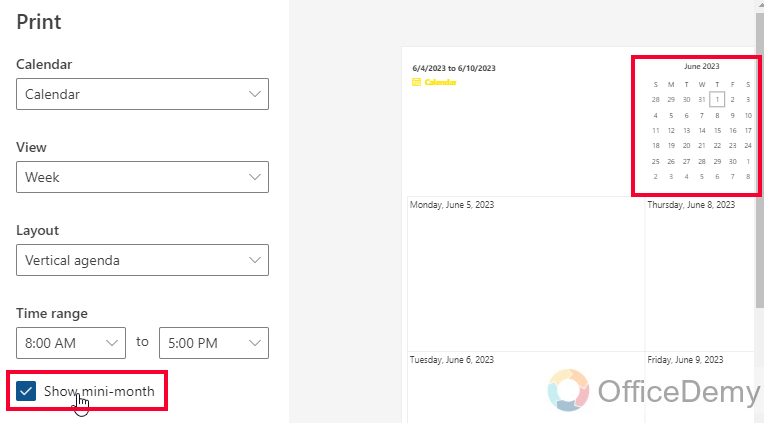
Step 12
Check on the checkbox “Print detailed agenda” to show the agenda at the top of the page
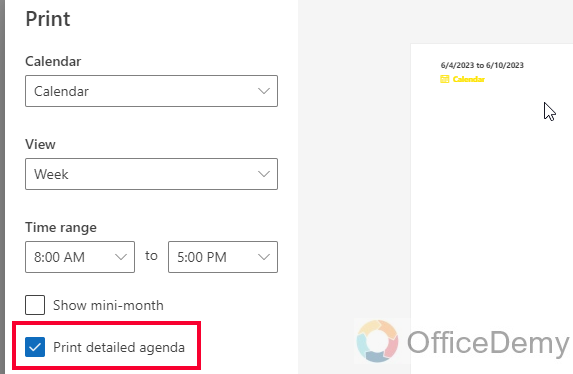
Step 13
After ensuring the preview looks satisfactory, click on the print button within the preview window. And your calendar will start printing.
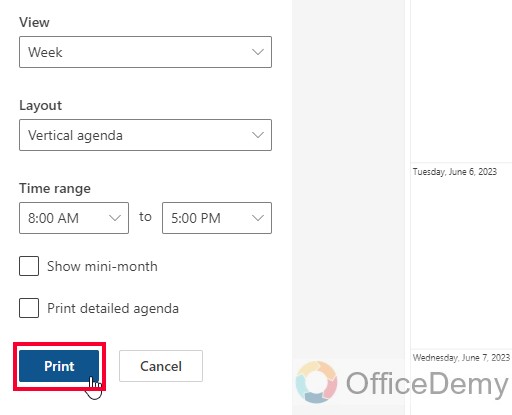
So, this is how to print Outlook calendar in Outlook web with all minor and major details of it.
I hope you find the above guide helpful.
Things To Remember
- Ensure your printer is properly connected and functioning before attempting to print.
- Adjust the date range and view settings to display the desired calendar information before printing.
- Review the print preview carefully to spot any formatting or content issues before printing.
- Consider selecting landscape orientation for printing if you have a busy schedule or multiple events in a day.
- Customize the print settings such as paper size, margins, and color options to suit your preferences.
- Keep in mind that printing a large calendar range or including extensive details may result in multiple pages.
- Make sure to have enough printer paper available to accommodate the desired number of printed calendar pages.
- If printing from the Outlook app, ensure you have the latest version installed to access all available features.
- Experiment with different printing options and settings to find the layout that works best for your needs.
- Consider using the print-to-PDF option if you want to save a digital copy of your printed calendar.
Frequently Asked Questions
Can the Methods Used to Print an Outlook Calendar also be Applied to Printing an Email on Outlook?
Yes, the methods used to print an Outlook calendar can also be applied to printing an email on Outlook. The process for outlook email printing is similar, allowing users to select the email they want to print and customize the print settings accordingly. This feature ensures easy printing of important emails for various purposes.
Can I Export My Outlook Calendar to Excel if I Want to Print It?
Yes, you can export your Outlook calendar to Excel if you want to print it. By utilizing the export outlook calendar function, you can easily transfer your calendar data to an Excel file, making it convenient for printing purposes. This feature allows you to customize the format and selectively export specific calendar information.
Q: How can I customize the layout when printing my Outlook calendar?
You can customize the layout when printing your Outlook calendar by adjusting settings such as date range, views (day/week/month), orientation (portrait/landscape), and additional details like notes and attachments. These options are usually available in the print preview or settings menu.
Q: Can I print a specific date range or just a single day from my Outlook calendar?
Yes easily, you can print a specific date range or a single day from your Outlook calendar. Simply adjust the date range settings before initiating the print process. This allows you to focus on the specific timeframe you need, whether it’s a day, week, or custom range.
Q: How can I share a printed copy of my Outlook calendar with others?
Once you have printed your Outlook calendar, you can easily share it with others by physically handing them the printed copy. Alternatively, you can scan the printed calendar and share it digitally via email or other file-sharing methods.
Conclusion
That’s all from how to print Outlook calendar in web and app versions. I tried to keep it a thorough guide for this topic, and I hope I have cleared up all your doubts and confusion regarding how to print Outlook Calendar. Thanks for reading and keep learning with Office Demy.







