To Download Microsoft Teams
PC or Laptop:
- Search “Download Microsoft Teams” online.
- Visit Microsoft’s download page.
- Click “Download Teams“.
- Open the downloaded .exe file in your Downloads folder.
- Follow the installation prompts and sign in.
Android:
- Go to the Google Play Store.
- Search “Microsoft Teams” and install it.
- Open the app and sign in.
iOS:
- Open the App Store.
- Search “Microsoft Teams” and download.
- Open the app, sign in, and use it.
This article will teach you how to download Microsoft Teams on different platforms. Microsoft Teams is a powerful collaboration platform developed by Microsoft, designed to facilitate seamless communication and teamwork within organizations.
It serves as a central hub for group discussions, file sharing, video conferencing, and project management. With Teams, individuals and teams can work together in real-time, regardless of their physical locations, making it an invaluable tool for remote work and geographically dispersed teams. Overall, Microsoft Teams empowers organizations with the tools they need to foster collaboration, enhance productivity, and achieve their goals, making it an indispensable tool in today’s dynamic work environment.
Benefits to Download Microsoft Teams?
Learning how to download Microsoft Teams is increasingly important in today’s digital landscape. This collaborative platform has become an integral tool for businesses, educational institutions, and even personal use.
Microsoft Teams facilitates seamless communication and teamwork, regardless of physical location. In an era marked by remote work and virtual learning, Teams offers a centralized hub for meetings, file sharing, and real-time collaboration. It empowers individuals and teams to navigate the complexities of modern communication and collaboration, ensuring they remain at the forefront of today’s rapidly evolving professional and educational landscapes. So, these are some good reasons we should download and use Microsoft Teams.
Step-by-Step Procedure – How to Download Microsoft Teams
In this article we will show you the step-by-step procedure of how to download Microsoft Teams on any platform;
Download Microsoft Teams on a PC or Laptop
Step 1
Open Your Browser and Search on Google ”Download Microsoft Teams”
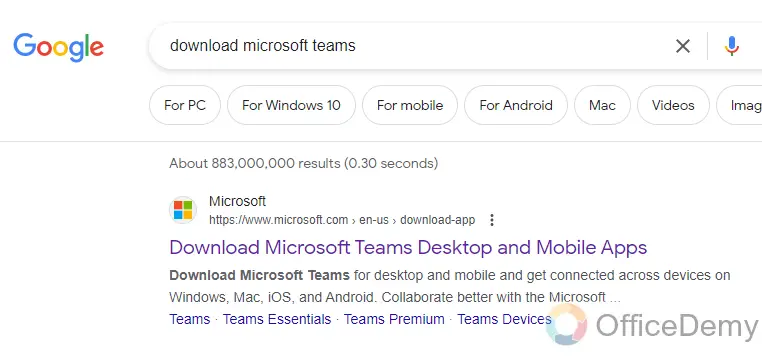
Step 2
Go to the Microsoft Teams download page.
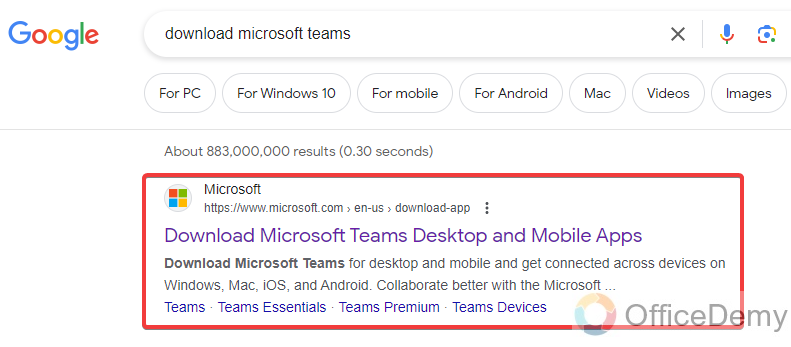
Step 3
Click the Download Teams Button.
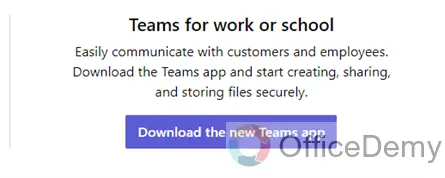
Step 4
Go to your Downloads folder and double-click the downloaded .exe file to open the installer.
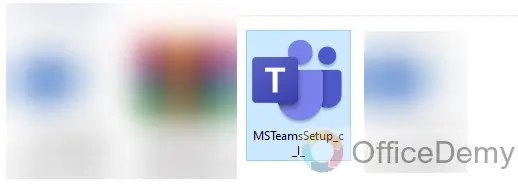
Step 5
Follow the prompts to install.
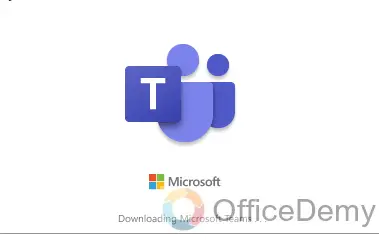
Step 6
When prompted, log in to Microsoft using your Work or school account. Use your email address and password to Sign in.
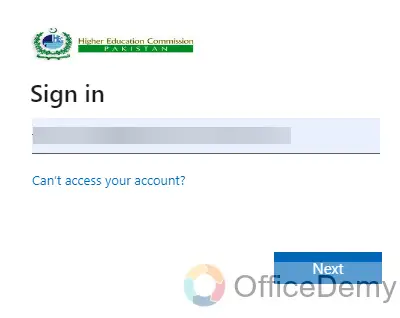
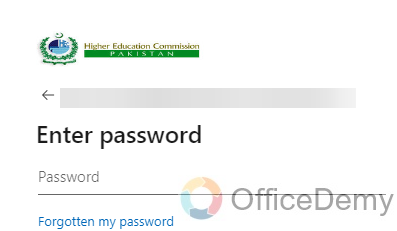
Step 7
After completing the installation, Teams will now be available to open.
Click the Teams app icon in your application Tray, or search “Teams” with the Search tool.
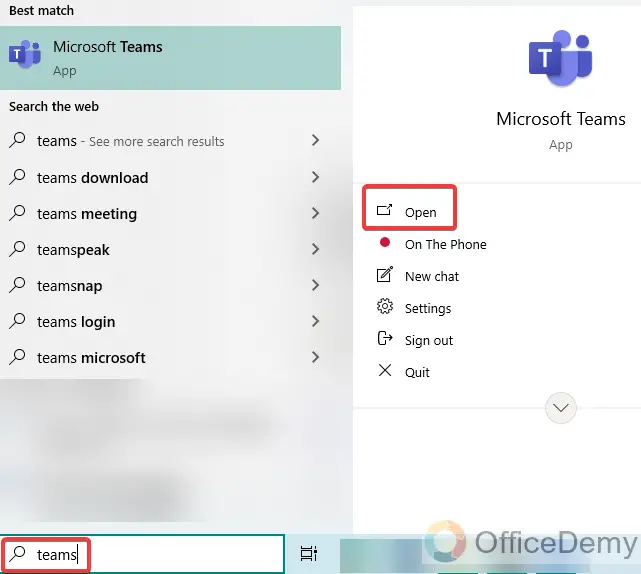
Step 8
Now Microsoft Teams will appear and you can use it.
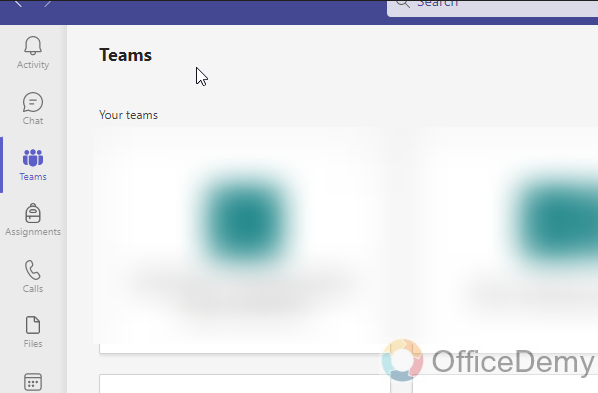
Download Microsoft Teams on Android
Step 1
Open the Google Play Store on your mobile device.
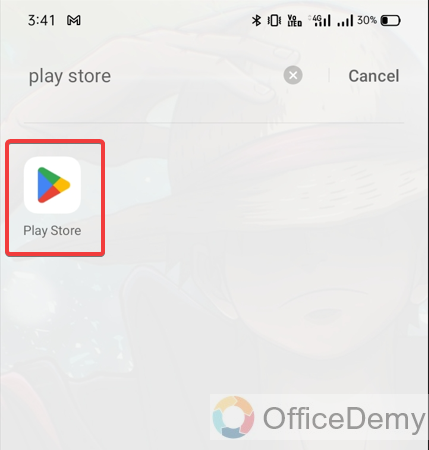
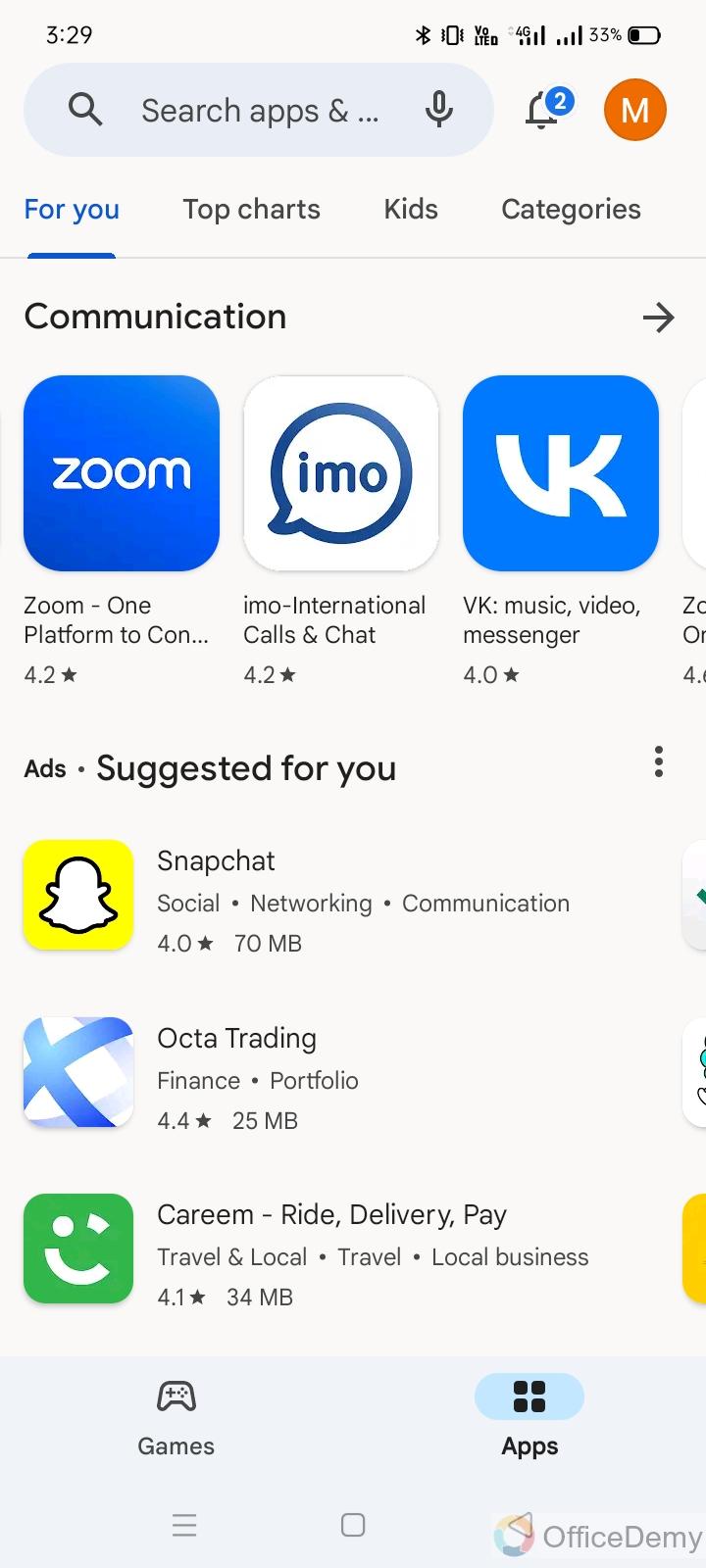
Step 2
Search for Microsoft Teams on the Search Bar.
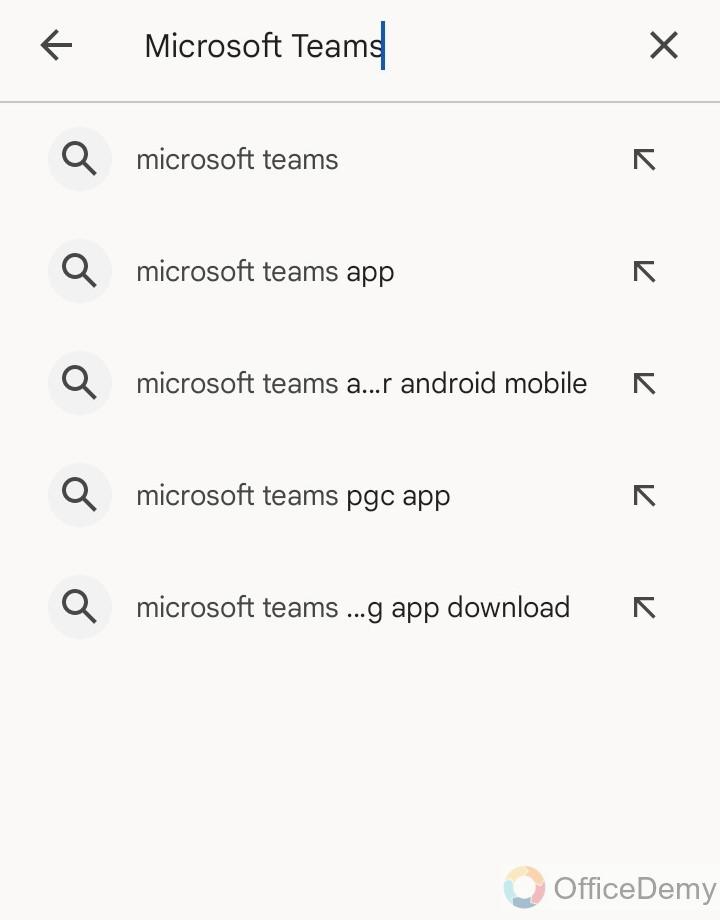
Step 3
Install the application.
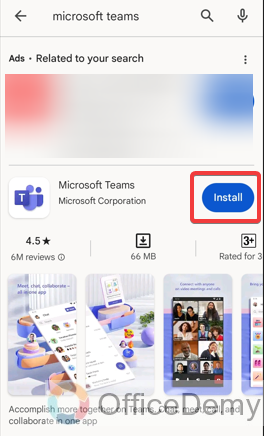
Step 4
Open the Microsoft Teams application.
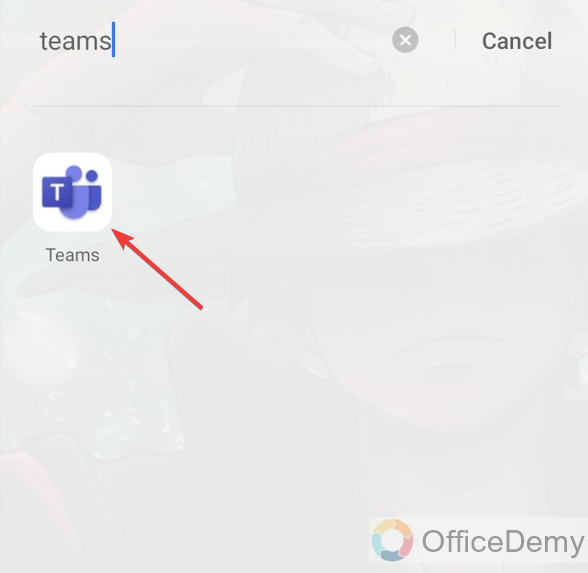
Step 5
Enter your username and password to sign in.
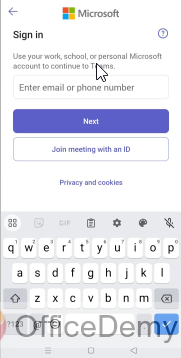
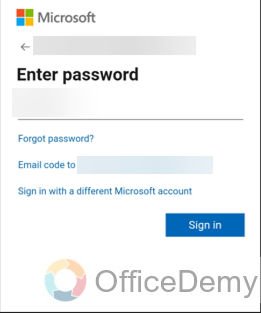
Step 6
After Entering your Credentials, Select Sign in.
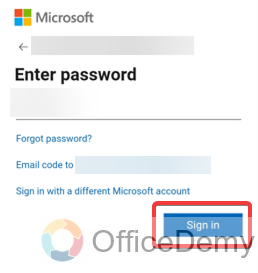
Step 7
Now, your Microsoft Teams App is ready to use.
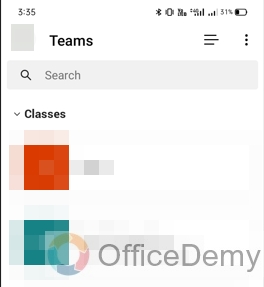
Download Microsoft Teams on iOS
Step 1
Open the App Store on your iOS device, iPhone or iPad.
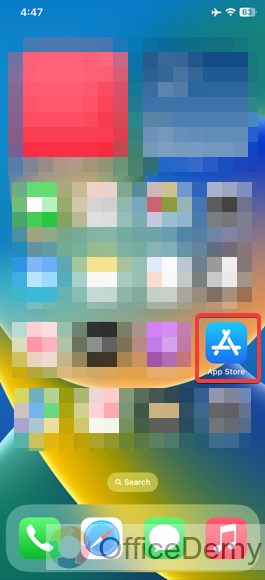
Step 2
Search for Microsoft Teams.
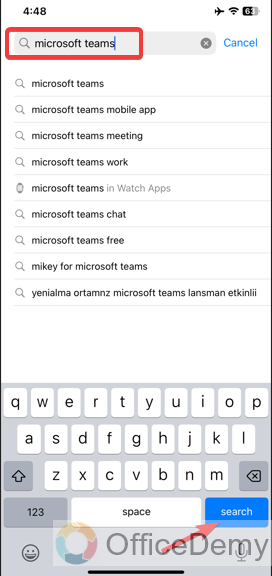
Step 3
Select GET to Start the Downloading Procedure.
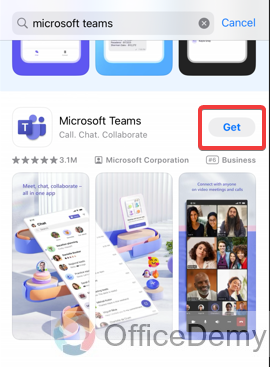
Step 4
You may need to double-click on the side button of your phone to confirm.
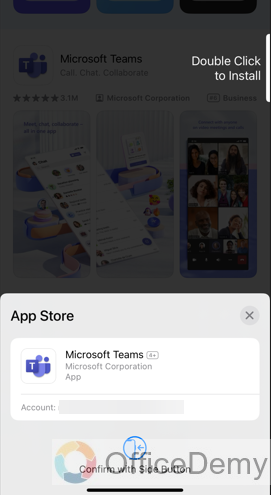
Step 5
Now, click on Install.
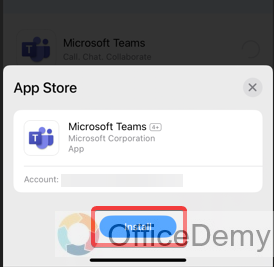
Step 6
Enter your Apple ID password and click Sign in. Then, click Done.
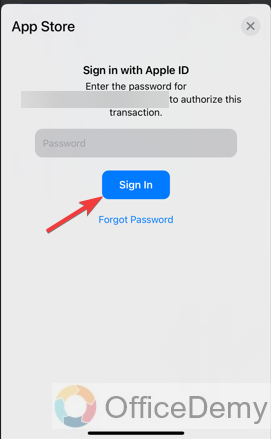
Step 7
After that, you should now see the app installed on your Home Screen.
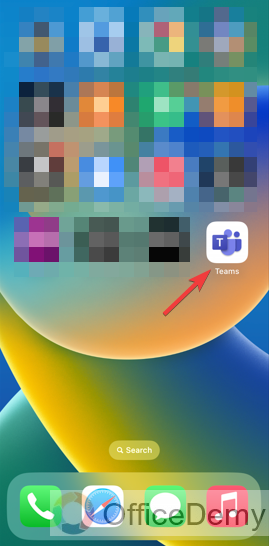
Step 8
Open the Microsoft Teams app. Type in your Email Address and password and click Sign in.
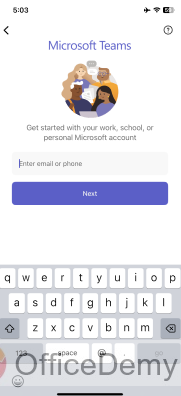
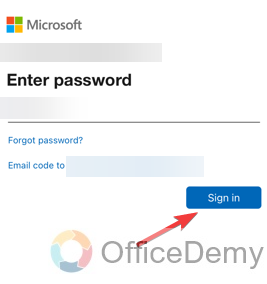
Step 9
Now, your Microsoft Teams App is ready to use.
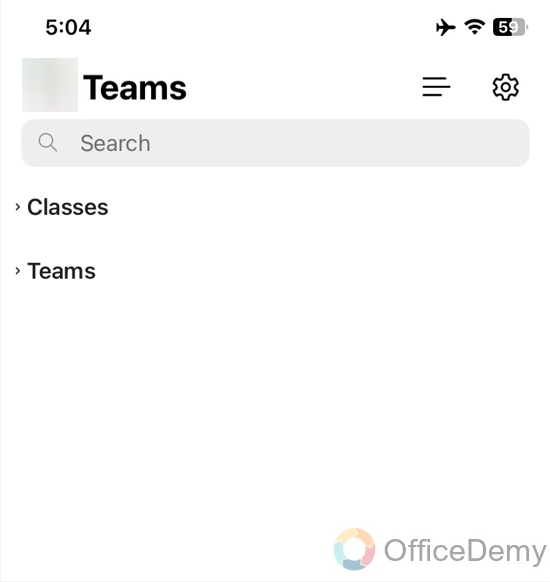
How to download Microsoft Teams – FAQs
Q1: Is Microsoft Teams free?
Yes, there is a free version of Microsoft Teams available. It offers basic features for small teams and individuals. However, there are also paid versions with additional features and capabilities.
Q2: Can I use Microsoft Teams without a Microsoft account?
Yes, you can use Microsoft Teams without a Microsoft account. If you’re invited to a Teams meeting or collaboration space, you can join as a guest. However, if you want to start your Teams or access certain advanced features, you will need a Microsoft account.
Q3: Can I use Microsoft Teams on mobile devices?
Yes, Microsoft Teams has dedicated mobile apps for iOS and Android devices. You can download them from the App Store or Google Play Store respectively.
Q4: Do I need administrator rights to install Microsoft Teams?
If you’re using a personal computer, you typically won’t need administrator rights to install Microsoft Teams. However, if you’re on a corporate network or using a managed device, you might require administrator privileges.
Conclusion
So, today we learned how to download Microsoft Teams because as we know MS Teams plays a significant role in the productivity of any team. Whether you’re using Windows, Mac, Linux, or even a mobile device, there are dedicated versions available to suit your needs. Additionally, there is a free version of Microsoft Teams that provides basic features, while paid versions offer additional capabilities for larger teams and organizations. Remember, you can use Microsoft Teams with or without a Microsoft account, depending on your specific needs and circumstances.
The platform also offers a web version, allowing you to use it directly from your browser without the need to download the application. Thanks for reading Office Demy’s guides.