To Get Microsoft Teams to Stop Popping Up
- Open Windows settings.
- Go into the Startup settings.
- Find and click on Microsoft Teams.
- Turn off the switch to stop popping up.
OR
- Open the Run window.
- Give the command “Shell:startup”.
- Press the OK button to run the command.
- Press right-click on Microsoft Teams.
- Click on the “Delete” option.
Hi, welcome back to the office Demy. Today we will learn how to get Microsoft Teams to Stop Popping up. If are you sick of seeing Microsoft Teams on your screen on every Startup then you are right in the place, we have got the solution for you and came here with a guide on how to get Microsoft Teams to stop popping up.
What is more suitable to Get Microsoft Teams to Stop Popping Up or not?
It depends on your working criteria, by default Microsoft Teams automatically pops up when you start your computer but you don’t need it at that time so you usually have to close it down again and again, in such a scenario get Microsoft Teams to stop popping up is suitable for you, but if you have to start your work with Teams then you must be suitable with the default settings.
Step-by-Step Procedure – How to Get Microsoft Teams to Stop Popping Up
In this tutorial, we will learn two different methods of stopping popping up Microsoft Teams.
- To stop popping up by start-up application settings
- To stop popping up with the run the command
To Stop popping up by Start-up Application Settings
In Windows, there is a built-in setting for all start-up applications through which you stop Microsoft Teams from popping up. Let me show you practically with the following steps.
Step 1
To get Microsoft Teams to stop popping up, you will have to access Windows settings you can access it from the start menu of Windows by searching “Settings” and then can open it by clicking on it.
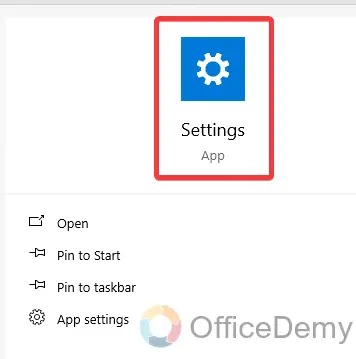
Step 2
Once you have opened Windows settings, a search bar will appear in front of you on this settings window. Search for “Startup Apps” on this search box and click on it to open it as highlighted in the following picture.
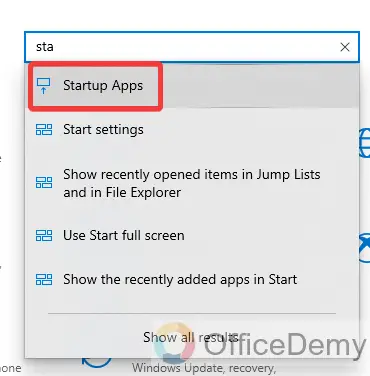
Step 3
As you click on “Startup Apps”, a new window will open in front of you where you will see all applications that start on start-up. Find “Microsoft Teams” in these applications and turn off the switch to stop popping up.
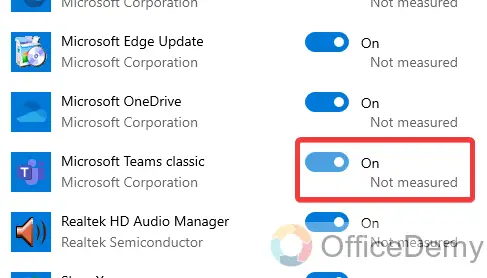
To Stop popping up with the Run Command
The above method is very fine and easy but there is another method to stop popping up applications in Windows that you must know. You can also access startup apps by running commands in Windows from where you can also stop it. See the below steps.
Step 1
Go into the Start menu of the windows and search for the Run application, you will get the following result, click on it to open it. You can also press the shortcut key “Windows + R” to open the Run application.
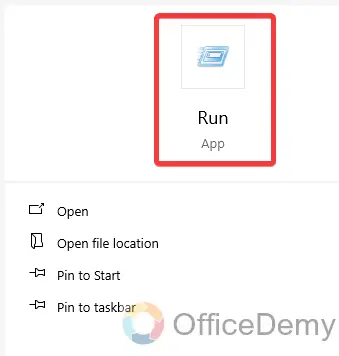
Step 2
As you click on the Run application icon, a small window will open at the bottom left of the window where you will have to give the command “shell:startup” as I have written in the following example.
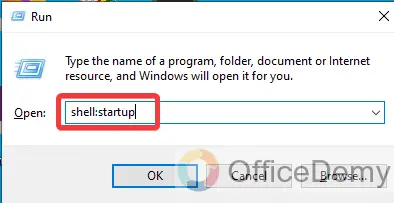
Step 3
Once you have written the command in the text dialogue box then click on the “OK” button to run the command as highlighted in the following picture.
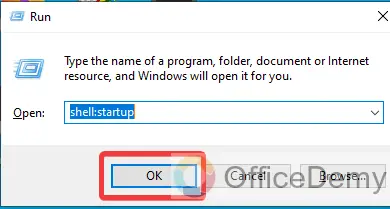
Step 4
As you click on the “OK” button, a new window will open in front of you where will find the application that pops up on start-up. Find the Microsoft Teams in these applications and press right-click on it.
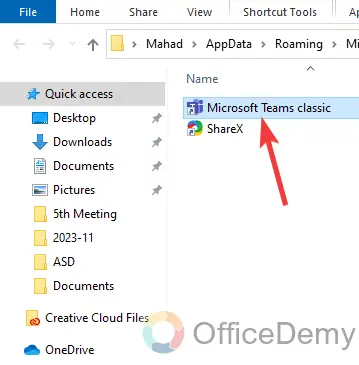
Step 5
When you press the right click of a mouse on it, a small drop-down menu will open where you will see a “Delete” option. Click on it to delete Microsoft Teams from the list to remove Microsoft Teams from popping up on startup.
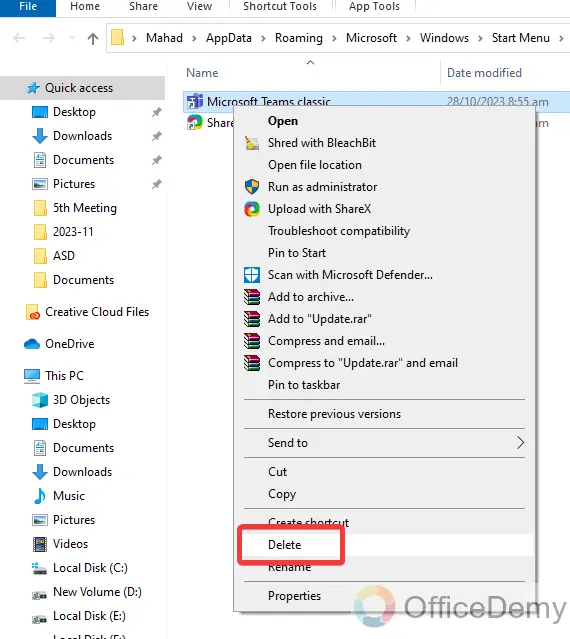
How to Get Microsoft Teams to Stop Popping Up – FAQs
Q: How to uninstall Microsoft Teams?
A: If you want to completely uninstall Microsoft Teams from your computer, follow the following steps.
Step 1
First, you will have to access Windows settings and search for “Add or remove programs” as I have searched below. Click on it to open it to uninstall Microsoft Teams.
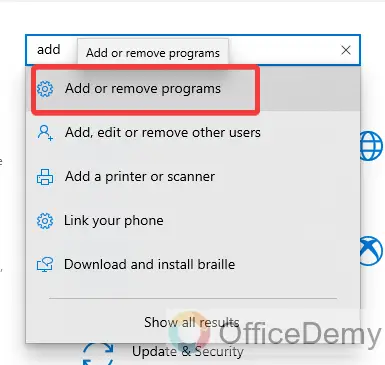
Step 2
When you click on the “Add or remove programs” a window will open in front of you where you will see all installed applications in your device, find the Microsoft Teams, and then click on the “Uninstall” button to simply uninstall the Microsoft Teams.
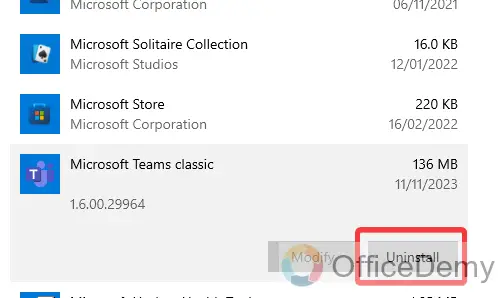
Conclusion
If you find the above-provided information helpful, then must let us know in the comment section below to encourage our teams to produce more solutions related to Microsoft Teams like the above on how to get Microsoft Teams to stop popping up.