To Do Small Caps in Google Docs
- Select the text you want to convert to small caps.
- Click on the “Format” option in the menu bar.
- In the dropdown menu, hover over “Text” > “Capitalization“, and select “Lowercase“.
OR
- Select the text you want to convert to small caps.
- Use the keyboard shortcut: For Windows: Press SHIFT + F3.
- For Mac: Press fn + Shift + F3.
- Your selected text will change to small caps.
In this article we will learn about how to do small caps in Google Docs using 2 different methods.
Sometimes you can accidentally type a whole document in all caps, no matter how hard you try not to. You may have typed it this way because your fingers hit the wrong keys, or maybe you just forgot to check before hitting ‘Enter’. Either way, changing text from all caps to lowercase in Google Docs is actually quite easy to do and will save you time (and annoyance) by preventing the need for an edit pass through the document.
As you are already aware, small caps are also known as lower case letters. These letters have a different height and size than regular capital letters. They are used to make text stand out from the rest of each line in the text, particularly when it comes to headlines or headings. If you are thinking about how you can do small caps in Google Docs, well, there is no straight way to do this but you can use some simple steps to make it happen while writing your document.
Most people write the words in capital letters in a few paragraphs especially when writing a thesis statement, literature review and abstract. Unfortunately, this does not allow for the reader to get confused with the letters used by the writer. Therefore, we need to use small caps when writing in Google Docs.
Why should we use small caps in google docs?
Most people find it easier to read with text that uses small caps. Small caps letters are less frequent and because of this, they can be easier on the eyes. The reason for this is that lower case letters are more varied in their design than upper case letters.
How to Do Small Caps in Google Docs
There are couple of me ways to use small caps in Google Docs. This article will show you how to use small caps in Google Docs by using several different methods. Such as,
- Small caps in Google Docs can be created by using the “Capitalization”
- Small Caps can be achieved by using the keyboard shortcut.
Unfortunately, Google Docs does not include an easy way to change text to small caps. However, you can quickly transform regular letters into small caps by using the “Capitalization” tool.
How to Do Small Caps using “Capitalization” feature in Google Docs
Small caps can be inserted into a Google Docs document by following these steps:
Step 1: Open a google docs on your device on which you would like to change the text to small caps.
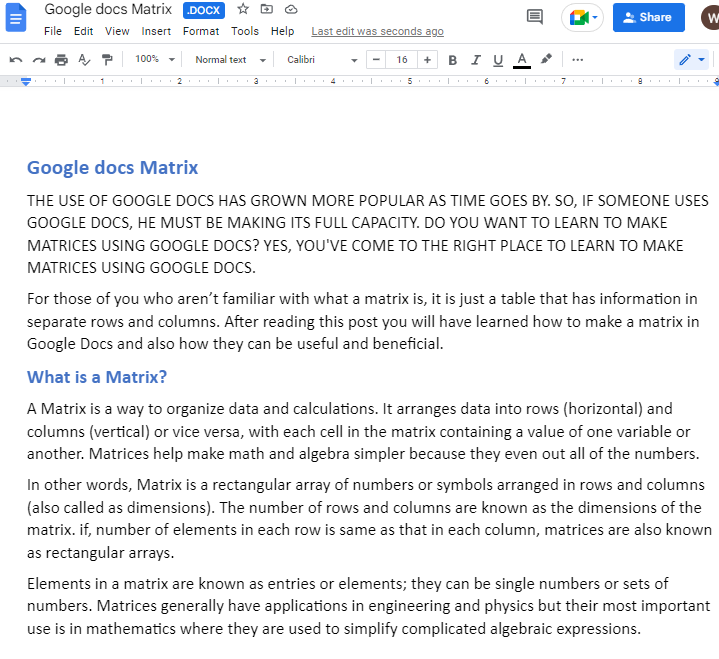
Step 2: Open the document in Google Docs and select the text which you would like to make small caps.
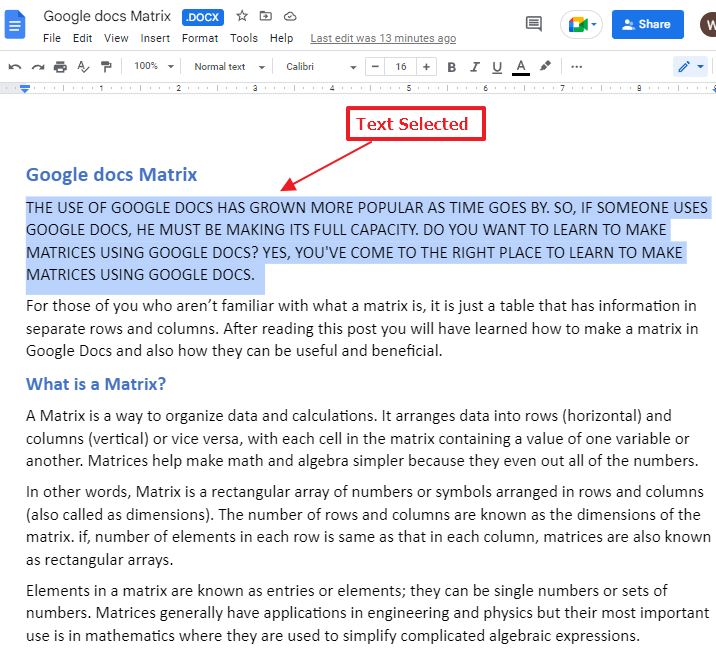
Step 3: To change the case in google docs, go to the menu bar at the top of your screen and click on Format. A dropdown menu will appear on your screen. Click on Text> then click on Capitalization> then click on Lowercase.
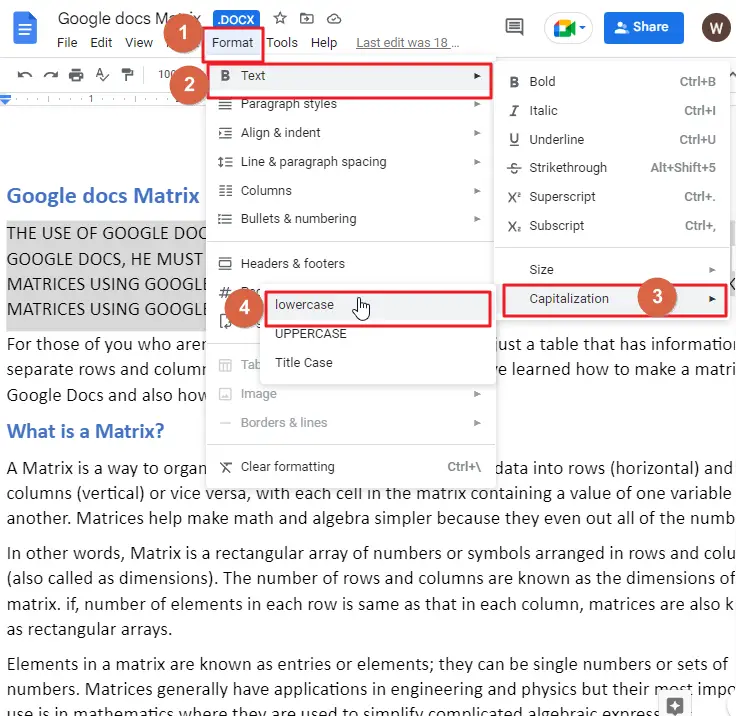
The Lowercase option makes every letter in the selected text small caps, which allows users to do small-caps formatting in their Google Docs document.
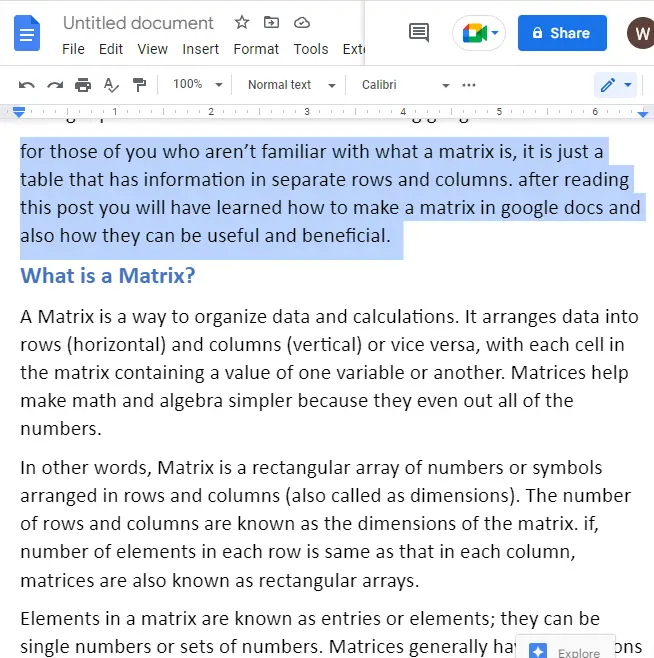
That’s it. You are done.
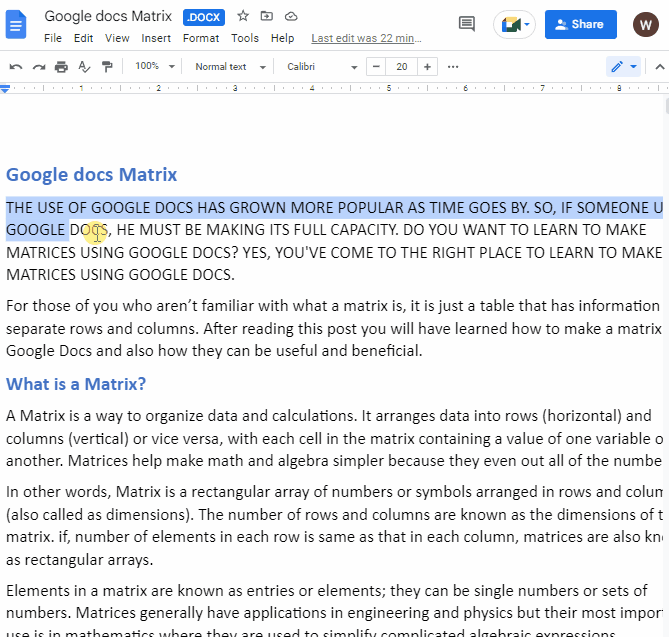
How to Do Small Caps in Google Docs using Keyboard Shortcut
You can change text from upper to lower case using the keyboard shortcut. You can also change the text case by pressing SHIFT + F3 on Windows or fn + Shift + F3 for Mac on your keyboard. This will convert your selection to small caps.
Find out more Google Docs shortcuts here.
How to change Lowercase to Uppercase in Google Docs
To convert all-caps text to lowercase, you can use the same steps above. However, if you have some Title case or lowercase text and want to change it to all caps, that’s easy too.
Follow these steps to change lowercase to all caps,
Step 1: You can change the case in any document. First, all you need to do is select the text that you want to change.
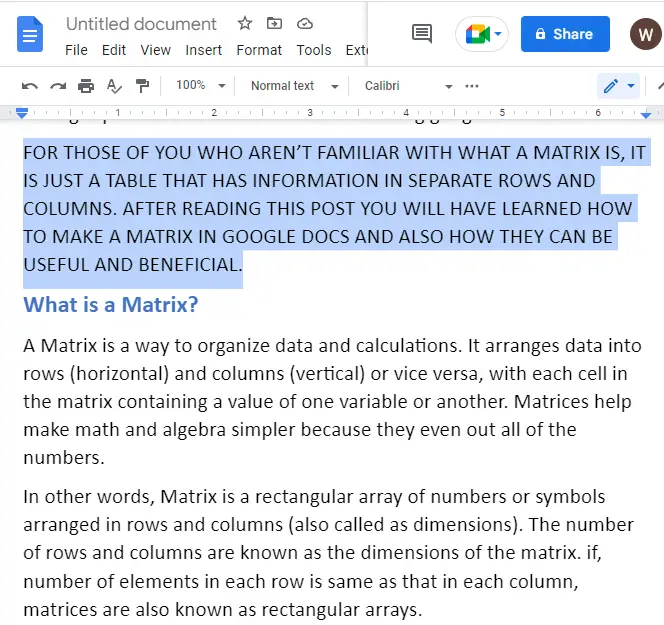
Step 2: after you have selected the text in your google docs, click on format in the menu bar. A dropdown menu will appear on your screen. click on Text > Click on Capitalization > click on UPPERCASE.
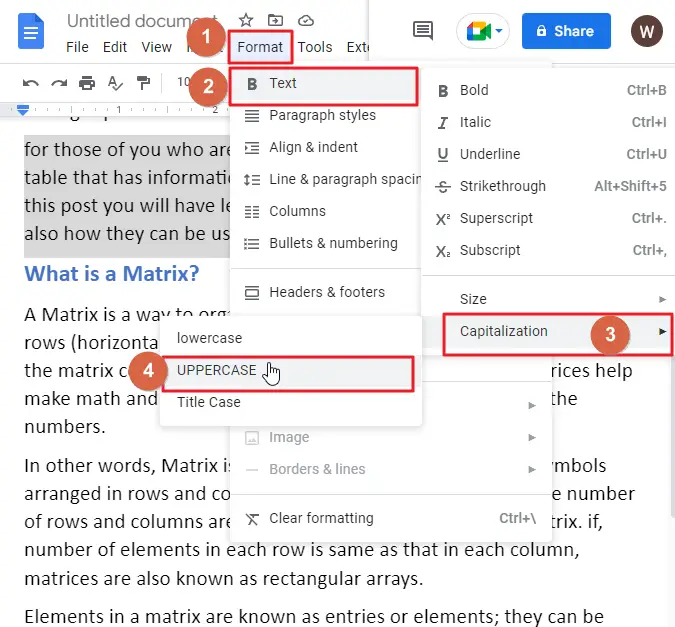
As soon as you click on UPPERCASE all your text will be turned into Uppercase immediately.
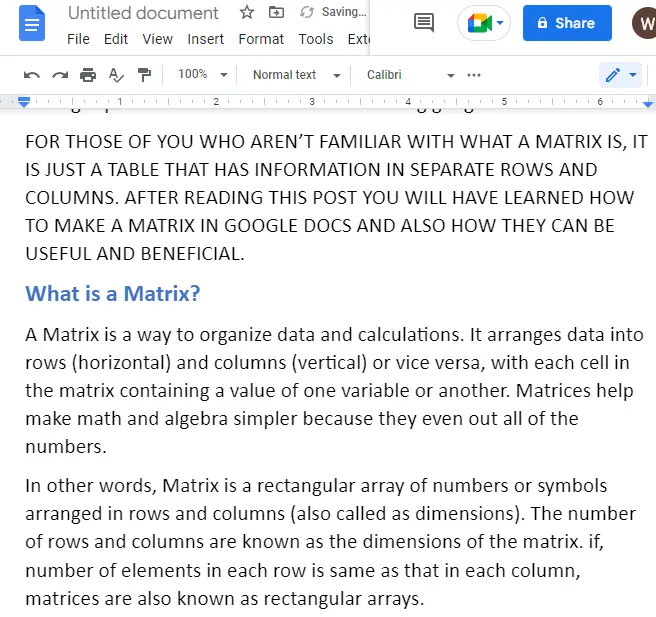
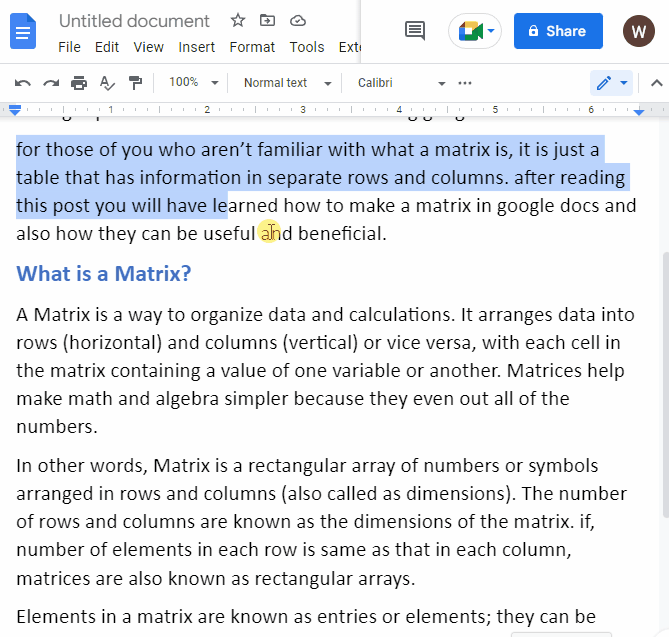
How To Use Title Case in Google Docs
Title Case is a grammatical style where all of the words in the title are capitalized, except for articles (a, an, the), conjunctions (and, or, nor), and prepositions of four letters or fewer.
This style is used in many legal documents and business agreements to make them easier to read, as well as to indicate that each word is important.
In Google Docs, you can use Title Case when you create a new document or edit your existing document’s title.
Follow these steps to change any case to title case,
Step 1: Open the document in Google Docs and highlight the text you want to change to the title case.
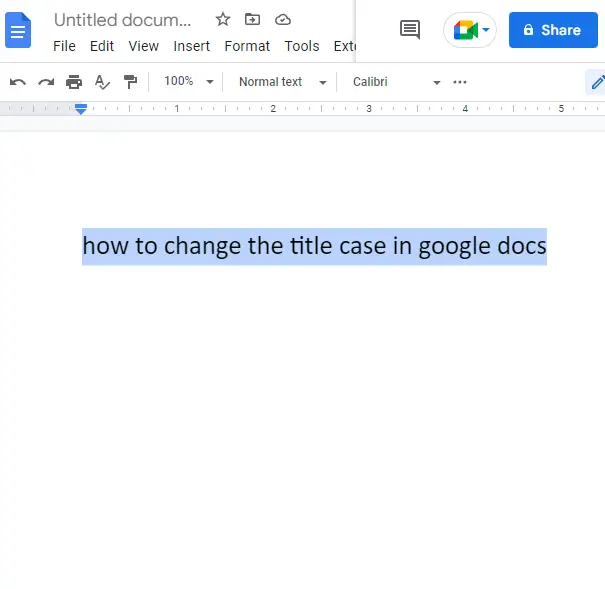
Step 2: after you have selected the text in your google docs, click on format in the menu bar. A dropdown menu will appear on your screen. click on Text > Click on Capitalization > click on Title case.
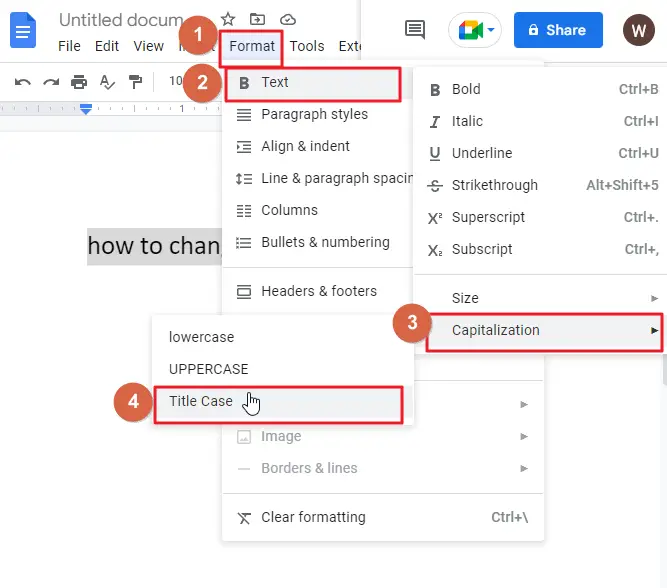
Your text will turn into a title case immediately.
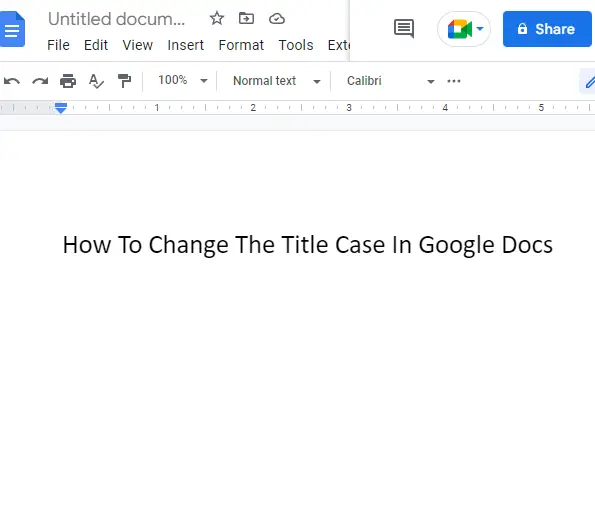
That’s it. You are done.
Some FAQs to help you organize your work
Can I change the title case to lowercase in google docs?
Yes, you can change the title case to lowercase in Google Docs.
To do this, you just have to change the title case formatting of your document. To do this select the text first that you would like to change. click on the “Format” tab in the menu bar. You’ll see a dropdown menu labeled “text” Click on that and select “Capitalization” > Click on “lowercase”. That should fix your problem!
Can I Use Small Caps Format to Make Letters Lowercase on Google Docs?
Yes, you can use the google docs lowercase formatting feature to convert letters into small caps. By selecting the desired text and choosing the appropriate option from the Format menu, you can effortlessly apply the small-caps style to your document. Simplify your formatting needs with Google Docs lowercase formatting.
Why should we change the case to lowercase?
We should change the case to lowercase because it is easier to read and understand. The words are more legible, and the reader doesn’t have to strain their eyes or think too hard about what they’re reading. This helps the reader retain information better and makes it easier for them to remember the content of what they’re reading.
What is Title case?
Title case is a style of writing in which each word in the title is capitalized. The first letter of each word is capitalized, unless it’s an article, preposition (like “of”), or coordinating conjunction (like “and” or “but”).
Here’s an example:
The title of this article is “Title Case.” It’s written in the title case because the first letter of each word is capitalized—except for articles or coordinating conjunctions.
What is UPPERCASE in google docs?
UPPERCASE is a way to format text in a document in google docs. It means that all the letters will be capitalized, so it doesn’t matter whether you’re typing in lowercase or uppercase characters. For example, if you type in uppercase ‘A,’ it will automatically change to an uppercase ‘A`.
What is lowercase in google docs?
Lowercase is a formatting option that can be used to convert text to lowercase. Lowercase formatting is useful for titles and headings, which are typically capitalized.
Lowercase can be used in Google Docs to create lowercase headings and titles, or to convert all of your text to lowercase.
Conclusion
That’s all there is to it! Now you know how to change text from all caps to lowercase, from lowercase to title case or vice versa, or even how to change the case of any text in Google Docs.
With this simple guide and Google Docs’ built-in capabilities, you can easily change the case of your texts so they’re exactly how you want them. You’ll be able to create beautifully formatted documents that are easy to read no matter what font style or size they’re set at.
You’ll also have more time on your hands for other important things—like going outside and enjoying nature!
I hope you enjoyed this article on Google docs small caps. If you did then please share this article with your friends and colleagues.
If you have any questions or comments about this article, please leave them below in the comments section. I will get back to you as soon as possible.






